Page 357 of 637
![Hyundai Elantra 2017 Owners Manual 4-100
Multimedia System
Phone Menu Screen
Phone Menus
With a Bluetooth®Wireless Technology
device connected, press the
[PHONE]button to display the
Phone menu screen.
• Dial Number : Displays the d Hyundai Elantra 2017 Owners Manual 4-100
Multimedia System
Phone Menu Screen
Phone Menus
With a Bluetooth®Wireless Technology
device connected, press the
[PHONE]button to display the
Phone menu screen.
• Dial Number : Displays the d](/manual-img/35/14543/w960_14543-356.png)
4-100
Multimedia System
Phone Menu Screen
Phone Menus
With a Bluetooth®Wireless Technology
device connected, press the
[PHONE]button to display the
Phone menu screen.
• Dial Number : Displays the dial
screen where numbers can be
dialed to make calls.
• Call History : Displays the call his-
tory list screen.
• Contacts : Displays the Contacts
list screen.
• Setup : Displays Phone related set-
tings.
Information
• If you press the [Call History] but-
ton but there is no call history data,
a prompt is displayed which asks
whether to download call history
data.
• If you press the [Contacts] button
but there is no contacts data stored,
a prompt is displayed which asks
whether to download contacts data.
• This feature may not be supported
in some mobile phones. For more
information on download support,
refer to your mobile phone user’s
manual.
Calling by Dialing a Number
• Dial Pad : Used to enter phone
number.
• Call : If a number has been
entered, calls the number If no
number has been entered, switch-
es to call history screen.
• End : Deletes the entered phone
number.
• Delete : Deletes entered numbers
one digit at a time.
i
Page 358 of 637
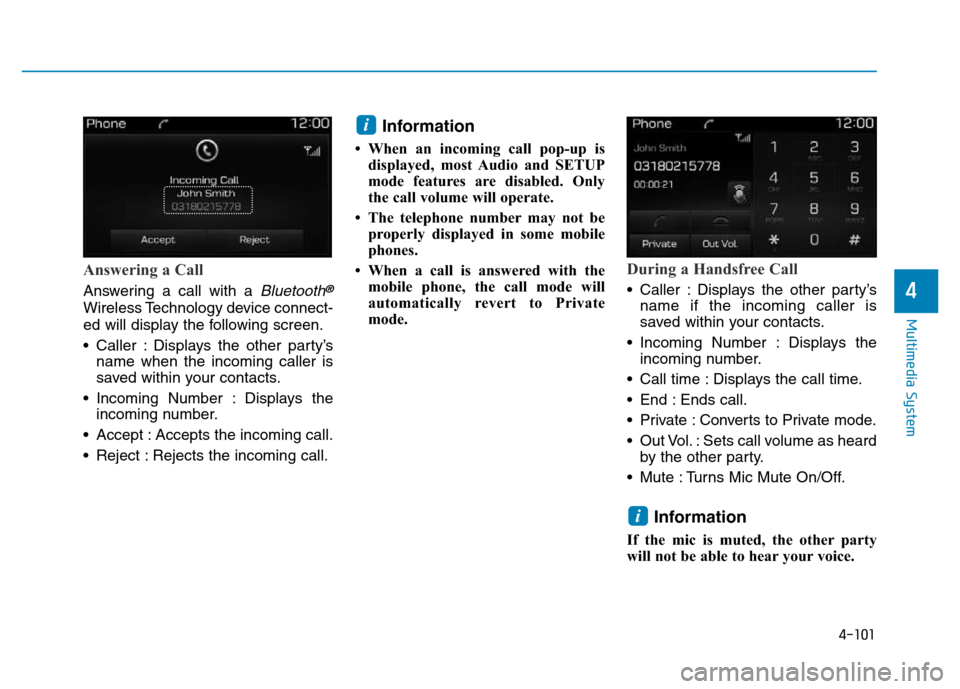
4-101
Multimedia System
4
Answering a Call
Answering a call with a Bluetooth®
Wireless Technology device connect-
ed will display the following screen.
• Caller : Displays the other party’s
name when the incoming caller is
saved within your contacts.
• Incoming Number : Displays the
incoming number.
• Accept : Accepts the incoming call.
• Reject : Rejects the incoming call.
Information
• When an incoming call pop-up is
displayed, most Audio and SETUP
mode features are disabled. Only
the call volume will operate.
• The telephone number may not be
properly displayed in some mobile
phones.
• When a call is answered with the
mobile phone, the call mode will
automatically revert to Private
mode.
During a Handsfree Call
• Caller : Displays the other party’s
name if the incoming caller is
saved within your contacts.
• Incoming Number : Displays the
incoming number.
• Call time : Displays the call time.
• End : Ends call.
• Private : Converts to Private mode.
• Out Vol. : Sets call volume as heard
by the other party.
• Mute : Turns Mic Mute On/Off.
Information
If the mic is muted, the other party
will not be able to hear your voice.
i
i
Page 359 of 637
![Hyundai Elantra 2017 Owners Manual 4-102
Multimedia System
Call History
A list of incoming, outgoing and
missed calls is displayed.
Press the [Download] button to
download the call history.
• Call History :
- Displays recent calls (c Hyundai Elantra 2017 Owners Manual 4-102
Multimedia System
Call History
A list of incoming, outgoing and
missed calls is displayed.
Press the [Download] button to
download the call history.
• Call History :
- Displays recent calls (c](/manual-img/35/14543/w960_14543-358.png)
4-102
Multimedia System
Call History
A list of incoming, outgoing and
missed calls is displayed.
Press the [Download] button to
download the call history.
• Call History :
- Displays recent calls (call histo-
ry).
- Connects call upon selection.
• Download : Download Recent Call
History.
Contacts
The list of saved phone book entries
is displayed. Press the [Download]
button to download the call history.
• Contacts List :
- Displays downloaded contacts
entries.
- Connects call upon selection.
• Download : Download contacts
entries.
Information
• Up to 1,000 contacts entries can be
copied into car contacts.
• Upon downloading contacts data,
previously saved contacts data will
be deleted.
• Downloading is not possible if the
contacts download feature is turned
off within the Bluetooth
®Wireless
Technology device. Also, some
devices may require device authori-
zation upon attempting to down-
load. If downloading cannot be nor-
mally conducted, check the
Bluetooth
®Wireless Technology
device setting or the screen state.
• Caller ID information will not be
displayed for unsaved callers.
• The download feature may not be
supported in some mobile phones.
Check to see that the Bluetooth
®
Wireless Technology device sup-
ports the download feature.
i
Page 360 of 637
4-103
Multimedia System
4
Setup Mode
(Type B-1, Type B-2,Type B-3,
Type B-4)
Press the [SETUP]button to display
the Setup screen.
You can select and control options
related to [Display], [Sound], [Clock/
Day], [Phone] and [System].
With the Display Button
Press the [SETUP]button
�Select
[Display]
You can select and control options
related to [Brightness], [Pop-up
Mode], [Scroll text] and [Song Info].
Adjusting the Brightness
Use the [Left/Right] buttons to adjust
the screen brightness or set the
Brightness on Automatic, Day or
Night mode.
Press the [Default] button to reset.
• Automatic : Adjusts the brightness
automatically.
• Day : Always maintains the bright-
ness on high.
• Night : Always maintains the bright-
ness on low.
Page 361 of 637
4-104
Multimedia System
Pop-up Mode
This feature is used to display the
Pop-up Mode screen when entering
radio and media modes.
When this feature is turned on,
pressing the [RADIO]or [MEDIA]
button will display the Pop-up Mode
screen.
Information
The media Pop-up Mode screen can
be displayed only when two or more
media modes have been connected.
Scroll Text
This feature is used to scroll text dis-
played on the screen when it is too
long to be displayed at once.
When turned on, the text is repeat-
edly scrolled. When turned off, the
text is scrolled just once.
Song Info
This feature is used to change the
information displayed within USB
and MP3 CD modes.
• Folder File : Displays file name and
folder name.
• Album Artist Song : Displays album
name/artist name/song.
i
Page 363 of 637
4-106
Multimedia System
With the Clock/Day Button
Press the [SETUP]button
�Select
[Clock/Day]
You can select and control options
related to [Clock Settings], [Day
Settings], [Time Format], [Clock
Display(Power off)] and [Automatic
RDS Time].
Clock Settings
Use the [Up/Down] buttons to set the
Hour, Minutes and AM/PM setting.
Press and hold the [CLOCK]button
to display the Clock/Day screen.
Day Settings
Use the [Up/Down] buttons to set the
Day, Month and Year setting.
Time Format
This feature is used to change the
clock format between 12hr or 24hr.
Clock Display (Power Off)
This feature is used to display a clock
on the screen when the audio sys-
tem is turned off.
Automatic RDS Time
This feature is used to set time auto-
matically by synchronizing with RDS.
Page 365 of 637

4-108
Multimedia System
Downloading Phone books
As the Phone book is downloaded
from the mobile phone, downloading
Phone book number is displayed.
• Up to 1,000 phone book entries
can be copied into car phone book.
• Up to 1,000 phone book entries
can be saved for each paired
device.
• Upon downloading phone book
data, previously saved phone book
data will be deleted. However,
Phone book entries saved to other
paired phones are not deleted.
Auto Download (Phone Book)
This feature is used to automatically
download mobile phone book entries
once a
Bluetooth®Wireless Technology
phone is connected.
• The Auto Download feature will
download mobile phone book
entries every time the phone is
connected. The download time
may differ depending on the num-
ber of saved phone book entries
and the communication state.
• When downloading a phone book,
first check to see that your mobile
phone supports the phone book
download feature.
Outgoing Volume
Use the [-], [+] buttons to adjust the
outgoing volume level.
Page 366 of 637
4-109
Multimedia System
4
Turning Bluetooth System Off
Once Bluetooth®Wireless Technology
is turned off,
Bluetooth®Wireless
Technology related features will not be
supported within the audio system.
To turn
Bluetooth®Wireless Technology
back on, go to [SETUP]
�[Phone]
and press “Yes”.
Bluetooth®Wireless Technology
audio streaming may not be sup-
ported in some
Bluetooth®Wireless
Technology phones.
With the System Button
Press the [SETUP]button
�Select
[System]
You can select and control options
related to [Memory Information] and
[Language].
Memory Information
This feature displays information relat-
ed to system memory.
• Using : Displays capacity currently
in use
• Capacity : Displays total capacity
❈May differ depending on the
selected audio.
Language
This feature is used to change the
system and voice recognition lan-
guage.
If the language is changed, the sys-
tem will restart and apply the select-
ed language.
• Language support by region
NOTICE