Page 273 of 571
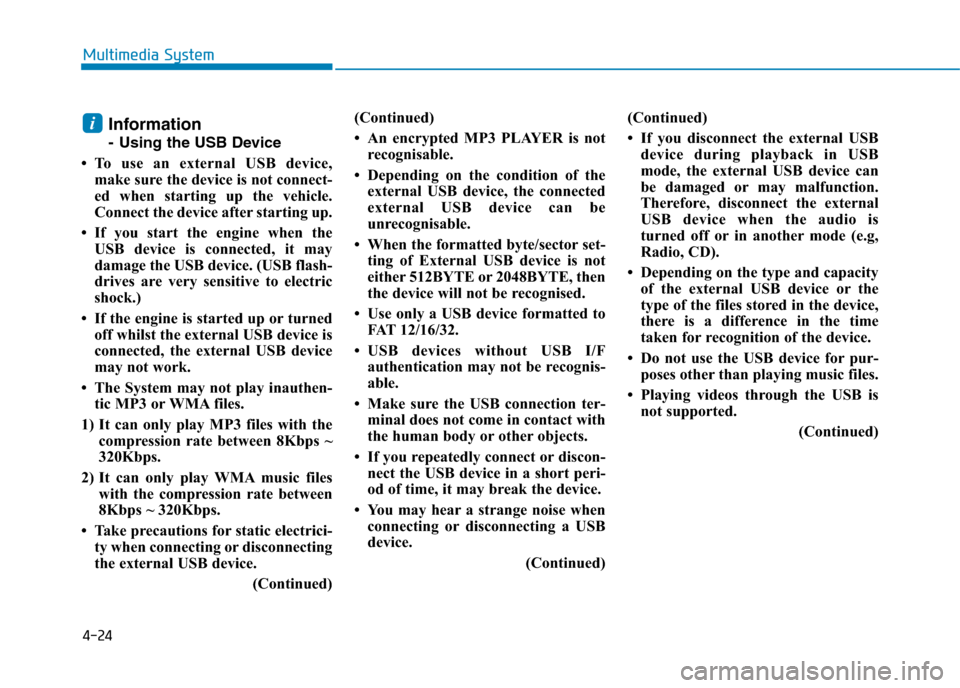
4-24
Multimedia System
Information
-Using the USB Device
•To use an external USB device,
make sure the device is not connect-
ed when starting up the vehicle.
Connect the device after starting up.
• If you start the engine when the
USB device is connected, it may
damage the USB device. (USB flash-
drives are very sensitive to electric
shock.)
• If the engine is started up or turned
off whilst the external USB device is
connected, the external USB device
may not work.
• The System may not play inauthen-
tic MP3 or WMA files.
1) It can only play MP3 files with the
compression rate between 8Kbps ~
320Kbps.
2) It can only play WMA music files
with the compression rate between
8Kbps ~ 320Kbps.
• Take precautions for static electrici-
ty when connecting or disconnecting
the external USB device.
(Continued)
(Continued)
• An encrypted MP3 PLAYER is not
recognisable.
• Depending on the condition of the
external USB device, the connected
external USB device can be
unrecognisable.
• When the formatted byte/sector set-
ting of External USB device is not
either 512BYTE or 2048BYTE, then
the device will not be recognised.
• Use only a USB device formatted to
FAT 12/16/32.
•USB devices without USB I/F
authentication may not be recognis-
able.
• Make sure the USB connection ter-
minal does not come in contact with
the human body or other objects.
• If you repeatedly connect or discon-
nect the USB device in a short peri-
od of time, it may break the device.
• You may hear a strange noise when
connecting or disconnecting a USB
device.
(Continued)
(Continued)
• If you disconnect the external USB
device during playback in USB
mode, the external USB device can
be damaged or may malfunction.
Therefore, disconnect the external
USB device when the audio is
turned off or in another mode (e.g,
Radio, CD).
• Depending on the type and capacity
of the external USB device or the
type of the files stored in the device,
there is a difference in the time
taken for recognition of the device.
• Do not use the USB device for pur-
poses other than playing music files.
• Playing videos through the USB is
not supported.
(Continued)
i
Page 279 of 571
![Hyundai Elantra 2017 Owners Manual - RHD (UK. Australia) 4-30
Multimedia System
Radio Mode
(Type A-1, Type A-2, Type A-3,
Ty p e A - 4 w i t h R D S )
With the Radio Mode Button
SEEK
Press the [SEEK TRACK]button.
•Press the button for a short time : Hyundai Elantra 2017 Owners Manual - RHD (UK. Australia) 4-30
Multimedia System
Radio Mode
(Type A-1, Type A-2, Type A-3,
Ty p e A - 4 w i t h R D S )
With the Radio Mode Button
SEEK
Press the [SEEK TRACK]button.
•Press the button for a short time :](/manual-img/35/14544/w960_14544-278.png)
4-30
Multimedia System
Radio Mode
(Type A-1, Type A-2, Type A-3,
Ty p e A - 4 w i t h R D S )
With the Radio Mode Button
SEEK
Press the [SEEK TRACK]button.
•Press the button for a short time :
Changes the frequency.
•Press the button for a short time :
Automatically searches for the next
frequency.
Preset SEEK
Press the [1]~ [6]button.
•Press the button for a short time :
Plays the frequency saved in the
corresponding button.
•Pressing and holding the button:
Pressing and holding the desired
button from [1]~ [6]will save the
currently playing broadcast to the
selected button and sound a BEEP.
SCAN
Press the [TA/SCAN]button.
•Pressing and holding the button:
The broadcast frequency increas-
es and previews each broadcast
for 5 seconds each. After scanning
all frequencies, returns and plays
the current broadcast frequency.
Selecting through manual search
Tu r n t h e TUNE knob left/right to
adjust the frequency.
Traffic Announcement (TA)
Press the [TA/SCAN]button for a shor t
time : Set [On/Off] TA (Traffic
Announcement) mode.
Page 280 of 571
4-31
Multimedia System
4
MENU : Radio
Within [MENU] button are the AST
(Auto Store) and Info functions.
AST (Auto Store) : [1]Button
Select AST (Auto Store) to save fre-
quencies with superior reception to
presets[1] ~[6].If no frequencies
are received, then the most recently
received frequency will be broad-
cast.
Saves only to the Preset memory [1]
~ [6]of FMA or AMA mode.
AF (Alternative Frequency) :
[2]Button
The Alternative Frequency option
can be turned On/Off.
Region : [3]Button
The Region option can be turned
On/Off.
News : [4]Button
The News option can be turned
On/Off.
Page 281 of 571
![Hyundai Elantra 2017 Owners Manual - RHD (UK. Australia) 4-32
Multimedia System
Radio Mode
(Type A-5, Type A-6)
With the Radio Mode Button
SEEK
Press the [SEEK TRACK]button
•Press the button for a short time :
Changes the frequency.
•Pressing and holdin Hyundai Elantra 2017 Owners Manual - RHD (UK. Australia) 4-32
Multimedia System
Radio Mode
(Type A-5, Type A-6)
With the Radio Mode Button
SEEK
Press the [SEEK TRACK]button
•Press the button for a short time :
Changes the frequency.
•Pressing and holdin](/manual-img/35/14544/w960_14544-280.png)
4-32
Multimedia System
Radio Mode
(Type A-5, Type A-6)
With the Radio Mode Button
SEEK
Press the [SEEK TRACK]button
•Press the button for a short time :
Changes the frequency.
•Pressing and holding the button :
Automatically searches for the next
frequency.
Preset SEEK
Press the [1] ~[6]button
•Press the button for a short time :
Plays the frequency saved in the
corresponding button.
•Pressing and holding the button:
Pressing and holding the desired
button from [1] ~[6]will save the
currently playing broadcast to the
selected button and sound a BEEP.
SCAN
Press the [SCAN] button
•Press the button for a short time :
The broadcast frequency increas-
es and previews each broadcast
for 5 seconds each. After scanning
all frequencies, returns and plays
the current broadcast frequency.
•Pressing and holding the button:
Previews the broadcasts saved in
Preset [1] ~[6]for 5 seconds
each.
Selecting through manual search
Tu r n t h e TUNE knob left/right to
adjust the frequency.
MENU : Radio
Within [MENU]button is the A.Store
(Auto Store).
A.Store (Auto Store) : [1] Button
Select A.Store(Auto Store) to save
frequencies with superior reception
to presets [1] ~[6].If no frequencies
are received, then the most recently
received frequency will be broad-
cast.
Page 291 of 571
4-42
Multimedia System
Setup Mode
(Type A-1, Type A-2, Type A-3,
Ty p e A - 4 )
With the Display Button
Press the[SETUP/CLOCK]button to
select [Display]
Mode Pop up
[Mode Pop up] !Changes [On]
selection mode
•During On state, press the
[RADIO]or [MEDIA] button to dis-
play the mode change pop up
screen.
Scroll text
[Scroll text] !Set [On/Off]
•[On]:Maintains scroll
•[Off]:Scrolls only one (1) time.
Song Info
When playing an MP3 file, select the
desired display info from ‘Folder/File’
or ‘Album/Artist/Song’.
Page 293 of 571
![Hyundai Elantra 2017 Owners Manual - RHD (UK. Australia) 4-44
Multimedia System
With the Clock Button
Press the [SETUP/CLOCK]button to
select [Clock]
Clock Settings
This menu is used to set the time.
Select [Clock Settings]
Adjust the number currently Hyundai Elantra 2017 Owners Manual - RHD (UK. Australia) 4-44
Multimedia System
With the Clock Button
Press the [SETUP/CLOCK]button to
select [Clock]
Clock Settings
This menu is used to set the time.
Select [Clock Settings]
Adjust the number currently](/manual-img/35/14544/w960_14544-292.png)
4-44
Multimedia System
With the Clock Button
Press the [SETUP/CLOCK]button to
select [Clock]
Clock Settings
This menu is used to set the time.
Select [Clock Settings]
Adjust the number currently dis-
played to set the [hour] and press the
TUNEknob to set the [minute].
Day Settings
This menu is used to set the date.
Select [Day Settings]
Adjust the number currently dis-
played to make the settings and
press the TUNEknob to move to the
next setting.
Time Format
This function is used to set the 12/24
hour time format of the audio system.
Select [Time Format] !Set 12hr/
24hr.
Clock Display when Power is OFF
Select [Clock Disp.(Pwr Off)] !Set
[On/Off]
•[On]:Displays time/date on screen
•[Off]:Turn off.
Automatic RDS Time (With RDS)
This option is used to automatically
set the time by synchronising with
RDS.
Select [Automatic RDS Time] !Set
[On/Off]
•[On]:Turn on Automatic Time
•[Off]:Turn off.
Information
Because some local radio stations do
not support an automatic RDS time
function, some RDS Transmitters may
not provide the correct time.
If incorrect time is displayed, set it
manually following the Step “Clock
Settings” previously.
i
Page 299 of 571
4-50
Multimedia System
Setup Mode
(Type A-5, Type A-6)
With the Display Button
Press the [SETUP/CLOCK]button to
select [Display]
Mode Pop up
[Mode Pop up] !Changes [On] is
displayed
•During On state, press the
[RADIO] or [MEDIA]button to dis-
play the mode change pop up
screen.
Text Scroll
[Text Scroll] !Set [On/Off]
•[On]:Maintains scroll
•[Off]:Scrolls only one (1) time.
Media Display
When playing an MP3 file, select the
desired display info from ‘Folder/File’
or ‘Album/Artist/Song’.
Page 308 of 571
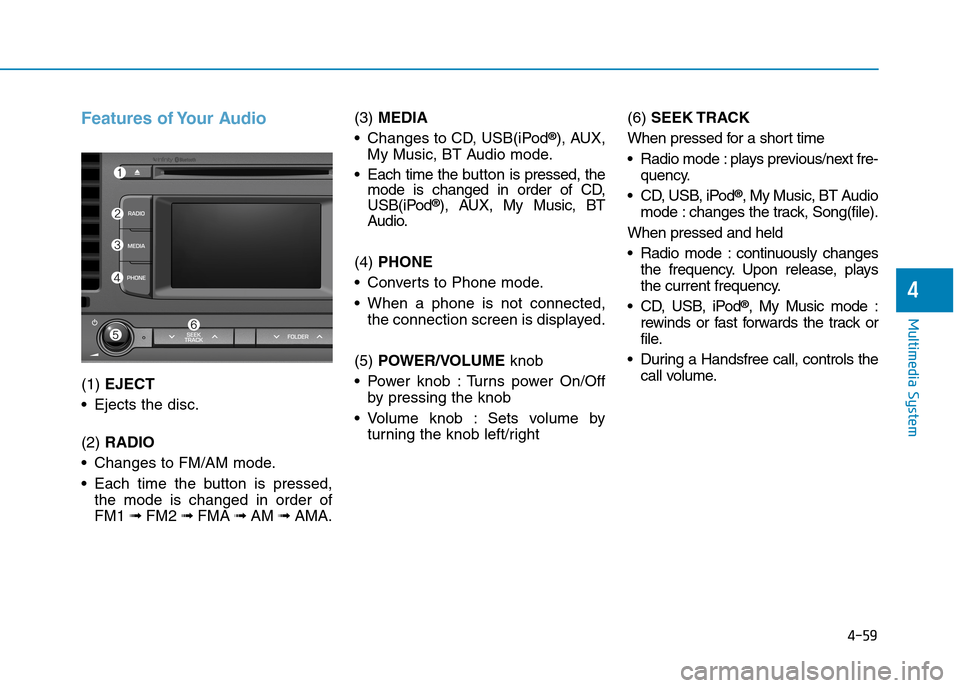
4-59
Multimedia System
4
Features of Your Audio
(1) EJECT
•Ejects the disc.
(2) RADIO
•Changes to FM/AM mode.
•Each time the buttonis pressed,
the mode is changed in order of
FM1 ➟FM2 ➟FMA ➟AM ➟AMA.
(3)MEDIA
•Changes to CD, USB(iPod®), AUX,
My Music, BT Audio mode.
•Each time the button is pressed, themode is changed in order of CD,USB(iPod®), AUX, My Music, BTAudio.
(4) PHONE
•Converts to Phone mode.
•When a phone is not connected,
the connection screen is displayed.
(5) POWER/VOLUMEknob
•Power knob :Turns power On/Off
by pressing the knob
•Volume knob : Sets volume by
turning the knob left/right
(6) SEEK TRACK
When pressed for a short time
•Radio mode :plays previous/next fre-
quency.
•CD, USB, iPod®, My Music, BT Audio
mode : changes the track, Song(file).
When pressed and held
•Radio mode :continuously changes
the frequency. Upon release, plays
the current frequency.
•CD, USB, iPod®, My Music mode :
rewinds or fast forwards the track or
file.
•During a Handsfree call, controls the
call volume.