Page 120 of 421

11 8
DS4_en_Chap03_ergonomie-et-confort_ed01-2016
230 V / 50 Hz power socket
Connect only one device at a time to
the socket (no extension or multi-way
connector).
Connect only devices with class II
insulation (shown on the device).
As a safety measure, when electrical
consumption is high and when
required by the vehicle's electrical
system (particular weather conditions,
electrical overload...), the power supply
to the socket will be cut off; the green
warning lamp goes off.
A 230 V / 50 Hz socket (maximum power:
120
W) is fitted to the centre console.
To use the socket:
F
l
ift the front armrest cover for access to its
compartment,
F
c
heck that the warning lamp is on green,
F
c
onnect your multimedia or other electrical
device (telephone charger, laptop
computer, CD-DVD player, baby food
warmer...).
This socket works with the engine running, as
well as in STOP mode on Stop & Start.
In the event of a fault with the socket, the green
warning lamp flashes.
Have it checked by a CITROËN dealer or a
qualified workshop.
03
Ease of use and comfort
Page 195 of 421

193
DS4_en_Chap06_conduite_ed01-2016
Electric parking brake
The electric parking brake has two operating
modes:
-
A
utomatic application
/ release
A
pplication is automatic when the engine
stops, release is automatic on use of the
accelerator (activated by default),
-
M
anual application
/ release
T
he parking brake can be applied /
released manually by pulling control
lever
A. Do not place any object (packet of
cigarettes, telephone...) between the
gear lever and the electric parking
brake control lever. It is recommended that you do not
apply the parking brake in very cold
conditions (ice) and during towing
(breakdown, caravan...). Deactivate the
automatic functions and release the
parking brake manually.
If this warning lamp comes on in
the instrument panel, the automatic
mode is deactivated.
Programming the mode
Depending on the country of sale of the vehicle,
the automatic application when the engine is
switched off and the automatic release when
you press the accelerator can be deactivated. Activation
/ deactivation is done
using the vehicle configuration
menu; refer to the section covering
the configuration of your vehicle's
systems.
The parking brake is then applied and released
manually. When the driver's door is opened,
there is an audible signal and a message is
displayed if the parking brake is not applied.
06
Driving
Page 241 of 421

239
DS4_en_Chap07_info-pratiques_ed01-2016
Energy economy modeSystem which manages the period of use of certain functions to conserve a sufficient level of
charge in the battery.
After the engine has stopped, you can still use functions such as the audio equipment, windscreen
wipers, dipped beam headlamps,
courtesy lamps, etc. for a maximum combined period of thirty
minutes.
This period may be greatly reduced if
the battery is not fully charged.
A flat battery prevents the engine from
starting.
For more information on the 12 V
battery, refer to the corresponding
section.
If the telephone is being used at the
same time with the touch screen tablet,
it will be interrupted after 10 minutes.
Switching to economy mode
Once this period has elapsed, a message
appears in the screen indicating that the
vehicle has switched to economy mode and the
active functions are put on standby.
Exiting economy mode
These functions are reactivated automatically
the next time the vehicle is driven.
F
I
n order to resume the use of these
functions immediately, start the engine and
let it run for a few minutes.
The time available to you will then be double
the period for which the engine is left running.
However, this period will always be between
five and thirty minutes.
Load reduction modeSystem which manages the use of certain
functions according to the level of charge
remaining in the battery.
When the vehicle is being driven, the load
reduction function temporarily deactivates
certain functions, such as the air conditioning,
the heated rear screen...
The deactivated functions are reactivated
automatically as soon as conditions permit.
07
Practical information
Page 315 of 421
313
DS4_en_Chap10b_SMEGplus_ed01-2016
7-inch touch screen tablet
GPS satellite navigation - Multimedia audio - Bluetooth® telephone
Contents
First steps
3 14
Steering mounted controls
3
16
M e n u s
3
17
Navigation
3
18
Navigation - Guidance
3
26
Tr a f fi c
3
3 0
Radio Media
3
32
Radio
3
38
DAB (Digital Audio Broadcasting) radio
3
40
Media
3
42
Settings
3
46
Connected services
3
54
MirrorLink
TM 35 4
CarPlay® 35 8
Telephone
3
60
Frequently asked questions
3
68
The system is protected in such a way that it will only operate in
your vehicle. As a safety measure, the driver should only carry out operations
which require prolonged attention while the vehicle is stationary.
The display of an energy economy mode message signals that
electrical systems operating are going into standby.
Refer to the energy economy mode section.
Audio and Telematics
Page 317 of 421
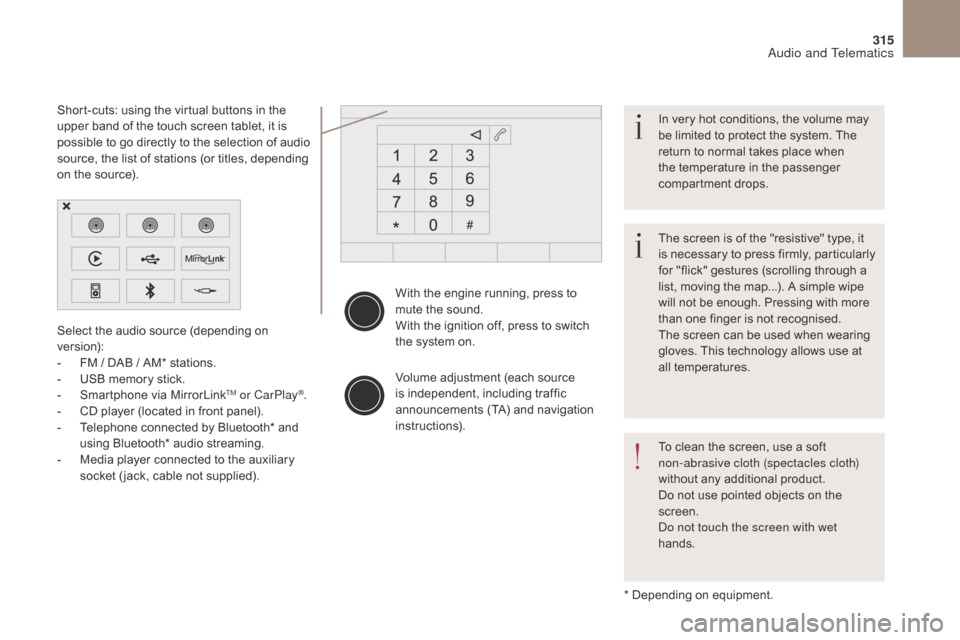
315
DS4_en_Chap10b_SMEGplus_ed01-2016
With the engine running, press to
mute the sound.
With the ignition off, press to switch
the system on.
Volume adjustment (each source
is independent, including traffic
announcements (TA) and navigation
instructions).
Select the audio source (depending on
version):
-
F
M
/ DAB
/ AM* stations.
-
U
SB memory stick.
-
S
martphone via MirrorLink
TM or CarPlay®.
-
C
D player (located in front panel).
-
T
elephone connected by Bluetooth* and
using Bluetooth* audio streaming.
-
M
edia player connected to the auxiliary
socket ( jack, cable not supplied).
* Depending on equipment.
Short-cuts: using the virtual buttons in the
upper band of the touch screen tablet, it is
possible to go directly to the selection of audio
source, the list of stations (or titles, depending
on the source).
The screen is of the "resistive" type, it
is necessary to press firmly, particularly
for "flick" gestures (scrolling through a
list, moving the map...). A simple wipe
will not be enough. Pressing with more
than one finger is not recognised.
The screen can be used when wearing
gloves. This technology allows use at
all temperatures. In very hot conditions, the volume may
be limited to protect the system. The
return to normal takes place when
the temperature in the passenger
compartment drops.
To clean the screen, use a soft
non-abrasive cloth (spectacles cloth)
without any additional product.
Do not use pointed objects on the
screen.
Do not touch the screen with wet
hands.
Audio and Telematics
Page 318 of 421
316
DS4_en_Chap10b_SMEGplus_ed01-2016
Steering mounted controls
Media: change the multimedia
source.
Telephone: start a call.
Call in progress: access to the
telephone menu (End call, Secret
mode, Hands-free mode).
Telephone, press and hold: reject an
incoming call, end a call in progress;
other than a call in progress, access
to the telephone menu.Decrease volume.
Radio, turn: automatic search for the
previous
/ next station.
Media, turn: previous
/ next track.
Press: confirm a selection. Radio: display the list of stations.
Media: display the list of tracks.
Radio, press and hold: update the list
of stations received.
Increase volume.
Audio and Telematics
Page 319 of 421
317
DS4_en_Chap10b_SMEGplus_ed01-2016
Menus
Settings
Radio Media
Navigation
Driving
Connected services Telephone
Adjust the settings for sound (balance,
ambience, ...), colour schemes and the display
(language, units, date, time, ...).
Select an audio source, a radio station, display
photographs.
Enter navigation settings and choose a
destination.
Access to the trip computer.
Activate, deactivate or enter settings for certain
vehicle functions.
Operate certain applications on your
smartphone via MirrorLink
TM or CarPlay®.
Connect a telephone by Bluetooth
®.
Access to the CarPlay® function after
connection of your smartphone by USB cable.
(Depending on equipment)
(Depending on equipment)
Audio and Telematics
Page 322 of 421
1
27
12
38
13
49
14
510
15
611
320
DS4_en_Chap10b_SMEGplus_ed01-2016
Level 1Level 2Level 3
To use the telephone functions,
refer to the " Telephone" section.
For managing contacts and
their addresses, refer to the
"
Telephone " section.
Navigation Address
Enter destination
Contacts
Audio and Telematics