Page 379 of 421
377
DS4_en_Chap10c_RD5_ed01-2016
Audio system / Bluetooth®
Contents
First steps
3 78
Steering mounted controls
3
79
Menus
3
80
Radio
3
81
DAB (Digital Audio Broadcasting) radio
3
83
Media
3
85
Telephone
3
90
Audio settings
3
97
Screen menu map(s)
3
98
Screen C
3
98
Frequently asked questions
4
00
As a safety measure, the driver must only carry out operations
which require prolonged attention while the vehicle is stationary.
When the engine is switched off and to prevent discharging of
the battery, the audio system may switch off after a few minutes.
The system is coded in such a way that it will only operate in
your
vehicle.
Audio and Telematics
Page 380 of 421

378
DS4_en_Chap10c_RD5_ed01-2016
First steps
On/Off.
Volume adjustment.
Select preset radio station.
Long press: store a station.Display the list of stations received,
CD/MP3 tracks or folders.
Long press: managing the
classification of MP3/ WMA files/
update the list of stations received.
Audio settings:
audio ambiences, treble, bass,
loudness, distribution, left /right
balance, front /rear fader, automatic
volume. TA (Traffic Announcement) function
On/Off.
Long press: access to type of
information.Automatic search up/down for radio
frequencies.
Select previous/next CD, USB,
streaming track.
Navigation in a list.
Access to main menu. Abandon the current operation.
Up one level (menu or folder). Confirmation or display of contextual
menu.
Manual step by step search up/down
for radio frequencies.
Select previous/next MP3 folder.
Select previous/next folder/genre/
artist /playlist in the USB device.
Navigation in a list.
Select source:
Radio, CD, AUX, USB, Streaming.
Accept an incoming call. Select screen display between
modes:
Full screen: Audio
(or telephone if call in progress)/
In a window: Audio (or telephone
if call in progress) - Time or Trip
computer.
Long press: black screen (DARK).
* Depending on model. Selection of FM / DAB / AM*
wavebands.
Audio and Telematics
Page 381 of 421
379
DS4_en_Chap10c_RD5_ed01-2016
Steering mounted controls
Audio system
Audio / Bluetooth telephone system
Media: change the multimedia
source.
Telephone: start a call.
Call in progress: access to the
telephone menu (End call, Secret
mode, Hands-free mode).
Telephone, press and hold: reject an
incoming call, end a call in progress;
other than call in progress, access to
the telephone menu. Media: change the multimedia
source.
Press and hold: mute / restore sound.
Decrease volume. Radio, rotate: automatic search for
previous / next station.
Media, rotate: previous / next track.
Press: confirm a selection.
Radio: display the list of stations.
Media: display the list of tracks.
Radio, press and hold: update the list
of stations received.
Increase volume.
Audio and Telematics
Page 382 of 421
380
DS4_en_Chap10c_RD5_ed01-2016
"Multimedia ": Media parameters,
Radio parameters.
" Bluetooth connection ":
Connections management, Search
for a device.
" Telephone ": Call, Directory
management, Telephone
management, Hang up. "
Trip computer ": Warning log.
" Personalisation-configuration ":
Define the vehicle parameters,
Choice of language, Display
configuration, Choice of units,
Date
and time adjustment.
Menus
Screen C
For a detailed global view of the menus
available, refer to "Screen menu map"
section.
Audio and Telematics
Page 390 of 421
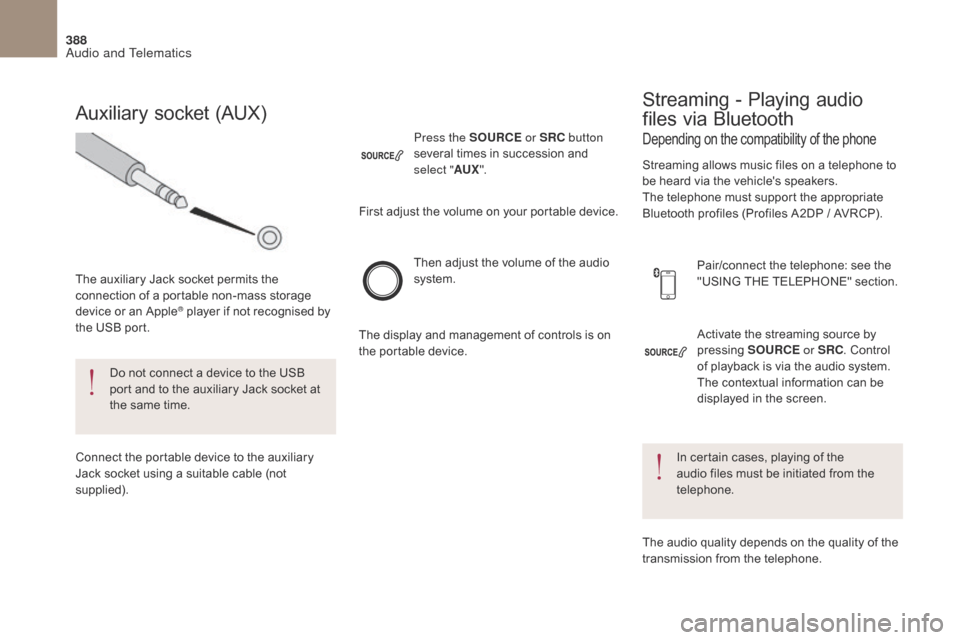
388
DS4_en_Chap10c_RD5_ed01-2016
Activate the streaming source by
pressing SOURCE or SRC. Control
of playback is via the audio system.
The contextual information can be
displayed in the screen.
Then adjust the volume of the audio
system.
Pair/connect the telephone: see the
"USING THE TELEPHONE" section.
Press the SOURCE
or SRC button
several times in succession and
select " AUX".
Auxiliary socket (AUX)
The auxiliary Jack socket permits the
connection of a portable non-mass storage
device or an Apple
® player if not recognised by
the USB port.
Do not connect a device to the USB
port and to the auxiliary Jack socket at
the same time.
Connect the portable device to the auxiliary
Jack socket using a suitable cable (not
supplied). First adjust the volume on your portable device.
The display and management of controls is on
the portable device.
Depending on the compatibility of the phone
Streaming - Playing audio
files via Bluetooth
Streaming allows music files on a telephone to
be heard via the vehicle's speakers.
The telephone must support the appropriate
Bluetooth profiles (Profiles A2DP / AVRCP).
In certain cases, playing of the
audio files must be initiated from the
telephone.
The audio quality depends on the quality of the
transmission from the telephone.
Audio and Telematics
Page 392 of 421
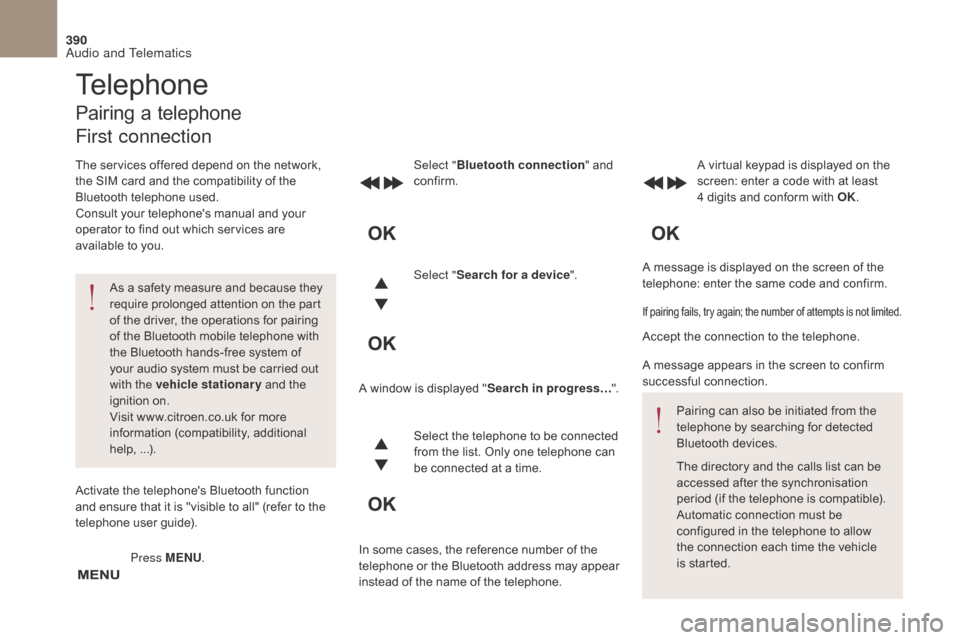
390
DS4_en_Chap10c_RD5_ed01-2016
A message is displayed on the screen of the
telephone: enter the same code and confirm.
Select "
Bluetooth connection " and
confirm. A virtual keypad is displayed on the
screen: enter a code with at least
4 digits and conform with OK.
Select " Search for a device".
Select the telephone to be connected
from the list. Only one telephone can
be connected at a time.
A window is displayed "
Search in progress…".
In some cases, the reference number of the
telephone or the Bluetooth address may appear
instead of the name of the telephone.
If pairing fails, try again; the number of attempts is not limited.
Accept the connection to the telephone.
A message appears in the screen to confirm
successful connection. Pairing can also be initiated from the
telephone by searching for detected
Bluetooth devices.
The directory and the calls list can be
accessed after the synchronisation
period (if the telephone is compatible).
Automatic connection must be
configured in the telephone to allow
the connection each time the vehicle
is started.
Press MENU
.
Telephone
Pairing a telephone
First connection
The services offered depend on the network,
the SIM card and the compatibility of the
Bluetooth telephone used.
Consult your telephone's manual and your
operator to find out which services are
available to you.
As a safety measure and because they
require prolonged attention on the part
of the driver, the operations for pairing
of the Bluetooth mobile telephone with
the Bluetooth hands-free system of
your audio system must be carried out
with the vehicle stationary and the
ignition on.
Visit www.citroen.co.uk for more
information (compatibility, additional
help, ...).
Activate the telephone's Bluetooth function
and ensure that it is "visible to all" (refer to the
telephone user guide).
Audio and Telematics
Page 393 of 421
391
DS4_en_Chap10c_RD5_ed01-2016
Streaming - Playing audio
files via Bluetooth
Pair/connect the telephone then play the files:
see the "Pairing" section.The telephone connection
automatically includes hands free
operation and audio streaming.
The ability of the system to connect
to just one profile depends on the
telephone. Both profiles may connect
by default.Indicates that a device is connected.
Indicates connection of the audio
steaming profile.
Indicates connection of the hands-
free profile.
Press MENU
.
Managing connections
Select "Bluetooth connection " and
confirm.
Select " Connections management "
and confirm. The list of paired
telephones is displayed. Select a telephone and confirm.
Audio and Telematics
Page 394 of 421
392
DS4_en_Chap10c_RD5_ed01-2016
To display the "TELEPHONE" menu:
- M ake along press on SOURCE
or SRC .
-
O
r, press OK to display the
contextual menu. Select " Call"
and confirm.
-
O
r, press MENU , select
" Telephone " and confirm.
Select " Call" and confirm.
Select " Dial" to enter a number and
confirm. Select OK
and confirm to start the
call. Select numbers one at a time using
the 7 and 8 buttons and confirm.
Making a call - Dialling
Correction allows numbers to be deleted one
at a time.
Then select and confirm:
-
"
Connect telephone " /
" Disconnect telephone ":
to connect / disconnect the
telephone or the hands-free
connection only.
-
"
Connect media player " /
" Disconnect media player ":
to connect / disconnect only
streaming.
-
" Connect telephone +
media player " / "Disconnect
telephone
+ media player ":
to connect / disconnect the
telephone (hands-free and
streaming).
-
" Delete connection ": to delete
the pairing.
Audio and Telematics