Page 347 of 421
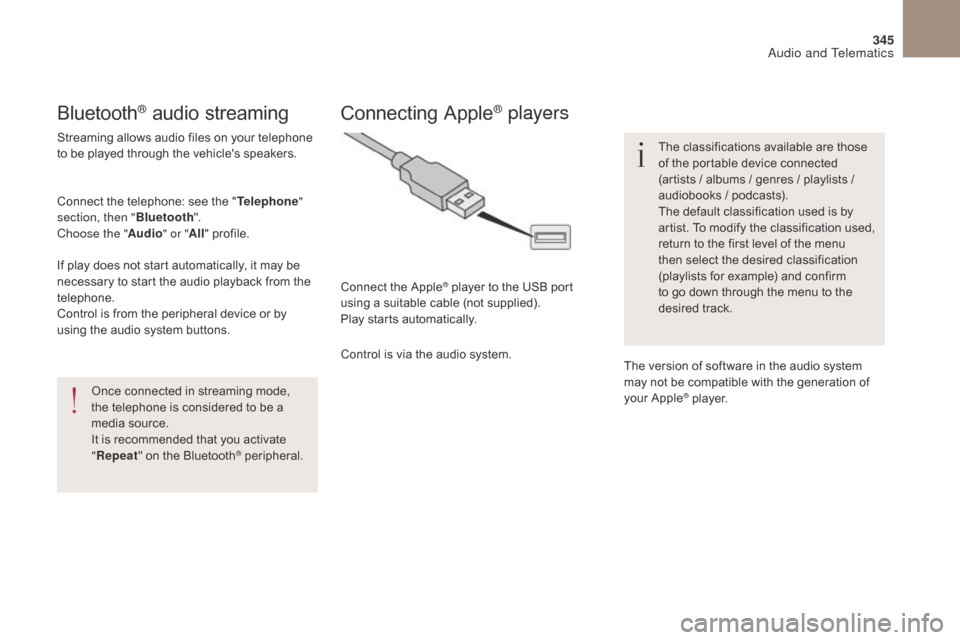
345
DS4_en_Chap10b_SMEGplus_ed01-2016
Bluetooth® audio streaming
Streaming allows audio files on your telephone
to be played through the vehicle's speakers.
Connect the telephone: see the "Telephone"
section, then " Bluetooth".
Choose the " Audio" or "All" profile.
If play does not start automatically, it may be
necessary to start the audio playback from the
telephone.
Control is from the peripheral device or by
using the audio system buttons.
Once connected in streaming mode,
the telephone is considered to be a
media source.
It is recommended that you activate
"Repeat " on the Bluetooth
® peripheral.
Connecting Apple® players
Connect the Apple® player to the USB port
using a suitable cable (not supplied).
Play starts automatically.
Control is via the audio system. The classifications available are those
of the portable device connected
(artists
/ albums / genres / playlists /
audiobooks / podcasts).
The default classification used is by
artist. To modify the classification used,
return to the first level of the menu
then select the desired classification
(playlists for example) and confirm
to go down through the menu to the
desired track.
The version of software in the audio system
may not be compatible with the generation of
your Apple
® player.
Audio and Telematics
Page 349 of 421
2
3
4
5
6
7
347
DS4_en_Chap10b_SMEGplus_ed01-2016
Level 1Level 2 Comments
Settings
Audio settings Ambience
Choose the sound ambience.
Balance Sound distribution using the Arkamys
® system.
Sound effects Set the volume or activate the link to vehicle
speed.
Ringtones Set the telephone ringtone and volume.
Voice Set the volume and voice for speaking street
names
Confirm Save your settings.
Settings
Turn off screen Function that turns off the display.
Pressing the screen reactivates it.
Settings
Color schemes Confirm
Choose the color scheme, then confirm to save
the setting.
Audio and Telematics
Page 356 of 421
354
DS4_en_Chap10b_SMEGplus_ed01-2016
MirrorLinkTM
Optional depending on the
smartphone and operating system.
Connected services
Audio and Telematics
Page 357 of 421
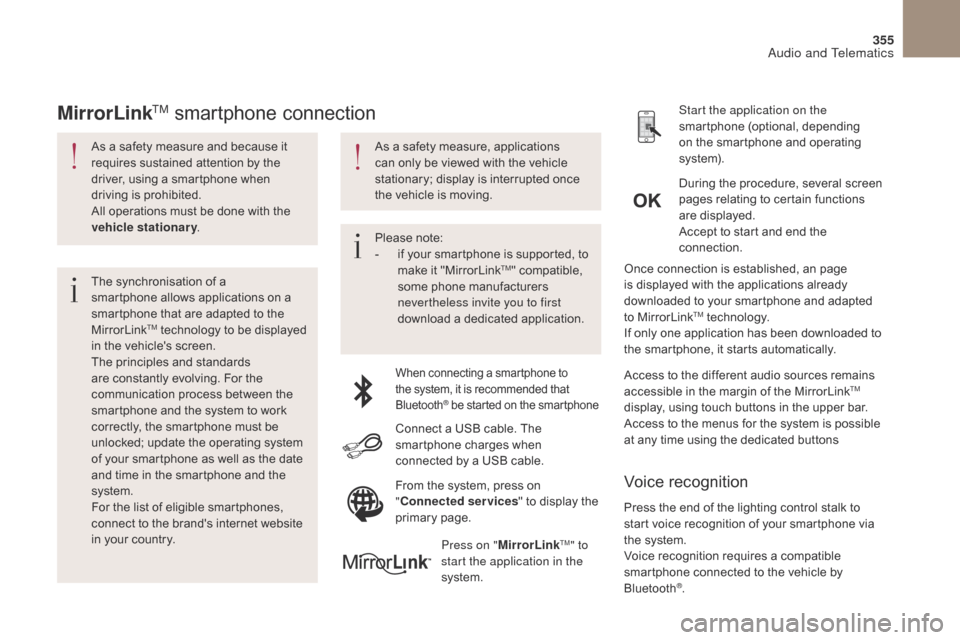
355
DS4_en_Chap10b_SMEGplus_ed01-2016
As a safety measure and because it
requires sustained attention by the
driver, using a smartphone when
driving is prohibited.
All operations must be done with the
vehicle stationary.
The synchronisation of a
smartphone allows applications on a
smartphone that are adapted to the
MirrorLink
TM technology to be displayed
i
n the vehicle's screen.
The principles and standards
are constantly evolving. For the
communication process between the
smartphone and the system to work
correctly, the smartphone must be
unlocked; update the operating system
of your smartphone as well as the date
and time in the smartphone and the
system.
For the list of eligible smartphones,
connect to the brand's internet website
in your country. Please note:
-
i
f your smartphone is supported, to
make it "MirrorLink
TM" compatible,
some phone manufacturers
nevertheless invite you to first
download a dedicated application.
When connecting a smartphone to
the system, it is recommended that
Bluetooth
® be started on the smartphone
Start the application on the
smartphone (optional, depending
on the smartphone and operating
syste m).
Access to the different audio sources remains
accessible in the margin of the MirrorLink
TM
display, using touch buttons in the upper bar.
Access to the menus for the system is possible
at any time using the dedicated buttons During the procedure, several screen
pages relating to certain functions
are displayed.
Accept to start and end the
connection.
Connect a USB cable. The
smartphone charges when
connected by a USB cable. Press on " MirrorLink
TM" to
start the application in the
system. Once connection is established, an page
is displayed with the applications already
downloaded to your smartphone and adapted
to MirrorLink
TM technology.
If only one application has been downloaded to
the smartphone, it starts automatically.
MirrorLinkTM smartphone connection
Press the end of the lighting control stalk to
start voice recognition of your smartphone via
the system.
Voice recognition requires a compatible
smartphone connected to the vehicle by
Bluetooth
®.
Voice recognition
As a safety measure, applications
can only be viewed with the vehicle
stationary; display is interrupted once
the vehicle is moving.
From the system, press on
"Connected services " to display the
primary page.
Audio and Telematics
Page 359 of 421
357
DS4_en_Chap10b_SMEGplus_ed01-2016
Level 1Level 2 Level 3 Comments
Connected services
MirrorLink
TM
Access or return to the applications already
downloaded to your smartphone and adapted to
MirrorLink
TM technology.
Access to a menu list depending on the
application chosen.
"Back": abandon the current operation, go up one
level.
"Home": access or return to the "Car mode" page.
Access to the "Connected services" primary
page.
Audio and Telematics
Page 361 of 421
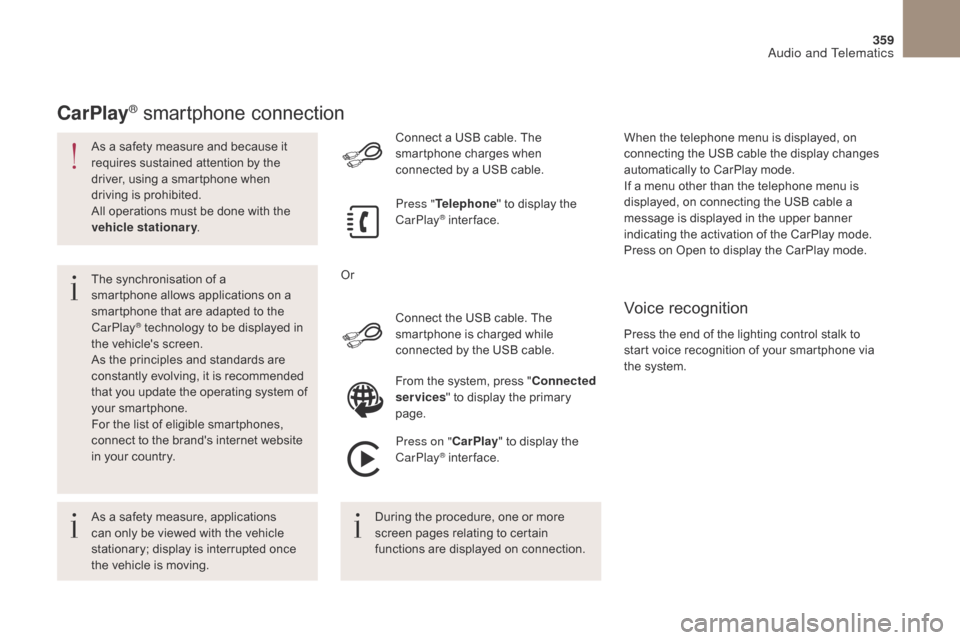
359
DS4_en_Chap10b_SMEGplus_ed01-2016
As a safety measure and because it
requires sustained attention by the
driver, using a smartphone when
driving is prohibited.
All operations must be done with the
vehicle stationary.
The synchronisation of a
smartphone allows applications on a
smartphone that are adapted to the
CarPlay
® technology to be displayed in
t
he vehicle's screen.
As the principles and standards are
constantly evolving, it is recommended
that you update the operating system of
your smartphone.
For the list of eligible smartphones,
connect to the brand's internet website
in your country. Connect the USB cable. The
smartphone is charged while
connected by the USB cable. Connect a USB cable. The
smartphone charges when
connected by a USB cable.
Press "
Telephone " to display the
CarPlay
® inter face.
Press on " CarPlay" to display the
CarPlay
® inter face.
CarPlay® smartphone connection
Press the end of the lighting control stalk to
start voice recognition of your smartphone via
the system. When the telephone menu is displayed, on
connecting the USB cable the display changes
automatically to CarPlay mode.
If a menu other than the telephone menu is
displayed, on connecting the USB cable a
message is displayed in the upper banner
indicating the activation of the CarPlay mode.
Press on Open to display the CarPlay mode.
Voice recognition
As a safety measure, applications
can only be viewed with the vehicle
stationary; display is interrupted once
the vehicle is moving. During the procedure, one or more
screen pages relating to certain
functions are displayed on connection.From the system, press "
Connected
services " to display the primary
page.
Or
Audio and Telematics
Page 362 of 421
4
1
8
14
5
3
9
12
15
6
2
10
16
7
11
13
1718
360
DS4_en_Chap10b_SMEGplus_ed01-2016
Level 1
Telephone
Level 2Level 3
Contacts Call log
Audio and Telematics
Page 363 of 421
4
5
6
7
8
12
13
14
15
16
17
18
9
10
11
3
2
361
DS4_en_Chap10b_SMEGplus_ed01-2016
Level 1Level 2 Level 3 Comments
Telephone Call log All calls
After making choices, start the call.
Incoming calls
Outgoing calls
Contacts
Magnifying glass
View
Create
Call
Telephone Contacts Addresses
After making choices, start the call.
View Create
Modify
Delete
Delete all
By name
Confirm
Navigate to
Search for contact
Call
Audio and Telematics