Page 315 of 348
313
C5_en_Chap10b_SMEGplus_ed01-2016
.
Audio and Telematics
Page 317 of 348
315
C5_en_Chap10c_RD45_ed01-2016
Audio system
Audio system / Bluetooth®
Contents
First steps
3 16
Steering mounted controls
3
17
Menus
3
18
Radio
3
18
Media
32
0
Telephone
3
24
Screen menu map(s)
3
26
Frequently asked questions
3
29
Your Audio system is coded in such a way that it will only operate
in your vehicle. As a safety measure, the driver must only carry out operations
which require prolonged attention while the vehicle is stationary.
When the engine is switched off and to prevent discharging of the
battery, the audio equipment may switch off after a few minutes.
.
Audio and Telematics
Page 318 of 348
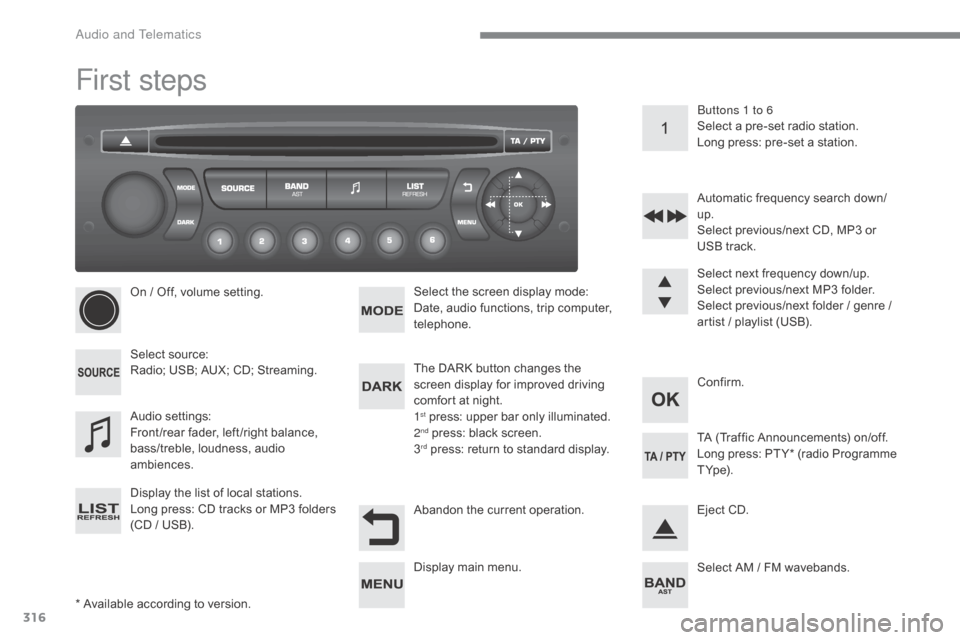
316
C5_en_Chap10c_RD45_ed01-2016
First steps
* Available according to version.On / Off, volume setting.
Select source:
Radio; USB; AUX; CD; Streaming.
Display the list of local stations.
Long press: CD tracks or MP3 folders
(CD / USB).
Select the screen display mode:
Date, audio functions, trip computer,
telephone.
Audio settings:
Front /rear fader, left /right balance,
bass/treble, loudness, audio
ambiences. The DARK button changes the
screen display for improved driving
comfort at night.
1
st press: upper bar only illuminated.
2nd press: black screen.
3rd press: return to standard display. Select next frequency down/up.
Select previous/next MP3 folder.
Select previous/next folder / genre /
artist / playlist (USB).
Abandon the current operation. Confirm. Buttons 1 to 6
Select a pre-set radio station.
Long press: pre-set a station.
Automatic frequency search down/
up.
Select previous/next CD, MP3 or
USB track.
Eject CD.
Display main menu. TA (Traffic Announcements) on/off.
Long press: PT Y* (radio Programme
T Yp e).
Select AM / FM wavebands.
Audio and Telematics
Page 319 of 348
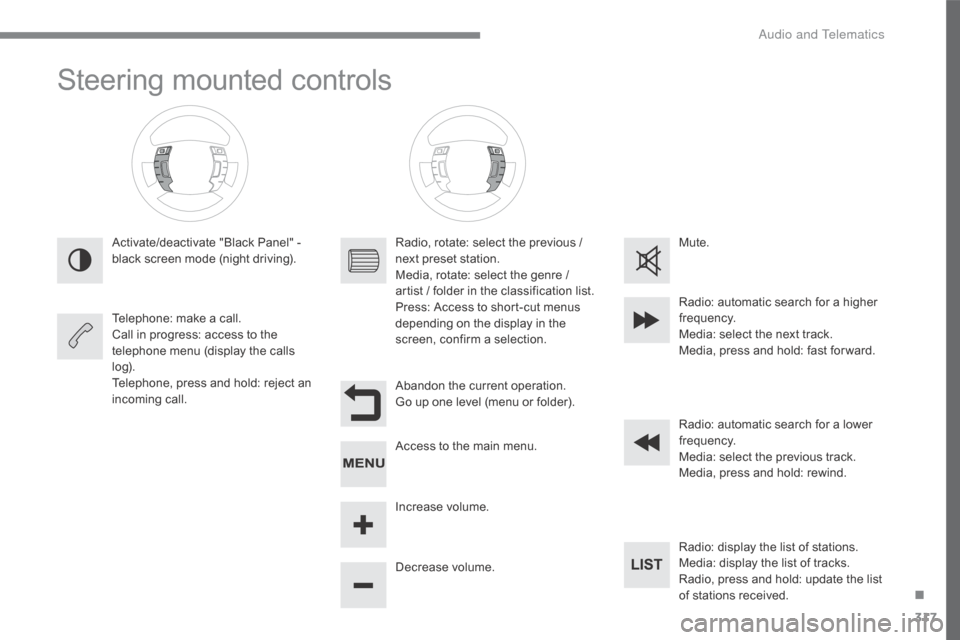
317
C5_en_Chap10c_RD45_ed01-2016
Steering mounted controls
Activate/deactivate "Black Panel" -
black screen mode (night driving).
Telephone: make a call.
Call in progress: access to the
telephone menu (display the calls
l o g).
Telephone, press and hold: reject an
incoming call.Radio, rotate: select the previous /
next preset station.
Media, rotate: select the genre /
artist / folder in the classification list.
Press: Access to short-cut menus
depending on the display in the
screen, confirm a selection.
Abandon the current operation.
Go up one level (menu or folder).
Access to the main menu.
Increase volume.
Decrease volume.Mute.
Radio: automatic search for a higher
frequency.
Media: select the next track.
Media, press and hold: fast for ward.
Radio: automatic search for a lower
frequency.
Media: select the previous track.
Media, press and hold: rewind.
Radio: display the list of stations.
Media: display the list of tracks.
Radio, press and hold: update the list
of stations received.
.
Audio and Telematics
Page 320 of 348
318
C5_en_Chap10c_RD45_ed01-2016
Menus
Screen C
Audio functions
Radio; CD; USB; AUX.
Trip computer
Enter distances; Alerts; State of
functions.
Bluetooth
®: Telephone - Audio
Pairing; Hands-free kit; Streaming.
Personalisation-configuration
Vehicle parameters; Display;
Languages. For an overview of the menus available,
refer to the "Screen menu map"
section.
Radio
Selecting a station
Press the SOURCE
button several
times in succession and select the
radio.
Press the BAND AST button to
select a waveband.
Briefly press one of the buttons to
carry out an automatic search of the
radio stations.
Press one of the buttons to carry out
a manual search up / down for radio
frequencies.
Press the LIST REFRESH button to
display the list of stations received
locally (30 stations maximum).
To update this list, press for more
than two seconds.
Audio and Telematics
Page 321 of 348
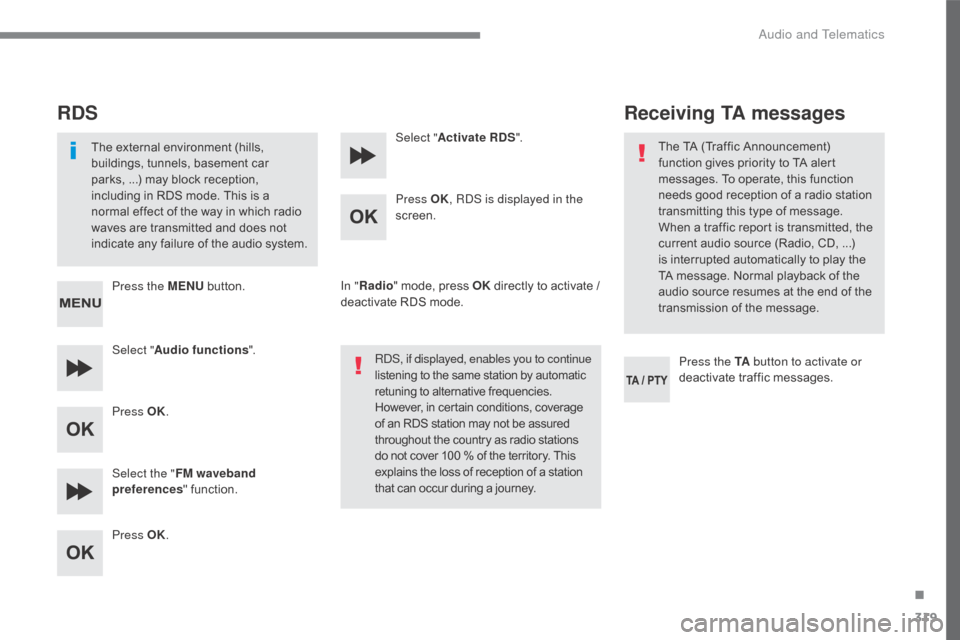
319
C5_en_Chap10c_RD45_ed01-2016
RDS
The external environment (hills,
buildings, tunnels, basement car
parks, ...) may block reception,
including in RDS mode. This is a
normal effect of the way in which radio
waves are transmitted and does not
indicate any failure of the audio system.
Press the MENU button.
Select " Audio functions ".
Press OK.
Select the " FM waveband
preferences " function.
Press OK. Select "
Activate RDS ".
Press OK , RDS is displayed in the
screen.
In " Radio " mode, press OK directly to activate /
deactivate RDS mode.
RDS, if displayed, enables you to continue
listening to the same station by automatic
retuning to alternative frequencies.
However, in certain conditions, coverage
of an RDS station may not be assured
throughout the country as radio stations
do not cover 100 % of the territory. This
explains the loss of reception of a station
that can occur during a journey.
Receiving TA messages
Press the TA button to activate or
deactivate traffic messages.
The TA (Traffic Announcement)
function gives priority to TA alert
messages. To operate, this function
needs good reception of a radio station
transmitting this type of message.
When a traffic report is transmitted, the
current audio source (Radio, CD, ...)
is interrupted automatically to play the
TA message. Normal playback of the
audio source resumes at the end of the
transmission of the message.
.
Audio and Telematics
Page 322 of 348
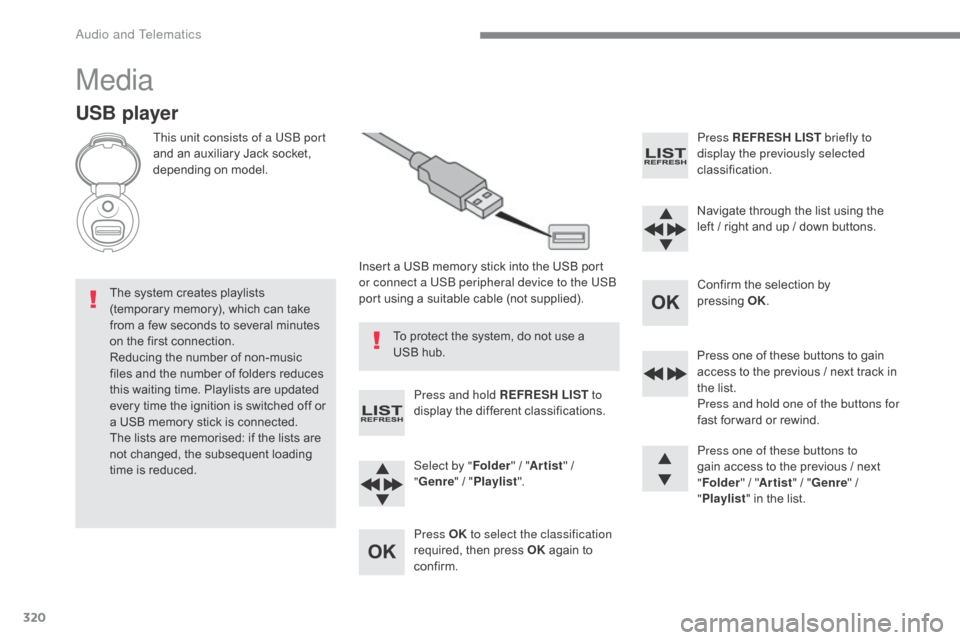
320
C5_en_Chap10c_RD45_ed01-2016
Media
USB player
This unit consists of a USB port
and an auxiliary Jack socket,
depending on model.Insert a USB memory stick into the USB port
or connect a USB peripheral device to the USB
port using a suitable cable (not supplied).
The system creates playlists
(temporary memory), which can take
from a few seconds to several minutes
on the first connection.
Reducing the number of non-music
files and the number of folders reduces
this waiting time. Playlists are updated
every time the ignition is switched off or
a USB memory stick is connected.
The lists are memorised: if the lists are
not changed, the subsequent loading
time is reduced. Press and hold REFRESH LIST
to
display the different classifications.
Select by " Folder" / "Artist " /
" Genre " / "Playlist ".
Press OK to select the classification
required, then press OK again to
confirm. Press REFRESH LIST
briefly to
display the previously selected
classification.
Navigate through the list using the
left / right and up / down buttons.
Confirm the selection by
pressing
O
K.
Press one of these buttons to gain
access to the previous / next track in
the list.
Press and hold one of the buttons for
fast for ward or rewind.
Press one of these buttons to
gain access to the previous / next
" Folder " / "Artist " / "Genre " /
" Playlist " in the list.
To protect the system, do not use a
USB hub.
Audio and Telematics
Page 323 of 348
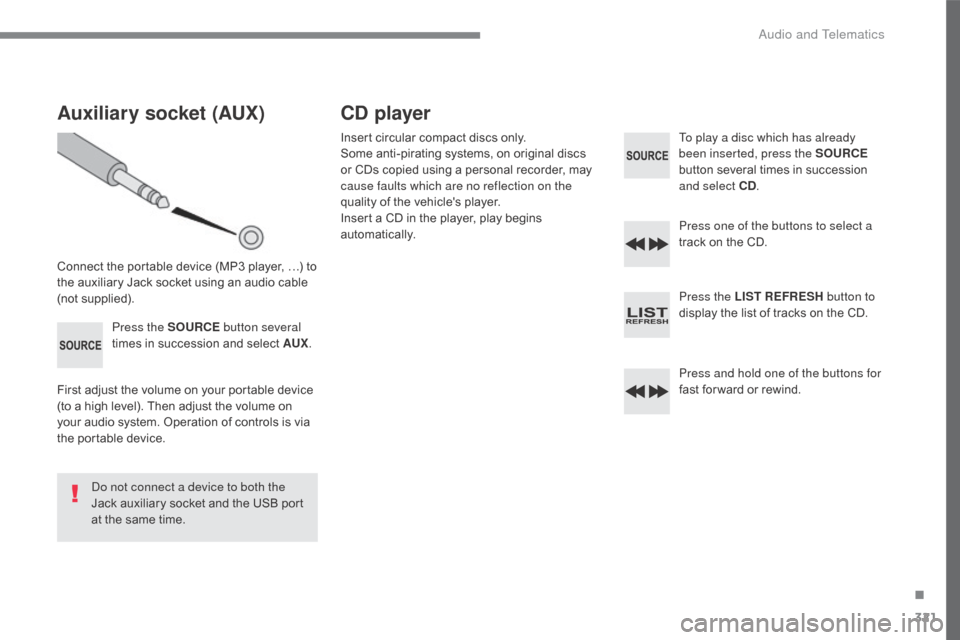
321
C5_en_Chap10c_RD45_ed01-2016
Auxiliary socket (AUX)
Connect the portable device (MP3 player, …) to
the auxiliary Jack socket using an audio cable
(not supplied).Press the SOURCE button several
times in succession and select AUX .
First adjust the volume on your portable device
(to a high level). Then adjust the volume on
your audio system. Operation of controls is via
the portable device.
Do not connect a device to both the
Jack auxiliary socket and the USB port
at the same time.
CD player
Insert circular compact discs only.
Some anti-pirating systems, on original discs
or CDs copied using a personal recorder, may
cause faults which are no reflection on the
quality of the vehicle's player.
Insert a CD in the player, play begins
automatically. To play a disc which has already
been inserted, press the SOURCE
button several times in succession
and select CD .
Press one of the buttons to select a
track on the CD.
Press the LIST REFRESH button to
display the list of tracks on the CD.
Press and hold one of the buttons for
fast for ward or rewind.
.
Audio and Telematics