Page 12 of 348
10
C5_en_Chap00b_vue-ensemble_ed01-2016
Exterior lighting 132-136
Automatic illumination of headlamps 1 46
Daytime running lamps
1
35
Direction indicators
1
45
Instruments and controls
Speed limiter 118-120
Cruise control 1 21-123 Automatic rain sensitive wipers
1
40 -143
Wash-wipe
1
41
Automatic wiping
1
42
Headlamp adjustment
1
37
Main menu - Instrument panel
screen
15-16
Trip computer
1
7, 19
Fixed centred controls steering
w h e e l
11
6 -117
Bluetooth®
telephone 2 83, 300 -307, 298 -305 Hor n
14
6
Navigation
2
58-271
Radio / Media
2
72-283, 318 -323
Selection of the displayed function - MODE
3
7, 256
Main menu - Audio system
3
8, 318
Main menu - Touch screen tablet
4
1, 257
Voice recognition - MirrorLink™ or CarPlay
® 2 56, 292-297
Black Panel
2
56, 317
Audio controls - Audio system
3
17
Audio controls - Touch screen tablet
2
56
Steering mounted controls
Over view
Page 22 of 348
20
C5 _en_Chap01_instruments-bord_ed01-2016
Return to the main
instrument panel screen
display
Successive rotations of the left-hand thumb
wheel on the steering wheel allow you to return
to the main instrument panel screen display
(vehicle speed), via the navigation information
screen, then the screen displaying only the
total mileage and the trip mileage (bottom of
screen).You can display navigation information in
the
instrument panel screen by rotating the
left-hand thumb wheel on the steering wheel. This function allows you to check certain
indicators and display the log of alerts.
F
P
ress on button A.
The following information appears in turn in the
instrument panel screen:
-
R
epeat of the service indicator.
-
R
epeat of the range indicator for the
AdBlue
® and the SCR system for BlueHDi
Diesel versions.
-
R
epeat of the engine oil level indicator.
-
A
ny alert messages.
Check function
Display of navigation
information in the
instrument panel screen
Instruments
Page 41 of 348
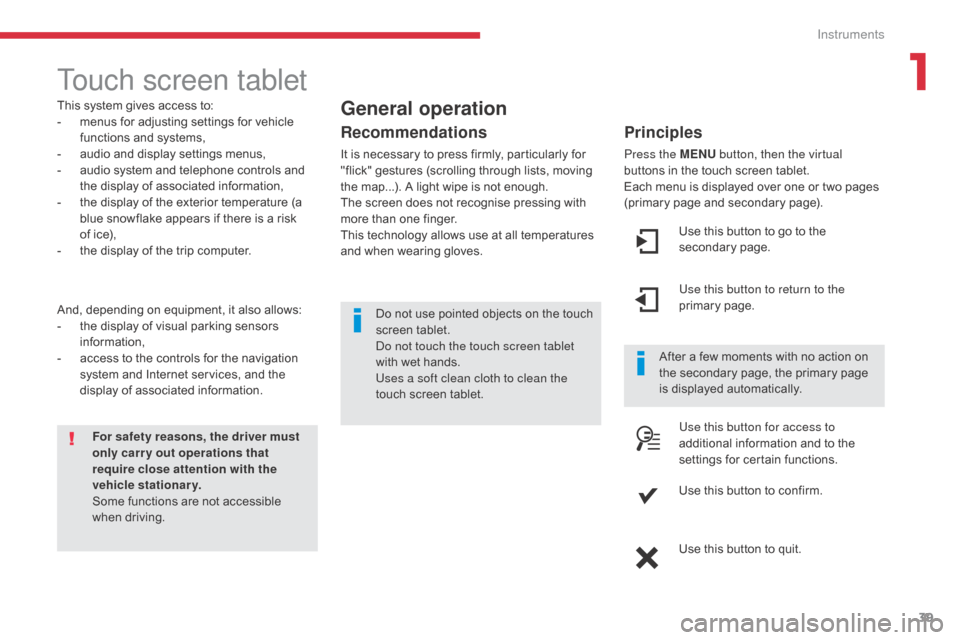
39
C5 _en_Chap01_instruments-bord_ed01-2016
Touch screen tablet
This system gives access to:
- m enus for adjusting settings for vehicle
functions and systems,
-
a
udio and display settings menus,
-
a
udio system and telephone controls and
the display of associated information,
-
t
he display of the exterior temperature (a
blue snowflake appears if there is a risk
of
ice),
-
t
he display of the trip computer.
And, depending on equipment, it also allows:
-
t
he display of visual parking sensors
information,
-
a
ccess to the controls for the navigation
system and Internet services, and the
display of associated information.
For safety reasons, the driver must
only carry out operations that
require close attention with the
vehicle stationary.
Some functions are not accessible
when driving. After a few moments with no action on
the secondary page, the primary page
is displayed automatically.General operation
Recommendations
It is necessary to press firmly, particularly for
"flick" gestures (scrolling through lists, moving
the map...). A light wipe is not enough.
The screen does not recognise pressing with
more than one finger.
This technology allows use at all temperatures
and when wearing gloves.
Principles
Press the MENU
button, then the virtual
buttons in the touch screen tablet.
Each menu is displayed over one or two pages
(primary page and secondary page).
Use this button to go to the
secondary page.
Use this button to return to the
primary page.
Use this button for access to
additional information and to the
settings for certain functions.
Use this button to confirm.
Use this button to quit.
Do not use pointed objects on the touch
screen tablet.
Do not touch the touch screen tablet
with wet hands.
Uses a soft clean cloth to clean the
touch screen tablet.
1
Instruments
Page 42 of 348

40
C5 _en_Chap01_instruments-bord_ed01-2016
Menus
Press this button on the control
panel, then the menu button
concerned.
Navigation
Depending on trim level or country of
sale, navigation may be unavailable,
optional or standard.
Radio Media
For more information on Audio
and telematics, refer to the
corresponding section.
Settings
Allows configuration of the display
and the system.
Internet
The connected services are
accessible using the Bluetooth
®,
Wi-Fi or MirrorLink™ connections. Telephone
For more information on Audio
and telematics
, refer to the
corresponding section.
Driving
Gives access to the trip computer. 1.
V
olume / mute.
For more information on Audio and
telematics , refer to the corresponding section.
For more information on Audio and
telematics , refer to the corresponding section.
For more information on Audio and
telematics
, refer to the corresponding section.
Depending on version, allows settings to be
adjusted for certain functions.
For more information on Driving, see the
corresponding section.
Instruments
Page 131 of 348
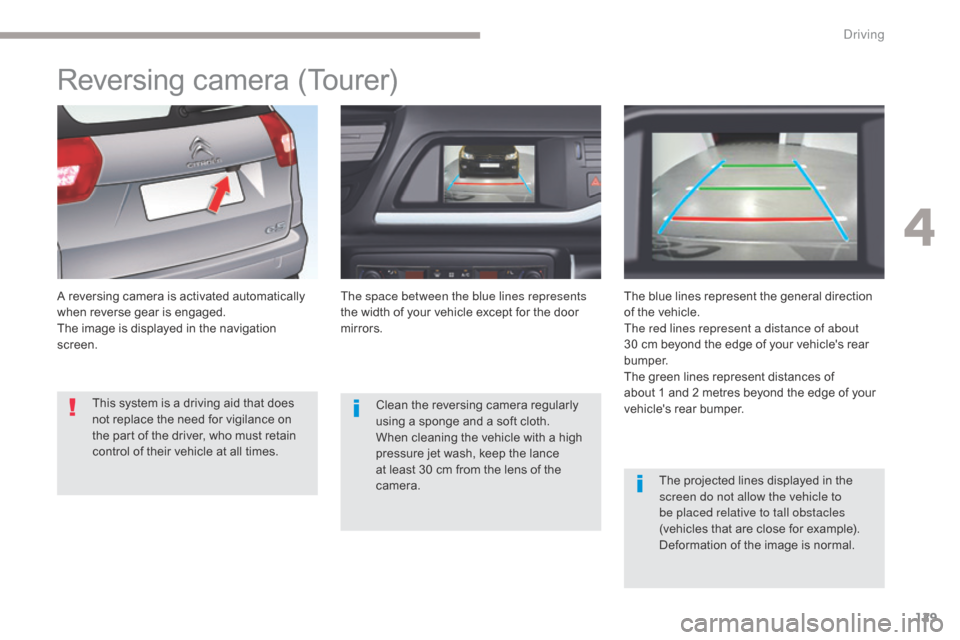
129
C5_en_Chap04_conduite_ed01-2016
Reversing camera (Tourer)
A reversing camera is activated automatically
when reverse gear is engaged.
The image is displayed in the navigation
screen.The space between the blue lines represents
the width of your vehicle except for the door
mirrors.
The blue lines represent the general direction
of the vehicle.
The red lines represent a distance of about
30 cm beyond the edge of your vehicle's rear
b u m p e r.
The green lines represent distances of
about
1 and 2 metres beyond the edge of your
vehicle's rear bumper.
The projected lines displayed in the
screen do not allow the vehicle to
be placed relative to tall obstacles
(vehicles that are close for example).
Deformation of the image is normal.
Clean the reversing camera regularly
using a sponge and a soft cloth.
When cleaning the vehicle with a high
pressure jet wash, keep the lance
at least 30 cm from the lens of the
camera.
This system is a driving aid that does
not replace the need for vigilance on
the part of the driver, who must retain
control of their vehicle at all times.
4
Driving
Page 255 of 348
253
C5_en_Chap10b_SMEGplus_ed01-2016
7-inch touch screen tablet
GPS satellite navigation - Multimedia audio - Bluetooth® telephone
Contents
First steps
2 54
Steering mounted controls
2
56
Menus
2
57
Navigation
2
58
Navigation - Guidance
2
66
Tr a f fi c
2
7 0
Radio Media
2
72
Radio
2
78
DAB (Digital Audio Broadcasting) radio
2
80
Media
282
Settings
2
84
Connected services
2
92
MirrorLink
TM 292
CarPlay® 296
Telephone
2
98
Frequently asked questions
3
06
The system is protected in such a way that it will only operate in
your vehicle. As a safety measure, the driver should only carry out operations
which require prolonged attention while the vehicle is stationary.
The display of an energy economy mode message signals that
electrical systems operating are going into standby.
Refer to the energy economy mode section.
.
Audio and Telematics
Page 257 of 348
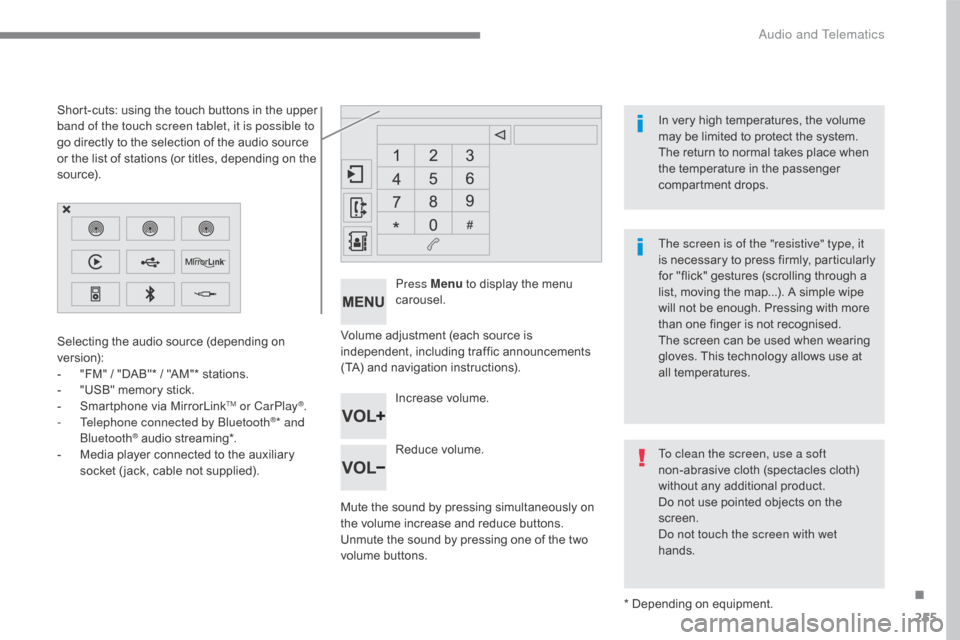
255
C5_en_Chap10b_SMEGplus_ed01-2016
Volume adjustment (each source is
independent, including traffic announcements
(TA) and navigation instructions).
Mute the sound by pressing simultaneously on
the volume increase and reduce buttons.
Unmute the sound by pressing one of the two
volume buttons.Press Menu
to display the menu
carousel.
Increase volume.
Reduce volume.
Selecting the audio source (depending on
version):
-
"
FM" / "DAB"* / "AM"* stations.
-
"
USB" memory stick.
-
S
martphone via MirrorLink
TM or CarPlay®.
- T
elephone connected by Bluetooth®* and
Bluetooth® audio streaming*.
-
M
edia player connected to the auxiliary
socket ( jack, cable not supplied).
* Depending on equipment.
Short-cuts: using the touch buttons in the upper
band of the touch screen tablet, it is possible to
go directly to the selection of the audio source
or the list of stations (or titles, depending on the
s o u r c e).
The screen is of the "resistive" type, it
is necessary to press firmly, particularly
for "flick" gestures (scrolling through a
list, moving the map...). A simple wipe
will not be enough. Pressing with more
than one finger is not recognised.
The screen can be used when wearing
gloves. This technology allows use at
all temperatures. In very high temperatures, the volume
may be limited to protect the system.
The return to normal takes place when
the temperature in the passenger
compartment drops.
To clean the screen, use a soft
non-abrasive cloth (spectacles cloth)
without any additional product.
Do not use pointed objects on the
screen.
Do not touch the screen with wet
hands.
.
Audio and Telematics
Page 258 of 348
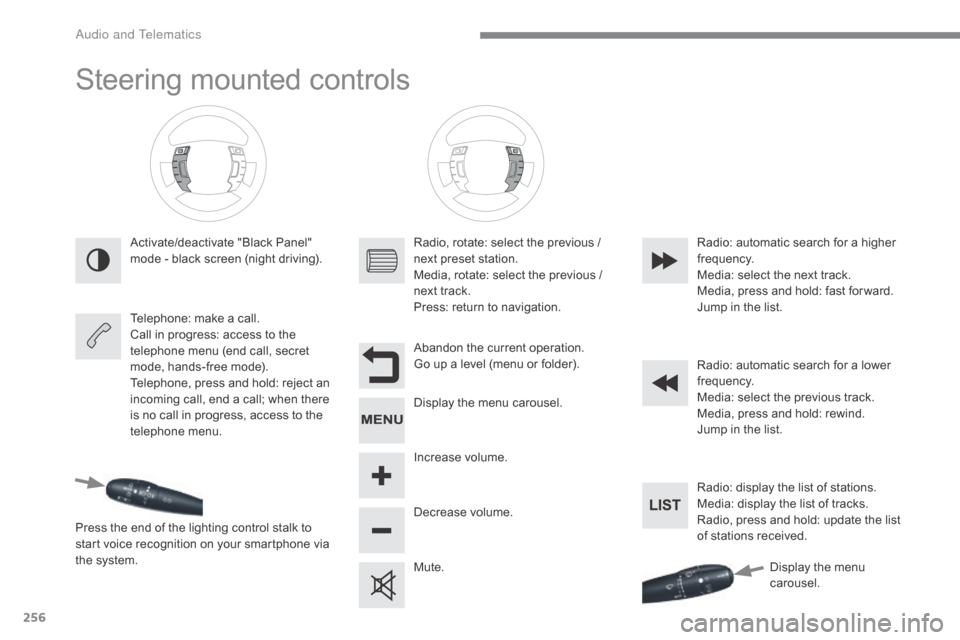
256
C5_en_Chap10b_SMEGplus_ed01-2016
Steering mounted controls
Activate/deactivate "Black Panel"
mode - black screen (night driving).
Telephone: make a call.
Call in progress: access to the
telephone menu (end call, secret
mode, hands-free mode).
Telephone, press and hold: reject an
incoming call, end a call; when there
is no call in progress, access to the
telephone menu.
Press the end of the lighting control stalk to
start voice recognition on your smartphone via
the system. Radio, rotate: select the previous /
next preset station.
Media, rotate: select the previous /
next track.
Press: return to navigation.
Abandon the current operation.
Go up a level (menu or folder).
Display the menu carousel.
Increase volume.
Decrease volume.
Mute.Radio: automatic search for a higher
frequency.
Media: select the next track.
Media, press and hold: fast for ward.
Jump in the list.
Radio: automatic search for a lower
frequency.
Media: select the previous track.
Media, press and hold: rewind.
Jump in the list.
Radio: display the list of stations.
Media: display the list of tracks.
Radio, press and hold: update the list
of stations received.
Display the menu
carousel.
Audio and Telematics