Page 222 of 292
220
Berlingo2VP_en_Chap10a_SMEGplus_ed02-2016
Risk areas / Danger zone
alert settings
Press on Navigation to display the
primary pag e.
Press
on the secondary page.
Select " Settings ".
Select " Alarm!"
(Alert).
It
is
then
possible to activate Risk areas alerts
t
hen:
-
"
Audible warning"
-
"
Alert only when navigating"
-
"
Alert only for overspeed"
-
"
Display speed limits"
-
T
iming: the choice of timing allows the
t
ime
before giving a Risk areas alert to be
de
fined. Select " Confirm ". This series of alerts and displays is
only
available if Risk areas have first
b
een downloaded and installed on the
system.
Tr a f fi c
Traffic information
Display of messages
Press on Navigation to display the
primary pag e.
Press
on the secondary page.
Select " Traffic messages ".
Choose
filter settings for:
" On the route ",
" Around ",
" Near destination ", filters to fine-
tune
the list of messages.
Press
again to remove the filter.
Audio and Telematics
Page 223 of 292

221
Berlingo2VP_en_Chap10a_SMEGplus_ed02-2016
Select the message from
the list offered.
Select the magnifying glass to have
voice
i
nformation.
Setting filters
Press on Navigation to display the
primary pag e.
Press
on the secondary page.
Select " Settings ".
Select " Traffic options ".
Select:
-
"Be advised of new messages ",
-
"Speak messages ".
Then
enter the filter radius.
Select " Confirm ".
We
recommend a filter radius of:
-
1
2 miles (20 km) in urban areas,
-
3
0 miles (50 km) on motor ways.
TMC (Traffic Message Channel)
messages on GPS-Navigation contain
traffic information transmitted in real
time.
The TA (Traffic Announcement)
function gives priority to TA alert
messages.
To operate, this function
n
eeds good reception of a radio station
transmitting
this type of message.
W
hen a traffic report is transmitted,
the current audio source is interrupted
automatically
to play the TA message.
N
ormal playback of the audio source
r
esumes at the end of the transmission
of
the message.
Receiving TA messages
Press on Navigation to display the
primary pag e.
Press
on the secondary page.
Select " Settings ".
Select " Voice".
Activate
/ Deactivate "Tr a f f i c
( TA ) ".
Audio and Telematics
TECHNOLOGY on BOARD
10
Page 227 of 292
225
Berlingo2VP_en_Chap10a_SMEGplus_ed02-2016
Level 1Level 2 Level 3 Comments
Radio Media
Secondary page Radio list Save
Press
a radio station to select it.
Update list Update
the list of stations received.
Frequency Enter
the desired radio frequency.
Confirm Save
the settings.
Radio Media
Secondary page Photos Home screen
Display
the selected photo in the home page.
Rotate Rotate
the photo 90°.
Select all Select
all the photos in the list.
Press
again to deselect.
Slideshow Previous
pho
to.Display
the photos in sequence, full-screen.
The
system supports the following image formats:
.
gif, .jpg, .bmp, .png.
Pause
/ Play.
Next
photo.
Full screen Display
the selected photo full-screen.
Audio and Telematics
TECHNOLOGY on BOARD
10
Page 229 of 292
227
Berlingo2VP_en_Chap10a_SMEGplus_ed02-2016
Level 1Level 2 Level 3 Comments
Radio Media
Secondary page Media list Presentation
of the last media used.
Radio Media
Secondary page Settings Media
Settings Shuffle
(all
tracks)Choose
the play settings.
Shuffle
(current album)
Repeat
Aux.
a
mplification
Radio
Settings RDS options
Activate
or deactivate the settings.
DAB/FM
station tracking
Display Radio Text
Digital radio slideshow
display
Announcements Settings
Traffic announcements (TA)
Activate or deactivate the settings.
N
ews - Weather
Sport - Programm info
Flash - Unforeseen
events
Confirm Save
the settings.
Audio and Telematics
TECHNOLOGY on BOARD
10
Page 230 of 292
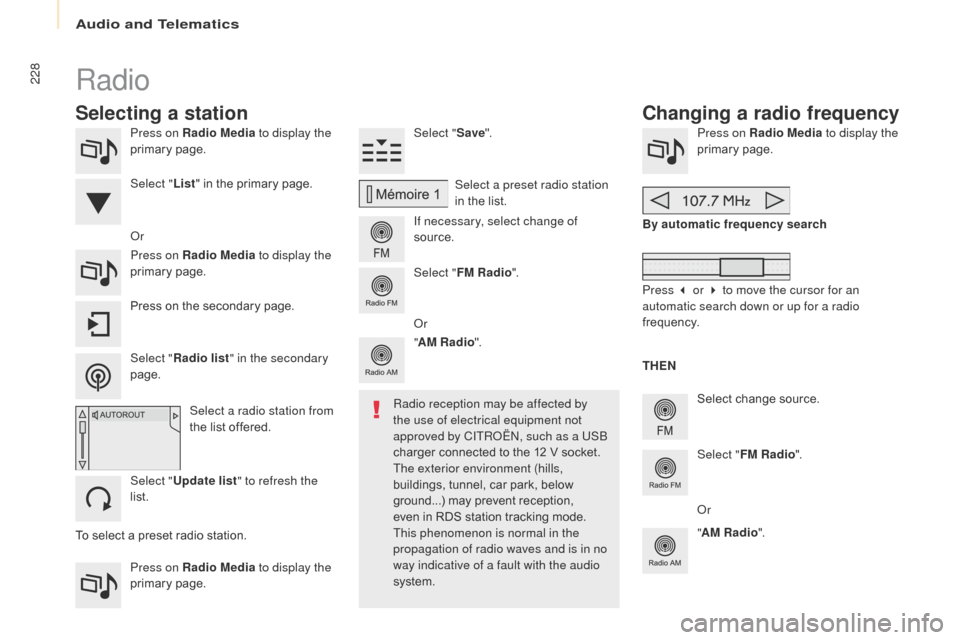
228
Berlingo2VP_en_Chap10a_SMEGplus_ed02-2016
Press on Radio Media to display the
primary pag e.
Press on Radio Media to display the
primary
pag
e. Select "
Save".
If necessary, select change of
source. Press on Radio Media
to display the
primary pag e.
Select
change source.
"
AM Radio ". By automatic frequency search
Select "FM Radio ".
" AM Radio ".
Press
on the secondary page.
Or
Select a preset radio station
in
the list.
Select " FM Radio ".
Select a radio station from
the
list offered.
Select " Update list " to refresh the
list. Select " List"
in the primary page.
Press on Radio Media to display the
primary
pag
e.
Radio
Changing a radio frequency
Selecting a station
THEN
Radio reception may be affected by
the use of electrical equipment not
approved by CITROËN, such as a USB
charger
connected
to
the
12
V
socket.
The exterior environment (hills,
buildings,
tunnel,
car
park,
below
g
round...)
may
prevent
reception,
e
ven
in
RDS
station
tracking
mode.
T
his phenomenon is normal in the
propagation of radio waves and is in no
way indicative of a fault with the audio
system.
Select "
Radio list " in the secondary
page. Or
Press 3 or 4 to move the cursor for an
automatic search down or up for a radio
frequency.
Or
To
select
a
preset
radio
station.
Audio and Telematics
Page 231 of 292

229
Berlingo2VP_en_Chap10a_SMEGplus_ed02-2016
Select a radio station or frequency (refer to the
corresponding section). Press on Radio Media
to display the
primary pag e.
Press
on the secondary page.
Select " Settings ".
Select " Radio".
Activate/deactivate
" R
DS
options ".
Press on Radio Media
to display the
primary
pag
e.
Press
on
the
secondary
page. Press on "
Save"
(preset).
Select a number in the list to preset the
previously
chosen radio station.
A long press on a number saves (presets) the
station.
Press on Frequency
.
Enter the frequency in full
(e.g.: 92.10 MHz)
using
the
keypad
t
hen " Confirm ".
Changing radio station
Pressing the name of the current radio station
brings
up
a
list.
To change radio station press the name of the
desired
s
tation. Or
Press on Radio Media to display the
primary
pag
e.
Select " Save"
(preset).
Presetting a station Activating / Deactivating RDS
OR
THEN
A press on this button presets all of
the
stations one after the other.
Recalling preset stations
RDS, if activated, allows you to continue
listening to the same station by automatic
retuning to alternative frequencies.
H
owever, in certain conditions, coverage
of an RDS station may not be assured
throughout the entire country as radio
stations do not cover 100 % of the
territory.
This explains the loss of
r
eception of the station during a journey.
Audio and Telematics
TECHNOLOGY on BOARD
10
Page 232 of 292

230
Berlingo2VP_en_Chap10a_SMEGplus_ed02-2016
Display of options:
i f active but not available, the display will be greyed out,
if
active and available, the display will be blank. Display of "Radiotext" for
the
current station.
Select the audio source.
Display the "DAB" band.
Display of the name of the
current
station.
Short-cut: access to the choice of audio
s
ource and the list of stations (or titles,
depending on the source).
Select the radio station.
Any thumbnail broadcast by
the
station.
Preset stations, buttons 1
to 15.
Short press: select the
p
reset radio station.
Long press: preset a radio
s
tation.
Next
"
Multiplex".
Next radio station.
Secondary
p
age.
Display the name and
number of the "multiplex"
service
b
eing
u
sed.
Previous
"
Multiplex".
Previous
radio
station.
DAB (Digital Audio Broadcasting) radio
If the "DAB" radio station being listened to is not
available
on "FM", the "DAB FM" option is greyed out.
Journaline® is a text-based information service designed for digital radio systems.
I
t
provides
text-based information structured around topics and sub-topics.
This
service is available from the "LIST OF DAB STATIONS" page.
Audio and Telematics
Page 233 of 292

231
Berlingo2VP_en_Chap10a_SMEGplus_ed02-2016
Select change of source.
P ress on Radio Media
to display the
primary
pag
e.
Select " DAB Radio ".
Select " List"
in the primary page.
Select
the radio station from the list offered.Press on Radio Media
to display the
primary
pag
e.
Press on the secondary page.
Select " Settings ".
Select " Radio".
Select " Digital/FM auto
tracking " then "Confirm ".
DAB / FM auto tracking
Digital radio
"DAB" does not cover 100% of the
te r r i to r y.
When the digital radio signal is poor,
"DAB/FM
s
tation
t
racking"
a
llows
y
ou
t
o
c
ontinue listening to the same station,
by automatically switching to the
corresponding "FM" analogue station
(if
there is one). If
"DAB/FM station tracking" is a
ctivated, there is a difference of a
few seconds when the system switches
to "FM" analogue radio with sometimes
a
variation in volume.
When the digital signal is restored,
the
system automatically changes back
t
o "DAB".
Digital radio provides higher quality
reception and also the graphical display
of current information on the radio
station
being
listened
to.
Select
"List"
in
t
he
primary
page.
The range of multiplexes available is
displayed
in
alphabetical
order. If the "DAB" station being listened to
is not available on "FM" ("DAB/FM"
option
greyed out), or "DAB/FM station
t
racking" is not activated, the sound
w
ill cut out while the digital signal is too
weak.
or
Select " Radio list " in the secondary
page.
Audio and Telematics
TECHNOLOGY on BOARD
10