2017 CHEVROLET MALIBU USB
[x] Cancel search: USBPage 8 of 419
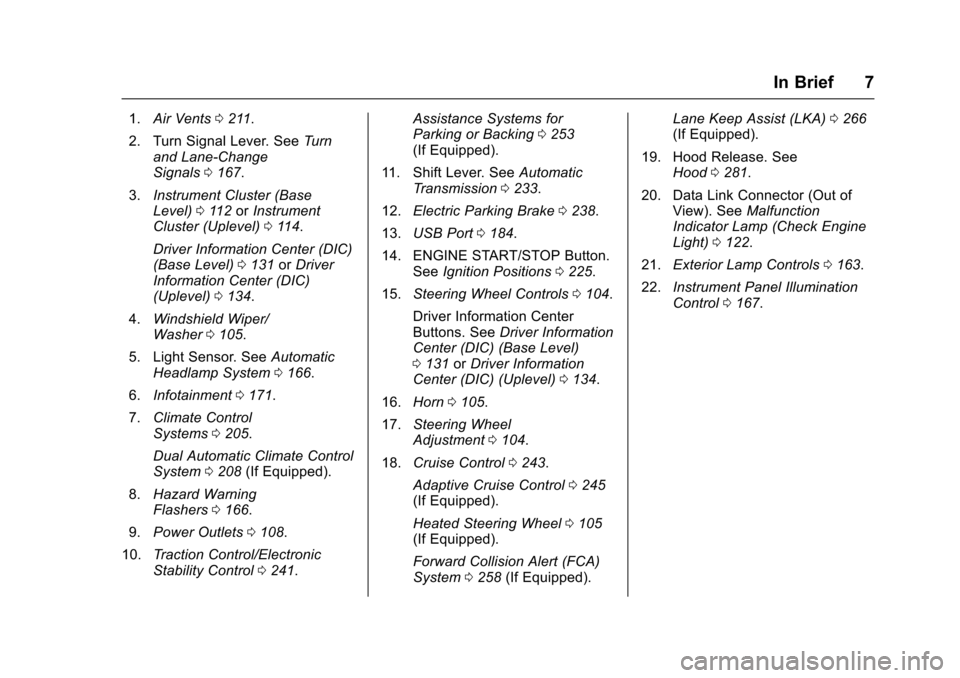
Chevrolet Malibu Owner Manual (GMNA-Localizing-U.S./Canada/Mexico-10122664) - 2017 - crc - 6/1/16
In Brief 7
1.Air Vents0211.
2. Turn Signal Lever. SeeTu r nand Lane-ChangeSignals0167.
3.Instrument Cluster (BaseLevel)011 2orInstrumentCluster (Uplevel)011 4.
Driver Information Center (DIC)(Base Level)0131orDriverInformation Center (DIC)(Uplevel)0134.
4.Windshield Wiper/Washer0105.
5. Light Sensor. SeeAutomaticHeadlamp System0166.
6.Infotainment0171.
7.Climate ControlSystems0205.
Dual Automatic Climate ControlSystem0208(If Equipped).
8.Hazard WarningFlashers0166.
9.Power Outlets0108.
10.Tr a c t i o n C o n t r o l / E l e c t r o n i cStability Control0241.
Assistance Systems forParking or Backing0253(If Equipped).
11 . S h i f t L e v e r. S e eAutomaticTr a n s m i s s i o n0233.
12.Electric Parking Brake0238.
13.USB Port0184.
14. ENGINE START/STOP Button.SeeIgnition Positions0225.
15.Steering Wheel Controls0104.
Driver Information CenterButtons. SeeDriver InformationCenter (DIC) (Base Level)0131orDriver InformationCenter (DIC) (Uplevel)0134.
16.Horn0105.
17.Steering WheelAdjustment0104.
18.Cruise Control0243.
Adaptive Cruise Control0245(If Equipped).
Heated Steering Wheel0105(If Equipped).
Forward Collision Alert (FCA)System0258(If Equipped).
Lane Keep Assist (LKA)0266(If Equipped).
19. Hood Release. SeeHood0281.
20. Data Link Connector (Out ofView). SeeMalfunctionIndicator Lamp (Check EngineLight)0122.
21.Exterior Lamp Controls0163.
22.Instrument Panel IlluminationControl0167.
Page 21 of 419
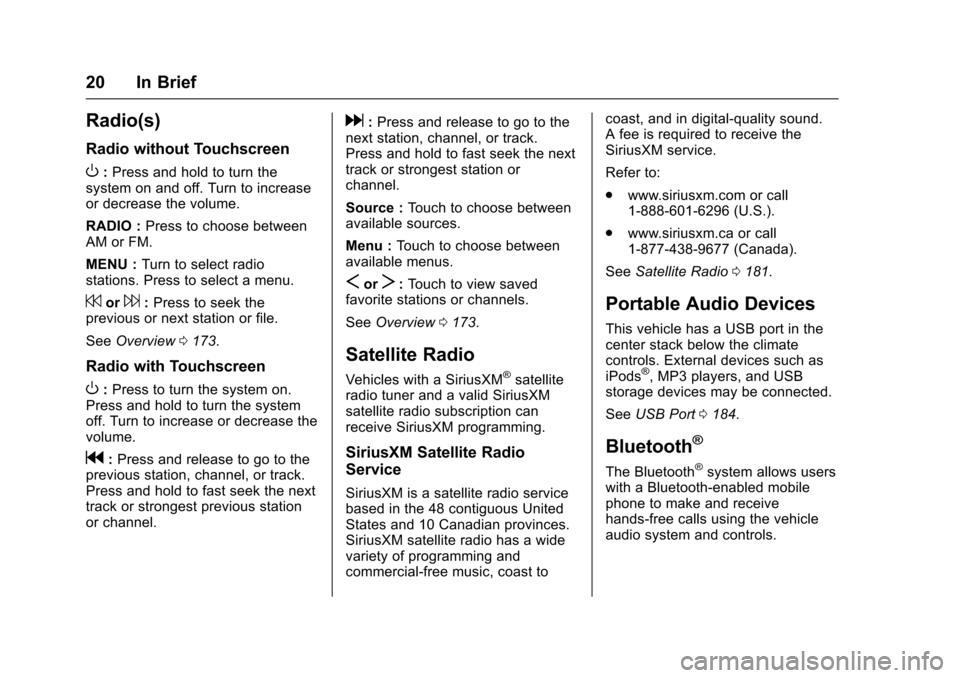
Chevrolet Malibu Owner Manual (GMNA-Localizing-U.S./Canada/Mexico-10122664) - 2017 - crc - 6/1/16
20 In Brief
Radio(s)
Radio without Touchscreen
O:Press and hold to turn thesystem on and off. Turn to increaseor decrease the volume.
RADIO :Press to choose betweenAM or FM.
MENU :Turn to select radiostations. Press to select a menu.
7or6:Press to seek theprevious or next station or file.
SeeOverview0173.
Radio with Touchscreen
O:Press to turn the system on.Press and hold to turn the systemoff. Turn to increase or decrease thevolume.
g:Press and release to go to theprevious station, channel, or track.Press and hold to fast seek the nexttrack or strongest previous stationor channel.
d:Press and release to go to thenext station, channel, or track.Press and hold to fast seek the nexttrack or strongest station orchannel.
Source :To u c h t o c h o o s e b e t w e e navailable sources.
Menu :To u c h t o c h o o s e b e t w e e navailable menus.
SorT:To u c h t o v i e w s a v e dfavorite stations or channels.
SeeOverview0173.
Satellite Radio
Vehicles with a SiriusXM®satelliteradio tuner and a valid SiriusXMsatellite radio subscription canreceive SiriusXM programming.
SiriusXM Satellite Radio
Service
SiriusXM is a satellite radio servicebased in the 48 contiguous UnitedStates and 10 Canadian provinces.SiriusXM satellite radio has a widevariety of programming andcommercial-free music, coast to
coast, and in digital-quality sound.AfeeisrequiredtoreceivetheSiriusXM service.
Refer to:
.www.siriusxm.com or call1-888-601-6296 (U.S.).
.www.siriusxm.ca or call1-877-438-9677 (Canada).
SeeSatellite Radio0181.
Portable Audio Devices
This vehicle has a USB port in thecenter stack below the climatecontrols. External devices such asiPods®,MP3players,andUSBstorage devices may be connected.
SeeUSB Port0184.
Bluetooth®
The Bluetooth®system allows userswith a Bluetooth-enabled mobilephone to make and receivehands-free calls using the vehicleaudio system and controls.
Page 117 of 419
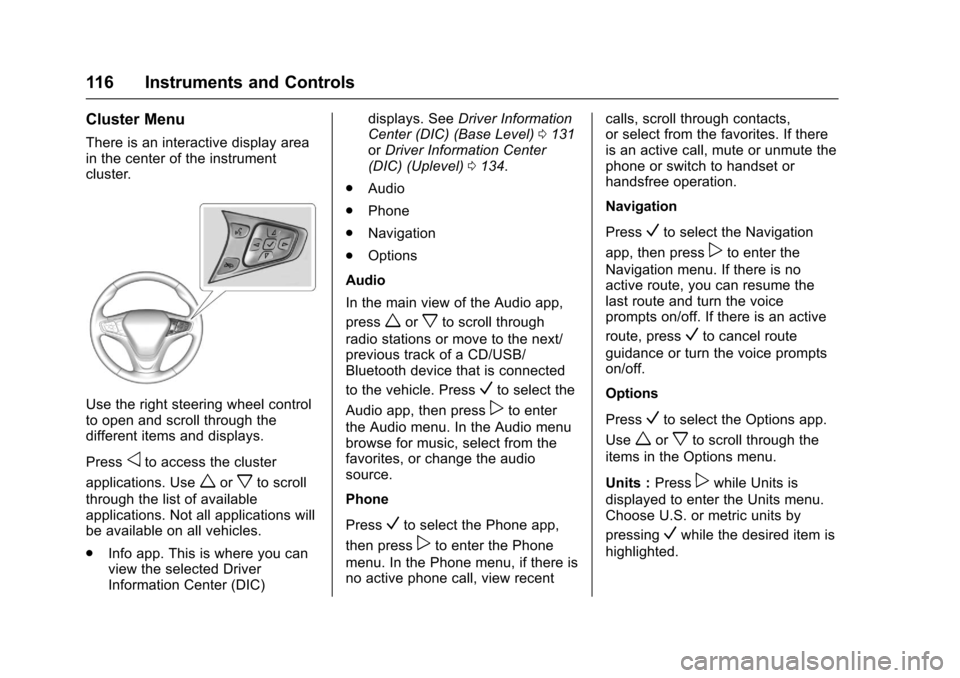
Chevrolet Malibu Owner Manual (GMNA-Localizing-U.S./Canada/Mexico-10122664) - 2017 - crc - 5/23/16
116 Instruments and Controls
Cluster Menu
There is an interactive display areain the center of the instrumentcluster.
Use the right steering wheel controlto open and scroll through thedifferent items and displays.
Pressoto access the cluster
applications. Useworxto scroll
through the list of availableapplications. Not all applications willbe available on all vehicles.
.Info app. This is where you canview the selected DriverInformation Center (DIC)
displays. SeeDriver InformationCenter (DIC) (Base Level)0131orDriver Information Center(DIC) (Uplevel)0134.
.Audio
.Phone
.Navigation
.Options
Audio
In the main view of the Audio app,
pressworxto scroll through
radio stations or move to the next/previous track of a CD/USB/Bluetooth device that is connected
to the vehicle. PressVto select the
Audio app, then presspto enter
the Audio menu. In the Audio menubrowse for music, select from thefavorites, or change the audiosource.
Phone
PressVto select the Phone app,
then presspto enter the Phone
menu. In the Phone menu, if there isno active phone call, view recent
calls, scroll through contacts,or select from the favorites. If thereis an active call, mute or unmute thephone or switch to handset orhandsfree operation.
Navigation
PressVto select the Navigation
app, then presspto enter the
Navigation menu. If there is noactive route, you can resume thelast route and turn the voiceprompts on/off. If there is an active
route, pressVto cancel route
guidance or turn the voice promptson/off.
Options
PressVto select the Options app.
Useworxto scroll through the
items in the Options menu.
Units :Presspwhile Units is
displayed to enter the Units menu.Choose U.S. or metric units by
pressingVwhile the desired item is
highlighted.
Page 149 of 419
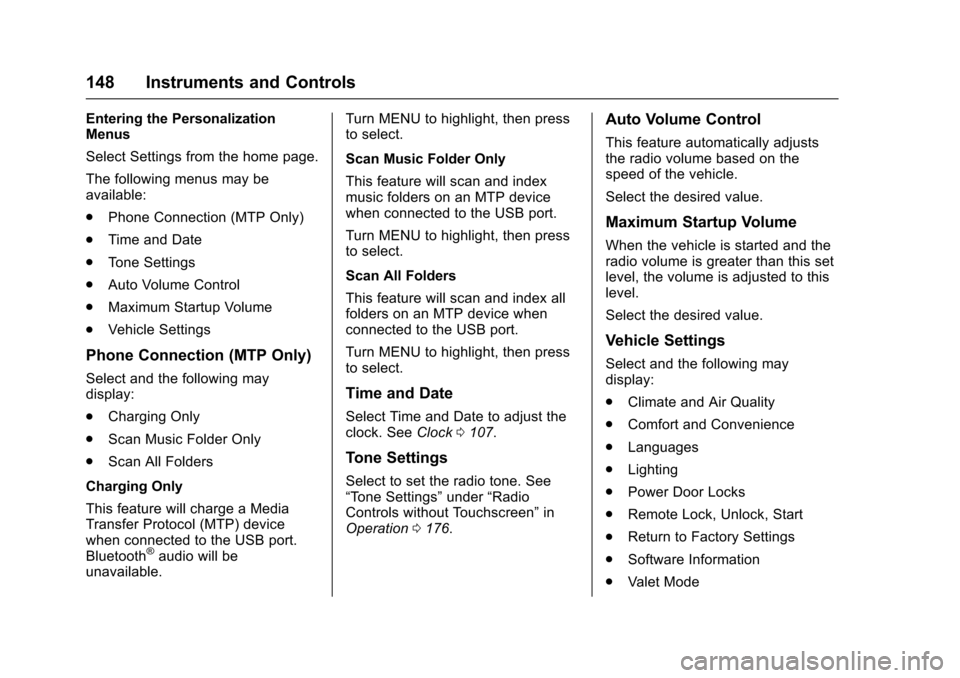
Chevrolet Malibu Owner Manual (GMNA-Localizing-U.S./Canada/Mexico-10122664) - 2017 - crc - 5/23/16
148 Instruments and Controls
Entering the PersonalizationMenus
Select Settings from the home page.
The following menus may beavailable:
.Phone Connection (MTP Only)
.Time and Date
.To n e S e t t i n g s
.Auto Volume Control
.Maximum Startup Volume
.Vehicle Settings
Phone Connection (MTP Only)
Select and the following maydisplay:
.Charging Only
.Scan Music Folder Only
.Scan All Folders
Charging Only
This feature will charge a MediaTransfer Protocol (MTP) devicewhen connected to the USB port.Bluetooth®audio will beunavailable.
Turn MENU to highlight, then pressto select.
Scan Music Folder Only
This feature will scan and indexmusic folders on an MTP devicewhen connected to the USB port.
Turn MENU to highlight, then pressto select.
Scan All Folders
This feature will scan and index allfolders on an MTP device whenconnected to the USB port.
Turn MENU to highlight, then pressto select.
Time and Date
Select Time and Date to adjust theclock. SeeClock0107.
Tone Settings
Select to set the radio tone. See“To n e S e t t i n g s”under“RadioControls without Touchscreen”inOperation0176.
Auto Volume Control
This feature automatically adjuststhe radio volume based on thespeed of the vehicle.
Select the desired value.
Maximum Startup Volume
When the vehicle is started and theradio volume is greater than this setlevel, the volume is adjusted to thislevel.
Select the desired value.
Vehicle Settings
Select and the following maydisplay:
.Climate and Air Quality
.Comfort and Convenience
.Languages
.Lighting
.Power Door Locks
.Remote Lock, Unlock, Start
.Return to Factory Settings
.Software Information
.Va l e t M o d e
Page 153 of 419
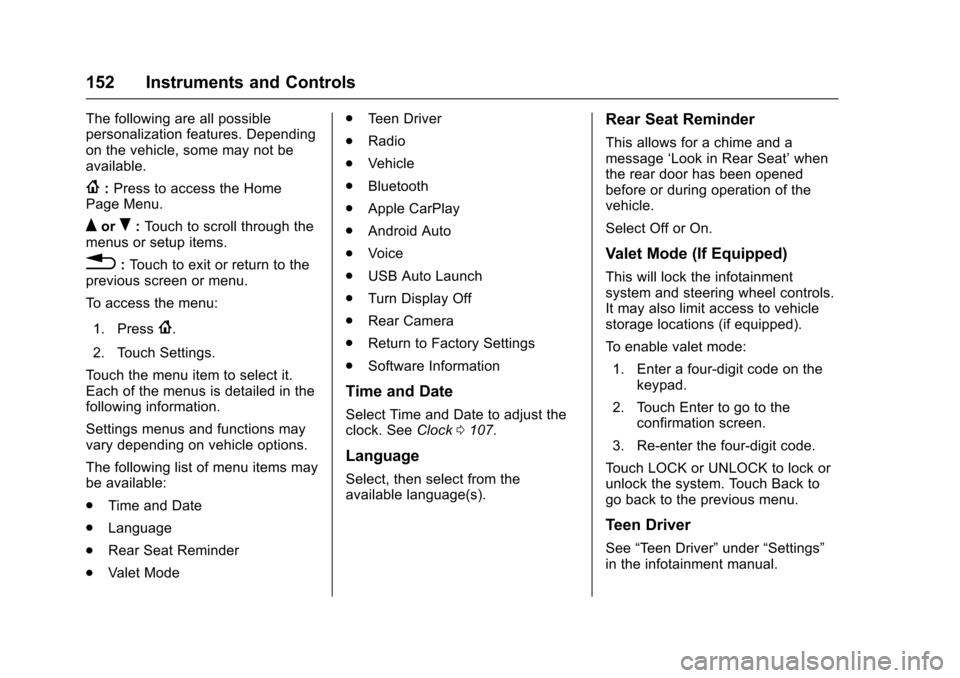
Chevrolet Malibu Owner Manual (GMNA-Localizing-U.S./Canada/Mexico-10122664) - 2017 - crc - 5/23/16
152 Instruments and Controls
The following are all possiblepersonalization features. Dependingon the vehicle, some may not beavailable.
{:Press to access the HomePage Menu.
QorR:To u c h t o s c r o l l t h r o u g h t h emenus or setup items.
0:To u c h t o e x i t o r r e t u r n t o t h eprevious screen or menu.
To a c c e s s t h e m e n u :
1. Press{.
2. Touch Settings.
To u c h t h e m e n u i t e m t o s e l e c t i t .Each of the menus is detailed in thefollowing information.
Settings menus and functions mayvary depending on vehicle options.
The following list of menu items maybe available:
.Time and Date
.Language
.Rear Seat Reminder
.Va l e t M o d e
.Te e n D r i v e r
.Radio
.Vehicle
.Bluetooth
.Apple CarPlay
.Android Auto
.Voice
.USB Auto Launch
.Turn Display Off
.Rear Camera
.Return to Factory Settings
.Software Information
Time and Date
Select Time and Date to adjust theclock. SeeClock0107.
Language
Select, then select from theavailable language(s).
Rear Seat Reminder
This allows for a chime and amessage‘Look in Rear Seat’whenthe rear door has been openedbefore or during operation of thevehicle.
Select Off or On.
Valet Mode (If Equipped)
This will lock the infotainmentsystem and steering wheel controls.It may also limit access to vehiclestorage locations (if equipped).
To e n a b l e v a l e t m o d e :
1. Enter a four-digit code on thekeypad.
2. Touch Enter to go to theconfirmation screen.
3. Re-enter the four-digit code.
To u c h L O C K o r U N L O C K t o l o c k o runlock the system. Touch Back togo back to the previous menu.
Teen Driver
See“Te e n D r i v e r”under“Settings”in the infotainment manual.
Page 159 of 419
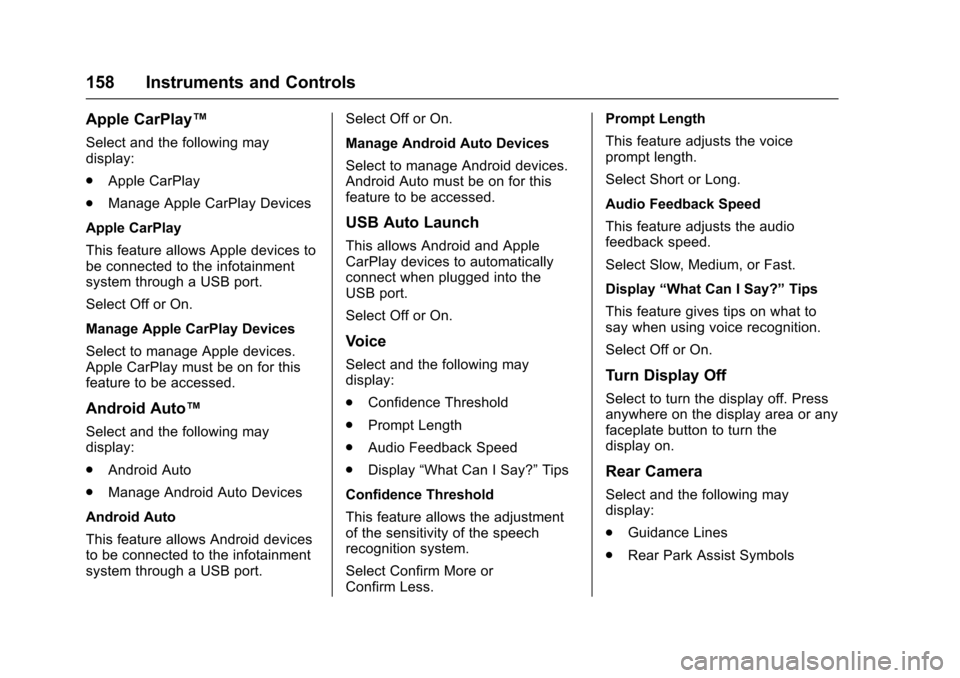
Chevrolet Malibu Owner Manual (GMNA-Localizing-U.S./Canada/Mexico-10122664) - 2017 - crc - 5/23/16
158 Instruments and Controls
Apple CarPlay™
Select and the following maydisplay:
.Apple CarPlay
.Manage Apple CarPlay Devices
Apple CarPlay
This feature allows Apple devices tobe connected to the infotainmentsystem through a USB port.
Select Off or On.
Manage Apple CarPlay Devices
Select to manage Apple devices.Apple CarPlay must be on for thisfeature to be accessed.
Android Auto™
Select and the following maydisplay:
.Android Auto
.Manage Android Auto Devices
Android Auto
This feature allows Android devicesto be connected to the infotainmentsystem through a USB port.
Select Off or On.
Manage Android Auto Devices
Select to manage Android devices.Android Auto must be on for thisfeature to be accessed.
USB Auto Launch
This allows Android and AppleCarPlay devices to automaticallyconnect when plugged into theUSB port.
Select Off or On.
Voice
Select and the following maydisplay:
.Confidence Threshold
.Prompt Length
.Audio Feedback Speed
.Display“What Can I Say?”Tips
Confidence Threshold
This feature allows the adjustmentof the sensitivity of the speechrecognition system.
Select Confirm More orConfirm Less.
Prompt Length
This feature adjusts the voiceprompt length.
Select Short or Long.
Audio Feedback Speed
This feature adjusts the audiofeedback speed.
Select Slow, Medium, or Fast.
Display“What Can I Say?”Tips
This feature gives tips on what tosay when using voice recognition.
Select Off or On.
Turn Display Off
Select to turn the display off. Pressanywhere on the display area or anyfaceplate button to turn thedisplay on.
Rear Camera
Select and the following maydisplay:
.Guidance Lines
.Rear Park Assist Symbols
Page 172 of 419
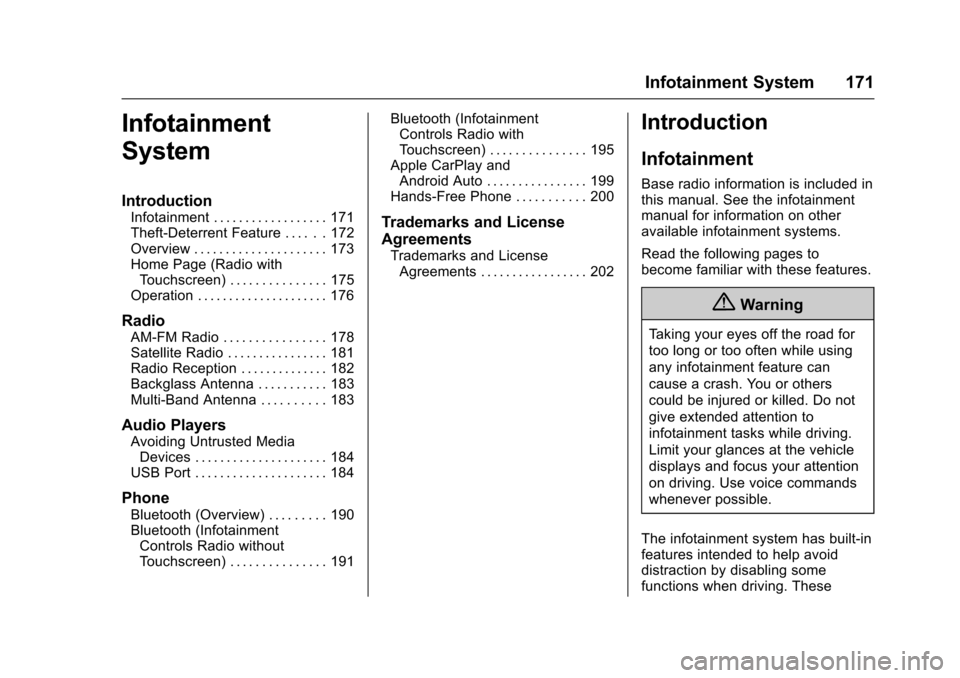
Chevrolet Malibu Owner Manual (GMNA-Localizing-U.S./Canada/Mexico-10122664) - 2017 - crc - 5/23/16
Infotainment System 171
Infotainment
System
Introduction
Infotainment . . . . . . . . . . . . . . . . . . 171Theft-Deterrent Feature . . . . . . 172Overview . . . . . . . . . . . . . . . . . . . . . 173Home Page (Radio withTo u c h s c r e e n ) . . . . . . . . . . . . . . . 1 7 5Operation . . . . . . . . . . . . . . . . . . . . . 176
Radio
AM-FM Radio . . . . . . . . . . . . . . . . 178Satellite Radio . . . . . . . . . . . . . . . . 181Radio Reception . . . . . . . . . . . . . . 182Backglass Antenna . . . . . . . . . . . 183Multi-Band Antenna . . . . . . . . . . 183
Audio Players
Avoiding Untrusted MediaDevices . . . . . . . . . . . . . . . . . . . . . 184USB Port . . . . . . . . . . . . . . . . . . . . . 184
Phone
Bluetooth (Overview) . . . . . . . . . 190Bluetooth (InfotainmentControls Radio withoutTo u c h s c r e e n ) . . . . . . . . . . . . . . . 1 9 1
Bluetooth (InfotainmentControls Radio withTo u c h s c r e e n ) . . . . . . . . . . . . . . . 1 9 5Apple CarPlay andAndroid Auto . . . . . . . . . . . . . . . . 199Hands-Free Phone . . . . . . . . . . . 200
Trademarks and License
Agreements
Trademarks and LicenseAgreements . . . . . . . . . . . . . . . . . 202
Introduction
Infotainment
Base radio information is included inthis manual. See the infotainmentmanual for information on otheravailable infotainment systems.
Read the following pages tobecome familiar with these features.
{Warning
Ta k i n g y o u r e y e s o f f t h e r o a d f o r
too long or too often while using
any infotainment feature can
cause a crash. You or others
could be injured or killed. Do not
give extended attention to
infotainment tasks while driving.
Limit your glances at the vehicle
displays and focus your attention
on driving. Use voice commands
whenever possible.
The infotainment system has built-infeatures intended to help avoiddistraction by disabling somefunctions when driving. These
Page 174 of 419

Chevrolet Malibu Owner Manual (GMNA-Localizing-U.S./Canada/Mexico-10122664) - 2017 - crc - 5/23/16
Infotainment System 173
Overview
Radio without Touchscreen
1.O
.Press and hold to turn thesystem on and off.
.Press to mute the system.
.Turn to adjust the volume.
.Turn to cancel mute whenthe audio system is muted.
2. RADIO
.Press to select AM or FM.
3. MEDIA
.Press to select a differentaudio source.
4.7
.Radio: Press and release togo to the previous station.Press and hold to fast seekthe previous strongeststation.
.USB/Bluetooth Music:Press and release to go tothe previous file. Press andhold to fast rewind the file.
5.6
.Radio: Press and release togo to the next station. Pressand hold to fast seek thenext strongest station.
.USB/Bluetooth Music:Press and release to go tothe next file. Press and holdto fast forward the file.
6. PHONE
.Press to activate Bluetoothor OnStar, if equipped.
7. BACK
.Press to go to the previousscreen.
.Press to cancel enteredcontent.
8. MENU
.Press to open menus andselect menu items.