2017 CHEVROLET EXPRESS CARGO VAN phone
[x] Cancel search: phonePage 147 of 346
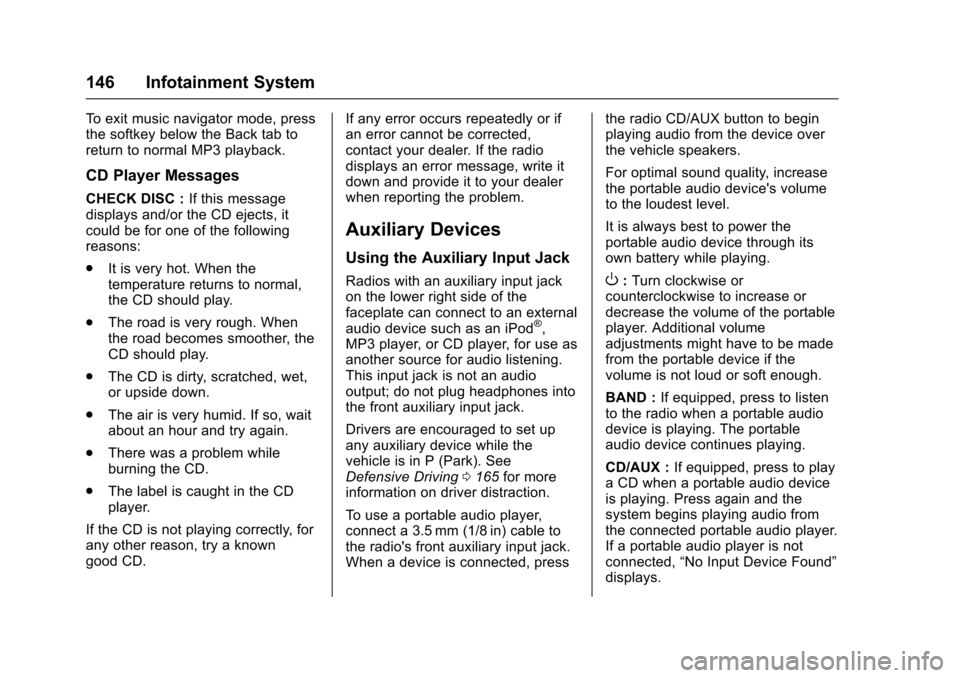
Chevrolet Express Owner Manual (GMNA-Localizing-U.S./Canada/Mexico-9967827) - 2017 - crc - 5/2/16
146 Infotainment System
To e x i t m u s i c n a v i g a t o r m o d e , p r e s sthe softkey below the Back tab toreturn to normal MP3 playback.
CD Player Messages
CHECK DISC :If this messagedisplays and/or the CD ejects, itcould be for one of the followingreasons:
.It is very hot. When thetemperature returns to normal,the CD should play.
.The road is very rough. Whenthe road becomes smoother, theCD should play.
.The CD is dirty, scratched, wet,or upside down.
.The air is very humid. If so, waitabout an hour and try again.
.There was a problem whileburning the CD.
.The label is caught in the CDplayer.
If the CD is not playing correctly, forany other reason, try a knowngood CD.
If any error occurs repeatedly or ifan error cannot be corrected,contact your dealer. If the radiodisplays an error message, write itdown and provide it to your dealerwhen reporting the problem.
Auxiliary Devices
Using the Auxiliary Input Jack
Radios with an auxiliary input jackon the lower right side of thefaceplate can connect to an externalaudio device such as an iPod®,MP3 player, or CD player, for use asanother source for audio listening.This input jack is not an audiooutput; do not plug headphones intothe front auxiliary input jack.
Drivers are encouraged to set upany auxiliary device while thevehicle is in P (Park). SeeDefensive Driving0165for moreinformation on driver distraction.
To u s e a p o r t a b l e a u d i o p l a y e r ,connect a 3.5 mm (1/8 in) cable tothe radio's front auxiliary input jack.When a device is connected, press
the radio CD/AUX button to beginplaying audio from the device overthe vehicle speakers.
For optimal sound quality, increasethe portable audio device's volumeto the loudest level.
It is always best to power theportable audio device through itsown battery while playing.
O:Turn clockwise orcounterclockwise to increase ordecrease the volume of the portableplayer. Additional volumeadjustments might have to be madefrom the portable device if thevolume is not loud or soft enough.
BAND :If equipped, press to listento the radio when a portable audiodevice is playing. The portableaudio device continues playing.
CD/AUX :If equipped, press to playaCDwhenaportableaudiodeviceis playing. Press again and thesystem begins playing audio fromthe connected portable audio player.If a portable audio player is notconnected,“No Input Device Found”displays.
Page 151 of 346
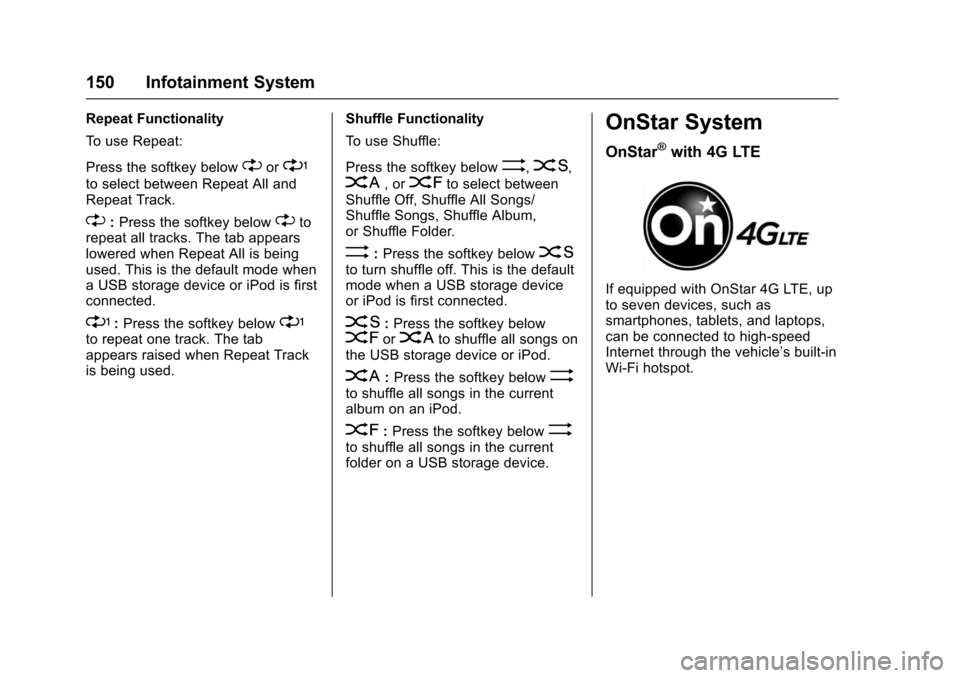
Chevrolet Express Owner Manual (GMNA-Localizing-U.S./Canada/Mexico-9967827) - 2017 - crc - 5/2/16
150 Infotainment System
Repeat Functionality
To u s e R e p e a t :
Press the softkey below"or'
to select between Repeat All andRepeat Track.
":Press the softkey below"torepeat all tracks. The tab appearslowered when Repeat All is beingused. This is the default mode whenaUSBstoragedeviceoriPodisfirstconnected.
':Press the softkey below'to repeat one track. The tabappears raised when Repeat Trackis being used.
Shuffle Functionality
To u s e S h u f f l e :
Press the softkey below>,2,
C,or=to select betweenShuffle Off, Shuffle All Songs/Shuffle Songs, Shuffle Album,or Shuffle Folder.
>:Press the softkey below2to turn shuffle off. This is the defaultmode when a USB storage deviceor iPod is first connected.
2:Press the softkey below=orCto shuffle all songs onthe USB storage device or iPod.
C:Press the softkey below>to shuffle all songs in the currentalbum on an iPod.
=:Press the softkey below>to shuffle all songs in the currentfolder on a USB storage device.
OnStar System
OnStar®with 4G LTE
If equipped with OnStar 4G LTE, upto seven devices, such assmartphones, tablets, and laptops,can be connected to high-speedInternet through the vehicle’sbuilt-inWi-Fi hotspot.
Page 152 of 346
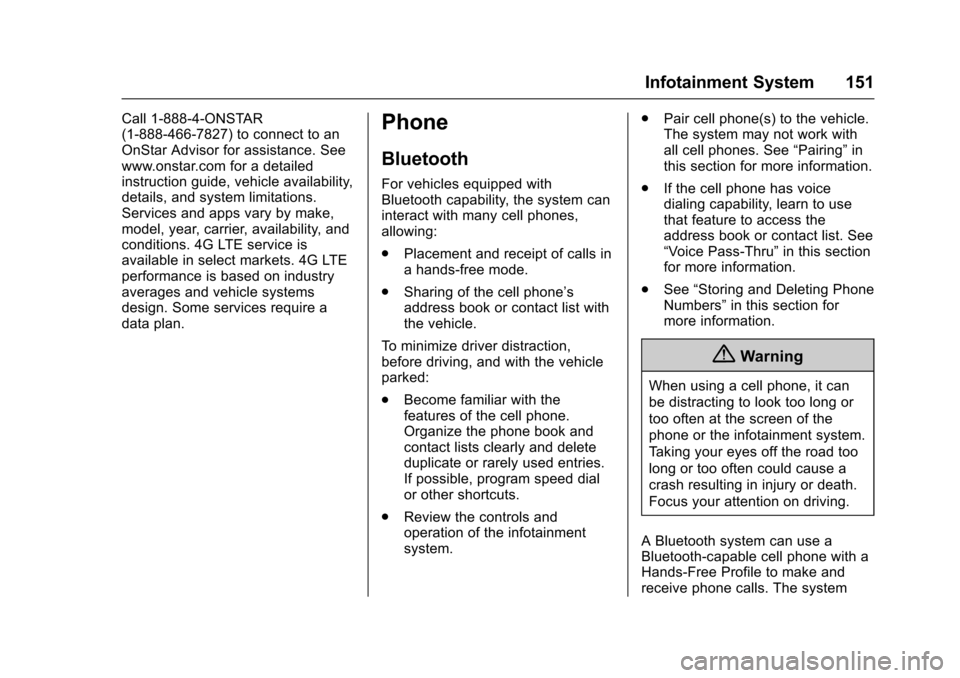
Chevrolet Express Owner Manual (GMNA-Localizing-U.S./Canada/Mexico-9967827) - 2017 - crc - 5/2/16
Infotainment System 151
Call 1-888-4-ONSTAR(1-888-466-7827) to connect to anOnStar Advisor for assistance. Seewww.onstar.com for a detailedinstruction guide, vehicle availability,details, and system limitations.Services and apps vary by make,model, year, carrier, availability, andconditions. 4G LTE service isavailable in select markets. 4G LTEperformance is based on industryaverages and vehicle systemsdesign. Some services require adata plan.
Phone
Bluetooth
For vehicles equipped withBluetooth capability, the system caninteract with many cell phones,allowing:
.Placement and receipt of calls inahands-freemode.
.Sharing of the cell phone’saddress book or contact list withthe vehicle.
To m i n i m i z e d r i v e r d i s t r a c t i o n ,before driving, and with the vehicleparked:
.Become familiar with thefeatures of the cell phone.Organize the phone book andcontact lists clearly and deleteduplicate or rarely used entries.If possible, program speed dialor other shortcuts.
.Review the controls andoperation of the infotainmentsystem.
.Pair cell phone(s) to the vehicle.The system may not work withall cell phones. See“Pairing”inthis section for more information.
.If the cell phone has voicedialing capability, learn to usethat feature to access theaddress book or contact list. See“Vo i c e P a s s - T h r u”in this sectionfor more information.
.See“Storing and Deleting PhoneNumbers”in this section formore information.
{Warning
When using a cell phone, it can
be distracting to look too long or
too often at the screen of the
phone or the infotainment system.
Ta k i n g y o u r e y e s o f f t h e r o a d t o o
long or too often could cause a
crash resulting in injury or death.
Focus your attention on driving.
ABluetoothsystemcanuseaBluetooth-capable cell phone with aHands-Free Profile to make andreceive phone calls. The system
Page 153 of 346
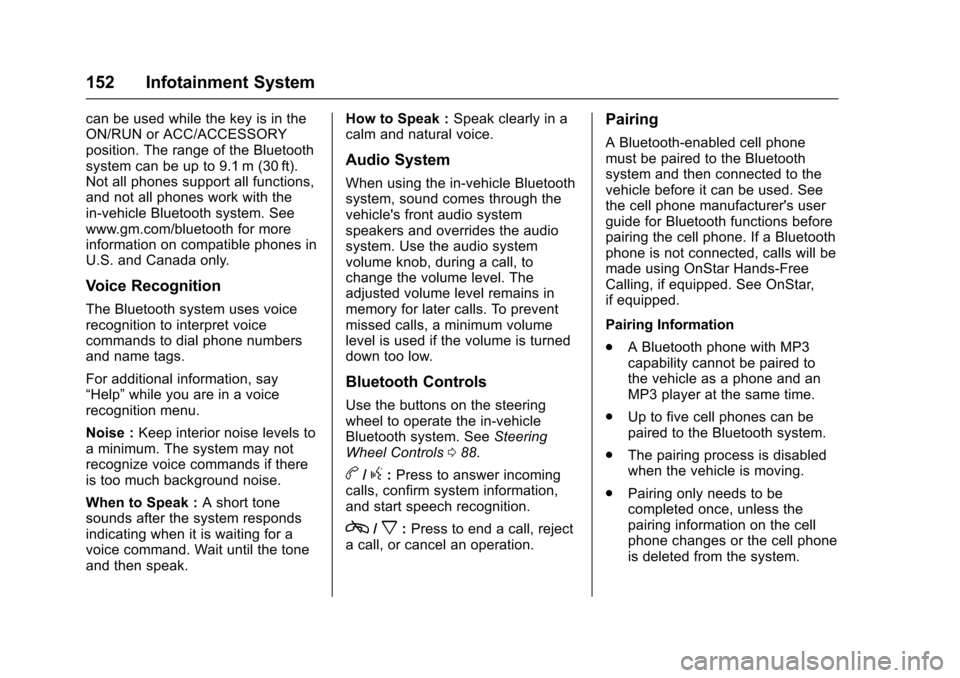
Chevrolet Express Owner Manual (GMNA-Localizing-U.S./Canada/Mexico-9967827) - 2017 - crc - 5/2/16
152 Infotainment System
can be used while the key is in theON/RUN or ACC/ACCESSORYposition. The range of the Bluetoothsystem can be up to 9.1 m (30 ft).Not all phones support all functions,and not all phones work with thein-vehicle Bluetooth system. Seewww.gm.com/bluetooth for moreinformation on compatible phones inU.S. and Canada only.
Voice Recognition
The Bluetooth system uses voicerecognition to interpret voicecommands to dial phone numbersand name tags.
For additional information, say“Help”while you are in a voicerecognition menu.
Noise :Keep interior noise levels toaminimum.Thesystemmaynotrecognize voice commands if thereis too much background noise.
When to Speak :Ashorttonesounds after the system respondsindicating when it is waiting for avoice command. Wait until the toneand then speak.
How to Speak :Speak clearly in acalm and natural voice.
Audio System
When using the in-vehicle Bluetoothsystem, sound comes through thevehicle's front audio systemspeakers and overrides the audiosystem. Use the audio systemvolume knob, during a call, tochange the volume level. Theadjusted volume level remains inmemory for later calls. To preventmissed calls, a minimum volumelevel is used if the volume is turneddown too low.
Bluetooth Controls
Use the buttons on the steeringwheel to operate the in-vehicleBluetooth system. SeeSteeringWheel Controls088.
b/g:Press to answer incomingcalls, confirm system information,and start speech recognition.
c/x:Press to end a call, rejectacall,orcancelanoperation.
Pairing
ABluetooth-enabledcellphonemust be paired to the Bluetoothsystem and then connected to thevehicle before it can be used. Seethe cell phone manufacturer's userguide for Bluetooth functions beforepairing the cell phone. If a Bluetoothphone is not connected, calls will bemade using OnStar Hands-FreeCalling, if equipped. See OnStar,if equipped.
Pairing Information
.ABluetoothphonewithMP3capability cannot be paired tothe vehicle as a phone and anMP3 player at the same time.
.Up to five cell phones can bepaired to the Bluetooth system.
.The pairing process is disabledwhen the vehicle is moving.
.Pairing only needs to becompleted once, unless thepairing information on the cellphone changes or the cell phoneis deleted from the system.
Page 154 of 346
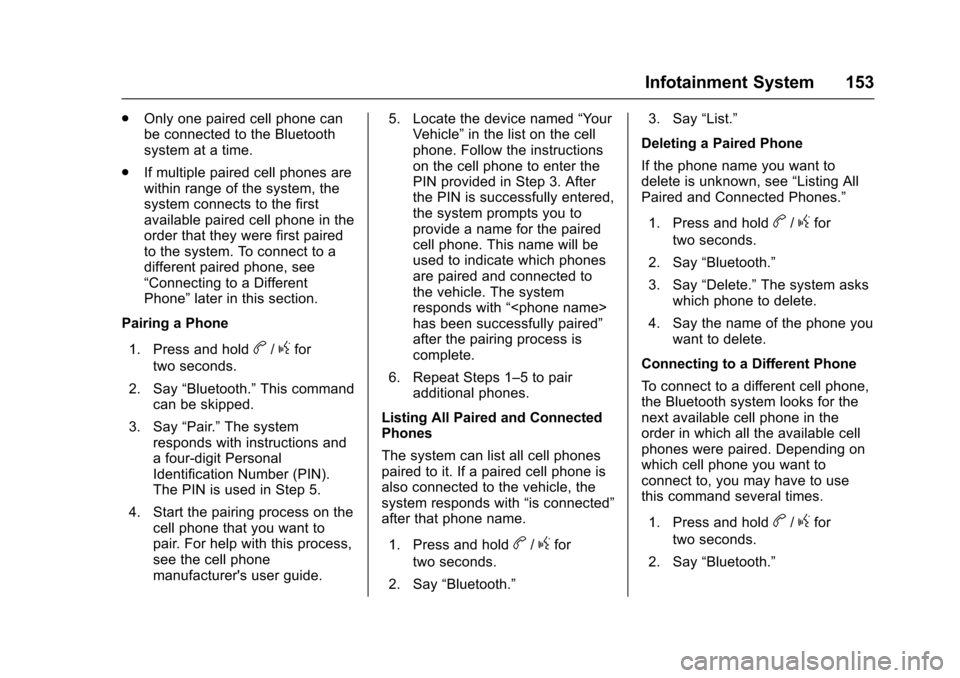
Chevrolet Express Owner Manual (GMNA-Localizing-U.S./Canada/Mexico-9967827) - 2017 - crc - 5/2/16
Infotainment System 153
.Only one paired cell phone canbe connected to the Bluetoothsystem at a time.
.If multiple paired cell phones arewithin range of the system, thesystem connects to the firstavailable paired cell phone in theorder that they were first pairedto the system. To connect to adifferent paired phone, see“Connecting to a DifferentPhone”later in this section.
Pairing a Phone
1. Press and holdb/gfor
two seconds.
2. Say“Bluetooth.”This commandcan be skipped.
3. Say“Pair.”The systemresponds with instructions andafour-digitPersonalIdentification Number (PIN).The PIN is used in Step 5.
4. Start the pairing process on thecell phone that you want topair. For help with this process,see the cell phonemanufacturer's user guide.
5. Locate the device named“Yo u rVehicle”in the list on the cellphone. Follow the instructionson the cell phone to enter thePIN provided in Step 3. Afterthe PIN is successfully entered,the system prompts you toprovide a name for the pairedcell phone. This name will beused to indicate which phonesare paired and connected tothe vehicle. The systemresponds with“
6. Repeat Steps 1–5topairadditional phones.
Listing All Paired and ConnectedPhones
The system can list all cell phonespaired to it. If a paired cell phone isalso connected to the vehicle, thesystem responds with“is connected”after that phone name.
1. Press and holdb/gfor
two seconds.
2. Say“Bluetooth.”
3. Say“List.”
Deleting a Paired Phone
If the phone name you want todelete is unknown, see“Listing AllPaired and Connected Phones.”
1. Press and holdb/gfor
two seconds.
2. Say“Bluetooth.”
3. Say“Delete.”The system askswhich phone to delete.
4. Say the name of the phone youwant to delete.
Connecting to a Different Phone
To c o n n e c t t o a d i f f e r e n t c e l l p h o n e ,the Bluetooth system looks for thenext available cell phone in theorder in which all the available cellphones were paired. Depending onwhich cell phone you want toconnect to, you may have to usethis command several times.
1. Press and holdb/gfor
two seconds.
2. Say“Bluetooth.”
Page 155 of 346
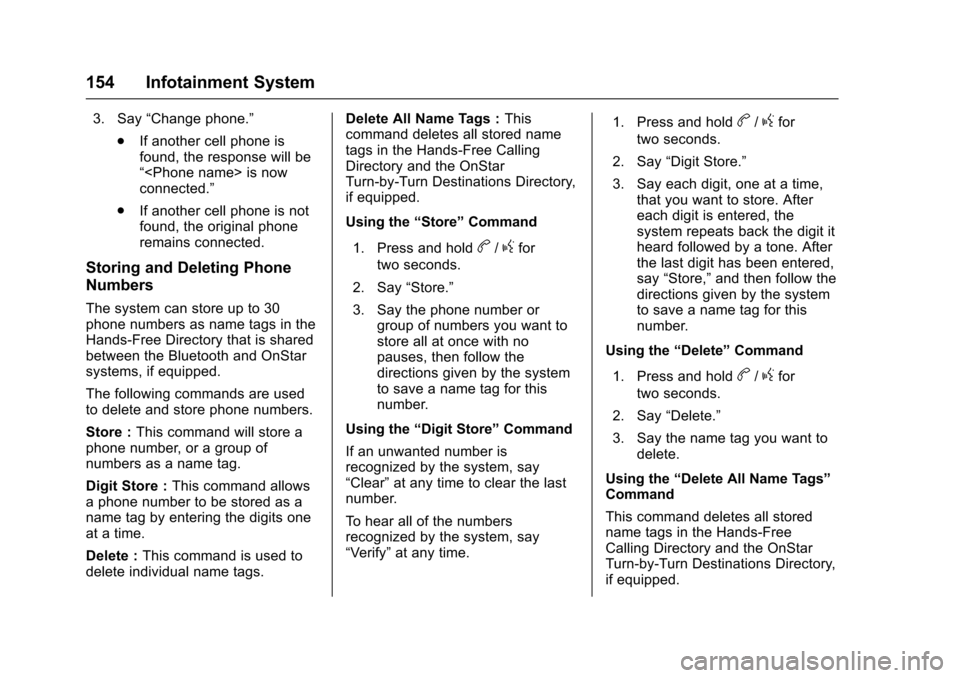
Chevrolet Express Owner Manual (GMNA-Localizing-U.S./Canada/Mexico-9967827) - 2017 - crc - 5/2/16
154 Infotainment System
3. Say“Change phone.”
.If another cell phone isfound, the response will be“
.If another cell phone is notfound, the original phoneremains connected.
Storing and Deleting Phone
Numbers
The system can store up to 30phone numbers as name tags in theHands-Free Directory that is sharedbetween the Bluetooth and OnStarsystems, if equipped.
The following commands are usedto delete and store phone numbers.
Store :This command will store aphone number, or a group ofnumbers as a name tag.
Digit Store :This command allowsaphonenumbertobestoredasaname tag by entering the digits oneat a time.
Delete :This command is used todelete individual name tags.
Delete All Name Tags :Thiscommand deletes all stored nametags in the Hands-Free CallingDirectory and the OnStarTurn-by-Turn Destinations Directory,if equipped.
Using the“Store”Command
1. Press and holdb/gfor
two seconds.
2. Say“Store.”
3. Say the phone number orgroup of numbers you want tostore all at once with nopauses, then follow thedirections given by the systemto save a name tag for thisnumber.
Using the“Digit Store”Command
If an unwanted number isrecognized by the system, say“Clear”at any time to clear the lastnumber.
To h e a r a l l o f t h e n u m b e r srecognized by the system, say“Ve r i f y”at any time.
1. Press and holdb/gfor
two seconds.
2. Say“Digit Store.”
3. Say each digit, one at a time,that you want to store. Aftereach digit is entered, thesystem repeats back the digit itheard followed by a tone. Afterthe last digit has been entered,say“Store,”and then follow thedirections given by the systemto save a name tag for thisnumber.
Using the“Delete”Command
1. Press and holdb/gfor
two seconds.
2. Say“Delete.”
3. Say the name tag you want todelete.
Using the“Delete All Name Tags”Command
This command deletes all storedname tags in the Hands-FreeCalling Directory and the OnStarTurn-by-Turn Destinations Directory,if equipped.
Page 156 of 346
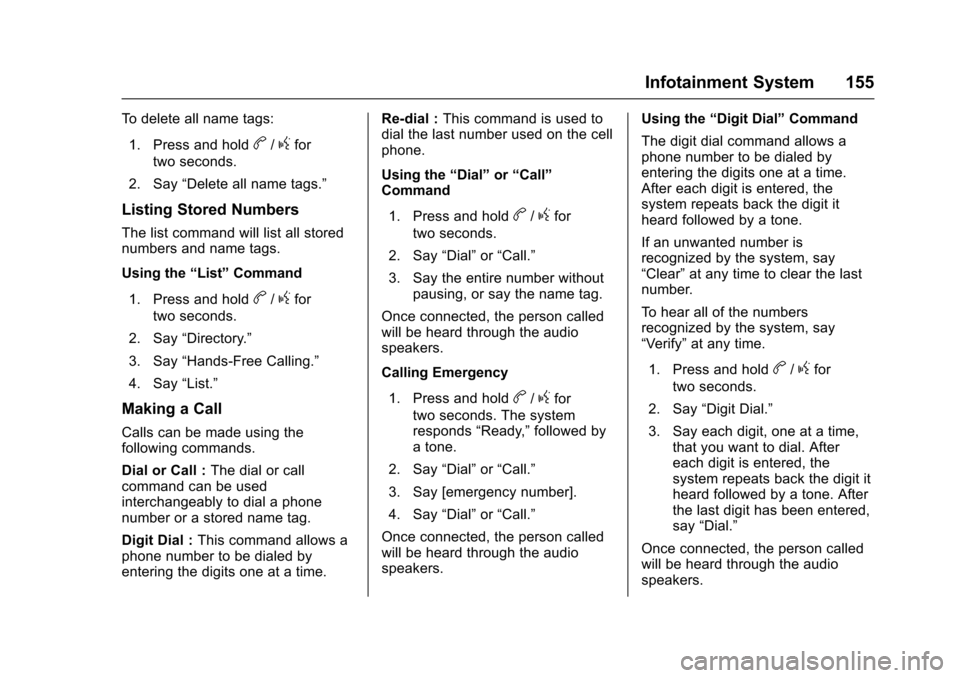
Chevrolet Express Owner Manual (GMNA-Localizing-U.S./Canada/Mexico-9967827) - 2017 - crc - 5/2/16
Infotainment System 155
To d e l e t e a l l n a m e t a g s :
1. Press and holdb/gfor
two seconds.
2. Say“Delete all name tags.”
Listing Stored Numbers
The list command will list all storednumbers and name tags.
Using the“List”Command
1. Press and holdb/gfor
two seconds.
2. Say“Directory.”
3. Say“Hands-Free Calling.”
4. Say“List.”
Making a Call
Calls can be made using thefollowing commands.
Dial or Call :The dial or callcommand can be usedinterchangeably to dial a phonenumber or a stored name tag.
Digit Dial :This command allows aphone number to be dialed byentering the digits one at a time.
Re-dial :This command is used todial the last number used on the cellphone.
Using the“Dial”or“Call”Command
1. Press and holdb/gfor
two seconds.
2. Say“Dial”or“Call.”
3. Say the entire number withoutpausing, or say the name tag.
Once connected, the person calledwill be heard through the audiospeakers.
Calling Emergency
1. Press and holdb/gfor
two seconds. The systemresponds“Ready,”followed byatone.
2. Say“Dial”or“Call.”
3. Say [emergency number].
4. Say“Dial”or“Call.”
Once connected, the person calledwill be heard through the audiospeakers.
Using the“Digit Dial”Command
The digit dial command allows aphone number to be dialed byentering the digits one at a time.After each digit is entered, thesystem repeats back the digit itheard followed by a tone.
If an unwanted number isrecognized by the system, say“Clear”at any time to clear the lastnumber.
To h e a r a l l o f t h e n u m b e r srecognized by the system, say“Ve r i f y”at any time.
1. Press and holdb/gfor
two seconds.
2. Say“Digit Dial.”
3. Say each digit, one at a time,that you want to dial. Aftereach digit is entered, thesystem repeats back the digit itheard followed by a tone. Afterthe last digit has been entered,say“Dial.”
Once connected, the person calledwill be heard through the audiospeakers.
Page 157 of 346
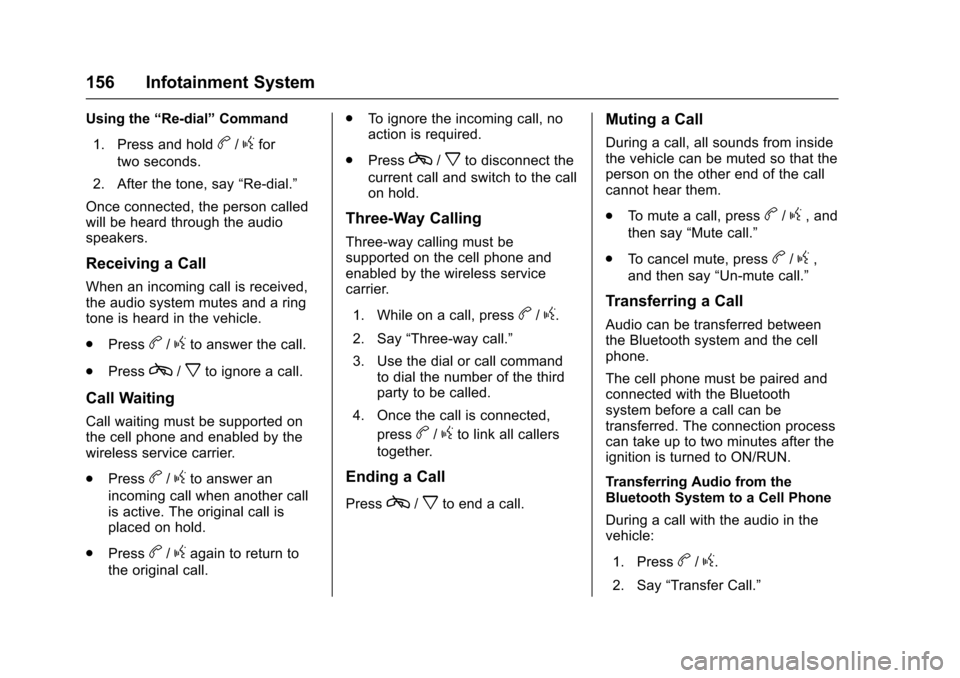
Chevrolet Express Owner Manual (GMNA-Localizing-U.S./Canada/Mexico-9967827) - 2017 - crc - 5/2/16
156 Infotainment System
Using the“Re-dial”Command
1. Press and holdb/gfor
two seconds.
2. After the tone, say“Re-dial.”
Once connected, the person calledwill be heard through the audiospeakers.
Receiving a Call
When an incoming call is received,the audio system mutes and a ringtone is heard in the vehicle.
.Pressb/gto answer the call.
.Pressc/xto ignore a call.
Call Waiting
Call waiting must be supported onthe cell phone and enabled by thewireless service carrier.
.Pressb/gto answer an
incoming call when another callis active. The original call isplaced on hold.
.Pressb/gagain to return to
the original call.
.To i g n o r e t h e i n c o m i n g c a l l , n oaction is required.
.Pressc/xto disconnect the
current call and switch to the callon hold.
Three-Way Calling
Three-way calling must besupported on the cell phone andenabled by the wireless servicecarrier.
1. While on a call, pressb/g.
2. Say“Three-way call.”
3. Use the dial or call commandto dial the number of the thirdparty to be called.
4. Once the call is connected,
pressb/gto link all callers
together.
Ending a Call
Pressc/xto end a call.
Muting a Call
During a call, all sounds from insidethe vehicle can be muted so that theperson on the other end of the callcannot hear them.
.To m u t e a c a l l , p r e s sb/g,and
then say“Mute call.”
.To c a n c e l m u t e , p r e s sb/g,
and then say“Un-mute call.”
Transferring a Call
Audio can be transferred betweenthe Bluetooth system and the cellphone.
The cell phone must be paired andconnected with the Bluetoothsystem before a call can betransferred. The connection processcan take up to two minutes after theignition is turned to ON/RUN.
Transferring Audio from theBluetooth System to a Cell Phone
During a call with the audio in thevehicle:
1. Pressb/g.
2. Say“Transfer Call.”