2017 CADILLAC CTS radio
[x] Cancel search: radioPage 1 of 109

Cadillac CUE Infotainment System (GMNA-Localizing-MidEast-10260791) -
2017 - crc - 1/13/16
ContentsIntroduction . . . . . . . . . . . . . . . . . .2
Radio . . . . . . . . . . . . . . . . . . . . . . .11
Audio Players . . . . . . . . . . . . . .17
Rear Seat Infotainment . . . .25
Navigation . . . . . . . . . . . . . . . . . .56
Voice Recognition . . . . . . . . . .82
Phone . . . . . . . . . . . . . . . . . . . . . .88
Settings . . . . . . . . . . . . . . . . . . . .96
Trademarks and LicenseAgreements . . . . . . . . . . . . . . .
99
Index . . . . . . . . . . . . . . . . . . . 106
Page 3 of 109

Cadillac CUE Infotainment System (GMNA-Localizing-MidEast-10260791) -
2017 - crc - 1/13/16
Introduction 3
To play the infotainment system with
the ignition off, see“Retained
Accessory Power (RAP)” in the
owner manual.
Customer Assistance
Assistance may be available to help
with Bluetooth pairing, other mobile
device interface, and operation
support of the CUE infotainment
system. See your dealer.
Infotainment System
The infotainment system is
controlled by using the touchscreen,
the buttons below the touchscreen,
steering wheel controls, and voice
recognition (if equipped).Radios Except XT5
1.
O(Power and Mute)
2. VOLUME
3.
{(Home Page)
XT5
1.
>(Mute and Power)
2. VOLUME
3.
{(Home Page)
Power (On/Off/Mute)
. When off, pressO(1) />(1) to
turn the system on. Press and
hold to turn off.
. When on, press
O/>to mute
the system. Press
O/>again
to unmute the system.
Page 4 of 109

Cadillac CUE Infotainment System (GMNA-Localizing-MidEast-10260791) -
2017 - crc - 1/13/16
4 Introduction
When the power is on and the
system is not muted, a quick status
pane will display when
O/>is
pressed. Pressing
O/>will mute
the system and trigger this pane to
show a long press is required to
actually power down the system.
Volume
The black area above the chrome
bar (2) is used to increase or
decrease the volume. There are
three ways to adjust the volume:
. Slide a finger.
. Press.
. Press and hold.
Rear Seat Armrest Control
Panel
If equipped, there is a control panel
in the center of the rear seatback.
See “Rear Seat” in the owner
manual.
1.O: Press to turn the power on
or off the sourced audio or
media playback, and sunshade
control button (if equipped).
2.
SVOLT: Press the left or
right arrow to adjust the volume
of current playback.
3.
Q(If Equipped): Press and
release the switch to control
the rear window sunshade.
See “Rear Seat” in the owner
manual.
4. PRESET: Press to go to a saved favorite.
5.
SSEEKT: Press the left or
right arrow to go to the
previous or next station on the
radio or track on a media
source. 6. SRCE: Press to change the
source of playback.
Home Page
The Home Page is where
application icons are accessed.
Some features are disabled when
the vehicle is moving.
The Home Page can be set up to
have up to five pages with eight
icons per page.
Touch
uorv, or slide a finger left/
right across the screen to access
the pages of icons.
v: Touch to go to the next
Home Page.
u: Touch to go to the previous
Home Page.
Page 5 of 109

Cadillac CUE Infotainment System (GMNA-Localizing-MidEast-10260791) -
2017 - crc - 1/13/16
Introduction 5
k:Touch to display the
favorites list.
Touch and hold a location within the
favorites area to begin the process
of saving a favorite application.
Touch the application icon to store
as a favorite, and the name of the
application will be shown in
favorites.
Managing Home Page Icons
1. Touch and hold any of the Home Page icons to edit
that icon.
2. Drag the icon to a new location on the Home Page or to save it
to the applications tray.
3. Press
{to exit edit mode.
Steering Wheel Controls
(Except XT5)
The infotainment steering wheel
controls can be used to control the
infotainment features displayed in
the instrument cluster. When in Valet Mode, if equipped,
access to the infotainment functions
is disabled. See
Settings096.
g:Press to answer an incoming
Bluetooth call. See Bluetooth
(Overview) 088 orBluetooth
(Infotainment Controls) 089 or
Bluetooth (Voice Recognition) 092.
c:Press to decline an incoming
call, or end a current call. Press to
mute or unmute the infotainment
system when not on a call.
SorT: Press the five-way control
to the left or right to go to the
previous or next area in the display
or to the previous or next menu.
yorz: Press the five-way
control up or down to go up or down
in a list or page.
SEL : Press to select a highlighted
menu item.
CorB: Press to go to the next or
previous favorite when listening to
the radio. Press to go to the next or
previous track when listening to a
media source.
x+ orx− :Press to increase or
decrease the volume.
Page 6 of 109

Cadillac CUE Infotainment System (GMNA-Localizing-MidEast-10260791) -
2017 - crc - 1/13/16
6 Introduction
Steering Wheel
Controls (XT5)
The infotainment steering wheel
controls can be used to control the
infotainment features displayed in
the instrument cluster.
When in Valet Mode, if equipped,
access to the infotainment functions
is disabled. SeeSettings096.
g:Press to answer an incoming
Bluetooth call. See Bluetooth
(Overview) 088 orBluetooth
(Infotainment Controls) 089 or
Bluetooth (Voice Recognition) 092.
c:Press to decline an incoming
call or end a current call. Press to
mute or unmute the infotainment
system when not on a call.
SorT: Press the five-way control
to the left or right to go to the
previous or next area in the display
or to the previous or next menu.
yorz: Press the five-way
control up or down to go up or down
in a list or page.
SEL : Press to select a highlighted
menu item.
x+ orx− :Press to increase or
decrease volume.
CorB: Press to go to the next or
previous favorite when listening to
the radio. Press to go to the next or
previous track when listening to a
media source.
Using the System
Audio
Touch the AUDIO icon to display the
active audio source page. Available
sources are AM, FM, CD (if
equipped), My Media, USB,
Bluetooth, and AUX Input.
Phone
Touch the PHONE icon to display
the Phone main page. See
Bluetooth (Overview) 088 or
Bluetooth (Infotainment Controls)
0 89 orBluetooth (Voice
Recognition) 092.
Projection
Touch the PROJECTION icon to
activate Android Auto™ or Apple
CarPlay™ (if equipped) after a
supported device is connected. See
Apple CarPlay and Android
Auto 094.
Page 10 of 109

Cadillac CUE Infotainment System (GMNA-Localizing-MidEast-10260791) -
2017 - crc - 1/13/16
10 Introduction
Pinch
Pinch is used to zoom out on a
map, certain images, or a web
page. Place finger and thumb apart
on the screen, then move them
together.
Cleaning High Gloss Surfaces
and Vehicle Information and
Radio Displays
For vehicles with high gloss
surfaces or vehicle displays, use a
microfiber cloth to wipe surfaces.
Before wiping the surface with the
microfiber cloth, use a soft bristle
brush to remove dirt that could
scratch the surface. Then use the
microfiber cloth by gently rubbing to
clean. Never use window cleaners
or solvents. Periodically hand wash
the microfiber cloth separately,
using mild soap. Do not use bleach
or fabric softener. Rinse thoroughly
and air dry before next use.
Software Updates
Contact your dealer for software
updates.
Page 11 of 109
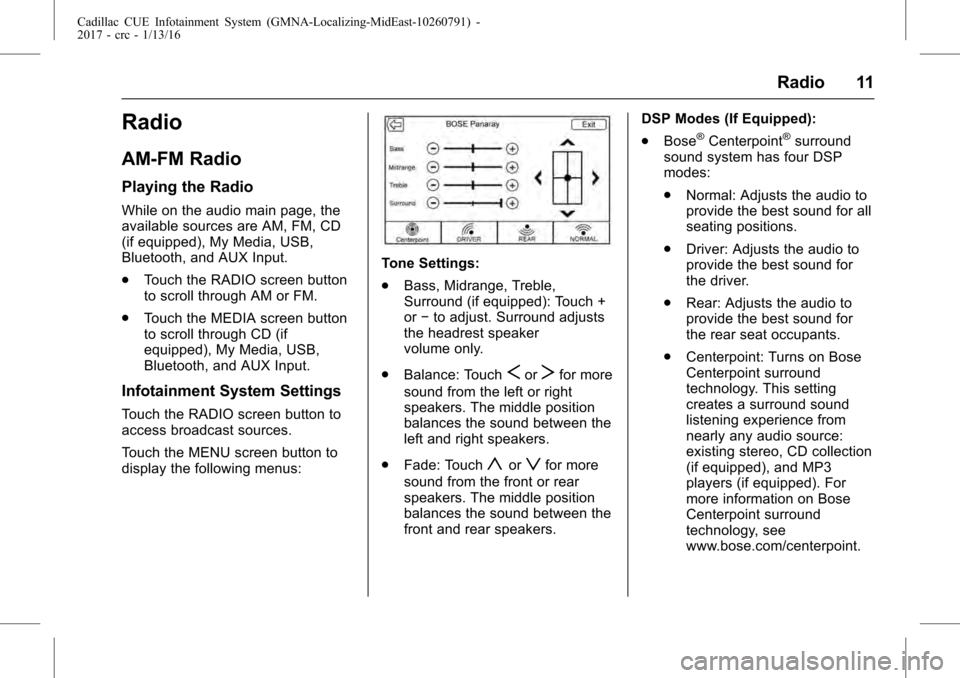
Cadillac CUE Infotainment System (GMNA-Localizing-MidEast-10260791) -
2017 - crc - 1/13/16
Radio 11
Radio
AM-FM Radio
Playing the Radio
While on the audio main page, the
available sources are AM, FM, CD
(if equipped), My Media, USB,
Bluetooth, and AUX Input.
.Touch the RADIO screen button
to scroll through AM or FM.
. Touch the MEDIA screen button
to scroll through CD (if
equipped), My Media, USB,
Bluetooth, and AUX Input.
Infotainment System Settings
Touch the RADIO screen button to
access broadcast sources.
Touch the MENU screen button to
display the following menus:
Tone Settings:
.Bass, Midrange, Treble,
Surround (if equipped): Touch +
or−to adjust. Surround adjusts
the headrest speaker
volume only.
. Balance: Touch
SorTfor more
sound from the left or right
speakers. The middle position
balances the sound between the
left and right speakers.
. Fade: Touch
yorzfor more
sound from the front or rear
speakers. The middle position
balances the sound between the
front and rear speakers. DSP Modes (If Equipped):
.
Bose
®Centerpoint®surround
sound system has four DSP
modes:
. Normal: Adjusts the audio to
provide the best sound for all
seating positions.
. Driver: Adjusts the audio to
provide the best sound for
the driver.
. Rear: Adjusts the audio to
provide the best sound for
the rear seat occupants.
. Centerpoint: Turns on Bose
Centerpoint surround
technology. This setting
creates a surround sound
listening experience from
nearly any audio source:
existing stereo, CD collection
(if equipped), and MP3
players (if equipped). For
more information on Bose
Centerpoint surround
technology, see
www.bose.com/centerpoint.
Page 12 of 109
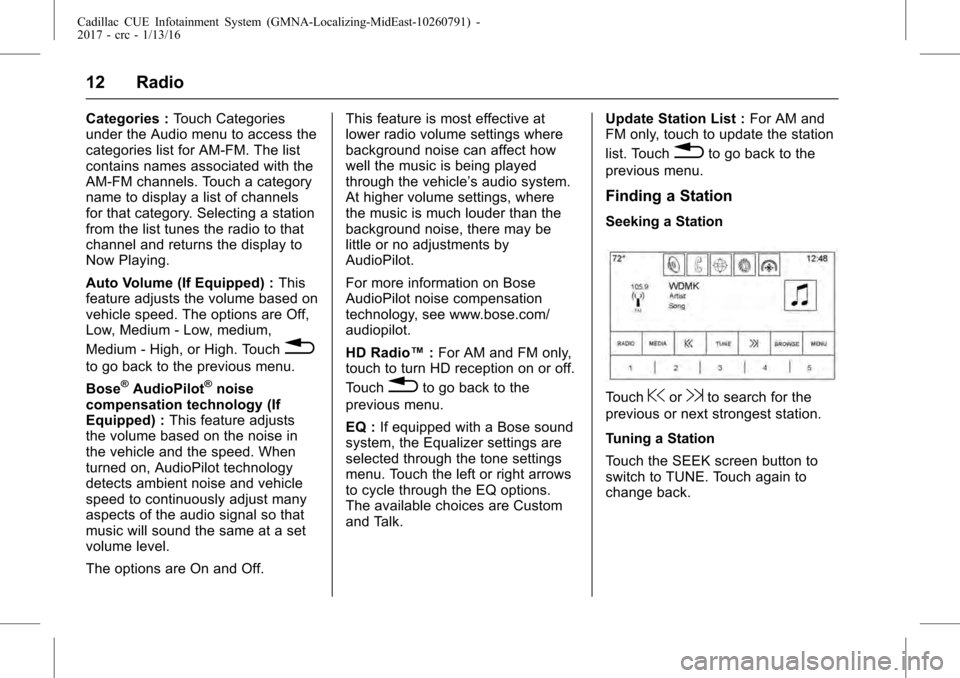
Cadillac CUE Infotainment System (GMNA-Localizing-MidEast-10260791) -
2017 - crc - 1/13/16
12 Radio
Categories :Touch Categories
under the Audio menu to access the
categories list for AM-FM. The list
contains names associated with the
AM-FM channels. Touch a category
name to display a list of channels
for that category. Selecting a station
from the list tunes the radio to that
channel and returns the display to
Now Playing.
Auto Volume (If Equipped) : This
feature adjusts the volume based on
vehicle speed. The options are Off,
Low, Medium - Low, medium,
Medium - High, or High. Touch
0
to go back to the previous menu.
Bose
®AudioPilot®noise
compensation technology (If
Equipped) : This feature adjusts
the volume based on the noise in
the vehicle and the speed. When
turned on, AudioPilot technology
detects ambient noise and vehicle
speed to continuously adjust many
aspects of the audio signal so that
music will sound the same at a set
volume level.
The options are On and Off. This feature is most effective at
lower radio volume settings where
background noise can affect how
well the music is being played
through the vehicle’
s audio system.
At higher volume settings, where
the music is much louder than the
background noise, there may be
little or no adjustments by
AudioPilot.
For more information on Bose
AudioPilot noise compensation
technology, see www.bose.com/
audiopilot.
HD Radio™ :For AM and FM only,
touch to turn HD reception on or off.
Touch0to go back to the
previous menu.
EQ : If equipped with a Bose sound
system, the Equalizer settings are
selected through the tone settings
menu. Touch the left or right arrows
to cycle through the EQ options.
The available choices are Custom
and Talk. Update Station List :
For AM and
FM only, touch to update the station
list. Touch
0to go back to the
previous menu.
Finding a Station
Seeking a Station
Touch@or9to search for the
previous or next strongest station.
Tuning a Station
Touch the SEEK screen button to
switch to TUNE. Touch again to
change back.