2017 CADILLAC CTS radio
[x] Cancel search: radioPage 24 of 109

Cadillac CUE Infotainment System (GMNA-Localizing-MidEast-10260791) -
2017 - crc - 1/13/16
24 Audio Players
To play music via Bluetooth:1. Power on the device, and pair to connect the device.
2. Once paired, go into the audio application from the Home
Page or through the
applications tray. Select MEDIA
until Bluetooth displays.
Bluetooth Audio Menu
Touch the MENU screen button to
display the Bluetooth Audio menu.
The following may be available:
Auto Volume (If Equipped) : This
feature adjusts the volume based on
the speed of the vehicle. See
AM-FM Radio 011.
Bose AudioPilot noise
compensation technology (If
Equipped) : This feature adjusts the
volume based on the noise in the
vehicle and the speed. See AM-FM
Radio 011.
Tone Settings : Touch + or−to
adjust Bass, Midrange, Treble,
or Surround (if equipped). See
AM-FM Radio 011. Touch0to go back to the
previous menu.
Manage Bluetooth Devices :
Touch to go to the Bluetooth page to
add or delete devices or pair.
When selecting Bluetooth audio, the
radio may not be able to launch the
audio player on the connected
device to start playing. When the
vehicle is not moving, use the
phone to begin playback.
All devices launch audio differently.
When selecting Bluetooth audio as
a source, the radio may show as
paused on the screen. Press play
on the device or touch
ron the
screen to begin playback.
Some phones support sending
Bluetooth music information to
display on the radio. When the radio
receives this information, it will
check to see if any is available and
display it. For more information
about supported Bluetooth features,
see www.gm.com/bluetooth.
Page 26 of 109
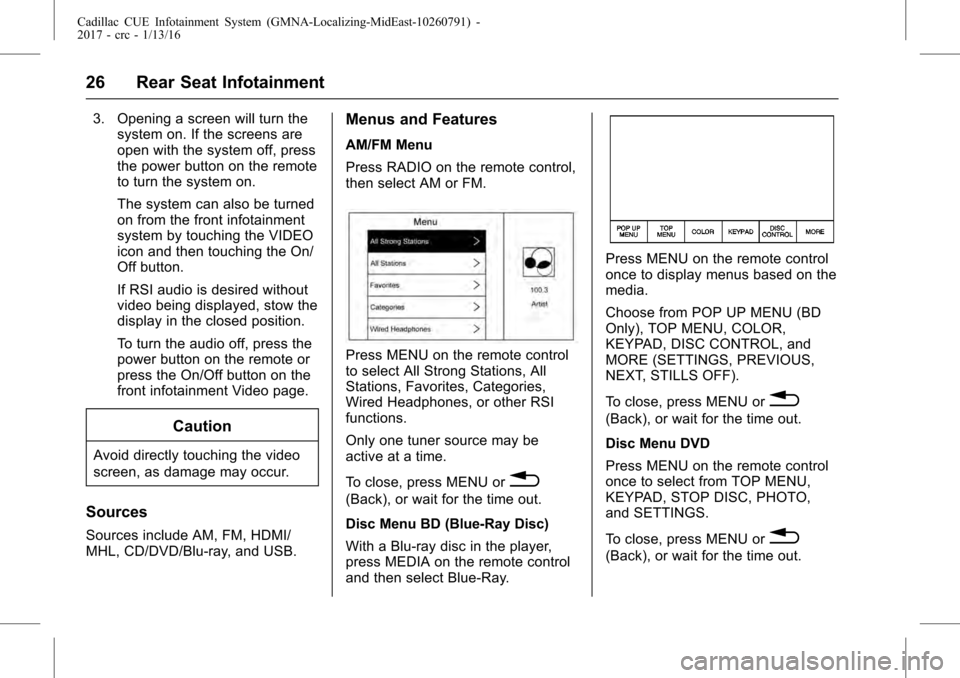
Cadillac CUE Infotainment System (GMNA-Localizing-MidEast-10260791) -
2017 - crc - 1/13/16
26 Rear Seat Infotainment
3. Opening a screen will turn thesystem on. If the screens are
open with the system off, press
the power button on the remote
to turn the system on.
The system can also be turned
on from the front infotainment
system by touching the VIDEO
icon and then touching the On/
Off button.
If RSI audio is desired without
video being displayed, stow the
display in the closed position.
To turn the audio off, press the
power button on the remote or
press the On/Off button on the
front infotainment Video page.
Caution
Avoid directly touching the video
screen, as damage may occur.
Sources
Sources include AM, FM, HDMI/
MHL, CD/DVD/Blu-ray, and USB.
Menus and Features
AM/FM Menu
Press RADIO on the remote control,
then select AM or FM.
Press MENU on the remote control
to select All Strong Stations, All
Stations, Favorites, Categories,
Wired Headphones, or other RSI
functions.
Only one tuner source may be
active at a time.
To close, press MENU or
0
(Back), or wait for the time out.
Disc Menu BD (Blue-Ray Disc)
With a Blu-ray disc in the player,
press MEDIA on the remote control
and then select Blue-Ray.
Press MENU on the remote control
once to display menus based on the
media.
Choose from POP UP MENU (BD
Only), TOP MENU, COLOR,
KEYPAD, DISC CONTROL, and
MORE (SETTINGS, PREVIOUS,
NEXT, STILLS OFF).
To close, press MENU or
0
(Back), or wait for the time out.
Disc Menu DVD
Press MENU on the remote control
once to select from TOP MENU,
KEYPAD, STOP DISC, PHOTO,
and SETTINGS.
To close, press MENU or
0
(Back), or wait for the time out.
Page 41 of 109

Cadillac CUE Infotainment System (GMNA-Localizing-MidEast-10260791) -
2017 - crc - 1/13/16
Rear Seat Infotainment 41
Remote Control Buttons1.
7(Previous/Reverse)
. Radio: Press to seek the
previous radio station.
. CD: Press to seek the
previous track.
. Blu-ray/DVD: Press to seek
the previous chapter.
. Press and hold for fast
reverse.
2. MEDIA .Press to scroll through the
menus including: BD/DVD/
CD, USB 1, USB 2, HDMI.
3.
J(Play/Pause)
. Press to start playing.
Press to pause. Press
again to continue playing.
4.
6(Next/Fast Forward)
. Radio: Press to seek the
next radio station.
. CD: Press to seek the next
track. .
Blu-ray/DVD: Press to seek
the next chapter.
. Press and hold to fast
forward.
5. SCREEN 1 .For single overhead
screens:
Press to change the source
displayed on the overhead
screen to SCREEN 1
selected source. Select
audio sources. Only one
video can be played on the
screen at a time. Audio for
both sources will continue
on the headphones. Once
pressed, all remote control
commands will correspond
to SCREEN 1.
. For dual overhead screens:
Press to select the second
row overhead screen. Once
pressed, all remote control
commands will correspond
to SCREEN 1. 6.
O(Power)
. Press to turn the video
screens on and off.
7. SCREEN 2 .For single overhead
screens:
Press to change the source
displayed on the overhead
screen to SCREEN 2
selected source. Only one
video can be played on the
screen at a time. Audio for
both sources will continue
on the headphones. Once
pressed, all remote control
commands will correspond
to SCREEN 2.
. For dual overhead screens:
Press to select the optional
third row overhead screen.
Once pressed, all remote
control commands will
correspond to SCREEN 2.
Page 42 of 109

Cadillac CUE Infotainment System (GMNA-Localizing-MidEast-10260791) -
2017 - crc - 1/13/16
42 Rear Seat Infotainment
8.o(Previous/Reverse/
Decrease)
. Radio and CD: Press to go
to the previous station or
track.
. Press to go to the
previous menu.
. Press to decrease the
brightness of the RSI
screen.
9.
w(Up Arrow)
. Press to scroll up a list.
10.
r/ENTER
. Press to select the
highlighted choice in
any menu.
. Press and hold for
quick play.
11.
p(Next/Forward/Increase)
. Radio and CD: Press to go
to the next station or track.
. Press to go to the
next menu. .
Press to increase the
brightness of the RSI
screen.
12.
x(Down Arrow)
. Press to go down a list.
13.
0(Back)
. Press to go back to the
previous menu.
. Press and hold to go back
to the now playing screen.
14. MENU .Press to go to the menu of
the now playing screen.
15. RADIO .Press to scroll through the
radio sources including AM
and FM.
To use the remote control, aim it at
the receiver window at the forward
overhead screen and press the
buttons firmly. Direct sunlight or very
bright light could affect the ability of the RSI receiver to receive signals
from the remote control. Check the
batteries if the remote control does
not seem to be working. See
“Battery Replacement”
following.
Objects blocking the line of sight
could also affect the function of the
remote control.
If a CD, Blu-ray/DVD, or MP3 disc is
in the CD slot, the remote control
O
button can be used to turn on the
video screen display and start the
disc. The infotainment system can
also turn on the video screen
display.
Caution
Storing the remote control in a hot
area or in direct sunlight can
damage it, and the repairs will not
be covered by the warranty.
Storage in extreme cold can
weaken the batteries. Keep the
remote control stored in a cool,
dry place.
Page 44 of 109

Cadillac CUE Infotainment System (GMNA-Localizing-MidEast-10260791) -
2017 - crc - 1/13/16
44 Rear Seat Infotainment
Video Distortion
Video distortion can occur when
operating cellular phones, scanners,
CB radios, Global Positioning
Systems (GPSs), two-way radios,
mobile faxes, or walkie talkies.
It might be necessary to turn off the
video player when operating one of
these devices in or near the vehicle.
Rear Seat Infotainment
(RSI) System (Platinum)
Vehicles with the Platinum RSI
system include two head restraint
video display screens with
integrated DVD players, auxiliary
inputs, two wired headphones, and
remote control. This system works
independently from the vehicle's
Overhead DVD RSI system. The
headphones support four channels
of audio and are shared with the
Overhead RSI system.
The vehicle has a feature called
Retained Accessory Power (RAP).
With RAP, the RSI system can beplayed even after the ignition is
turned off. See
“Retained Accessory
Power (RAP)” in the owner manual.
Video Display Screens
The video display screens are on
the back of each head restraint.
Caution
Avoid directly touching the video
screen, as damage can occur.
See“Cleaning the Video Screens”
later in this section.
RSI System Overview
The loading slot for the DVD player
is at the top of the head restraint.
Insert the disc partially into the
loading slot with the printed side
facing the rear of the vehicle. The
DVD player automatically draws the
disc in, “Loading” displays on the
screen along with a disc indicator,
and playback starts. If the disc is
inserted incorrectly, the DVD player
ejects the disc and “No Disc”
displays. Some DVDs do not allow fast
forwarding or skipping of the
copyright information or previews.
If the DVD does not begin playing at
the main title, refer to the on-screen
instructions.
The DVD player can be controlled
by using the buttons below the
video display screen or by using the
buttons on the system’s remote
control. See
“Remote Control” later
in this section.
The following discs are compatible
with the DVD player:
. DVD-Video: A DVD that has
video.
. CD-DA: A CD that has music or
sound content only.
. CD-Video: A CD that has a
movie.
. CD-R/RW: A disc that has audio
files such as CD-R with
downloaded MP3 files, MPEG,
or JPEG files.
Page 50 of 109

Cadillac CUE Infotainment System (GMNA-Localizing-MidEast-10260791) -
2017 - crc - 1/13/16
50 Rear Seat Infotainment
To reset the system back to the
factory default settings:1. Press SETUP on the remote control.
2. Use the left/right and down navigation arrows on the
remote control to select the
Default sub-menu under the
Preference Page and press
ENTER to reset the settings.
The Parental Setting will not be
affected.
Vehicle Speakers
Audio from the DVD player or an
auxiliary device can be heard
through the vehicle speakers or the
wireless/wired headphones, while
the radio is tuned to one of the
many frequencies selected on the
Sound Around portion of the
system’ s remote control. See
“Remote Control” later in this
section.
Only one audio source can be heard
through the vehicle’ s speakers at a
time. The audio source being used is specified by the A/V (audio/video)
source selected on the driver side
head restraint video display screen.
To turn the RSI system audio output
to the vehicle’s speakers, press
SOUND AROUND ON, on the
remote control. The audio from the
RSI system can be heard through
the wireless/wired headphones and
the vehicle’
s speakers at the same
time. The volume on the radio can
vary when switching between the
radio, CD, DVD, MP3, or an
auxiliary device.Wired Headphones
VOL : Use to adjust the volume on
the headphones.
100 Channel FM-Modulation
Control
For Monitor “A”Only:
To activate the FM modulation
feature, press “SOUND AROUND
ON/OFF” on the remote until the
text “FM CH XX.XMH2” is dislpayed
on the monitor. Press
“SOUND AROUND SELECT”
on the remote to cycle through a
pre-established list of six channels
(88.3MHz, 88.7MHz, 89.1MHz,
89.5MHz, 89.9MHz, 90.3MHz.)
If none of these stations are suitable
for FM Modulation, use the “Fine
Tune” Option. To “Fine Tune” the
modulator to a specific target station
while the display is active, press the
up or down navigation arrows on the
remote to change the channel by
0.2MHz. Hold the up or down
navigation arrows to cycle quickly
through the stations. When the end
(107.9MHz) or beginning (87.5MHz)
of the FM band is reached, the
channels will continue from the
beginning (87.5MHz) or end
(107.9MHz), respectively.
To deactivate the FM modulation
feature, press SOUND AROUND
ON/OFF on the remote until the text
“FM OFF” is displayed on the
monitor.
Page 52 of 109

Cadillac CUE Infotainment System (GMNA-Localizing-MidEast-10260791) -
2017 - crc - 1/13/16
52 Rear Seat Infotainment
SETUP :Press to change the
default settings. See “Using the RSI
On-Screen Display (OSD) Menus”
earlier in this manual. There are four
main menu screens. Each screen
displays a menu to select different
setting options. The screens are:
. General Setup —adjusts screen
settings.
. Audio Setup —sets the
language.
. Preference Screen —sets the
subtitles and parental controls.
. Password Setup —allows a
password to be set.
Press SETUP again to exit.
EJECT
X: Press to eject or reload
a disc.
DVD-Video Screen 3 : Press the
DVD button under 3 to transmit IR
codes for DVD mode on Video
Screen 3.
TV-Video Screen 3 : This button is
not used with the system. DVD-Video Screen 4 :
Press the
DVD button under 4 to transmit IR
codes for DVD mode on Video
Screen 4.
TV-Video Screen 4 : This button is
not used with the system.
SOUND AROUND ON/OFF : Press
to turn the FM transmitter power on
or off.
MUTE
>(For DVD Only) : Press to
turn off the headphone sound. Press
again to turn the sound on again.
PIX : Press to adjust the picture’s
On-Screen Display (OSD). Each
time this button is pressed, the
picture adjustment OSD cycles
through bars for BRIGHTNESS,
CONTRAST, COLOR, and TINT.
Use the right/left navigation arrows
to adjust the setting. This feature
automatically shuts off if another
button is pressed or adjustments
are not made within six seconds.
SOUND AROUND SELECT : Press
to select an FM transmitter channel.
SOUND AROUND SELECT lets the DVD audio play over the vehicle’s
sound system by tuning the radio to
one of the many FM frequencies.
MENU :
Press to enter the DVD
disc menu while the disc is playing.
Q,R,q,r: Press to navigate
through menus.
CH + : Press to change the channel
to a higher level in sequential order.
CH −:Press to change the channel
to a lower level in sequential order.
VOL + : Press to adjust the sound
louder.
VOL −:Press to adjust the sound
lower.
ENTER : Press to enter a selected
function or to begin playback of
the disc.
REPEAT
7: Press to repeat part
or all of a chapter, title, track, or the
entire disc after using the A-B
button to set up repeat preset
sections.
Page 78 of 109

Cadillac CUE Infotainment System (GMNA-Localizing-MidEast-10260791) -
2017 - crc - 1/13/16
78 Navigation
is indicated with a numbered
icon, starting with the next
waypoint.
. To indicate what segment of the
route is for the next waypoint,
and what is for the remainder of
the route, they appear in
different colors.
Optimized Route
. Touch the Optimize screen
button to optimize the current
waypoint trip.
. The optimization is done
according to how the
preferences are set for new
routes; for example, fastest
route, shortest distance, or eco
friendly.
. While the system is optimizing
the route, the waypoint trip has
the activity indicator displayed
over top of it. If the system is
calculating the ETA and travel
distance for a waypoint, the
activity indicator is displayed in
the list header. .
When either a waypoint trip is
first created, or additional
waypoints are added to an
existing waypoint trip, they are
added in the location that would
lead to an optimized route.
. If a destination is already
planned and a waypoint is
added, it is either added before
or after the current destination,
whichever leads to the most
optimal route.
. If under an existing waypoint trip
consisting of two or more
destinations, any additional
waypoints are added in the
location that would lead to the
most optimal route.
Edit Route
. Touch the Edit screen button to
modify the order or remove a
waypoint from the route. Touch
the delete screen button to
remove a waypoint from the
route.
. A pop-up displays asking for
confirmation of the waypoint
deletion.Settings
Touch SETTINGS on the Home
Page to adjust features and
preferences, such as Time and
Date, Driving Mode, Language,
Valet Mode, or Radio. For setting
options, see Settings096.
A few of the setting options change
the way the navigation system
displays or reacts while in use.
1. Touch SETTINGS on the Home Page.
2. Touch the scroll bar until the desired option displays. Select
the desired settings to change.
Driving Mode
If equipped, touch the Driving Mode
Home Page icon to access the
Driving Mode visualization screen.
From the visualization screen,
Driving Mode shows the current
driving configuration. See “Driving
Mode” in the owner manual.