2017 AUDI TT ROADSTER USB port
[x] Cancel search: USB portPage 125 of 314
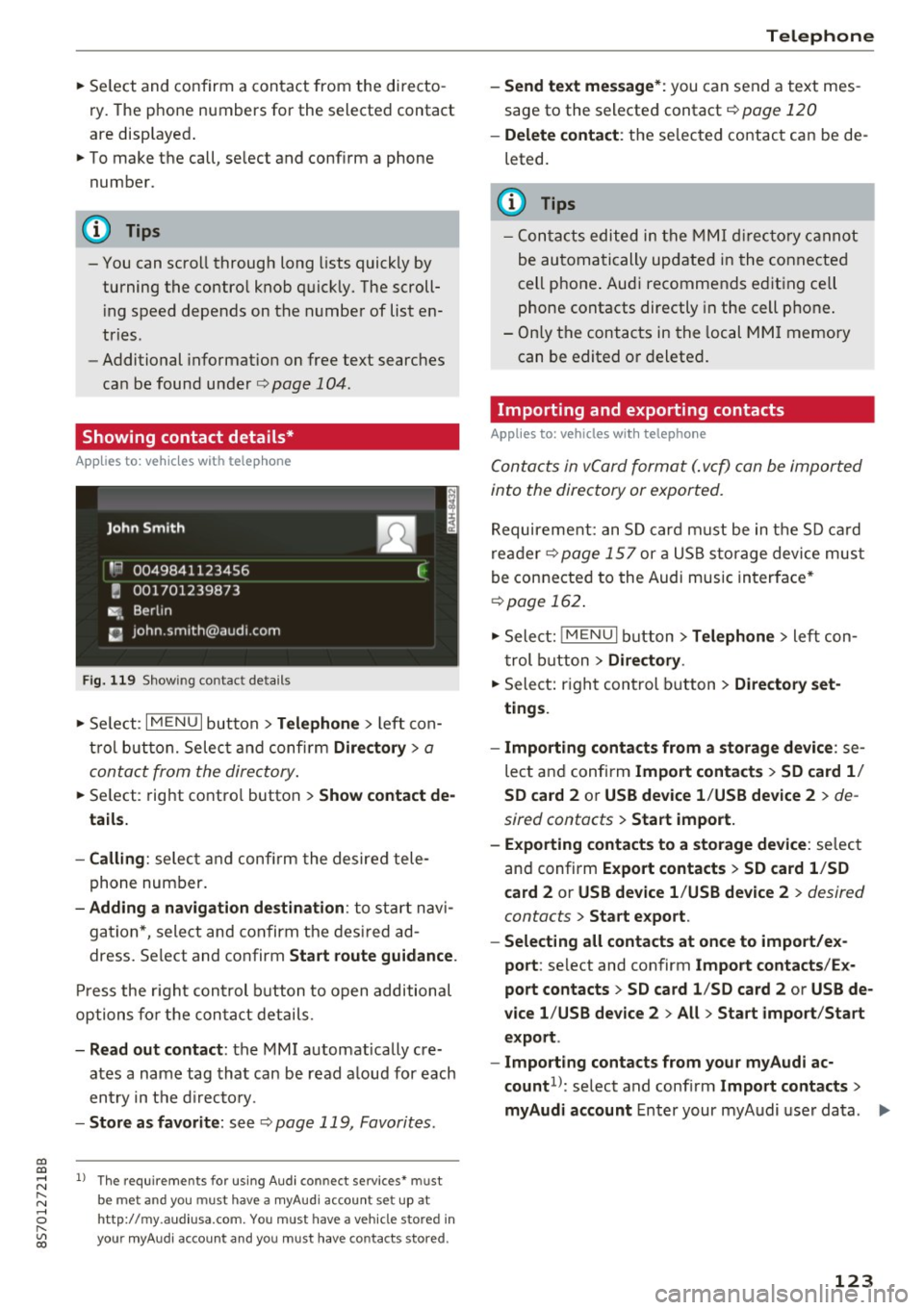
co
co
.... N
" N .... 0
" "' c:o
~ Select and confirm a contact from the di recto
ry. The p ho ne numbers for the selecte d contact
are disp layed .
~ To make t he call, se lect and confi rm a phone
number.
(D Tips
- You can scro ll through long lists quickly by
turning the contro l knob quick ly. The scroll
in g s peed depends on t he nu mbe r of list e n
tries.
- Additional informat io n on free text searches
ca n be found un der
r=> page 104.
Showing contact details*
App lies to: ve hicles with telep hone
Fig. 119 S h ow ing contact deta ils
~ Se le ct: I M ENU I button> Telephone > left con
t rol butt on. Selec t and confir m
Directory > a
conta ct from the dire ctory .
~ Se lect: rig ht contro l button > Show contact de
tails.
- Calling :
select and con firm the desire d tele
phone number.
- Adding a navigation de stination : to sta rt n avi
ga tion *, sele ct and confirm t he des ire d a d
dress . Select and co nfirm
Start route guidance .
Press the r igh t con trol button to open additional
opti ons fo r the con ta ct det ails.
- Read out contact : the MMI automat ically cre
ates a name tag tha t can be r ead a loud for each
en try in t he dir ecto ry.
- Store as favorite : seer=> page 119, Favorites.
l) Th e requireme nts for using A udi co nn ect services• must
b e met and you must have a myAudi account set up at
ht tp:// my.aud iusa.com . You must have a ve hicle sto red in
your myAud i accou nt and you must have contacts stored .
Telephone
-Send text message *: you can send a text mes
sage to the selecte d contact r=>
page 120
-Delete contact : th e se lec ted co ntac t can be de
leted.
(D Tips
- C ont acts edited in the MMI dir ector y cann ot
be au tom atic ally up date d in t he connected
cell p hone . Aud i recommends e diting ce ll
p hone contacts directly in t he cell p hone .
- Only t he con tacts i n the local M MI memory
can be edited o r deleted .
Importing and exporting contacts
Applies to: vehicles wit h telep hone
Conta cts in vCard format ( . vc f) can be imported
into the directory or expor ted.
R equireme nt: an S D card must be in t he SD c ard
re ad er r=>
page 15 7 or a US B storage device mus t
be connecte d to the Audi music in terface *
r=>page 162.
~ Sele ct: ! ME NUI bu tton> Telephone > left c on
t rol b utton
> Directory .
~ Select: righ t con trol button > Directory set
tings .
- Importing conta cts from a storage device :
se
lect a nd confirm
Import contacts > SD card 1 /
SD card 2
o r USB device 1 /USB de vice 2 > de
sired contacts
> Start import.
- Exporting contacts to a storage device :
selec t
an d confirm
Expo rt cont acts > SD card 1 /SD
c ard 2
or USB device 1 /USB device 2 > desired
contacts
> Start export .
- Selecting all contacts at once to impo rt/ex
port :
select and con firm Import contacts /Ex
port contacts > SD card 1 /SD card 2
or USB de
vice 1 /USB device 2
> All > Start import /Start
export .
- Import ing contacts from your myAudi ac
count 1>:
select and confi rm Import contacts >
myAudi account
E nter your my A udi use r da ta. .,.
123
Page 126 of 314

Telephone
You must have a myAu di account in order to im
port contacts from the account. Entering your
myAudi user data or your myAudi PIN is on ly re
qu ired one time . You w ill receive the myAudi PIN
in your my Audi account once you have reg istered
a vehicle in the account .
(D Tips
- Always read the chapter¢ page 133, About
Audi connect.
- For additional informat ion on the myAudi
account, v is it
www .aud i.com /myaud i.
-The imported contacts are stored in the lo
ca l memory of the directory.
- A maxim um of 1,000 contacts can be im
ported. You can check the memory capacity
for the d irectory at any time¢
page 124.
-Never save important data on memory cards
or USB storage dev ices. Audi is not respons i
ble for damaged or lost files and media.
- Contacts that were downloaded from a cell
phone cannot be exported.
- There should be no other files or folders on
the storage medium conta ining the contacts
to be imported.
Settings
Telephone settings
App lies to: ve hicles with telep hone
... Se lect: I MENU I but ton > Telephone > right con-
tro l button >
Telephone settings .
Call options* Multi -party calling :
can be switched on/off .
R ing tone and volume settings
1>
Using the Mute telephone funct ion, you can
sw itch the ringtone on your MMI on or off . The
ringtones are played using the
R ingtone func
tion . Se lect and confirm an entry from the list .
F or the
Rin gtone volume /Mes sage vo lume set
tings, see ¢
page 179. The Microphone input
l e vel
can be adjus ted during a phone call usi ng
the control knob.
l) Depend s on th e connected cell phone.
124
(D Tips
- Severa l cell phones can be paired to the
MMI, but only two* ce ll phones can be ac
t ively connected.
- To delete a ll paired B luetoot h devices, the
Bluetooth function can be reset to the fac
tory default settings ¢
page 176.
· Additional options
App lies to: vehicles wit h telepho ne
... Select: !ME NUI button> Telephone > right con-
trol b utton .
Connection manager
See c::> page 176.
Bluetooth settings
See¢ page 177.
Online settings *
See ¢page 178.
Wi-Fi settings
See c::> page 131, Wi-Fi hotspot .
Directory settings
Applies to: vehicles wit h telephone
... Select: !MENUI button> Te lephone > left con
trol button >
Director y> right control button >
Direc tory settings .
M emory capacity
Shows the Memory capacit y for the directory.
You can manage up to 1 7,000 co ntacts with the
MM I di rectory. Yo u can load up to 4,000 contacts
from your cell phone into each directory. You can
also import up to 1,000 contacts from a storage
device .
Sort order
You can so rt the contacts in your d irec to ry alpha
betically ac co rding to
Last name or First name . IJ,-
Page 158 of 314
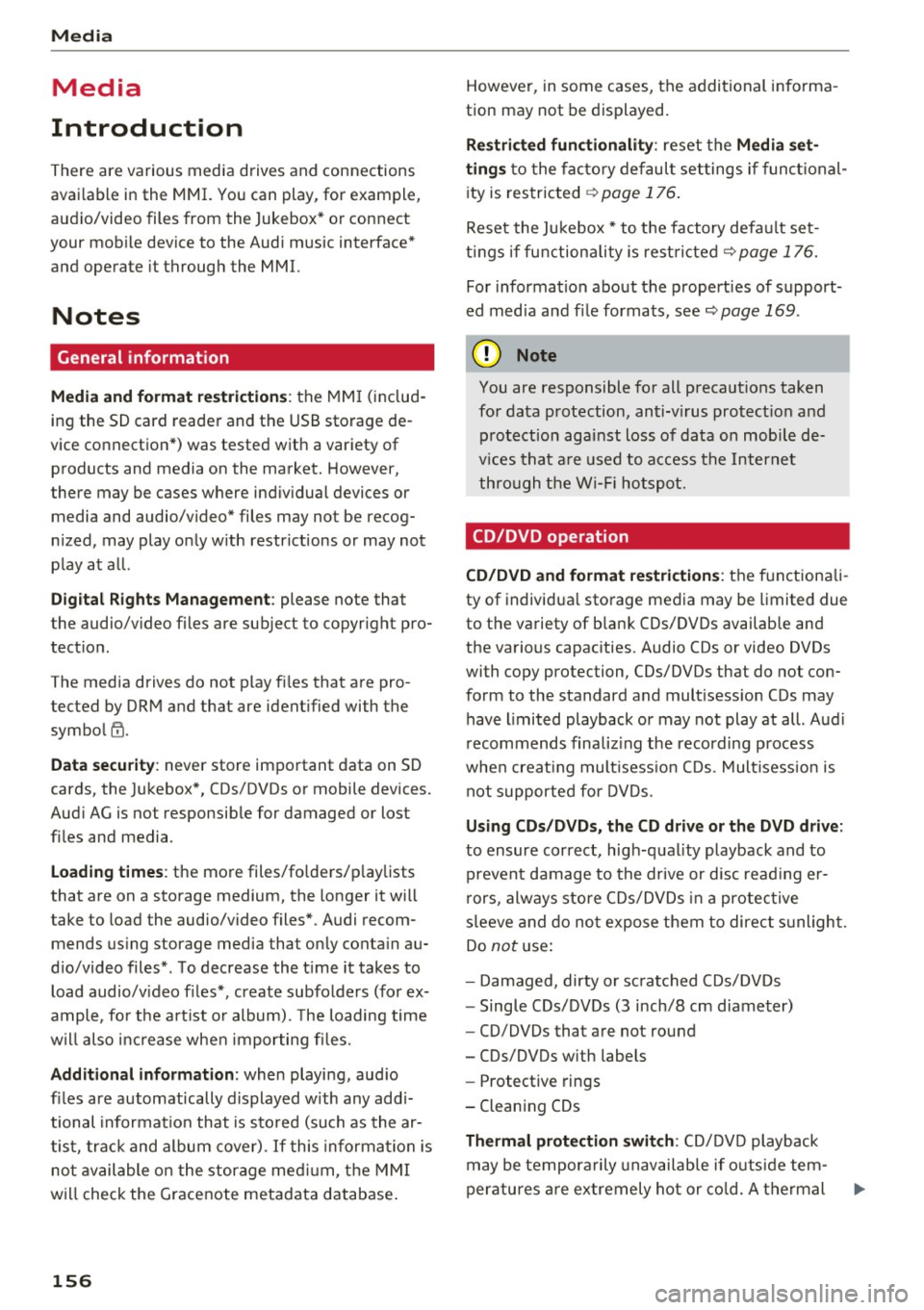
Media
Media
Introduction
There are various media drives and connections
available in the MMI. You can play , for example,
audio/video files from the Jukebox* or connect
your mobile device to the Audi music interface*
and operate it through the MMI.
Notes
General information
Media and format restrictions:
the MMI (includ
ing the SD card reader and the USB storage de
vice connection*) was tested with a variety of products and media on the market. However,
there may be cases where individual devices or media and audio/video* files may not be recog
nized, may play only with restrictions or may not
play at all.
Digital Rights Management: please note that
t he audio/video files are subject to copyright pro
tection .
The media drives do not play files that are pro
tected by ORM and that are identified with the
symbol
!'.TI.
Data security: never store important data on SD
cards, the Jukebox*, CDs/DVDs or mobile devices.
Audi AG is not responsible for damaged or lost
files and media .
Loading times: the more files/folders/playlists
that are on a storage medium, the longer it will
take to load the audio/video files* . Audi recom
mends using storage media tha t only contain au
dio/video files* . To decrease the time it takes to
load audio/video files*, create subfolders (for ex
ample , for the artist or album). The loading time
will also increase when importing files.
Additional information: when playing, audio
files are automatically displayed with any addi
tional information that is stored (such as the ar
tist, track and album cover).
If this information is
not available on the storage medium, the MMI
will check the Grace note metadata database.
156
However, in some cases, the additional informa
tion may not be displayed.
Restricted functionality: reset the Media set
tings
to the factory default settings if functional
ity is restricted
¢ page 176.
Reset the Jukebox* to the factory default set
tings if functionality is restricted
¢page 176.
For information about the properties of support
ed media and file formats, see
¢ page 169 .
((D} Note
You are responsible for all precautions taken
for data protection, anti-virus protection and
protection against loss of data on mobile de
vices that are used to access the Internet
through the Wi-Fi hotspot.
CD/DVD operation
CD/DVD and format restrictions:
the functionali
ty of individual storage media may be limited due
to the variety of blank CDs/DVDs available and
the various capacities . Aud io CDs or video DVDs
with copy protection, CDs/DVDs that do not con
form to the standard and multisession CDs may
have limited playback or may not play at all. Audi
recommends finalizing the recording process
when creating multisession CDs . Multisession is
not supported for DVDs .
Using CDs/DVDs, the CD drive or the DVD drive:
to ensure correct, high-quality playback and to
prevent damage to the drive or disc reading er
rors, always store CDs/DVDs in a protective
sleeve and do not expose them to direct sunlight.
Do
not use:
- Damaged, dirty or scratched CDs/DVDs
- Single CDs/DVDs (3 inch/8 cm diameter)
- CD/DVDs that are not round
- CDs/DVDs with labels
- Protective rings
- Cleaning CDs
Thermal protection switch : CD/DVD playback
may be temporarily unavailable if outside tem
peratures are extremely hot or cold. A thermal
Page 160 of 314
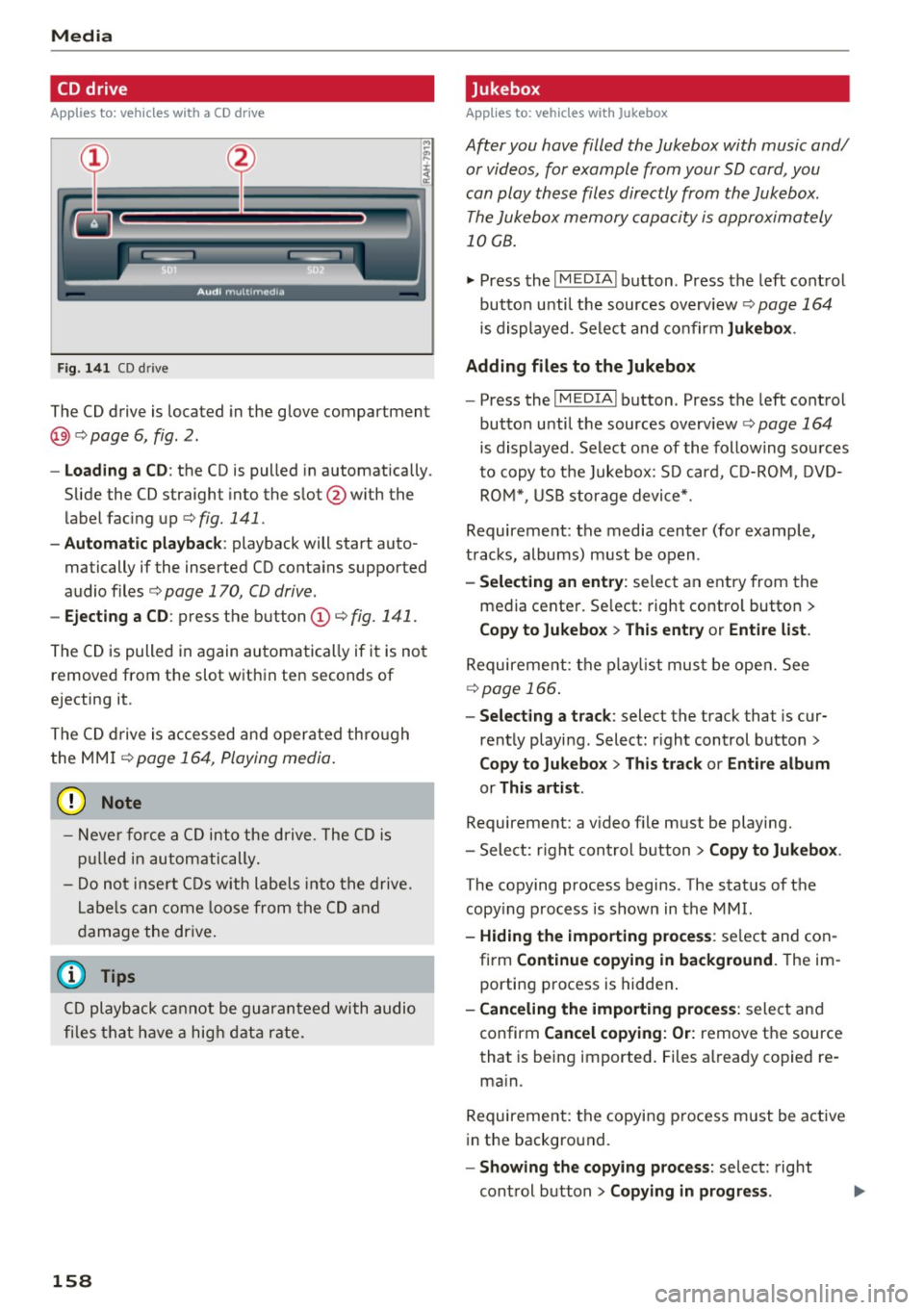
Media
CD drive
Applies to: vehicles with a CD drive
Fig. 141 CD drive
The CD drive is located in the glove compartment
@ r=>page 6, fig. 2.
- Loading a CD : the CD is pulled in automatically .
Slide the CD straight into the s lot @ with the
label fac ing up
r=> fig. 141 .
-Automatic playbac k: playback will start auto
matically if the inserted CD conta ins supported
audio files
r=> page 170, CD drive .
-Ejecting a CD : press the button (Dr=> fig. 141 .
The CD is pulled in again automatically if it is not
removed from the slot w ith in ten seconds of
ejecting it.
The CD d rive is accessed and operated thro ugh
the MMI
r=> page 164 , Playing media .
(D Note
- Never force a CD into the drive . The CD is
p ull ed in automatically .
- Do not i nse rt CDs with labels into the drive.
L abe ls can come loose from the CD and
damage the dr ive.
@ Tips
CD playback ca nnot be guaranteed with audio
files that h ave a hig h data r ate.
158
· Jukebox
Applies to: vehicles with Jukebox
After you have filled the Jukebox with music and/
or videos, for example from your SD card , you
can play these files directly from the Jukebox .
The Jukebox memory capacity is approximately
10 GB .
.,. Press the I M EDIA ! button . Press the left cont rol
button unti l the sources overv iew
r=> page 164
is displayed. Select and co nfirm Jukebo x.
Adding files to the Jukebox
- Press the IM EDIA ! button . Press the left control
button until the sources overv iew
r=> page 164
is displayed . Select one of the following sou rces
to copy to the Jukebox: SD card, C D-RO M, D VD
RO M*, USB storage device*.
Requirement: the media center (for example,
tracks, albums) must be open .
-Selecting an entr y: select an entry from the
media cente r. Se lect : right contro l button >
Copy to Jukebox > Th is entry or Entire list .
Requirement: the p layli st mus t be ope n. See
r=> page 166 .
-Selec ting a track : select the track that is cur
rent ly playing . Select : right control button>
Copy to Jukebo x> This trac k or Entire album
or This artist.
Requirement: a v ideo f ile must be playing.
- Sele ct: r ight cont rol b utton>
Copy to Jukebo x.
The copying process begins. The status of the
copy ing p rocess is shown in the MMI.
- Hiding the importing pro ces s: se lect and con
firm
Continue cop ying in background . The im
porting p rocess is hidden .
-Canceling the impo rt ing process : select and
confirm
Can cel cop ying : O r: remove the source
that is being imported . Files already copied re
ma in.
Requirement: the copying p rocess m ust be active
in the background.
- Showing the copying proces s: select: right
cont rol button >
Copying in progre ss.
Page 164 of 314
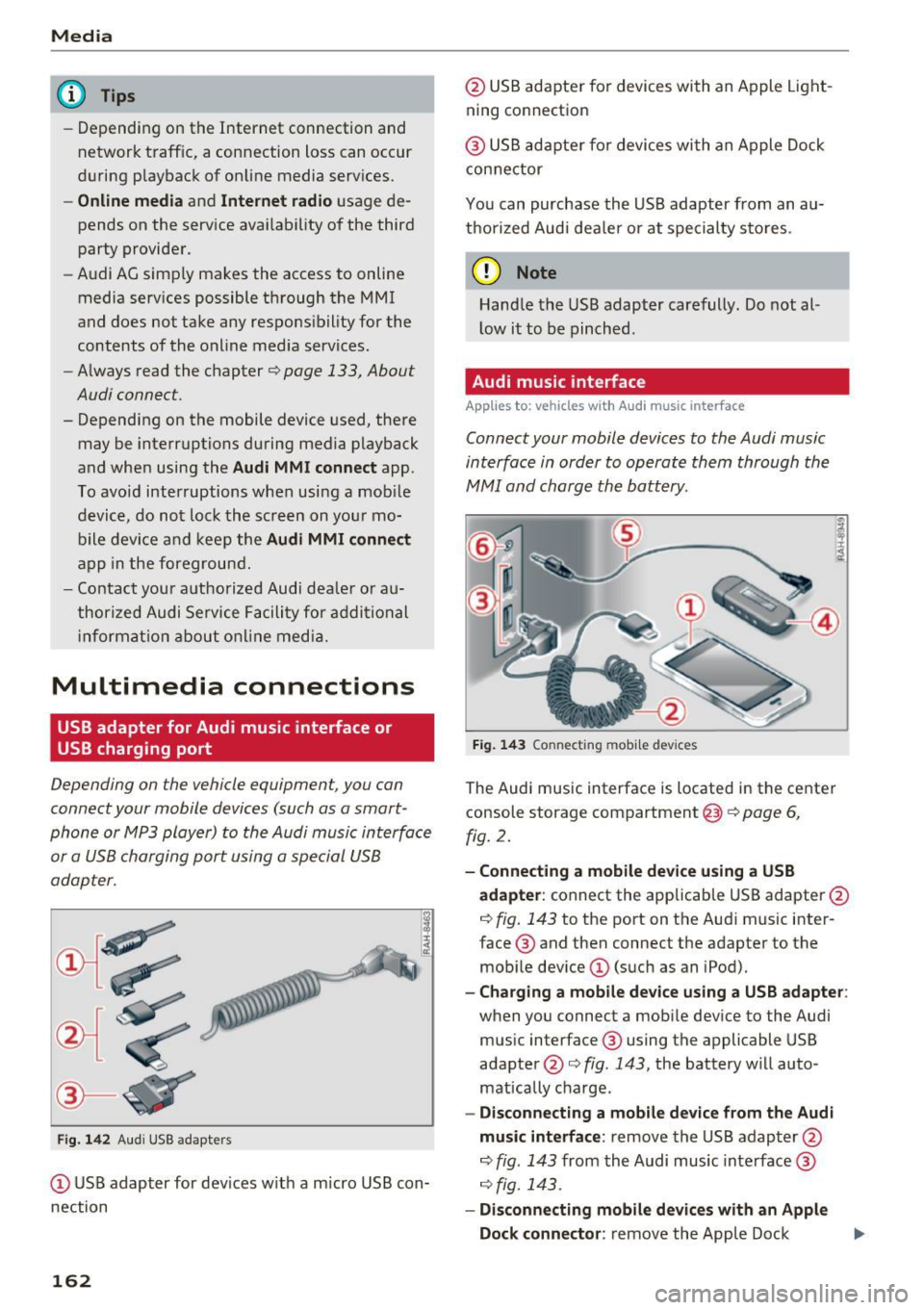
Media
@ Tips
-Depending on the Internet connection and
network traffic, a connection loss can occur
during p layback of on line media serv ices.
- Online media and Internet radio usage de·
pends on the service avai lability of the third
party provider.
- Audi AG simply makes the access to online
media serv ices possible th rough the MMI
and does not take any respons ibility for the
contents of the online med ia services.
- Always read the chapter <=>page 133, About
Audi connect.
- Depending on the mobile device used, the re
may be interrupt ions during media playback
and when using the
Audi MMI connect app .
To avoid interruptions when usi ng a mob ile
d evice, do not loc k the sc reen on yo ur mo
bile devi ce and keep the
Audi MMI connect
a pp in the foreground.
- Contact you r authorized Audi dea ler or au
thorized Audi Se rvice F acili ty for a ddi tional
i n format io n a bout o n line medi a.
Multimedia connections
USB adapter for Audi music interface or
USB charging port
Depending on the vehicle equipment , you can
connect your mobile devices (such as a smart
phone or MP3 player) to the Audi music interface
or a USB charging port using a special USB
adapter.
Fig . 14 2 Aud i USS ada pte rs
CD US B adapter for dev ices w it h a m icro USB con
nection
162
@ USB adapte r fo r devi ces wi th an Apple Light
ning connection
@ USB ad ap ter fo r devices wi th an Apple Dock
con nector
You can purchase the USB adapter from an au
tho rized Audi dea ler or at specialty s to res.
(D Note
Hand le the USB adapter carefully. Do not al
l ow it to be pinched .
Audi music interface
Applies to: vehicles with Aud i music interface
Connect your mobile devices to the Audi music
interface in order to operate them through the
MMI and charge the battery.
Fi g. 14 3 Connect ing mob ile devic es
The Audi music interface is located in the center
console storage compartment @
~ page 6,
fig. 2.
- Connecting a mobile device using a USB
adapter :
connect the applicab le USB adapter @
c:!) fig. 143 to the port on the Audi music inter
face ® and then connect the adapter to the
mob ile dev ice
CD (suc h as an iPod).
- Charging a mobile device using a USB adapter :
when you connect a mobile device to the Audi
mus ic interface ® using the applicable USB
adapter @<=> fig . 143 , the battery w ill auto
mat ically cha rge.
- Disconnecting a mobile d evice from the Audi
music interface :
remove the USB adapter @
<=> fig . 143 from the Audi music interface ®
r=;, fig. 143.
-Disconn ecting mobile devices with an Apple
Dock connecto r:
remove the Apple Dock .,..
Page 165 of 314
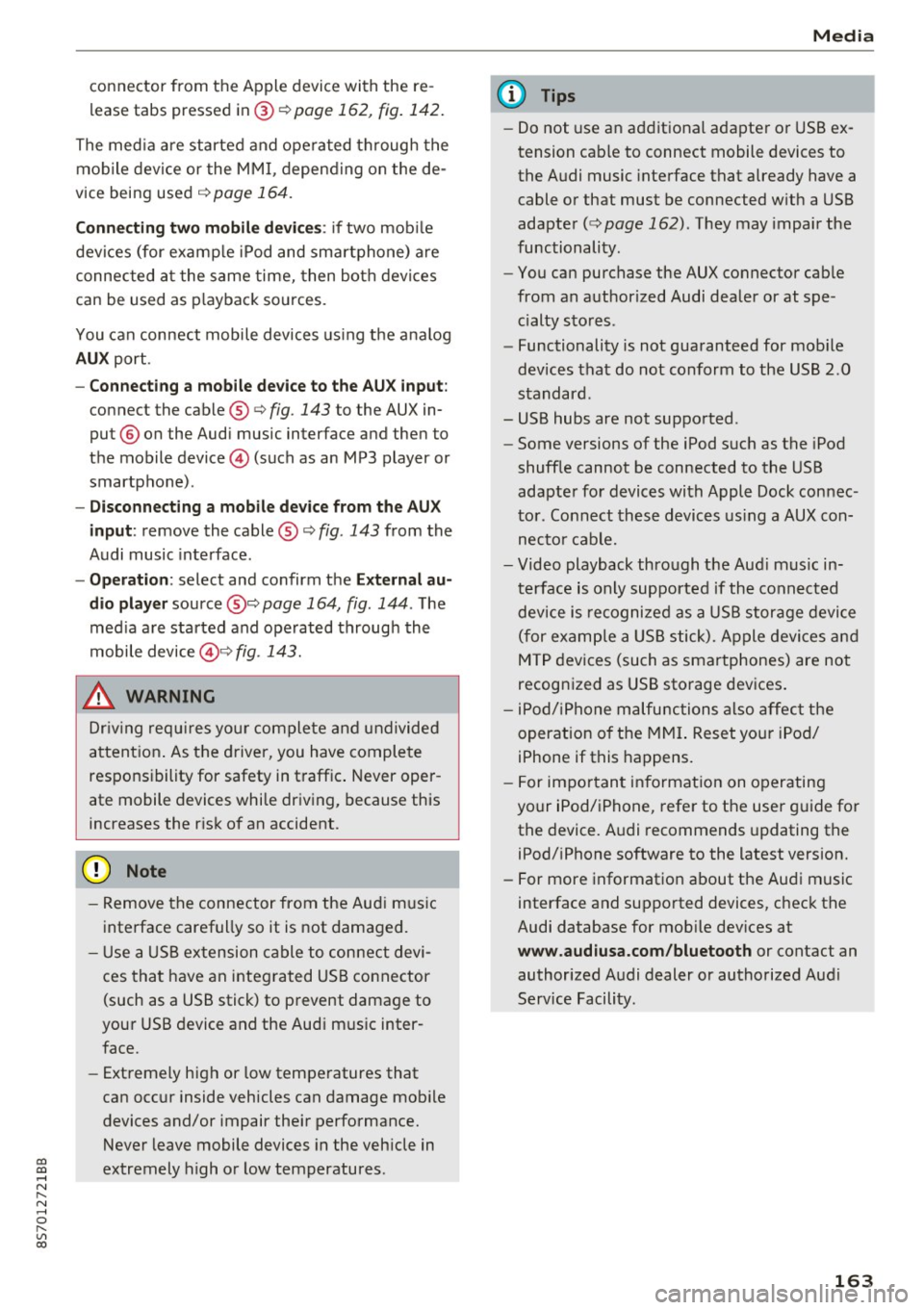
co
co
.... N
" N .... 0
" "' c:o
connector from the Apple device with the re
lease tabs pressed in@
¢page 162, fig. 142.
The media are started and operated through the
mobile device or the MMI, depending on the de
vice being used
q page 164.
Connecting two mobile devices: if two mobile
devices (for example iPod and smartphone) are
connected at the same time, then both devices
can be used as playback sources.
You can connect mobile devices using the analog
AUX port.
-Connecting a mobile device to the AUX input:
connect the cable®¢ fig. 143 to the AUX in
put @ on the Audi music interface and then to
the mobile device © (such as an MP3 player or
smartphone) .
-Disconnecting a mobile device from the AUX
input:
remove the cable®¢ fig. 143 from the
Audi music interface.
-Operation: select and confirm the External au
dio player
source @¢ page 164, fig. 144 . The
media are started and operated through the
mobile device@~
fig. 143.
.8, WARNING
Driving requires your complete and undivided
attention. As the driver, you have complete
responsibility for safety in traffic. Never oper
ate mobile devices while driving, because this
increases the risk of an accident.
@ Note
- Remove the connector from the Audi music
interface carefully so it is not damaged.
- Use a USB extension cable to connect devi
ces that have an integrated USB connector
(such as a USB stick) to prevent damage to
your USB device and the Audi music inter
face.
- Extremely high or low temperatures that
can occur inside vehicles can damage mobile
devices and/or impair their performance.
Never leave mobile devices in the vehicle in
extremely high or low temperatures .
Media
{!) Tips
-Do not use an additional adapter or USB ex
tension cable to connect mobile devices to
the Audi music interface that already have a
cable or that must be connected with a USB
adapter( ¢
page 162). They may impair the
functionality .
- You can purchase the AUX connector cable
from an authorized Audi dealer or at spe
cialty stores .
- Functionality is not guaranteed for mobile
devices that do not conform to the USB 2.0
standard.
- USB hubs are not supported .
- Some versions of the iPod such as the iPod
shuffle cannot be connected to the USB
adapter for devices with Apple Dock connec
tor . Connect these devices using a AUX con
nector cable.
- Video playback through the Audi music in
terface is only supported if the connected
device is recognized as a USB storage device
(for example a USB stick). Apple devices and
MTP devices (such as smartphones) are not
recognized as USB storage devices .
- iPod/iPhone malfunctions also affect the
operation of the MMI. Reset your iPod/
iPhone if this happens.
- For important information on operating
your iPod/iPhone, refer to the user guide for
the device. Audi recommends updating the
iPod/iPhone software to the latest version.
- For more information about the Audi music
interface and supported devices, check the
Audi database for mobile devices at
www.audiusa.com/bluetooth or contact an
authorized Audi dealer or authorized Audi
Service Facility.
163
Page 167 of 314
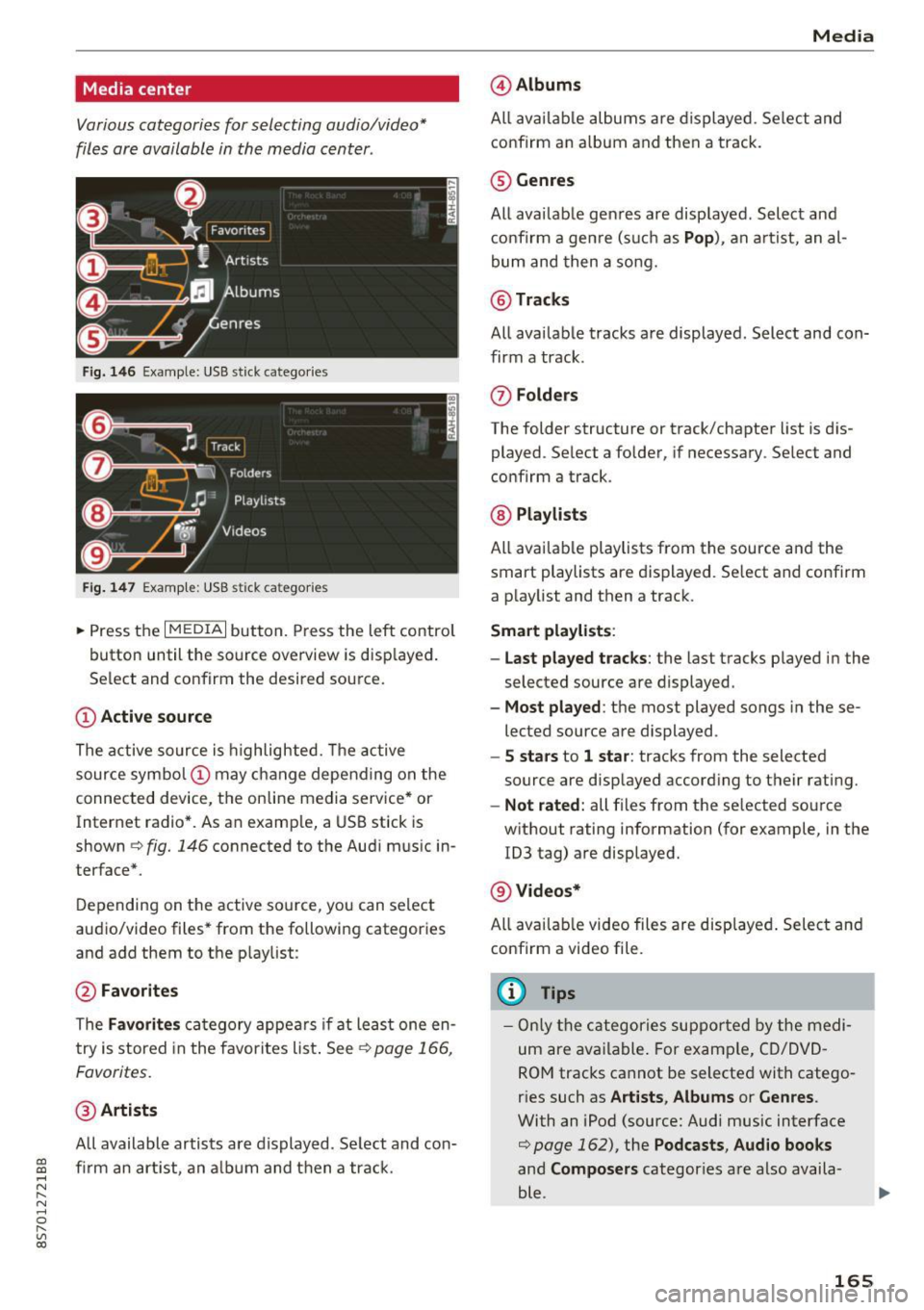
CD
CD
.... N
" N .... 0 r--. V, co
Media center
Various categories for selecting audio/video*
files are available in the media center .
Fig. 146 Example: USB stick catego ries
Fig . 147 Examp le: USB stick categories
~ Press the I MEDIAi button. Press the left control
button until the source overview is disp layed.
Se lect and confirm the desired source.
(!) Active source
The active source is highlighted. The active
source symbol @ may change depending on the
connected device, t he online media service* or
Internet radio*. As an example, a USB stick is
shown ¢
fig. 146 connected to the Audi music in
terface*.
Depending on the active source, you can select
audio/video files* from the fo llowing categories
and add them to the playlist:
@ Favorites
The Favorites category appears if at least one en
try is stored in the favorites list . See
¢ page 166,
Favorites.
@ Artists
All available artists are displayed. Se lect and con
f ir m an artist, an album and then a track.
Media
@ Albums
All available albums are displayed . Select and
confirm an album and then a track .
® Genres
All availab le genres are displayed. Select and
confirm a genre (s uch as
Pop ), an artist, an al
bum and then a song.
@ Tracks
All available tracks are displayed . Select and con
firm a track.
0 Folders
The folder structure or track/chapter list is dis
played . Select a folder, if necessary . Select and
confirm a track.
® Playlists
All availab le playlists from the source and the
smart playlists are displayed. Se lect and confirm
a playlist and then a track.
Smart playlists :
- Last played tracks :
the last tracks played in the
selected source are displayed.
- Most played : the most played songs in these
lected source are displayed.
- 5 stars to 1 star: tracks from the selected
source are displayed according to their rating.
- Not rated: all files from the selected source
without rating information (for example, in the
!D3 tag) are displayed.
@ Videos*
All ava ilab le video files are displayed . Select and
confirm a video file.
@ Tips
-Only the categories supported by the medi
um are available . For example, CD/DVD
ROM tracks cannot be selected with catego
r ies such as
Artists , Albums or Genres .
With an iPod (source: Audi music interface
¢ page 162), the Pod casts, Audio books
and Composers categor ies are also availa
ble .
165
Page 171 of 314
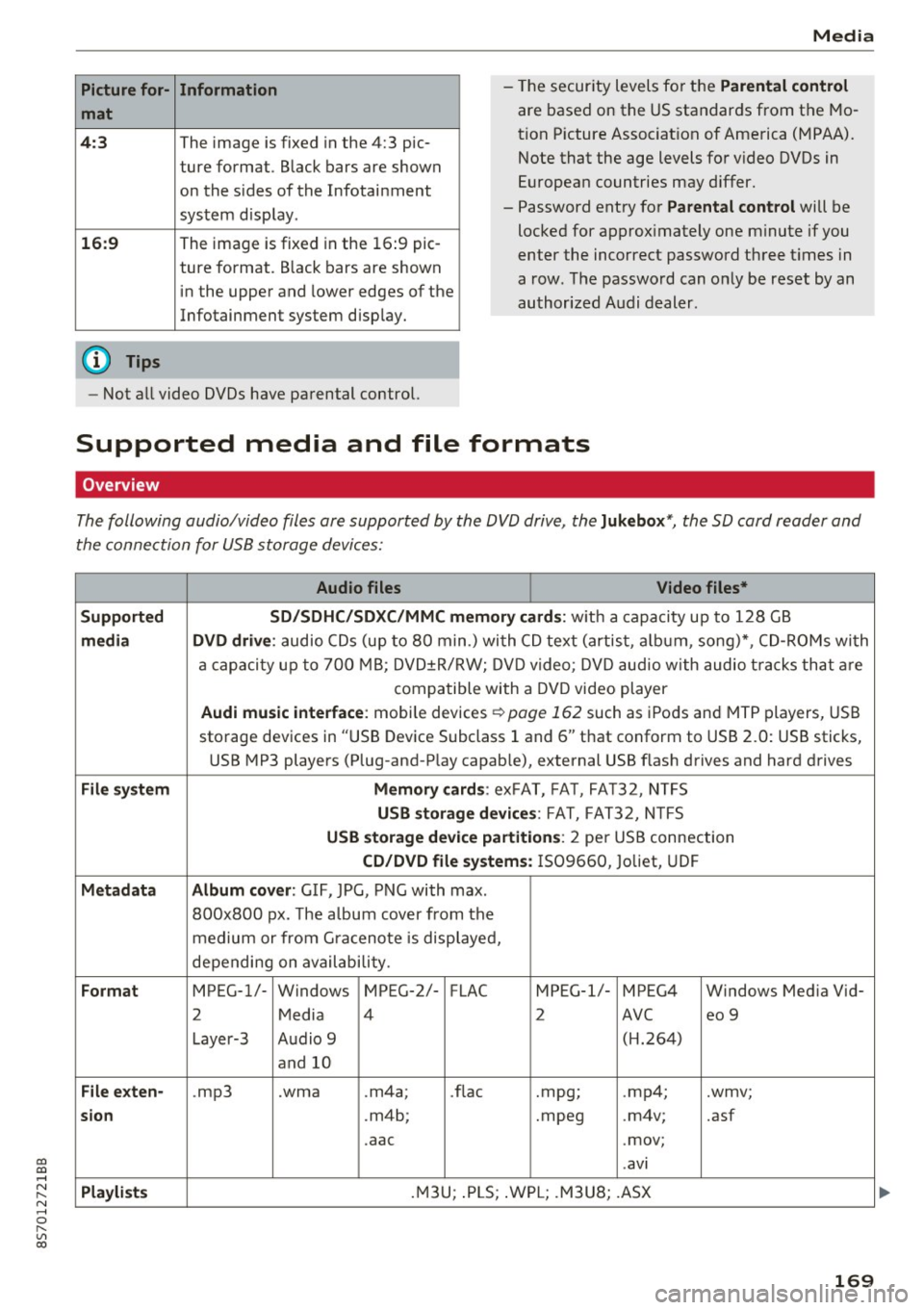
co
co
.... N
" N .... 0
" "' c:o
Picture for-
mat
4:3
16: 9
(D Tips Information
The image is fixed in the 4:3 pie-
ture format.
Black bars are shown
on the s ides of the Infotainment
system display.
The image is fixed in the 16 :9 pie-
ture format . B lack bars are shown
in the upper and lower edges of the
Infotainment system display.
Media
- The security levels for the Parental cont rol
are based on the US standards from the Mo
tion P icture Associat ion of America (MPAA).
Note that the age levels for v ideo DVDs in
European countries may differ.
- Password entry for
P ar ental contro l will be
locked for approx imately one m inute if you
enter the incorrect password three t imes in
a row. The password can only be reset by an
authorized Audi dealer.
- Not a ll video DVDs have parental control.
Supported media and file formats
Overview
The following audio/video files are supported by the DVD drive, the Juk eb ox*, the SD card reader and
the connection for USB storage devices:
Audio fil es Vid eo fil es*
Support ed SD/SDH C/SDX C/MM C me mory ca rds:
w ith a capacity up to 128 GB
m edi a DV D driv e: audio CDs (up to 80 min .) with CD text (artist, a lbum, song)*, CD-ROMs with
a capacity up to 700 MB; DVD±R/RW; DVD video; DVD audio with audio t racks that are
compatible with a DVD video player
Aud i mu sic int erfac e: mobile devices r=>page 162 such as iPods and MTP players, USB
storage devices in "USB Device Subclass 1 and 6" that conform to USB 2.0: USB sticks,
USB MP3 players (Plug-and-Play capable), external USB flash drives and hard drives
File syste m Memory c ard s: exFAT, FA T, FA T32, NTFS
USB sto rag e devices: FAT, FAT32, N TFS
USB stora ge device pa rtition s: 2 per USB connection
CD/DV D file sy ste ms: IS09660, Joliet, UDF
Metadat a Album co ver: GIF, JPG, PNG with max.
800x800 px. The a lbum cover from the
medium or from Gra cenote is displayed,
depending on availability.
Form at MPEG-1/- Windows MPEG-2/- FLAC MPEG-1/- MPEG4 Windows Media Vid-
2 Media 4 2 AVC
eo 9
Layer-3 Audio 9 (H.264)
and 10
Fil e ex ten -.mp3 .wma .m4a;
.flac .mpg;
.mp4; .wmv;
si on .m4b; .mpeg .m4v; .asf
.aac .mov;
.avi
Playlist s .M3U; .PLS; .WPL; .M3U8; .ASX
169