2017 AUDI Q7 navigation system
[x] Cancel search: navigation systemPage 219 of 402

u (0 ...... N r--. N ...... 0
0
:E
Day /Night :
the map is displayed with a light/
dark background.
Automatic : the map display adapts to the light
i ng conditions (fo r example, changing from
Day
to Night when driving thro ugh a tunne l).
Map display
Standard :
see c:>page 215, fig. 197 .
Online map view: see c:> page 217, fig. 198.
Map orientation
Destination :
the map indicates the dest ination
and is oriented to the north.
2D heading up map /2D north up map : the cur
rent vehicle position is dis played. The map is o ri·
ented in the direction of travel or to the north.
3D map *: the current vehicle pos ition is shown
on a th ree-dimensional map and is a ligned to the
d irection of travel. At a scale of 62 mi (100 km)
and larger, the map orientation is to the north.
Overview : the entire route from the vehicle posi·
tion to the destination or the next stopover is dis·
played on the map. The map scale depends on
the length of the route and adapts a utomatica lly.
The map is oriented to the north.
Route information
The display of route information, such as the cur·
rent street being driven on or po ints of in terest
along the current route
c;,page 215, fig. 196, can
be switched on/off or can be m inim ized on the
display of upcoming maneuvers .
Automatic zoom
On :
the map scale is adapted automat ically de·
pending on the type of road being traveled (ex·
pressway, highway, other roads) so that you al
ways have an optimal overview of the road ahead.
The sca le is also automatica lly adapted when
there are upcoming maneuvers to provide a bet·
ter detai led view.
Intersection : when route guidance is active, the
map temporarily zooms in to a detailed scale
Navigation
when there are upcoming maneuvers so that you
can see the street or turn better.
Off : the map scale you have chosen is main·
tained .
MMI map contents
Map contents, such as weather, points of inter·
est, traffic information or favorites, can be dis·
played or hidden.
The weather forecast is displayed on a 3 m i (5
km) scale on the map.
Instrument cluster map contents
You can also set which map content disp lays in
the instrument cluster
c:> page 19.
Online map display
Applies to: vehicles with a navigation system and Audi con·
nect (Infotainment)
With the on line map view, you can display the
map with satellite images.
Fig. 198 Example: on line map v iew
Fig . 199 Example: map view with onli ne St reet V iew
Requirement: the requirements for Aud i connect
(Infotainment) must be met
c:>page 189 .
.,. Press the !NAV/MAPI button repeatedly until
the map is displayed.
.,. Select: r ight control button
> Map settings >
Map display > Google Earth .
217
Page 220 of 402

Navig ation
The map disp lay is based on data received from
the Internet in the form of satellite images,
which are then combined with the roadways from the
S tand ard map view . There are two g igabytes
of memory space in the MMI memory that can be
used to temporar ily store the map or navigation
data that was received . Th is is roughly the
amount required for the map/navigation data for
a
2,485 mile (4,000 km) route . As long as the
satellite images loaded fo r route g uidance are
stored, you can use them without having an ac
tive data connection.
Street View
W ith St reet V iew, you can exp lore many places in
the world through the eyes of a pedest rian.
S treet View is available whe n the symbol ©
¢fig . 198 is d isp layed in the crosshai rs mode.
Activating str eet vi ew : turn the cont rol knob to a
scale less than
32 yards (30 m).
The fo llow ing funct ions are the n ava ilable:
- Ex plo ring an area step -by -step : press the con
trol knob when the symbol@¢
fig. 199 is d is
played .
-Zooming in or out on the cur rent view in four
stages :
turn the control knob to the left or to
the right ®¢
fig. 199 .
-Na vigating in street view : move your finger in
the des ired direction on the MMI touc h control
pad* .
Additional informat ion
Showing additional information in the Infotain
ment system disp lay can be switched on in the
Map co ntent menu ¢ page 217. To disp lay any
applicable addit ional in formation, move the
crossha irs onto an item on the map and press the
control knob.
(D Tips
- The stored online map view data can be de
l eted in
Factory settings > Navigation and
online memory ¢
page 250 .
-The online map view is an Audi connect In
fotainment service and is regularly updated
when the function is opened . The p rocess
may ta ke several seconds.
218
- When the online map view is switched on
using the 3D map orientation, the MMI dis
play automat ica lly switches to the
2D map
orientation when driving through tunnels.
- For safety reasons, the Street View func
t ions can only be used when the vehicle is
stationary .
- Always read the chapter¢
page 196, Audi
connect (Infotainment) general informa tion.
- For add itiona l information, v is it
www .audiusa.com .
Map update
Introduction
Applies to: vehicles with navigat ion sys te m
The re are mu ltiple opt ions avai lable for updat ing
you r map material:
- Map updates through the
online map update*
¢ page 219.
-Import map updates from the SD card* to your
M MI. Yo u can find add it io na l info rmation on
line at
www .aud iu sa. com /myaudi.
- Map update at an aut ho rized Aud i dea le r or a u
thori zed A udi Service Fac ility. This can resul t in
ad dit ion al c osts .
Page 221 of 402

Online map update
Appl ies to: ve hicles with a nav igatio n system an d Au di con
nect (I nfotainment)
Using the online mop updote, you con update
the mop material in your navigation system di
rectly from your vehicle.
Fig. 200 Example: display of a new o nline map update
Fig. 201 Example : select ion of a count ry package
Requirement:
The requirements for Audi connect Infotainment services must be met
Qpoge 189.
You must have a myAudi account and have as
signed your vehicle to it.
Using your vehicle position, the MMI identifies
regions which you are frequently in. Based on
this, the MMI suggests update packages for
these regions, if they are available.
• Select and confirm(!)
Start download
Q fig. 200 if the message for a new map update
appears in the Infotainment system display.
Or :
• Select I MENU I button> Settings> left control
button >
System maintenance > System up
date > Online update .
A selection with the available update packages
u appears in the Infotainment system d isplay (0
;::j Qfig.201 . r--. N ~ 0
0
:E
Selecting the online map update
- Select an update package from the list (~) @
qfig. 201.
-Confirm your select ion with the IBACKI button
and go back to the selection.
- The number and amount of data for the select
ed update package are now displayed in the In
fotainment system .
Starting the download
-Select and confirm Start download .
-Confirm the security prompt by selecting Start
download
aga in .
The update packages begin to download and the
status of the download progress is shown in the
Infotainment system display.
Installat ion of online map updates
The downloaded map material installs after you
stop your vehicle . The new update packages in
stall only after you switch
off the ignition. After
restarting the
MMI, the Infotainment system dis
play indicates if the updates installed successful
ly.
- Confirm the successful update with
OK .
The new map material can now be used for navi
gation.
(D Tips
- Always read the chapter q page 189.
-The amount of available online map up-
dates in the vehicle is limited. To update
more regions, use the map update via SD
card at
www.audiusa.com/myaudi.
- Always read the chapter ¢page 196, Audi
connect (Infotainment) general informa
tion.
219
Page 222 of 402

Navigation
Traffic information
Introduction
Applies to: vehicles w ith navigat ion system
F ig. 202 Exa mple: t raffic info rmatio n overview
,.. Pres s th e I N AV/MAPI butto n repe ated ly un til
the map is d is pla yed
qpage 215, fig. 196 .
,.. Se lect: left co ntrol button > Traffic messages .
Dependi ng on vehicle equipment, the following
i n fo rma tion m ay be show n in t he t raff ic info rm a
tion ove rview
q fig . 20 2:
(!) A message will appear if the MMI calcula tes a
b et ter r oute for the cur rent r oute gui dance.
M ore in for mation can be found u nder
q page 221.
@ When route gu idance is active, traff ic inci
dents on your route a re displayed in the up
pe r section o f the lis t and a re sor ted by di s
t a nce .
@ The traff ic messages are sorted by street
n ame . If there are multiple traffic messages
for the same street, an arrow is d isp layed in
front of the street name(~). Select and con
f ir m the corresponding line to display
all of
t h e tr aff ic info rmation .
@ The curren t sele cted tra ffic mess age is also
shown as a m ap preview * in t he Inf ot ainmen t
system displ ay.
® The status line in the In fota inme nt display
a lso always indicates the rece ptio n of traff ic
i nfo rmatio n
dTMC I or IONLI NED.
Showing traffic messages on the map : select:
one traffic message> right cont rol button>
Show on map .
Displaying the ne xt traffic message on the map :
press the control knob.
220
Traffic information display on the map/Map
preview*
Co lor -coded markings along the ro ute ind icate
the traffic flow:
Green : traffic is flowing freely
Orange: stop-and-go tr affic
Red : congestion
S haded markings indicate the length of t he area
with congest ion.
Colored warning symbols : an i mpen ding t raffic
in cident direct ly ahead on you r ro ute .
A ll tr affic in ciden ts w ill displ ay in co lor w hen
ro ute g uidance is inact ive.
Grayed out warning symbols : traffic incidents
that are not o n your rout e.
Warning symbols with..::>: avoided traffic inci
dents.
The disp lay of colore d ma rkings, warning sym
bo ls, etc. can be set in t he
Map content menu
q page 217.
@ Tips
Pa rtic ularl y critica l traffic i nformat io n, such
as wa rni ngs a bout wrong-way drivers, is auto
matically disp layed. To hi de the t raff ic info r
mation, p ress the
I B A CK ! button or the con
tro l knob.
Traffic information (TMC)
Applies to : vehicles wit h navigation system
Receiving tra ffi c info rm ation through TMC is
swi tched on at th e fa ctory.
,.. Press the
I NAV/MAPI button repeatedly u ntil
th e map is displayed .
,.. Sele ct: le ft control bu tton >
Traffic messages .
An overview of all the traffic messages is dis
p layed in the Info tainment system .
-Opening a detailed view of traffic information :
select and confirm the traffic information from
the list. .,..
Page 223 of 402

u co ...... N r-... N ...... 0
0
:E: '
-TMC traffic reports are not avai lable in Can
ada. For more information, please contact
Sirius Canada.
- Critical traffic information, such as warn
ings about wrong-way drivers, is automati
cally displayed. To hide the traffic informa
tion, press the
I BACK I button or the control
knob.
Better route
App lies to: vehicles with navigation system
By receiving traffic information through TMC,
your MMI calculates a better route -if available -
and the possible time saved for the current route
guidance . You can decide yourself which route
you would like to use.
.,. Press the I NAV/MAPI button repeatedly until
the map is displayed.
Requirement: route guidance must be active .
If your MMI has calculated a better route than
the current route guidance, the message
A better
route is available.
appears for severa l seconds
a long w ith the t ime that may be saved. A better
route is indicated in the map v iew by the symbol
ta ¢ page 215, fig . 197.
A message also appears in the traff ic information
overview
(I) ¢ page 220 , fig. 202.
Apply better route
-Press the right contro l button .
- Select and confirm the better route.
- The better route is used for the route guida nce
and the route is recalculated.
Online traffic information
Applies to: vehicles with a navigation system and Audi con
nect (Infotainment)
The MMI can receive real-time on/ine traffic in
formation about congestion, accidents, road
construction and other incidents .
Requirement: the requirements for Audi connect
(Infotainment) must be met
¢ page 189.
Navigation
.. Switching online traffic information on and
off :
select I NAV/MAPI button> right control
button >
Online t raffic data on (~) or off (0) .
.. Press the !NAV/MAPI button repeatedly until
the map is displayed.
.. Select: left control button >
Traffic messages .
The online traffic information will also be dis
played in the on line map v iew ¢
page 217 or on
the standard map¢
page 215, fig. 196 .
If!ONLINEI traffic information cannot be re
ceived, then traffic information will automatical
ly be rece ived through
! TMCI ¢ page 220.
(D Tips
- Online traffic information is not availab le in
Canada.
- Always read the chapter¢
page 196, Audi
connect (Infotainment) general informa tion.
- Having the Online traffic data function
switched on provides the most accurate re
ports of traffic situations as well as traff ic
forecasting. Your vehicle transmits and
processes its anonymous, encrypted posi
tion informat ion at regular intervals to the
traffic data prov ider.
If you do not want to
use this, you can switch off the
online traf
fic information
function at any time.
- The
online traffic information network is
currently not available in a ll countries, and
t he coverage is not nationwide . For addi
tional information, visit
www.audiusa.com.
221
Page 224 of 402

Navigation
Troubleshooting
Applies to: vehicles w ith navigat ion system
Problem Solution
Free text search:
the desired des- The dest inat ion might not be entered in the navigation database.
ti nation cannot be found.
Or: check the spelling of the term that was searched. Check if the
desired country/state was selected for the free text search using
the
Country/state selection c> page 206 or the option All coun-
tries/states .
222
Page 252 of 402
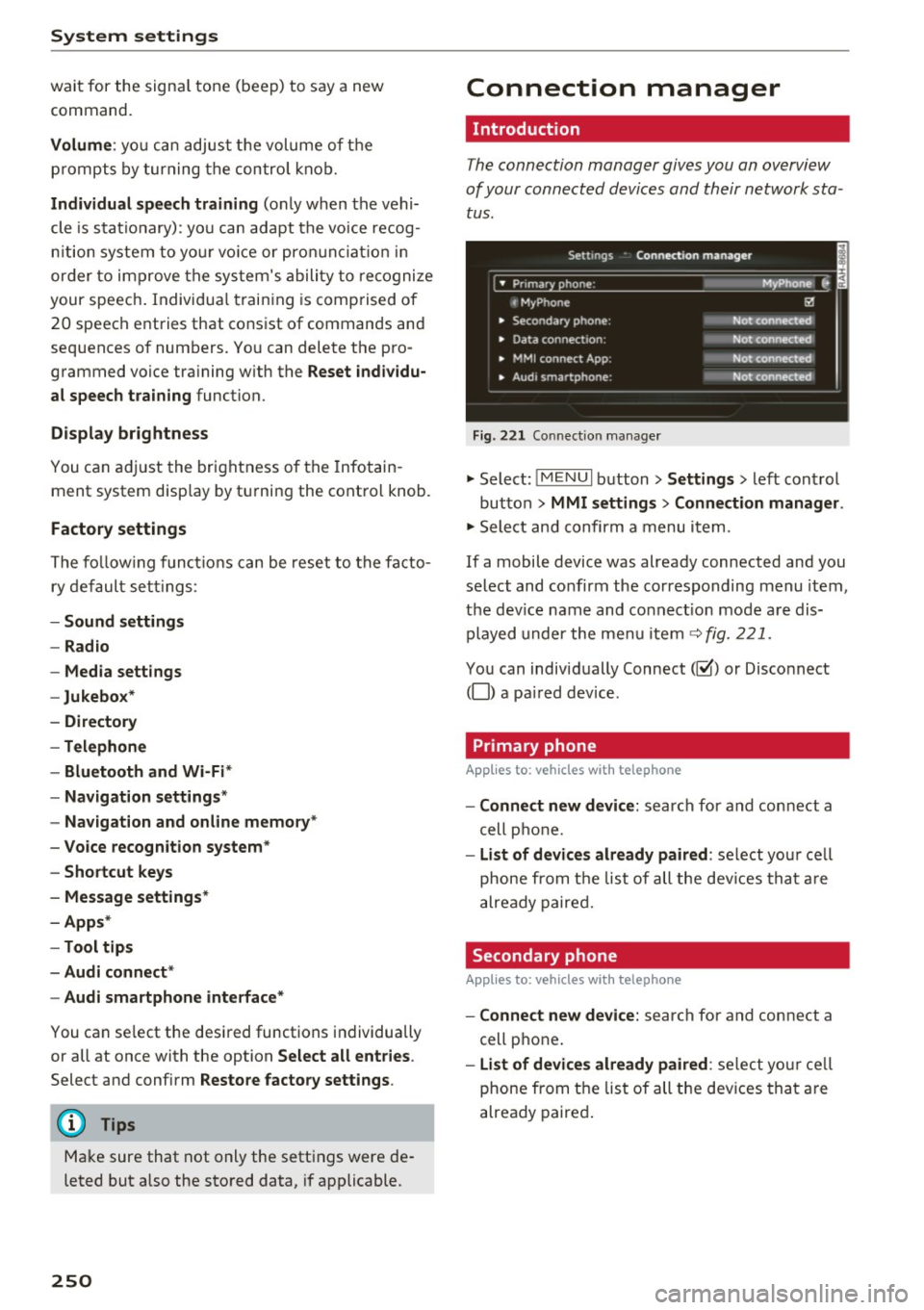
System settings
wait for the signal tone (beep) to say a new
command.
Volume: yo u can adjust the volume of the
p rompts by turning the control knob.
Individual speech training (only when the vehi
cle is stat ionary): you can adapt the voice recog
n it ion system to your voice or pronunciation in
order to improve the system's ability to recognize
your speech . Individua l training is comprised of
20 speech entries that consist of commands and
sequences of numbers. You can delete the pro
grammed voice tra ining w ith the
Reset individu
al speech training
function.
Display brightness
You can adjust the brightness of the Infotain
m ent system disp lay by turning the contro l knob.
Factory settings
The following functions can be reset to the facto
ry default settings :
-Sound settings
- Radio
- Media settings
- Jukebox *
- Directory
-Telephone
- Bluetooth and Wi-Fi*
- Navigation settings*
- Navigation and online memory *
- Voice recognition system*
- Shortcut keys
- Message settings*
-Apps*
-Tool tips
- Audi connect *
- Audi smartphone interface*
You can se lect the desired functions individually
or all at once with the option
Select all entries .
Select and confirm Restore factory settings .
(D Tips
Make sure that not only the settings were de
leted but also the stored data, if applicable .
250
Connection manager
' Introduction
The connection manager gives you an overview
of your connected devices and their network sta
tus.
Settings Conne·ction manager I
====- .. · ~•_P_n_m_•~~-h~o_n~e_: ________ _____ M_ y ~ Phone ~
, MyPhone
• Secondary phone:
• Data connection :
• MMI connect App:
" Audi smartphone:
Fig. 221 Connect io n manager
@
Not connected
Not connected
Not connected
Not connected
"Select : !M ENUI button> Settings > left control
button >
MMI settings> Connection manager .
"Select and confirm a menu item.
If a mobile device was already connected and you
select and confirm the corresponding menu item,
the dev ice name and co nnect ion mode are dis
played under the menu item
c:!;> fig. 221.
You can individually Connect(~ or Disconnect
(0) a paired device .
' Primary phone
Applies to: vehicles with telephone
- Connect new device: search for and connect a
cell phone.
- List of devices already paired : select you r cell
phone from the list of all the devices that are
already paired.
Secondary phone
Applies to: vehicles with telephone
-Connect new device: search for and connect a
cell phone .
-list of devices already paired : select yo ur cell
phone from the list of all the devices that are
already paired.
Page 254 of 402

System settings
for the MMI to be visib le to other devices . Se
lect
Invisible for the MMI to not be visible to
other devices. However, it is still possib le to es
tab lish a Bluetooth connection with paired de
vices when the v is ibility is switched off. Select
Off to turn visibility off . Then a Bluetooth con
nect ion is not possible .
-Bluetooth audio player : when this function is
switched on~. the Bluetooth aud io player is
available as a sou rce in the
Media menu .
-Bluetooth name : the MMI Bluetooth name (for
example .,AUDI MMI 2016") is displayed and
can be changed .
Online settings*
- Data usage counter :
the amount of data pack
ets that are sent and received through the MMI
is d isplayed . You can reset the data usage infor
mation to zero using the
Reset data counter
option.
-Network status: the mobile network p rovider
for data service as well as the network status
are displayed.
Wi-Fi settings*
See c> page 195, Wi-Fi hotspot.
Storing as a default telephone
Applies to: vehicles with telephone
Requirement: a cell phone must be connected to
the MMI
c> page 176 .
As soon as the cell phone is in range and the
Bluetooth function on the ce ll phone and in the
MMI is switched on, this cell phone is given prior
ity over the other Bluetooth devices and is con
nected directly to the MMI. The connected cell
phone is displayed first in the device list.
Network settings*
- Login :
you can chose an automatic login to
your ce ll phone service provider's network, or
yo u can choose a
manual login from the list of
available networks.
- Network selection: available networ ks in the
present location can be selected under network
selection. This function is only available for the
Manual login setting.
252
Apple CarPlay sound settings/ Android Auto
sound settings
Applies to: vehicles with Audi smartphone interface
See ¢ page 253.
About Apple CarPlay/ About Android Auto
Applies to: vehicles with Audi smartphone interface
Here you w ill find lega l informa tion regarding
the use of Apple CarPlay or Andro id Auto and in
formation about device-specific data exchange.
Delete CarPlay device/Delete Android Auto
device
Applies to: vehicles with Audi smartphone interface
Requirement: yo ur cell phone must not be con
nected to the Aud i m usic interface with a USB
adapter .
Select:
Audi smartphone > a device from the list
> r igh t control button.
To remove your cell phone from the list, select
and confirm
Delete CarPlay device or Delete An
droid Auto device .
System update
.,,. Select : !ME NUI button> Settings > left control
button >
System maintenance.
- System update:
slide the storage device with
the update data into the appropriate drive
¢ page 229. Select and confi rm the drive>
Start update. The length of the process de
pends on the size of the update.
- Reset driver installation: the selected media
driver package is reset to the settings at the
time of delivery.
-Version information : info rmation on the MMI
sof tware version and the navigation database*
so ftware version is disp layed. The
Software in
formation
function also prov ides information
on the software contained in the MMI and the
licensing agreement.