2017 AUDI Q7 navigation system
[x] Cancel search: navigation systemPage 172 of 402

Voice recognition system
The majority shown are main commands . This
system also recognizes synonyms in ce rtain cas- es
. For a Business addre ss, you can also say busi
ness , work , office or at the office .
Commands
Global commands
Applies to: vehicles with voice recogn ition system
You can a lways use th e global commands, re
g ar dless of the me nu selec ted.
Function Say:
Opening a menu Telephone / Directory / Navigation / Radio / Media / Audi con-
nect * /Car / Tone
Hav ing the possible commands Help / Help Speech dialog system / Help Telephone /
read aloud Help Navigation / Help Map / Help Radio / Help Media / Help
Audi connect*
T elephone f unctions Call (XV) , for example Call "John Smith" /
Enter number / Redial / Directory / Read out new text mes-
sage
I Read out new e -ma il
Nav ig at ion f un ct io ns* Drive me to (XY ) or Navigate to (XV) , for example Navigate to
"John Smith" /
Enter address / Cancel route guidance / Map / Online destina-
tions* / Online destination (XV )*
Accessing favorites Favorites > follow the system prompts
Selecting a n entry from a list Line (XV)
Scro llin g thro ugh a lis t Next page / Previous page
Co rrecting the command given Correction
Swi tching the voice recog nition sys-Cancel
tern off
Telephone
Applies to: vehicles with voice recognition system and telephone
Requ ir emen t: a cell phone must be connected to
the MMI
¢page 176 and the Telephone menu
m ust be open ¢
table on page 170.
Depend ing on the vehicle equipmen t and these
l ected men u item, you can say the following com
mands:
Function Say:
Call contact from directory Call (XV), for example Call "John Smith"
Se lecting a specific co ntac t nu mbe r Call (XV) at work / Private / Land line / Cell phone ,
for ex am ple, Call "John Smith" private
Selecting a phone number w ith an Call / Call work / Call private / Call land line / Call cell phone
address card open work
Ca lling a con tac t fr om yo ur favor-Telephone favorites > a~er being prompted, say the desired
ites lis t contac t > Dial
Displaying the ca ll list Call list
170
Page 174 of 402

Voice recognition system Messages (Audi connect (Infotainment))
Applies to: vehicles with voice recognition system and Audi connect (Infotainment)
Requirement : a cell phone w ith a n active MAP
(Message Access Profi le) mus t be connected to
t he MMI
¢page 181.
Function Say:
Text ed iti ng commands Read out /Add i/ Delete / Re cord everything again / Replace
with (XV )/ Add recipient / Send
Reading out a new message Read out n ew te xt me ssage / Re ad out new e-mail
Reading a message Read out text me ssage / Read out e-mail
Replying to the open text message Reply
Forwarding the open text message Forward > Add recipient / Insert template / Send
Correcti ng data inp ut No I meant (XV)
@ Tips
- Fo r more information on suppo rted cell
p hones, v is it
www .audiusa.com/bluetooth
or contact an author ized A udi dealer or au
thori zed Audi Service Facili ty. -
Always read the chapter¢
page 196, Audi
connect (Infotainment) general informa
tion.
Navigation
Applies to : vehicles with voice recognition system and navigation system
Requiremen t: the Navigation men u m ust be
open ¢
table on page 170 .
Depend ing on the vehicle equipmen t an d these
l ected menu item, you can say the following com
mands to enter a destination:
Function Say:
Opening the list of previous naviga -Last destinations
tio n destinations
Access ing favo rites
Nav igation favorites
Selecting the home add ress Home addre ss or Drive home
Ente ring a n add ress wi th guidance Enter addr ess > follow the system prompts
from the system
Individua l comma nds for entering a
Enter country / Enter city I Enter ZIP code / Enter street / En -
destination ter ho use number
Making a co rrection wh ile entering a Correction
destination
Naviga ting to a contact
Drive me to (XY) or Navigate to contact , for example Drive me
to "John Smith"
Navigating to a specific address for Navigate to ( contact ) business / Private ,
a contact for example, "Nav igate to John Smith"
Nav iga ting to f avorite s
Navigation favorites > Line (XV) / Line contents> Start route
guidan ce when promp ted
172
Page 175 of 402

u co ...... N r-... N ...... 0
0
:E: '
Function Say:
Starting route g uidance with an ad-Navigate / Navigate to p riv ate addre ss / Navig ate to bu siness
dress card open address
Ente ring a new desti nat ion/stop-Enter addre ss > enter the desired address when prompted>
over when ro ute gu idance is ac tive confirm the new des tination/stopover if prompted
Start ing route guidance after enter-Start rout e guidance
ing a dest ination
Canceling current route guidance
Cancel route guidance
Calculat ing alternative routes Calculate alternative route s
Entering a point of interest by se-POI > Change search area > category or subcategory when
lecting a search area with guidance prompted, for example "restaurant"
from the system
Dest ina tion i nput ca tegor ies
Audi Service / Train station /Airport / Hot el / Ho spita l / Park-
ing / Re st area / Restaurant / G as station
etc.
Search areas for entering points of Nearby/ Along the route I Near destination / Ne ar stopover /
interest In a new city/ In a new stat e/country
Entering an online destination* Online de stinat ion (XV), for examp le " Online de stination
" Lake view Hotel" "
Correcting data inp ut No I meant (XV)
Clos ing the full-screen command C lo se
list
Requirement: you must be in the
Navigation or
Map menu. Depending on the vehicle equipment
and the selected menu item, you can say the fol-l
owing commands for additional settings in navi
gation:
Function Say:
General map options Map/ Da y map / N ight map / Automat icall y chang e map color
Map type 2D heading up map / 2D north up map / 3D map / De stination
map / Ov ervi ew map / Standard map* / Googl e Earth map *
Showing the route list Route list
Showing the remaining distance/ Destination information
time when route guidance is active
Speed limit prompt
How fa st can I dri ve her e?
Setting voice guidance for active Voice guidance on I Vo ice guidance off I V oice guidance short-
route guidance ened I Voi ce guidance complete I V oice guidance traffic
Blocking a ce rtain section on the Block route for (XV ) m ete rs/ kilometers /yards /mil es/ Block
route next rou te I Avoid n ext se ction of r oute
(D Tips
- Destinations may have to be spe lled when
entered, depending on which region you are
i n and which men u lang uage you have se
l ected. -
Always read the chapter
¢ pag e 196, Audi
conne ct (Infotainment) general informa
tion.
173
Page 195 of 402

u co ...... N r-... N ...... 0
0
:E: '
r=> page 189.
.,. Se lect: I MENU I button> Audi connect > Twitter
> left contro l button > desired function (for ex
amp le,
Trends ).
The follow ing categories can be selected in the
Twitter menu:
- My tweets : News Feed and the Tweets you have
posted are listed.
- Home: the Tweets for everyone you follow are
displayed.
- Trends : topics on Twitter that are currently
popular w ith in a country .
Different functions are available depending on
the Twitter category you have selected:
- New tweet : you can post a new tweet using
pre-made templates or using myAudi tem
plates that you have created yourself.
- Refresh : the selected Twitter function is re
freshed.
- Favorite: mark a Tweet as favorite to show you
liked it.
- Retweet: you can quote a Tweet to share it with
others.
@ Tips
- Other settings such as account, language,
Tweet security and location settings
cannot
be changed in the MMI. These changes must
be made on the Twitter website.
- You can only connect
one Twitter account
with your myAudi account.
- Audi connect (Infotainment) makes it possi
ble to access Twitter . Permanent avai lability
cannot be guaranteed, because that de pends on Twitter.
Travel (travel guide)
A pplies to vehicles with Aud i connect (Infotainment)
You can use the Audi MMI connect opp to store
points of interest on your mobile device (such as
a smartphone) and then use them for route
guidance in the MMI.
Requirement:
Audi connect (Infotainment)
The Audi MMI connect app must be installed and
open on your mobile device .
You must be logged into your myAudi account in
the
Audi MMI connect app and you must have se
lected your vehicle.
T he Wi-Fi function on your mob ile device and on
the MMI must be switched on.
The MMI must be connected to the network.
... Press:
!MENU ! button> Audi connect > left con-
trol button >
Information category> Travel.
After opening the trave l guide, trave l tips in your
area wi ll be displayed including current ratings as
well as the corresponding category. ... Press the left control button to change the cat
egory (such as bars nearby).
_& WARNING '---
-It is only safe to use tablets, laptops, mo
bi le dev ices and other similar devices when
the vehicle is stationary because, lik e all
loose objects, they could be thrown around
the inside of the vehicle in a crash and cause
serious inj uries. Store these types of devices
securely while driving.
- Do not use any wireless devices on the front
seats within range of the airbags while driv
ing. Also read the warnings in the chapter
r::> page 277, Front airbags.
(D Note
Always follow the information found in r=>(i) in
Wi-Fi hotspot on page 195.
(D Tips
Units of measurement, language setting s and
time are shown in the Infotainment system
display based on how they were set in the
MMI system settings
r=> page 249.
Audi connect (Infotainment) in navigation
Applies to : vehicles wit h a navigat ion syste m and Audi co n·
nec t (I nfota inment)
... Select: !MENUI button> Audi connect > left
control button >
Navigation .
-
193
Page 202 of 402
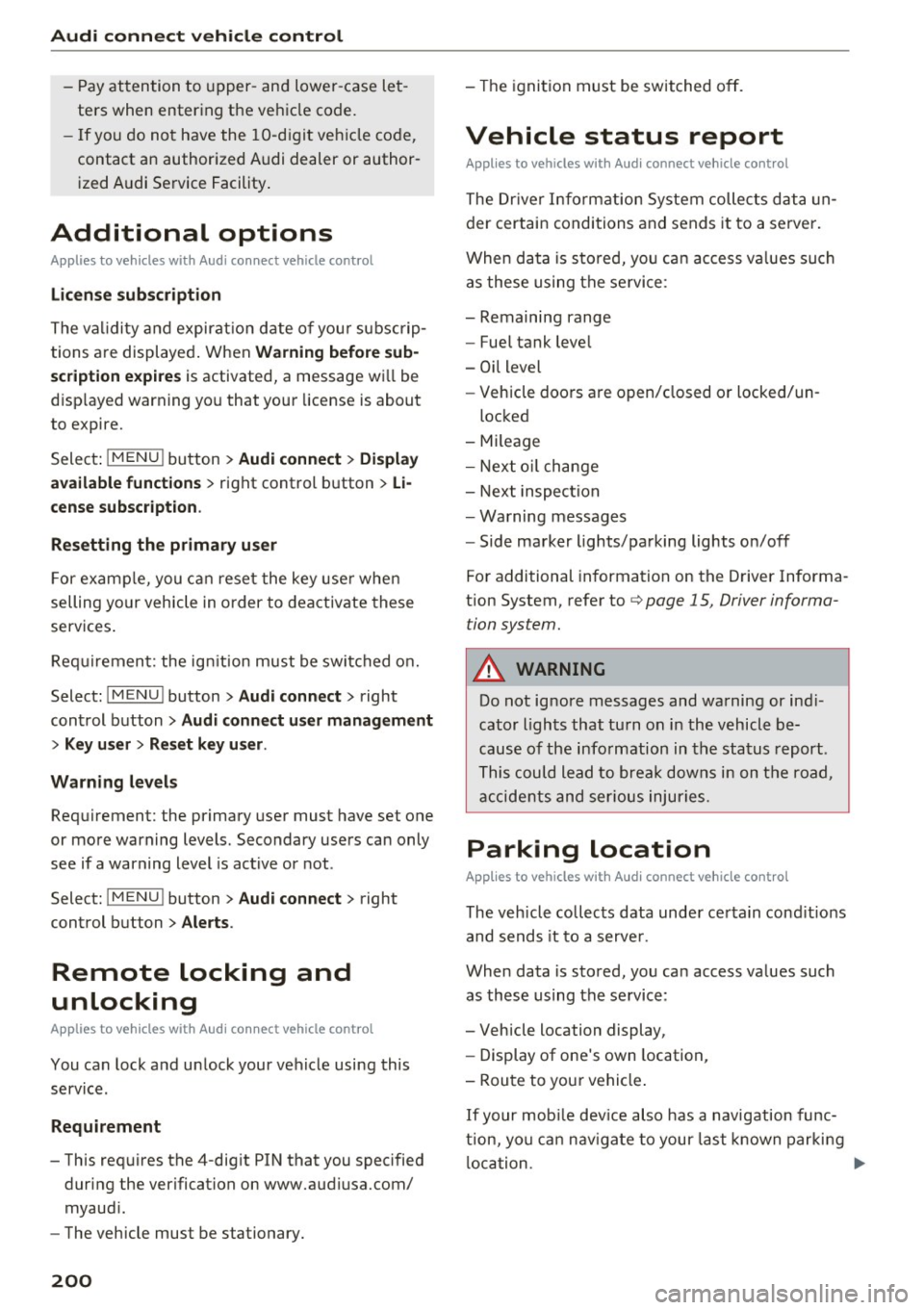
Audi connect vehicle control
-Pay attention to upper- and lower-case let
ters when entering the vehicle code.
- If you do not have the 10-digit vehicle code,
contact an authorized Audi dealer or author
ized Audi Service Facility.
Additional options
Applies to vehicles with Audi connect vehicle control
License subscription
The validity and expirat ion date of you r subscrip
tions are displayed. When
Warning before sub
scription expires
is activated, a message wi ll be
d isp layed warning you that your license is about
to expire.
Select:
! MENU ! button> Audi connect > Display
available functions >
right control button> Li
cense subscription.
Resetting the primary user
F or examp le, you ca n reset the key user when
selling your vehicle in order to deactivate these
services .
Requirement: the ignition must be switched on.
Select :
!MENU ! button> Audi connect > right
control button
> Audi connect user management
> Key user> Reset key user .
Warning levels
Requirement: the primary user must have set one
or more warning levels. Secondary users can only
see if a warning level is act ive or not .
Select:
! MENU ! button> Audi connect > right
control button
> Alerts.
Remote locking and
unlocking
Applies to vehicles with Audi connect vehicle control
You can lock and unlock your veh icle using this
service.
Requirement
- This requires the 4-dig it PIN that you specified
during the verification on www.audiusa.com/
myaudi.
- The vehicle must be stationary.
200
- The ignition must be switched off.
Vehicle status report
Applies to vehicles w ith Audi connect vehicle control
The Driver Information System collects data un
der certain conditions and sends it to a server.
When data is stored, yo u can access va lues such
as these using the service:
- Remaining range
- Fue l tank level
- Oil level
- Vehicle doors are open/closed or locked/un-
locked
- Mi leage
- Next oil change
- Next inspection
- Warning messages
- Side marker lights/parking lights on/off
For additional information on the Driver Informa
tion System, refer to
c:> page 15, Driver informa
tion system.
A WARNING
Do not ignore messages and warning or ind i
cator lights that turn on in the vehicle be
cause of the information in the status report .
This could lead to break downs in on the road,
accidents and serious injuries.
Parking location
Applies to vehicles with Audi connect vehicle control
The vehicle collects data under certain cond it ions
and sends it to a serve r.
When data is stored, you can access values such
as these using the service :
- Vehicle location display,
- Display of one's own location,
- Route to you r vehicle .
If your mobile device also has a navigation func
tion, you ca n navigate to your last kno wn parking
lo ca tion .
Page 207 of 402
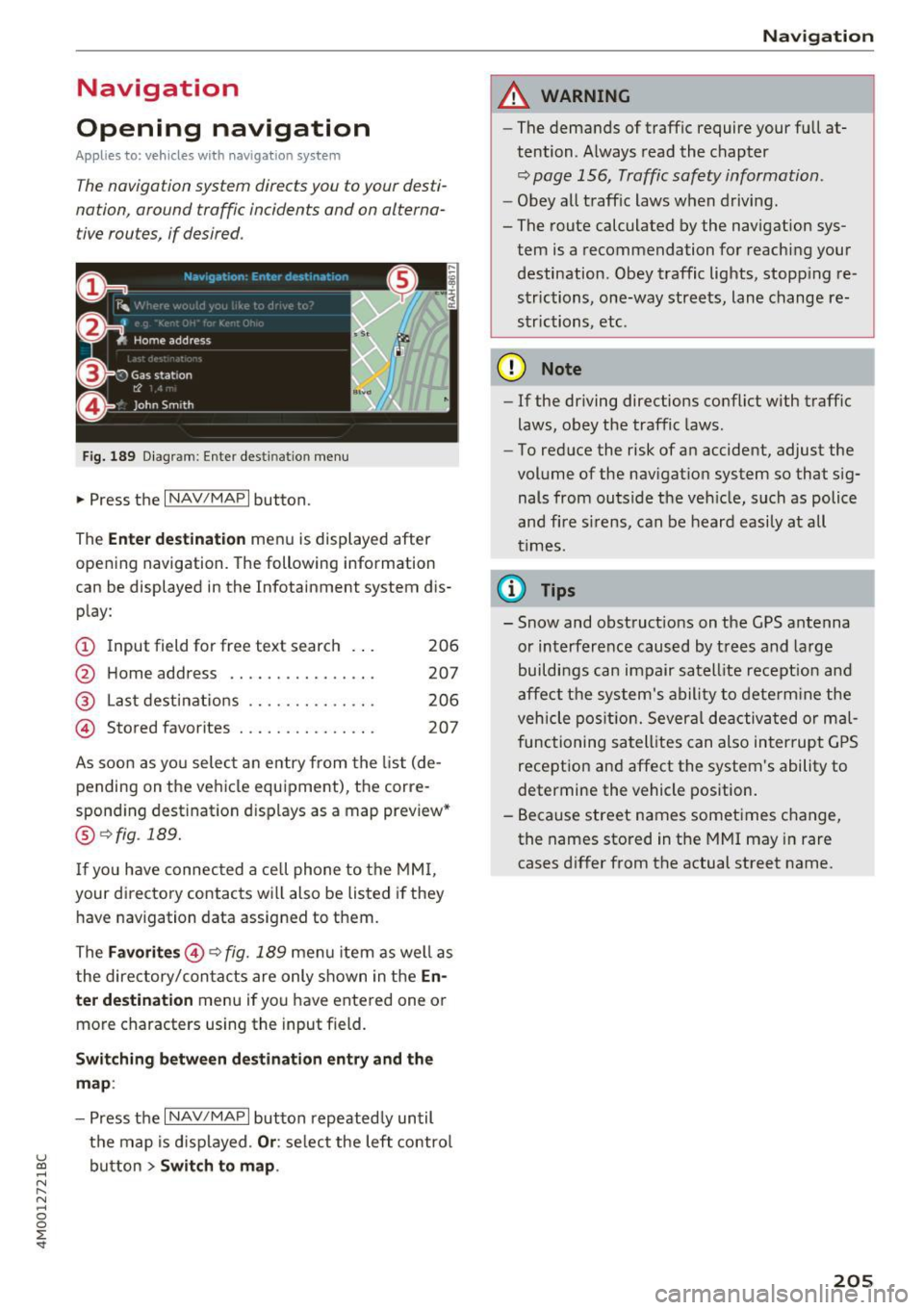
Navigation
Opening navigation
Applies to: vehicles with navigation system
The navigation system directs you to your desti
nation, around traffic incidents and on alterna
tive routes, if desired.
Fig. 189 Diagram : Ente r dest ination menu
.. Press the I NAV/MAPI button.
The
Enter destination menu is displayed after
opening navigation. The following information
can be displayed in the Infotainment system dis
play:
(D I nput field for free text search 206
@ Home address . . . . . . . . . . . . . . . . 207
@ Last destinations . . . . . . . . . . . . . . 206
@ Stored favorites . . . . . . . . . . . . . . . 207
As soon as you select an entry from the list (de
pending on the vehicle equipment), the corre
sponding destination d isplays as a map preview*
@ r::!> fig . 189.
If
yo u have connec ted a ce ll phone to the MMI,
your di rectory contacts will also be listed if they
have navigation data assigned to them.
The
Favorites @¢ fig. 189 menu item as well as
the directory/contacts are only shown in the
En
ter destination
menu if you have ente red one or
more characters using the input field.
Switching between destination entry and the
map :
-Press the I NAV /MAPI button repeated ly until
the map is displayed .
Or: select the left control
u ~ button > Switch to map.
N r--. N ~ 0
0
:E
A WARNING
--The demands of traffic require your full at-
tention. Always read the chapter
q page 156, Traffic safety information.
-Obey all traffic laws when driving.
- The route calculated by the navigation sys-
tem is a recommendation for reaching your
destination. Obey traffic lights, stopp ing re
strictions, one-way streets, lane change re
strictions, etc.
(D Note
- If the driving directions conflict with traffic
laws, obey the traffic laws.
- To reduce the risk of an accident, adjust the
volume of the navigation system so that sig
nals from outside the veh icle, such as police
and f ire s irens, can be heard easily at all
times .
(i) Tips
- Snow and obstruct ions on the GPS antenna
or interference caused by trees and large
buildings can impair satell ite recept ion and
affect the system's ability to determine the
veh icle position. Several deactivated or mal
functioning satellites can also interrupt GPS
reception and affect the system's ability to
determine the vehicle position.
- Because street names sometimes change,
the names stored in the MMI may in rare
cases differ from the actual street name.
205
Page 208 of 402

Navig ation
Entering a destination
Free text search for destinations
Applies to: vehicles with navigation system
With the free te xt search, you can en ter th e navi
gation destination data all at once in any order using th e MMI touch control pad* or the letter/
nu mber speller (for example, 20 Main St., Los
Angeles). Likewise, you can search for points of interest, contacts, previous destinations or fa
vorites to navigate to the desired address.
P ress the !NAV/MAP ! button repeatedly u ntil the
Enter de stination menu is d isplayed ¢ page 205,
fig. 189 .
.,. Push the cont rol knob up . The input field is d is
played @¢
page 205, fig. 189.
-Ente r one or more search terms into the input
field .
- If avai lab le, confirm the input suggestion * to
complete the entry or a word suggestion *. See
¢ page 164, Letter/number speller .
-Turn the control knob to the right to change
t h e results list .
- Se lect and confirm a destination from the re -
su lts list .
- Se lect and confirm
Start route guidance .
The route displays as an ove rview in the map .
Route guidance is a lready act ive ..
Narrowing the search area
A ll countr ies/s tates are se lected a t th e fac to ry
for the free text search .
- Se lect t he right control bu tton >
Country /state
selection
i n the input field (D ¢ page 205,
fig. 189 .
-Se lec t th e coun try o r st ate( .) that shou ld be
searched for in the free text se arc h in orde r to
nar row the numbe r of res ults and increase the
search speed . The se lec ted entry in the coun
try/state se lection is stored .
Or: select All
countries / states .
@ Tips
-The MMI input su ggest io ns de pend on the
l ast navigated destinations.
206
- Up to 5 0 en tries can be stored in the last
destinations list.
- Additional informa tion on free tex t se arches
can be fo und under¢
page 165.
Loading the last destination
Appl ies to: vehicles with navigation system
Your last destinations are au tomatically stored
and can be loaded directly as a destination .
Requirement: a dest ina tion was a lready navig at
ed to .
.,. Press the
I NAV/MAP! b utton repeatedly u nti l
t he
Enter destination me nu i s displayed
¢page 205 , fig. 189 .
Your last dest ination is listed d irectly in the Enter
destination
menu unde r th e home address and
i dentifie d wi th the symbo l@ ¢
page 20 5,
fig. 189 .
-Select and confirm one of the last des tinations
from t he lis t.
- Select and confirm
Start route guidance .
Deleting last dest inat ions
- Select one of the last destinations from the list .
- Select: r ight con trol b utton>
Delete destina-
tion
> Delete this last de stination or Delete all
last destinations.
The sele cte d desti nat io n or all last d est ina tions
i s/are de leted and no longer d isp layed in the
En
ter destination
menu .
· Entering an address
Applies to: vehicles with navigat ion system
As an alternative to free text search, you can al
so enter an address in stages .
.,. Press the I NAV/MAP! bu tt on repeatedly u nti l
t he
Enter destination me nu is displayed
¢page 205, fig . 189.
.,. Select: left control button > Enter address.
- Entering a destin ation u sing a country/state :
select and confi rm Count ry / State. Select and
confirm a country/state direct ly from the list . ..,_
Page 209 of 402
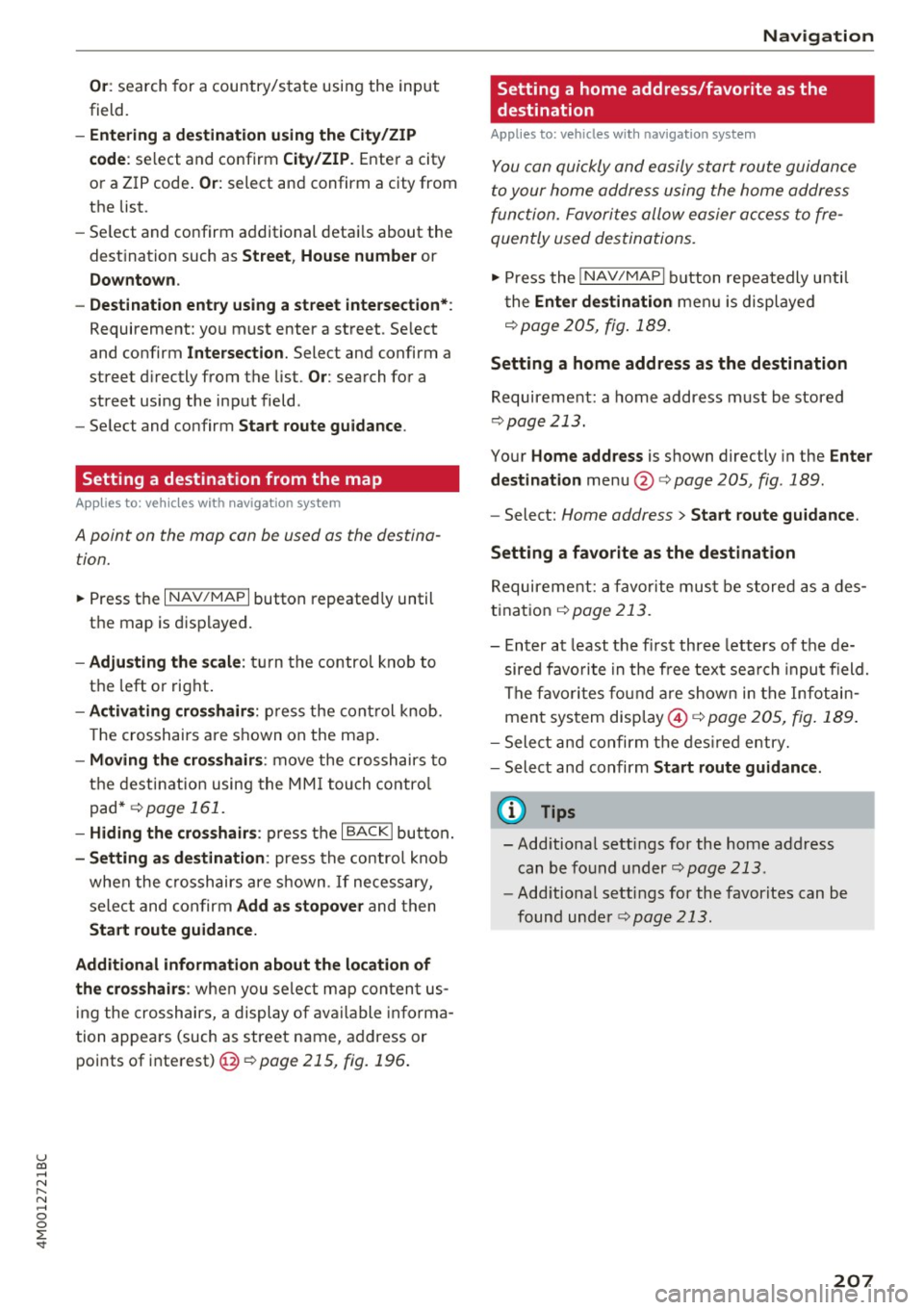
u co ...... N r-... N ...... 0
0
:E: '
field.
- Entering a d estinati on u sing the City/ ZIP
c o de :
select and confirm City /ZIP . Ente r a city
or a ZIP code .
Or: select and confirm a city from
the list.
- Select and confirm additional detai ls about the
destination such as
St reet , House number or
Dow nto wn.
- Destinati on ent ry using a street inter section* :
Requirement: you must ente r a street . Se lect
and confirm
Inte rsection . Select and confirm a
street d irectly from the list.
Or : search for a
street using the input field.
- Se le ct and confirm
S tart ro ut e guidance .
Setting a destination from the map
A pplies to: ve hicles with navigation system
A point on the mop con be used as the destina
t ion.
~ Press the I NAV /MAPI button repeated ly until
th e map is displayed.
- Adju sting the scal e: turn the contro l knob to
the left or right.
- Activating cross hair s: p ress the cont rol knob.
T he crosshairs are shown on the map .
-Moving the cro ss hair s: move the crosshairs to
the dest ination using the MM I touch contro l
pad* ¢
page 161.
-Hiding the cro sshai rs: press the I BACKI button.
-Setting a s dest inat ion : press the control knob
when the crosshairs are shown . If necessary,
select and confirm
Add as stopo ver and then
Start route guidance.
Additional informati on about th e loca tion of
the cro sshair s:
when you select map content us
in g the crosshairs, a display of available informa
tion appea rs (such as street name, address or
points of interest)@¢poge
215, fig. 196 .
Navigation
Setting a home address/favorite as the
destination
Applies to: vehicles wi th navigat ion syste m
You con quickly and easily start route guidance
to your home address using the home address
function. Favorites allow easier access to fre
quently used destinations.
~ Press the I NAV/MAPI button repeatedly until
t he
Enter d estination men u is displayed
r::opage205, fig .189 .
Setting a home address as the destination
Requirement: a home address must be stored
¢page 213.
Your Home address is shown directly in the Ente r
d estination
menu @r::opage 205 , fig . 189 .
-Select: Home address > Sta rt route guidance .
S ett ing a favo rite as the destination
Requirement: a favorite must be s tored as a des
t ination
r:o page 213.
- Enter at least the fi rst three letters of the de
sired favo rit e in the free text sea rch input field.
The favo rites fo und are shown in the Infotain
ment system display @ ¢
page 205, fig. 189 .
-Select and confirm the des ired entry.
- Select and confirm
Start route guidance .
(D Tips
-Additiona l settings for the home address
can be fo und under
r:o page 213 .
-Add itiona l settings for the favorites can be
found under
¢ page 213.
207