2017 AUDI Q7 navigation
[x] Cancel search: navigationPage 207 of 402
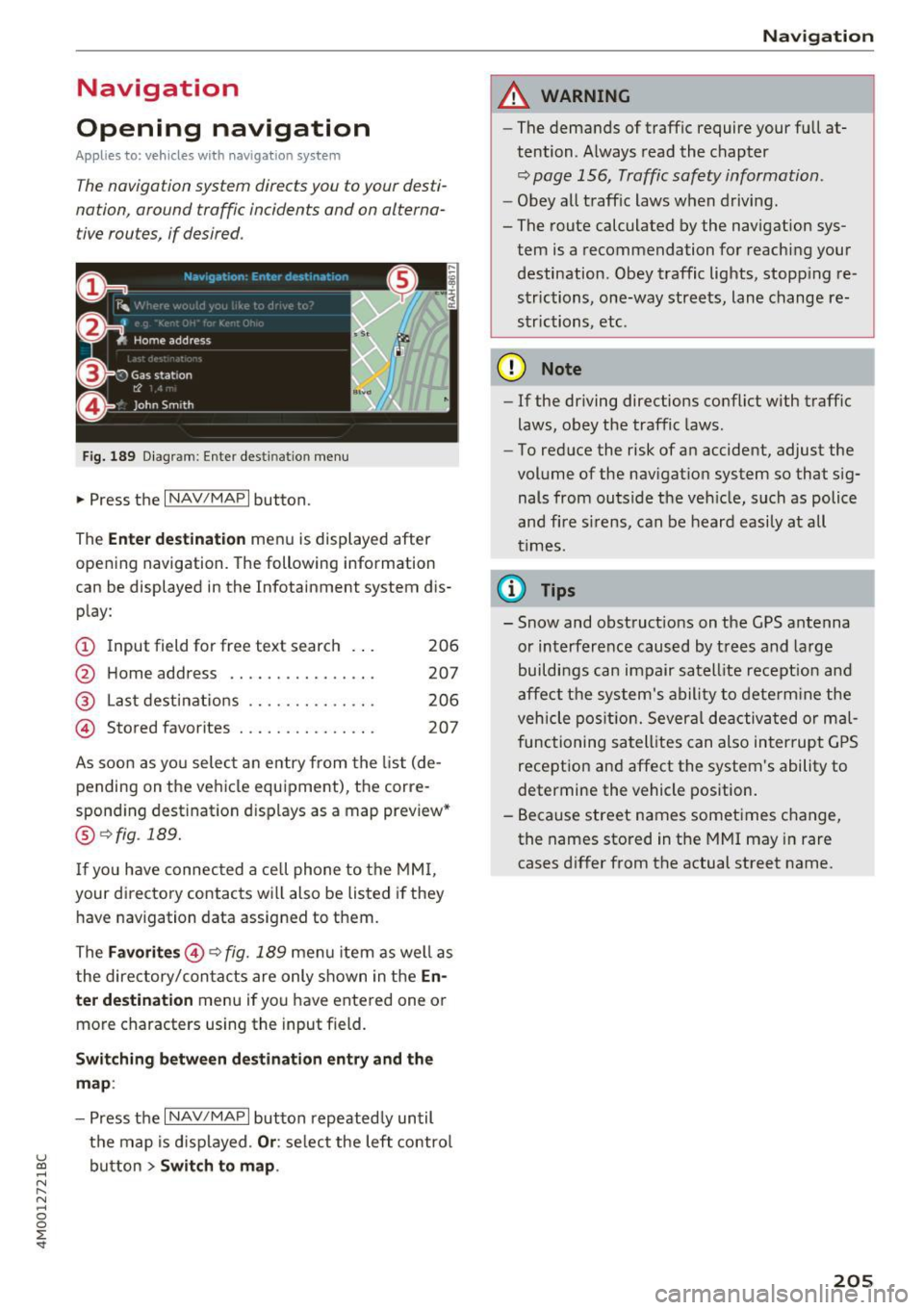
Navigation
Opening navigation
Applies to: vehicles with navigation system
The navigation system directs you to your desti
nation, around traffic incidents and on alterna
tive routes, if desired.
Fig. 189 Diagram : Ente r dest ination menu
.. Press the I NAV/MAPI button.
The
Enter destination menu is displayed after
opening navigation. The following information
can be displayed in the Infotainment system dis
play:
(D I nput field for free text search 206
@ Home address . . . . . . . . . . . . . . . . 207
@ Last destinations . . . . . . . . . . . . . . 206
@ Stored favorites . . . . . . . . . . . . . . . 207
As soon as you select an entry from the list (de
pending on the vehicle equipment), the corre
sponding destination d isplays as a map preview*
@ r::!> fig . 189.
If
yo u have connec ted a ce ll phone to the MMI,
your di rectory contacts will also be listed if they
have navigation data assigned to them.
The
Favorites @¢ fig. 189 menu item as well as
the directory/contacts are only shown in the
En
ter destination
menu if you have ente red one or
more characters using the input field.
Switching between destination entry and the
map :
-Press the I NAV /MAPI button repeated ly until
the map is displayed .
Or: select the left control
u ~ button > Switch to map.
N r--. N ~ 0
0
:E
A WARNING
--The demands of traffic require your full at-
tention. Always read the chapter
q page 156, Traffic safety information.
-Obey all traffic laws when driving.
- The route calculated by the navigation sys-
tem is a recommendation for reaching your
destination. Obey traffic lights, stopp ing re
strictions, one-way streets, lane change re
strictions, etc.
(D Note
- If the driving directions conflict with traffic
laws, obey the traffic laws.
- To reduce the risk of an accident, adjust the
volume of the navigation system so that sig
nals from outside the veh icle, such as police
and f ire s irens, can be heard easily at all
times .
(i) Tips
- Snow and obstruct ions on the GPS antenna
or interference caused by trees and large
buildings can impair satell ite recept ion and
affect the system's ability to determine the
veh icle position. Several deactivated or mal
functioning satellites can also interrupt GPS
reception and affect the system's ability to
determine the vehicle position.
- Because street names sometimes change,
the names stored in the MMI may in rare
cases differ from the actual street name.
205
Page 208 of 402

Navig ation
Entering a destination
Free text search for destinations
Applies to: vehicles with navigation system
With the free te xt search, you can en ter th e navi
gation destination data all at once in any order using th e MMI touch control pad* or the letter/
nu mber speller (for example, 20 Main St., Los
Angeles). Likewise, you can search for points of interest, contacts, previous destinations or fa
vorites to navigate to the desired address.
P ress the !NAV/MAP ! button repeatedly u ntil the
Enter de stination menu is d isplayed ¢ page 205,
fig. 189 .
.,. Push the cont rol knob up . The input field is d is
played @¢
page 205, fig. 189.
-Ente r one or more search terms into the input
field .
- If avai lab le, confirm the input suggestion * to
complete the entry or a word suggestion *. See
¢ page 164, Letter/number speller .
-Turn the control knob to the right to change
t h e results list .
- Se lect and confirm a destination from the re -
su lts list .
- Se lect and confirm
Start route guidance .
The route displays as an ove rview in the map .
Route guidance is a lready act ive ..
Narrowing the search area
A ll countr ies/s tates are se lected a t th e fac to ry
for the free text search .
- Se lect t he right control bu tton >
Country /state
selection
i n the input field (D ¢ page 205,
fig. 189 .
-Se lec t th e coun try o r st ate( .) that shou ld be
searched for in the free text se arc h in orde r to
nar row the numbe r of res ults and increase the
search speed . The se lec ted entry in the coun
try/state se lection is stored .
Or: select All
countries / states .
@ Tips
-The MMI input su ggest io ns de pend on the
l ast navigated destinations.
206
- Up to 5 0 en tries can be stored in the last
destinations list.
- Additional informa tion on free tex t se arches
can be fo und under¢
page 165.
Loading the last destination
Appl ies to: vehicles with navigation system
Your last destinations are au tomatically stored
and can be loaded directly as a destination .
Requirement: a dest ina tion was a lready navig at
ed to .
.,. Press the
I NAV/MAP! b utton repeatedly u nti l
t he
Enter destination me nu i s displayed
¢page 205 , fig. 189 .
Your last dest ination is listed d irectly in the Enter
destination
menu unde r th e home address and
i dentifie d wi th the symbo l@ ¢
page 20 5,
fig. 189 .
-Select and confirm one of the last des tinations
from t he lis t.
- Select and confirm
Start route guidance .
Deleting last dest inat ions
- Select one of the last destinations from the list .
- Select: r ight con trol b utton>
Delete destina-
tion
> Delete this last de stination or Delete all
last destinations.
The sele cte d desti nat io n or all last d est ina tions
i s/are de leted and no longer d isp layed in the
En
ter destination
menu .
· Entering an address
Applies to: vehicles with navigat ion system
As an alternative to free text search, you can al
so enter an address in stages .
.,. Press the I NAV/MAP! bu tt on repeatedly u nti l
t he
Enter destination me nu is displayed
¢page 205, fig . 189.
.,. Select: left control button > Enter address.
- Entering a destin ation u sing a country/state :
select and confi rm Count ry / State. Select and
confirm a country/state direct ly from the list . ..,_
Page 209 of 402
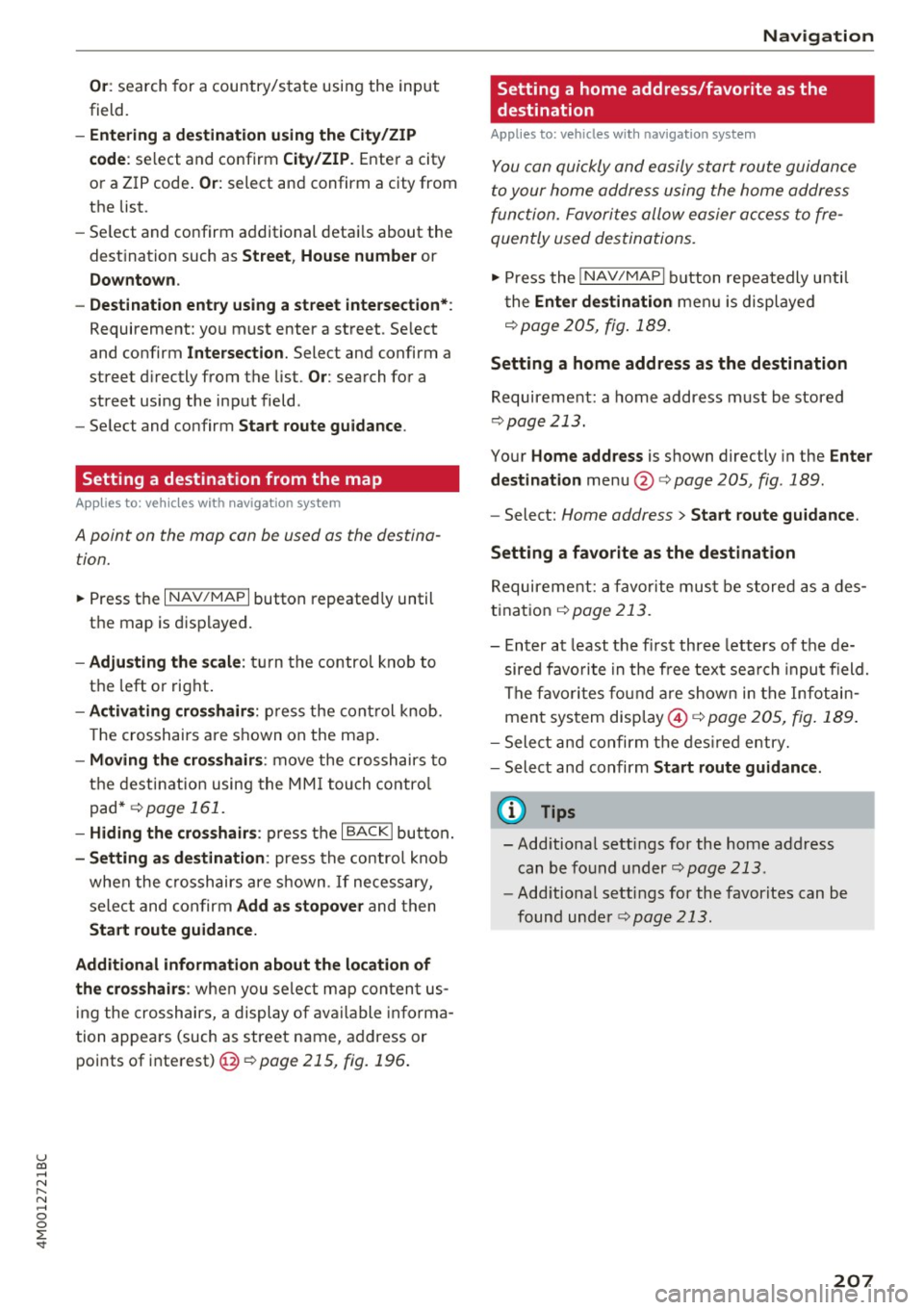
u co ...... N r-... N ...... 0
0
:E: '
field.
- Entering a d estinati on u sing the City/ ZIP
c o de :
select and confirm City /ZIP . Ente r a city
or a ZIP code .
Or: select and confirm a city from
the list.
- Select and confirm additional detai ls about the
destination such as
St reet , House number or
Dow nto wn.
- Destinati on ent ry using a street inter section* :
Requirement: you must ente r a street . Se lect
and confirm
Inte rsection . Select and confirm a
street d irectly from the list.
Or : search for a
street using the input field.
- Se le ct and confirm
S tart ro ut e guidance .
Setting a destination from the map
A pplies to: ve hicles with navigation system
A point on the mop con be used as the destina
t ion.
~ Press the I NAV /MAPI button repeated ly until
th e map is displayed.
- Adju sting the scal e: turn the contro l knob to
the left or right.
- Activating cross hair s: p ress the cont rol knob.
T he crosshairs are shown on the map .
-Moving the cro ss hair s: move the crosshairs to
the dest ination using the MM I touch contro l
pad* ¢
page 161.
-Hiding the cro sshai rs: press the I BACKI button.
-Setting a s dest inat ion : press the control knob
when the crosshairs are shown . If necessary,
select and confirm
Add as stopo ver and then
Start route guidance.
Additional informati on about th e loca tion of
the cro sshair s:
when you select map content us
in g the crosshairs, a display of available informa
tion appea rs (such as street name, address or
points of interest)@¢poge
215, fig. 196 .
Navigation
Setting a home address/favorite as the
destination
Applies to: vehicles wi th navigat ion syste m
You con quickly and easily start route guidance
to your home address using the home address
function. Favorites allow easier access to fre
quently used destinations.
~ Press the I NAV/MAPI button repeatedly until
t he
Enter d estination men u is displayed
r::opage205, fig .189 .
Setting a home address as the destination
Requirement: a home address must be stored
¢page 213.
Your Home address is shown directly in the Ente r
d estination
menu @r::opage 205 , fig . 189 .
-Select: Home address > Sta rt route guidance .
S ett ing a favo rite as the destination
Requirement: a favorite must be s tored as a des
t ination
r:o page 213.
- Enter at least the fi rst three letters of the de
sired favo rit e in the free text sea rch input field.
The favo rites fo und are shown in the Infotain
ment system display @ ¢
page 205, fig. 189 .
-Select and confirm the des ired entry.
- Select and confirm
Start route guidance .
(D Tips
-Additiona l settings for the home address
can be fo und under
r:o page 213 .
-Add itiona l settings for the favorites can be
found under
¢ page 213.
207
Page 210 of 402
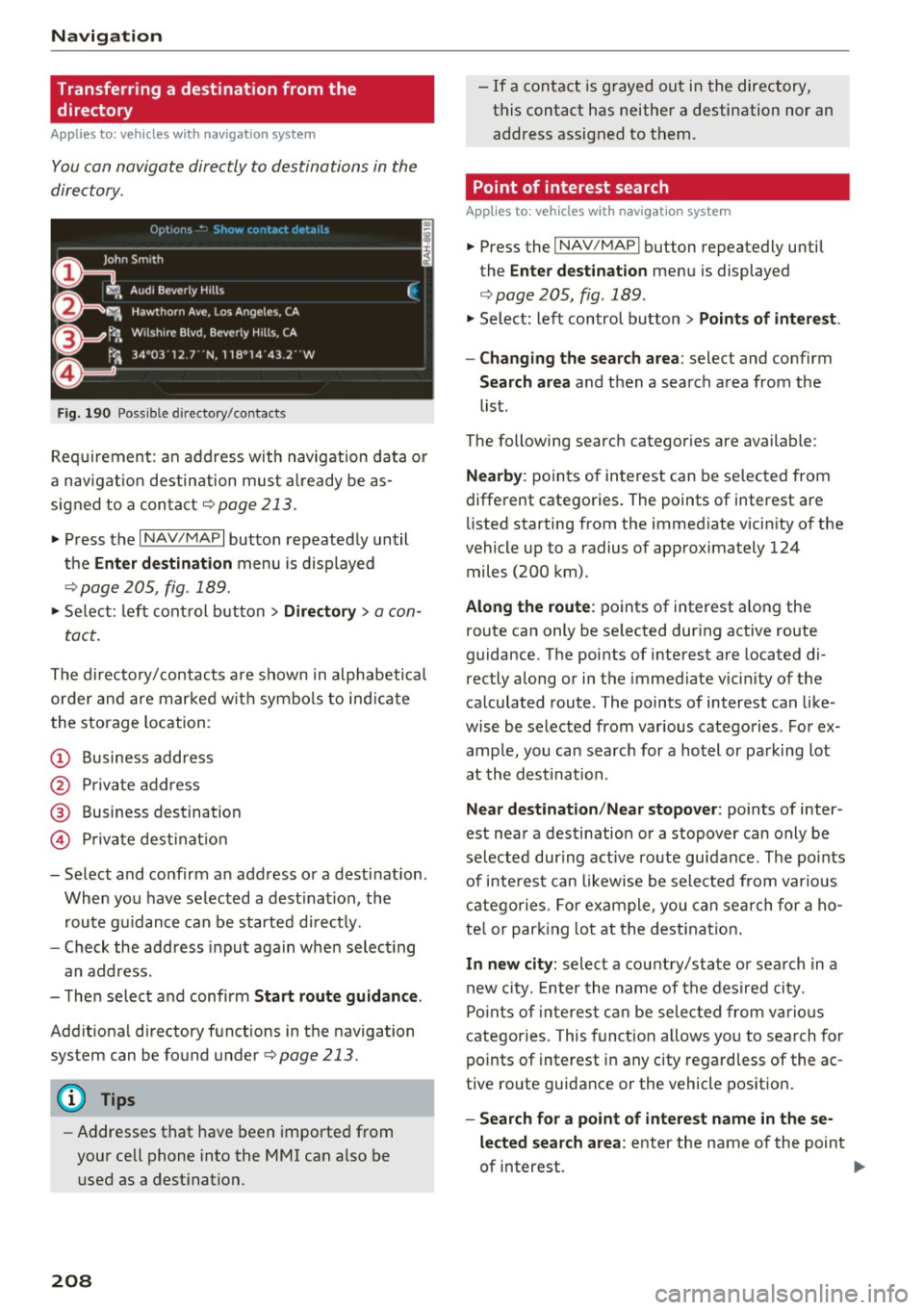
Navig ation
Transferring a destination from the directory
Applies to: vehicles with navigation system
You can navigate directly to destinations in the
directory.
F ig . 190 Po ssible directory /contacts
Req uir ement: an address with navigation data o r
a nav igat ion destination must a lready be as
sig ned to a con tact
¢ page 213.
.,. Press t he I N AV/MAPI button repeated ly until
the
Enter de stination menu is d isplayed
"* page 205, fig . 189.
.,. Se lect : left cont rol button > Director y > a con-
tact.
The d irectory/contacts a re s hown in alphabetical
order and are marked w it h symbo ls to ind ic a te
the storage location :
(D Business address
@ Private address
@ Business destination
© Private dest inat io n
- Se lect and confirm a n address or a destinat ion.
When you have se lected a dest ination , the
r ou te g uidance can be started di rect ly.
- Check the address input again when select ing
an address.
- Then select and confirm
Start route guidan ce .
Addit ional directory f unctions in the navigation
system can be found under¢page213.
(D Tips
-Addresses that have been imported from
your cell phone into the MMI can a lso be
used as a dest ination.
208
- If a contact is g rayed out in the directory,
this contact has neither a destination nor an address assigned to them.
Point of interest search
App lies to: vehicles with navigat ion system
.,. Press the I NAV/MAP I button repeatedly until
the
Enter des tinat ion me nu is displayed
¢ page 205, fig . 189 .
.,. Select: left control button > Points of intere st.
- Changing the search area :
select and confirm
Search area and then a search area from the
list.
The following search categor ies are available:
Nearby : points of interest can be se lected from
different categories. The points of interest are
li sted starting from the immed iate vicin ity of the
vehicle up to a radius of app roximately 124
miles (200 km).
Along the route : points of interest along the
route can only be se lected dur ing active route
guidan ce. The points of interest are located di
r ectly along or in the immediate vicin ity of the
ca lculated route . The points of interest can like
wise be selected from various catego ries . Fo r ex
amp le, yo u can searc h for a hotel or pa rking lot
at the dest ina tion.
Near destination /Near stopover : points of inter
est near a destination or a stopover can only be selected dur ing act ive ro ute guidance. The po ints
of i nteres t can likewise be sele cted from var ious
c a tego ries . Fo r example , you can sea rch for a ho
te l o r par king lot at the dest inat ion .
In new city: select a cou ntry/state or sea rch in a
new city. En ter the name of the des ired ci ty.
Po ints of inte rest ca n be selec ted from vario us
catego ries. This funct ion a llows yo u to se arch for
po ints of interest in any city regard less of the ac
tive ro ute guidance or the vehicle position.
- Search for a point of intere st name in the se
lected sear ch area :
enter the n ame of the point
of interest. ..,_
Page 212 of 402
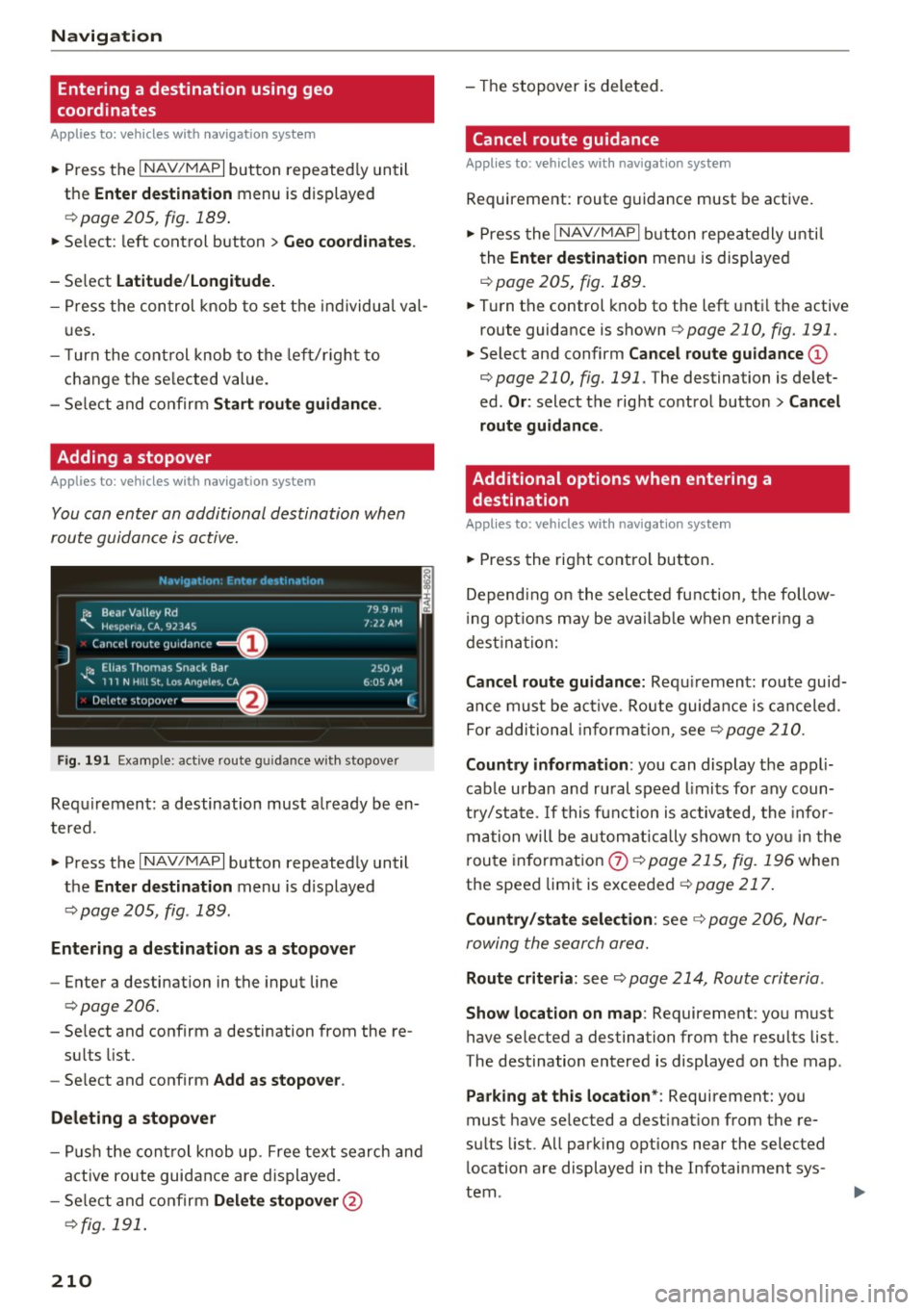
Navig ation
Entering a destination using geo
coordinates
Applies to: veh icles with navigation system
~ Press the I NAV/MAPI button repeated ly until
the
Ent er de stin ation menu is displayed
¢page 205, fig.189 .
~ Select: left control button > G eo coordi nates.
- Se lect L a titude /Lo ng itude.
- Press the control knob to set the individua l val -
u es .
- T urn the cont rol knob to the left/r ight to
change the se lected value.
- Se lect and confirm
Start rout e guidance .
Adding a stopover
Applies to : vehicles with navigation system
You can enter an additional destination when
route guidance is active.
N.-tviy,ltion . Fnh.•r d1_• in,,tion
l~ Bear Valley Rd
'"'-. HC'sp -cna , CA, 92345
J Cance l route guidance ==O
JI, Elias Thomas Snack Bar
' 111 N H1ll St , Lo o; Ange l~ !.. CA
Delete stopover ====~lfJ
79.9mi
7 ,12 AM
250 yd
6 005 AM
Fig . 191 Exa mple: active route g uidance w ith stopover
C ·
Requ irement: a destination must a lready be en
tered.
~ Press the I NAV/MAPI button repeatedly until
the
Ent er de stination menu is displayed
¢ page 205, fig . 189.
Entering a de stin ation as a stopo ver
- Enter a destination in the input line
¢ page 206.
- Select and confirm a destination from the re-
su lts list .
- Se lect and confirm
Add as stopo ver .
De leting a stopover
I
F
- Push the cont rol knob up . Free text search and
active route guidan ce are displayed.
- Se lect and confirm
De lete s topov er@
¢ fig. 191.
210
-The stopover is deleted.
Cancel route guidance
Applies to: vehicles with navigat ion system
Requirement: route guidance must be active.
~ Press the I NAV/MAPI b utton repeatedly unti l
the
Enter de stination menu is displayed
r=;, page 205, fig . 189 .
~ Turn the control knob to the left unti l the active
route guidance is shown
r:::> page 210, fig. 191.
~ Select and confirm Can cel route guidance @
r=;,page 210, fig. 191 . The destination is de let
ed .
Or : select the right control butto n > Cancel
route guidance .
Additional options when entering a
destination
Applies to: vehicles with navigation system
~ Press the right con trol but ton.
Depend ing on the selected fu nction, the follow
i ng opt ions may be avai lab le when entering a
dest ina tion:
Cancel route guidance: Requ irement: route guid
an ce must be ac tive. Route guida nce is canceled.
Fo r addi tional information, see
r=;, page 210.
Countr y information : you can display t he appli
cable urban and ru ral speed limits for any coun
t ry/sta te . If this f unction is activated, the infor
ma tion will be automat ically shown to yo u in the
route in format ion
0 ¢ page 215, fig. 196 when
the speed limit is exceeded
r=;, page 217 .
Country/state sele ction : see¢ page 206, Nar
rowing the search area.
Route criteria: see r=;, page 214, Route criteria .
Show location on map : Requirement: you must
have selected a destination from the results list.
The destination entered is displayed on the map .
Parking at this locat ion *: Requirement: you
must have selected a dest inat ion from the re
su lts list. All park ing options near the selected
location are displayed in the Infotainment sys
tem.
Page 213 of 402
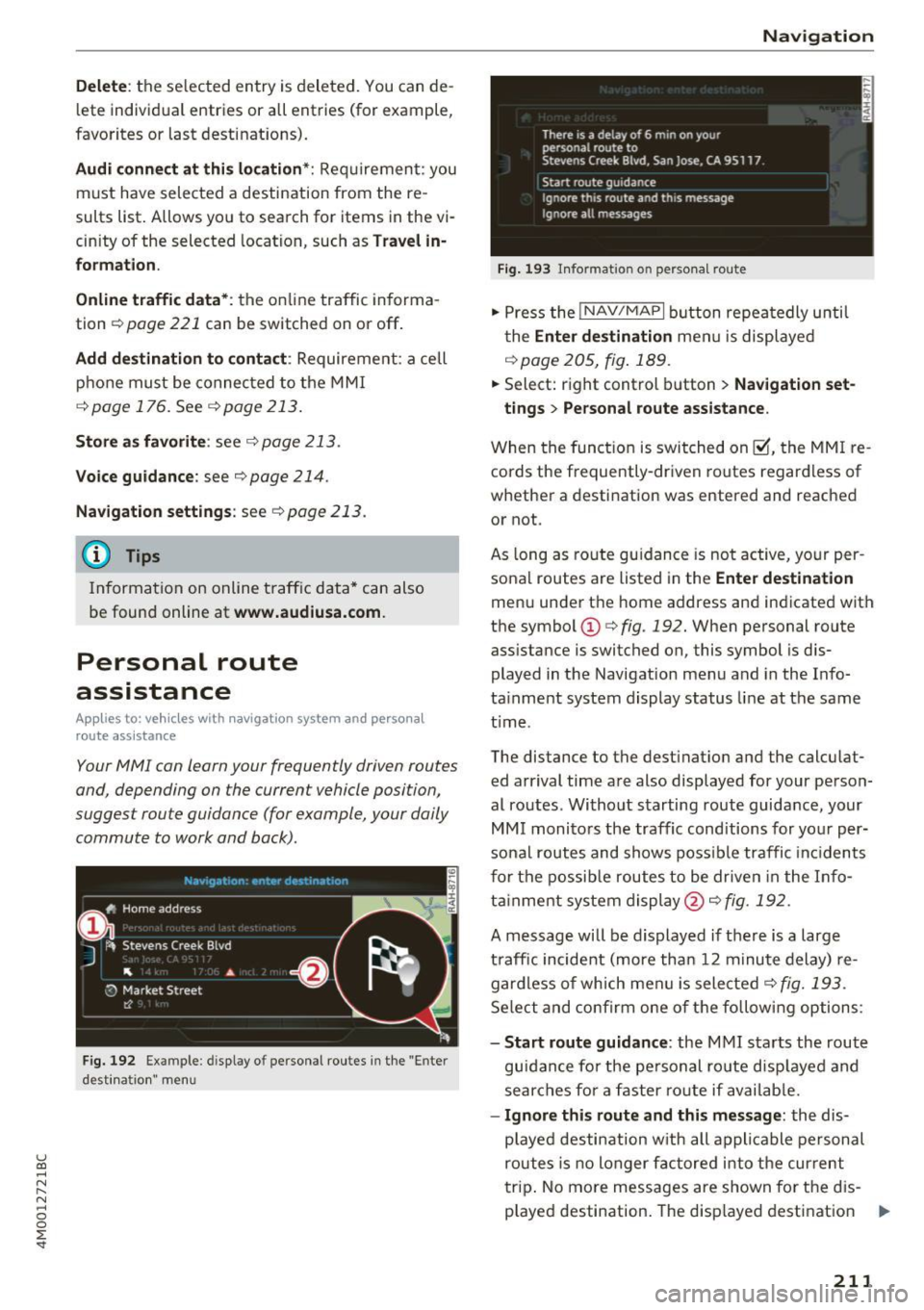
u (0 ...... N r--. N ...... 0
0
:E
l ete individual entries or all entries (for example,
favorites or last destinat ions).
Audi connect at thi s location *: Requirement: you
must have selected a destination from the re
sults list. Allows you to search for items in the v i
cinity of the selected location, such as
Travel in
formation.
Online traffic data* :
the on line traffic informa
tion ¢
page 221 can be switched on or off .
Add destination to contact : Requirement: a cell
phone must be connected to the MMI
¢page 176. See qpage 213.
Store as favorite : see q page 213.
Voice guidance : see c> page 214 .
Navigation settings: see¢ page 213.
(Di Tips
Information on online traffic data* can also
be found online at
www.audiusa.com.
Personal route
assistance
Ap plies to: ve hicles with navigation system and persona l
rou te ass istance
Your MMI can learn your frequently driven routes
and, depending on the current vehicle position,
suggest route guidance (for example, your daily commute to work and back) .
Fig. 192 Example: display o f personal routes in the "Enter
desti natio n" men u
Navigation
Fig. 193 In format ion o n perso nal route
"' Press the !NAV/MAPI button repeatedly until
the
Enter destination menu is displayed
¢page 205, fig.189 .
.,. Select: right control button > Navigation set-
tings
> Personal route assistance.
When the function is switched on~, the MMI re
cords the frequently-driven routes regardless of
whether a destination was entered and reached
or not.
As long as route guidance is not active, your per
sonal routes are listed in the
Enter destination
menu under the home address and indicated with
the symbol
CD c> fig. 192. When personal route
ass istance is switched on, this symbol is dis
played in the Navigation menu and in the Info
ta inment system display status line at the same
t ime .
The distance to the dest inat ion and the calculat
ed arrival time are also displayed for your person
al routes. Without starting route guidance, your
MMI monitors the traffic conditions for your per
sonal routes and shows possible traffic incidents
for the possible routes to be driven in the Info
tainment system display@¢
fig. 192.
A message will be displayed if there is a large
traffic incident (more than 12 minute delay) re
gardless of which men u is selected
q fig. 193.
Select and confirm one of the following options:
- Start route guidance : the MMI starts the route
guidan ce fo r the personal route displayed and
searches for a faster ro ute if available.
-Ignore this route and this message : the dis
p la yed destination with all applicable personal
routes is no longer factored into the current
trip . No more messages are shown for the d is
played destination. The disp layed destination ..,.
211
Page 214 of 402
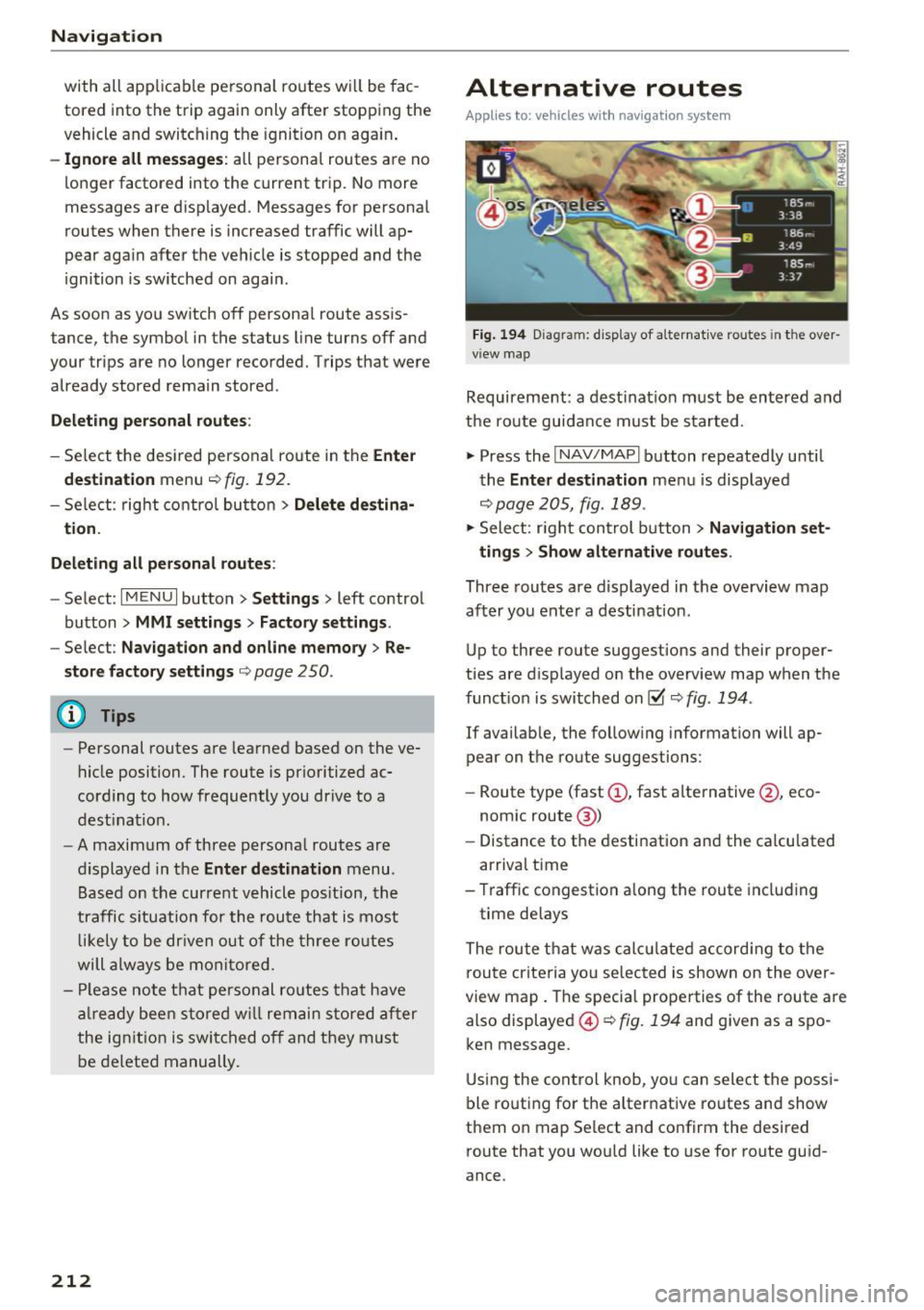
Navigation
with all applicable personal routes will be fac
tored into the trip aga in only after stopping the
vehicle and switching the ignition on again .
-Ignore all messages: all personal routes are no
longer factored into the current trip. No more
messages a re disp layed. Messages for personal
route s when there is increased traffic will ap
pear again after the vehicle is stopped and the
ignition is sw itched on again .
As soon as you switch off personal route assis
tance, the symbol in the status line turns
off and
your trips are no longer recorded. Trips that were
already stored remain stored .
Deleting personal routes:
-Select the desired personal route in the Enter
destination
menu q fig. 192.
-Select : right control button > Delete destina
tion.
Deleting all personal routes :
-Select : I MENU I button >Settings > left control
button >
MMI settings > Factory settings .
-Select : Navigation and on line memory > Re·
store factory settings
q page 250.
(D Tips
-Personal routes are learned based on the ve
hicle position. The route is prioritized ac
cording to how frequently you drive to a
destination .
- A maximum of three personal routes are
displayed in the
Enter destination menu.
Based on the current vehicle position, the
traffic situation for the route that is most
likely to be driven out of the three routes
will always be monitored.
- Please note that personal routes that have
already been stored will remain stored after
the ignition is switched off and they must
be deleted manually.
212
Alternative routes
Applies to: vehicles with navigation system
Fig. 194 D iag ram : disp lay of a lternat ive ro ute s in the over
view map
Requirement: a destination must be entered and
the route guidance must be started .
.,. Press the
I NAV/MAPI button repeatedly until
the
Enter destination menu is displayed
qpage 205, fig . 189 .
.,. Sele ct: right control b utton> Navigation set·
ting s
> Show alternative routes.
Three routes are displayed in the overview map
after you enter a destination .
Up to th ree route suggestions and their proper
ties are displayed on the overview map when the
funct io n is switched on~
q fig. 194 .
If availab le, the follow ing information will ap
pear on the route suggestions :
- Route type (fast
(D , fast alternative @, eco
nomic route@)
- Distance to the desti nation and the calcu lated
arr ival time
- Traffic congestion along the route including
time delays
The route that was calc ulated according to the
route criteria you selected is shown on the over
view map. The specia l properties of the route are
also displayed @
Q fig. 194 and given as a spo
ken message .
Using the control knob, you can select the possi
ble routing for the alternative routes and show
them on map Se lect and confirm the desired
route that you would like to use for route guid
ance.
Page 215 of 402
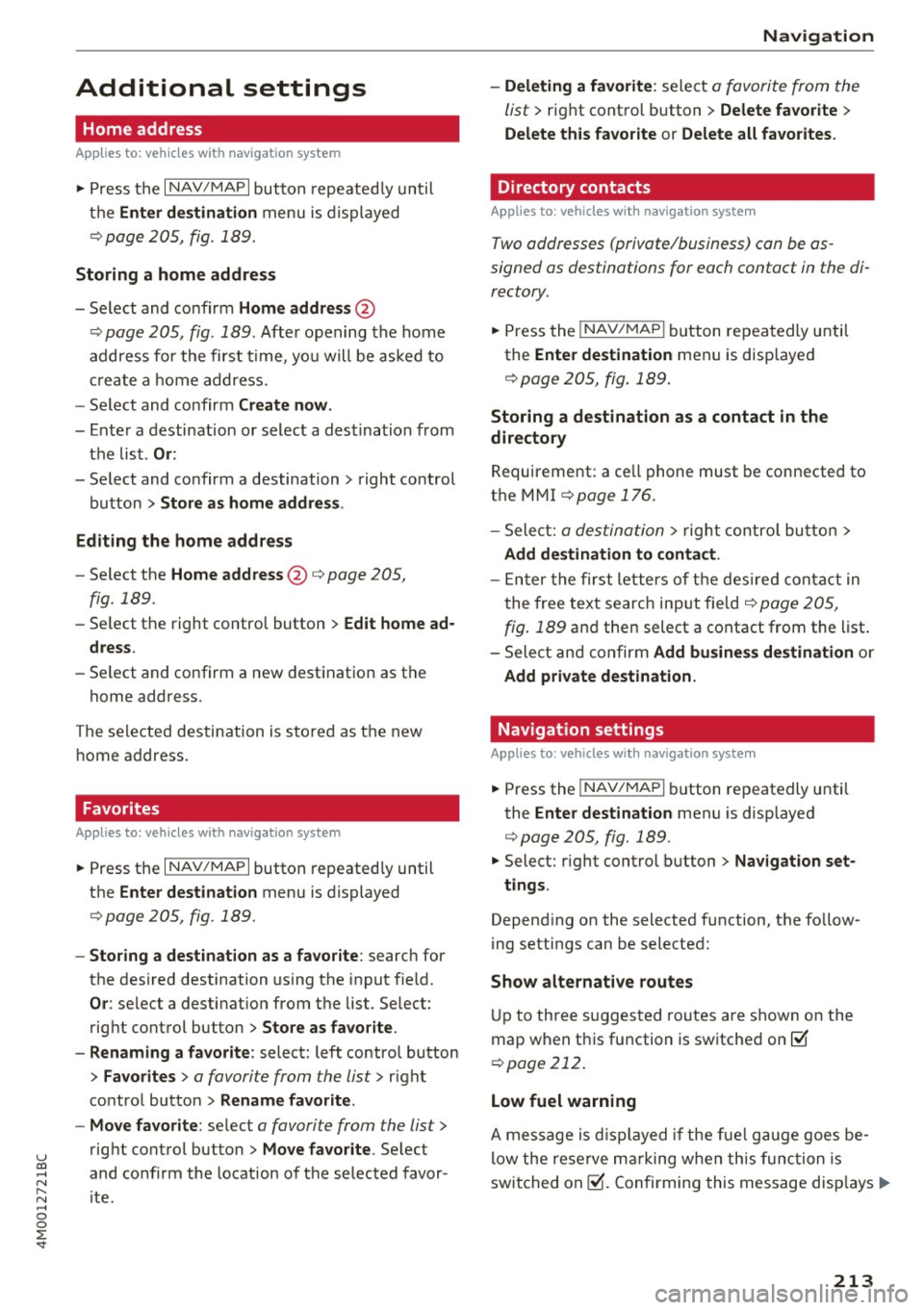
u co ...... N r-... N ...... 0
0
:E: '
Home address
Applies to: vehicles with navigation system
• Press t he I NAV/MAP I button repeated ly un til
t h e
Enter destination me nu i s di splayed
<=:>page 205, fig. 1 89.
Storing a home address
- Se lect and confirm Home address @
c::> page 205, fig . 189. Afte r opening the home
address for the firs t time, yo u will be asked to
cr eat e a home address.
- Se lect and co nfirm
Create now .
-Enter a desti nati on or select a des tina tion from
t h e lis t.
Or:
-Se lect and co nfirm a destination > right control
bu tton
> Store as home addre ss .
Editing the home address
- Se lect t he Home address @<=:> page 205 ,
fig. 189.
- Se lect the right control button > Edit home ad
dress .
-Se lect and co nfirm a new dest inat ion as t he
home address.
The se le ct ed des tin ation is sto re d as t he new
h ome address .
Favorites
Applies to: veh icles with navigation system
• Press t he I N AV/MAPI button repeated ly until
the
Enter destination menu is displayed
c::> page 205, fig. 189.
- Storing a destination as a favorite : search for
the des ired destination using the i nput f ie ld .
Or : select a destinat ion from the list. Select:
rig ht cont rol button
> Store as favorite .
- Renaming a favorite :
select: left contro l button
> Favorites > a favorite from the list> right
contro l button
> Rename favorite .
- Move favorite :
select a favorite from the list>
rig ht cont rol button> Move favorite . Select
and co nfirm the locat ion of t he s elected favor
i te .
Navigation
- Deleting a favorite :
select a favorite from the
list>
ri gh t cont rol b utton > Delete favorite >
Delete this favorite o r Delete all favorites.
Directory contacts
Applies to : vehicles with navigat ion system
Two addresses (private/business) can be as
signed as destinations for each contact in the di
rectory.
• Press the INAV/MAPI b utton repeatedly u nti l
the
Enter destination men u is disp laye d
c::> page 205 , fig . 18 9.
Storing a destination as a contact in the
directory
R equirement: a ce ll phone must be connected to
t h e MMI
<=:>page 176.
- Select: a destin ation > righ t con tro l b utt on >
Add destination to contact.
- En ter the fir st le tters of t he desir ed c ont act in
t he free text sear ch inpu t fie ld
c::> page 205,
fig. 189
an d th en select a contact from the list .
= Sele ct an d co nfirm Add business destination or
Add private destination.
Navigation settings
Appl ies to : vehicles with navigation system
• Press the INAV/MAPI b utton repeatedly unti l
the
Enter destination men u is disp laye d
<=:>page 205, fig.189.
• Select: r ight control b utton > Navigation set -
tings .
Depen ding on the selecte d function, the follow
ing setti ngs can be selected :
Show alternative routes
Up to three s ugges ted rou tes are shown on the
map w hen t his fu nction is switche d on ~
c::> page 2 12 .
Low fuel warning
A message is displ ayed if the fue l g auge goe s be
lo w the rese rve mar king w hen th is fu nctio n is
swi tched on~- Confirmin g this mess age disp lays..,.
213