2017 AUDI Q7 navigation
[x] Cancel search: navigationPage 224 of 402

Navigation
Troubleshooting
Applies to: vehicles w ith navigat ion system
Problem Solution
Free text search:
the desired des- The dest inat ion might not be entered in the navigation database.
ti nation cannot be found.
Or: check the spelling of the term that was searched. Check if the
desired country/state was selected for the free text search using
the
Country/state selection c> page 206 or the option All coun-
tries/states .
222
Page 226 of 402

Radio
Radio functions
Free text search
App lies to: ve hicles w ith free text search
Using the free text search, you can select the or
der that the search terms are entered in the in
put field. Search in all frequency bands for a sta
tion name or program type such as
News ).
Fig . 20 5 Input field a nd results l ist fo r free tex t sea rch
- Opening the free text search : when in a s ta tion
l ist, keep turning the contro l knob to the left
u nt il the
free tex t search inp ut fie ld is dis
played .
-Using the free text sear ch : see c::> page 165,
Free text search.
You can a lso search for frequencies .
Stat ions from the presets @ are disp layed in the
results list
(D c::> fig. 205. The symbo l@ indicates
which station list you sw itched to based on the
station selection.
Additional options
.,. Se lect : I RADIO I button > right contro l button.
The follow ing options are ava ilable depending on
the frequency band:
- Sou nd settings : see c::>page 253.
-Store a s fa vorite : see c::> page 226 , Pr esets .
-Manage Siriu sXM al ert s: see c::> page 225, Sir-
iusXM alerts.
- Re ceive alert s for thi s arti st/ Re cei ve alert s fo r
thi s tr ack :
see c::> page 225, SiriusXM alerts.
-Manu al tuning : the frequency ba rs a re dis
played . Se lect and confirm the desired frequen
cy .
-See k: the radio tunes to the prev ious or next re
ce ivable station .
224
-Scan : all s tations are p layed for severa l seconds
each.
- Radio settin gs: see c::> page 226.
Radio text
.,. Select: I RADIO I button > left control button > a
frequency band (such as
FM ) > a station.
.,. Select: r ight control button>
Rad io te xt.
Information that accompanies the program (such
as artist, composer, t rack) is displayed .
Browsing through radio text entrie s: turn the
contro l knob to t he left or right.
Requirement: a rad io text entry must be dis
played and the station must be broadcast ing a
phone number, a navigation dest inat ion or a text
message number as Radio Text Plus in formation .
If a location, a phone number or a text message
numbe r is included with a radio text entry, the
r ad io text will be shown wi th a colored borde r.
You have the following opt ions:
Call* /Start route gu idance */Write t ext mes
s age *:
-Sel ect a radio text entry with Radio Text Plus in
formation and press the control knob.
- Select and confirm
Call */Start route guid
a nce* /W rite te xt me ssage* . O r:
press the
I BACK I button to cancel.
(!') Tips
The availability of radio text and Radio Text
P lus depends on the radio station.
Page 227 of 402

u (0 ...... N r--. N ...... 0
0
:E
Appl ies to: ve hicles with SiriusXM
You can display an overview of your favorite ar
tists or tracks that are currently being played on
a SiriusXM channel .
Yll,IIMl1&1
Fig. 206 SiriusXM ale rt not if icat ion
• Select : I RADIO I button > left control button >
SiriusXM .
After you have stored a SiriusXM alert for your fa
vor ite tracks or artists, you can display an over
view of your favorite tracks or artists currently
be ing received in the
SiriusXM alerts menu and
play them immed iately. You can also receive a
SiriusXM alert notification CD for these tracks or
artists in the enter tainment sliding menu
<=:> fig . 206.
Storing a SiriusXM alert
Requirement: your favorite track or artist must
be playing on a SiriusXM channel.
- Se lect : right contro l button
> Receive alerts for
this track or Receive alerts for this artist .
Switching SiriusXM alert notifications on
and off
- Se lect: right contro l button > SiriusXM alert
notifications.
When the function is switched on~' a SiriusXM
Alert notification
CD c::> fig. 206 is disp layed for
several seconds in the entertainment sliding
menu for the
Radio and Navigation menus.
Radio
Playing tracks/artists from Sirius XM alerts
Requireme nt: a SiriusXM alert must be stored for
a track/artist and it must be current ly playing on
a SiriusXM channe l.
- Select: left control button
> SiriusXM alerts >
an entry from the list . The selected track/artist
is played .
Playing tracks/artists from the
entertainment sliding menu
Requirement: the SiriusXM alert notifications
function must be switched on . You must be in the
Radio and Navigation menu. A SiriusXM alert no
tification
is d isplayed in the enterta inment slid
i ng menu
CD <=:>fig. 206.
-Push the control knob down.
- Select and confirm the desired track/artist .
Managing SiriusXM alerts
-Select: right con trol button > Manage SiriusXM
alerts .
- Switching SiriusXM alerts on/off :
when the
fu nction is switched on~' you are notified
when th is track or artist is being played on a
SiriusXM channel.
-Deleting Sirius XM alerts : select an entry from
the list>
right control button > Delete from
alerts
> Delete this entry or Delete all entries.
View: additional station information
Fig. 207 Radio v iew: add it io nal sta ti on info rma tion
Requirement: yo u must be tuned to a radio sta
tion . The
Show "Now Playing " screen option
must be switched on
c::> page 22 7.
Symbols in the "Now playing " screen
c::> fig. 207:
CD Radio text availability ..,.
225
Page 252 of 402
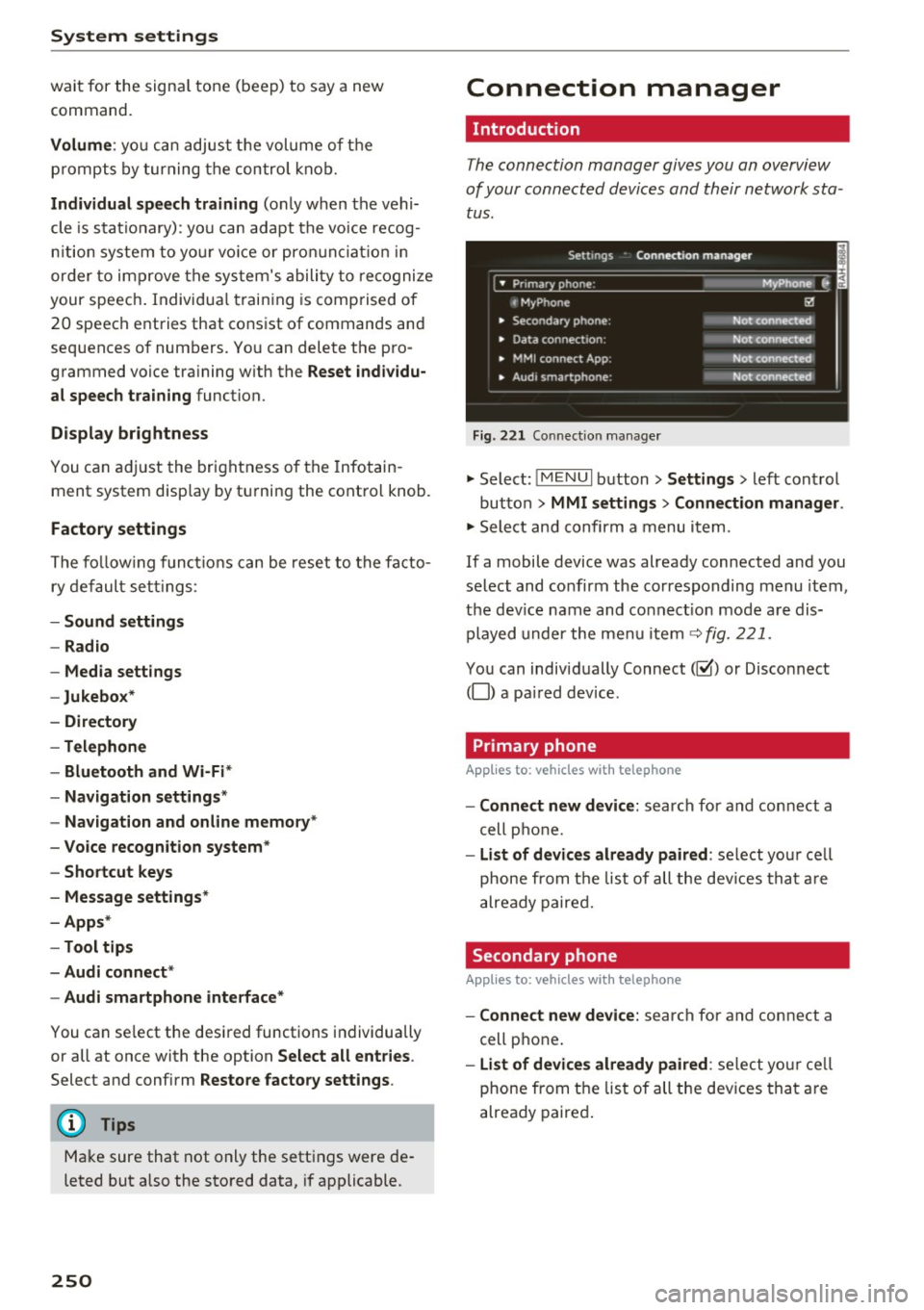
System settings
wait for the signal tone (beep) to say a new
command.
Volume: yo u can adjust the volume of the
p rompts by turning the control knob.
Individual speech training (only when the vehi
cle is stat ionary): you can adapt the voice recog
n it ion system to your voice or pronunciation in
order to improve the system's ability to recognize
your speech . Individua l training is comprised of
20 speech entries that consist of commands and
sequences of numbers. You can delete the pro
grammed voice tra ining w ith the
Reset individu
al speech training
function.
Display brightness
You can adjust the brightness of the Infotain
m ent system disp lay by turning the contro l knob.
Factory settings
The following functions can be reset to the facto
ry default settings :
-Sound settings
- Radio
- Media settings
- Jukebox *
- Directory
-Telephone
- Bluetooth and Wi-Fi*
- Navigation settings*
- Navigation and online memory *
- Voice recognition system*
- Shortcut keys
- Message settings*
-Apps*
-Tool tips
- Audi connect *
- Audi smartphone interface*
You can se lect the desired functions individually
or all at once with the option
Select all entries .
Select and confirm Restore factory settings .
(D Tips
Make sure that not only the settings were de
leted but also the stored data, if applicable .
250
Connection manager
' Introduction
The connection manager gives you an overview
of your connected devices and their network sta
tus.
Settings Conne·ction manager I
====- .. · ~•_P_n_m_•~~-h~o_n~e_: ________ _____ M_ y ~ Phone ~
, MyPhone
• Secondary phone:
• Data connection :
• MMI connect App:
" Audi smartphone:
Fig. 221 Connect io n manager
@
Not connected
Not connected
Not connected
Not connected
"Select : !M ENUI button> Settings > left control
button >
MMI settings> Connection manager .
"Select and confirm a menu item.
If a mobile device was already connected and you
select and confirm the corresponding menu item,
the dev ice name and co nnect ion mode are dis
played under the menu item
c:!;> fig. 221.
You can individually Connect(~ or Disconnect
(0) a paired device .
' Primary phone
Applies to: vehicles with telephone
- Connect new device: search for and connect a
cell phone.
- List of devices already paired : select you r cell
phone from the list of all the devices that are
already paired.
Secondary phone
Applies to: vehicles with telephone
-Connect new device: search for and connect a
cell phone .
-list of devices already paired : select yo ur cell
phone from the list of all the devices that are
already paired.
Page 254 of 402

System settings
for the MMI to be visib le to other devices . Se
lect
Invisible for the MMI to not be visible to
other devices. However, it is still possib le to es
tab lish a Bluetooth connection with paired de
vices when the v is ibility is switched off. Select
Off to turn visibility off . Then a Bluetooth con
nect ion is not possible .
-Bluetooth audio player : when this function is
switched on~. the Bluetooth aud io player is
available as a sou rce in the
Media menu .
-Bluetooth name : the MMI Bluetooth name (for
example .,AUDI MMI 2016") is displayed and
can be changed .
Online settings*
- Data usage counter :
the amount of data pack
ets that are sent and received through the MMI
is d isplayed . You can reset the data usage infor
mation to zero using the
Reset data counter
option.
-Network status: the mobile network p rovider
for data service as well as the network status
are displayed.
Wi-Fi settings*
See c> page 195, Wi-Fi hotspot.
Storing as a default telephone
Applies to: vehicles with telephone
Requirement: a cell phone must be connected to
the MMI
c> page 176 .
As soon as the cell phone is in range and the
Bluetooth function on the ce ll phone and in the
MMI is switched on, this cell phone is given prior
ity over the other Bluetooth devices and is con
nected directly to the MMI. The connected cell
phone is displayed first in the device list.
Network settings*
- Login :
you can chose an automatic login to
your ce ll phone service provider's network, or
yo u can choose a
manual login from the list of
available networks.
- Network selection: available networ ks in the
present location can be selected under network
selection. This function is only available for the
Manual login setting.
252
Apple CarPlay sound settings/ Android Auto
sound settings
Applies to: vehicles with Audi smartphone interface
See ¢ page 253.
About Apple CarPlay/ About Android Auto
Applies to: vehicles with Audi smartphone interface
Here you w ill find lega l informa tion regarding
the use of Apple CarPlay or Andro id Auto and in
formation about device-specific data exchange.
Delete CarPlay device/Delete Android Auto
device
Applies to: vehicles with Audi smartphone interface
Requirement: yo ur cell phone must not be con
nected to the Aud i m usic interface with a USB
adapter .
Select:
Audi smartphone > a device from the list
> r igh t control button.
To remove your cell phone from the list, select
and confirm
Delete CarPlay device or Delete An
droid Auto device .
System update
.,,. Select : !ME NUI button> Settings > left control
button >
System maintenance.
- System update:
slide the storage device with
the update data into the appropriate drive
¢ page 229. Select and confi rm the drive>
Start update. The length of the process de
pends on the size of the update.
- Reset driver installation: the selected media
driver package is reset to the settings at the
time of delivery.
-Version information : info rmation on the MMI
sof tware version and the navigation database*
so ftware version is disp layed. The
Software in
formation
function also prov ides information
on the software contained in the MMI and the
licensing agreement.
Page 256 of 402
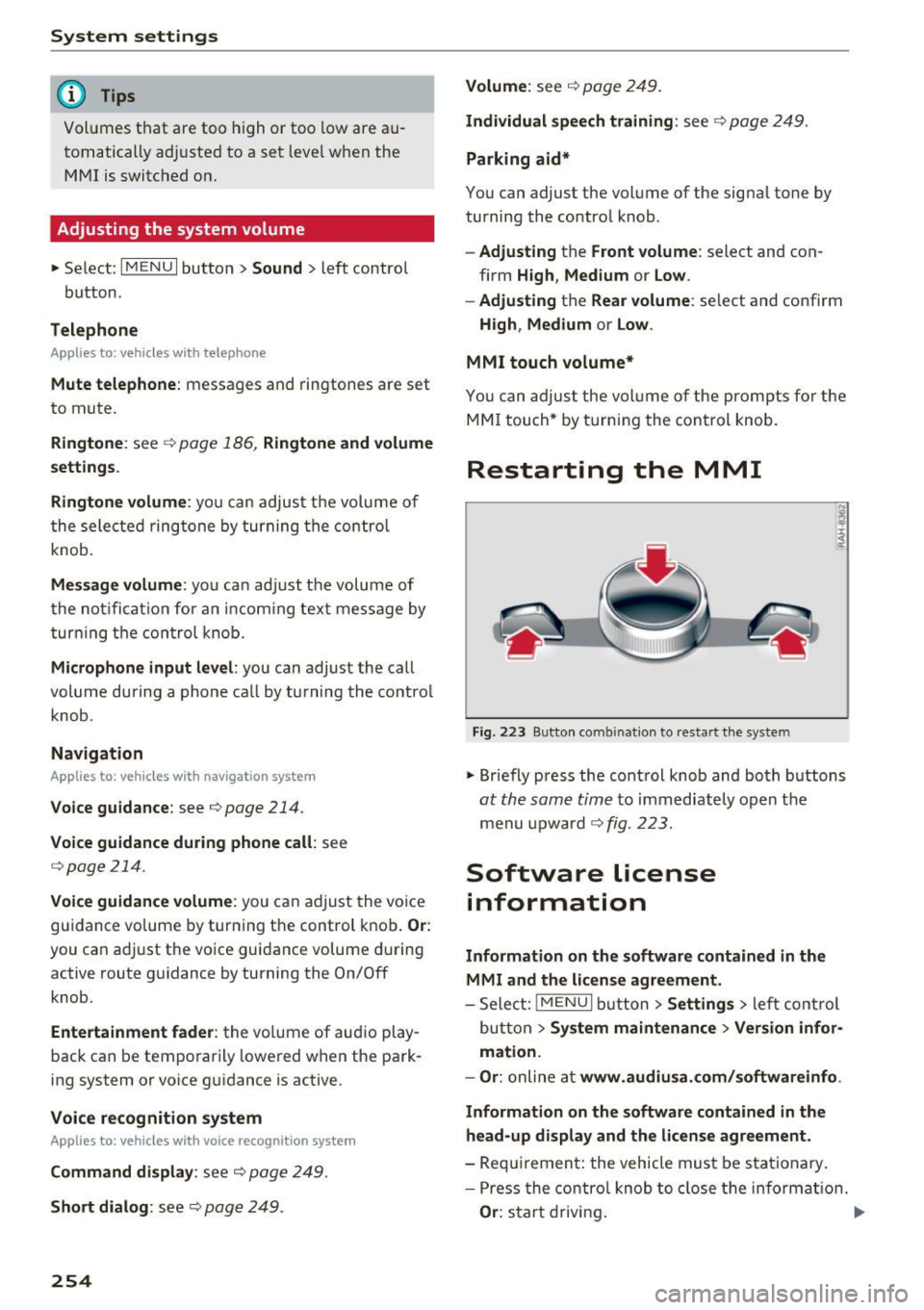
System settings
@ Tips
Volumes that are too high or too low are au
tomatically ad justed to a set level when the
MMI is switched on.
Adjusting the system volume
.,. Select: I MENU I button> Sound> left contro l
button.
Telephone
A pp lies to: ve hicles w ith telep hone
Mute telephone : messages and ringtones are set
to mute.
Ringtone : see¢ page 186, Ringtone and volume
settings .
Ringtone volume:
you can adjust the volume of
the selected ringtone by turning the control
knob.
Message volume: you can adjust the volume of
the notification for an incoming text message by
turning the control knob.
Microphone input level : you can adjust the call
volume during a phone call by turning the control
knob.
Navigation
A pp lies to: ve hicles w ith naviga tion system
Voice guidance: see ¢ page 214.
Voice guidance during phone call: see
c:>page214.
Voice guidance volume: you can adjust the voice
guidance vo lume by turning the control knob.
Or:
you can adjust the voice guidance volume during
active route guidance by turning the On/Off
knob.
Entertainment fader : the volume of audio play
back can be temporarily lowered w hen the park
ing system or voice guidance is active.
Voice recognition system
A pp lies to: ve hicles w ith vo ice recogni tion sys te m
Command display: see c;, page 249 .
Short dialog : see c;, page 249.
254
Volume: see ¢ page 249.
Individual speech training: see ¢ page 249.
Parking aid*
You can adjust the volume of the signal tone by
turning the control knob.
-Adjusting the Front volume : select and con
firm
High , Medium or Low .
- Adjusting
the Rear volume : select and confirm
High , Medium or Low .
MMI touch volume*
You can adjust the volume of the pro mpts fo r the
MMI touch* by turning the control knob.
Restarting the MMI
Fig. 223 Button combination to res tart the system
.,. Briefly press the control knob and both buttons
at the same time to immediate ly open t he
menu upward
c:> fig. 223.
Software license
information
Information on the software contained in the
MMI and the license agreement.
-Sele ct: !MENUI button> Settings > left control
but ton >
System maintenance > Version infor
mation.
- Or :
online at www .audiusa.com/softwareinfo .
Information on the software contained in the
head-up display and the license agreement.
- Requirement: the vehicle must be stationary.
- Press the control knob to close the information.
Or: start driving.
Page 280 of 402

Airbag system
-Never hold the steering wheel at the 12
o'clock position or with your hands any
where inside the steering wheel or on the
steering wheel hub. Holding the steering
wheel the wrong way increases the risk of
severe injury to the arms, hands, and head if
the driver airbag deploys.
,& WARNING
Objects between you and the airbag will in
crease the risk of injury in a crash by interfer
ing with the way the airbag unfolds and/or by
being pushed into you as the airbag inflates.
- Always make sure nothing is in the front air-
bag deployment zone that could be struck
by the airbag when it inflates.
-
- Objects in the zone of a deploying airbag
can become projectiles when the airbag de
ploys and cause serious personal injury.
- Never hold things in your hands or on your
lap when the vehicle is in use.
- Never place accessories or other objects
(such as cup holders, telephone brackets,
note pads, navigation systems, or things
that are large, heavy, or bulky) on the doors;
never attach then to the doors or the wind
shield; never place them over or near or at
tach them to the area marked ,,AIRBAG" on
the steering wheel, instrument panel or the
seat backrests; never place them between
these areas and you or any other person in
the vehicle.
- Never attach objects to the windshield
above the passenger front airbag, such as
accessory GPS navigation units or music
players. Such objects could cause serious in
jury in a collision, especially when the air bags inflate.
- Never recline the front passenger seat to transport objects. Items can also move into
the deployment area of the side airbags or
the front airbag during breaking or in a sud
den maneuver. Objects near the airbags can
fly dangerously through the passenger com partment and cause injury, particularly
when the seat is reclined and the airbags in
flate.
278
,& WARNING
, -
A person on the front passenger seat, espe
cially infants and small children, will receive
serious injuries and can even be killed by be ing too close to the airbag when it inflates .
- Although the Advanced Airbag System in your vehicle is designed to turn off the front passenger airbag if an infant or a small child
is on the front passenger seat, nobody can
absolutely guarantee that deployment un
der these special conditions is impossible in
all conceivable situations that may happen
during the useful life of your vehicle.
- The Advanced Airbag System can deploy in accordance with the ,.low risk" option for 3-
and 6-year-old children under the U.S. Fed
eral Standard if a child with electrical capac
itance greater than the combined capaci
tance of a typical one-year old infant re
strained in one of the forward facing or rear
ward-facing child seats with which your ve hicle was certified is on the front passenger
seat and the other conditions for airbag de
ployment are met.
- Accident statistics have shown that children
are generally safer in the rear seat area than
in the front seating position.
- For their own safety, all children, especially
12 years and younger, should always ride in
the back properly restrained for their age
and size.
Advanced front airbag system
Your vehicle is equipped with a front Advanced
Airbag System in compliance with United States
Federal Motor Vehicle Safety Standard (FMVSS)
208, as well as Canada Motor Vehicle Safety
Standard (CMVSS) 208 as applicable at the time
your vehicle was manufactured .
-
The front Advanced Airbag System supplements
the safety belts to provide additional protection
for the driver's and front passenger's heads and upper bodies in frontal crashes. The airbags in
flate only in frontal impacts when the vehicle de-
celeration is high enough.
ll>
Page 391 of 402

u co ...... N r-... N ...... 0
0
:E: '
Emergency starting . . . . . . . . . . . . . . . . . . . 372
Emissions control system . . . . . . . . . . . . . . 321
E nergy management . . . . . . . . . . . . . . . . . . 153
Engine Coolant . . . . . . . . . . . . . . . . . . . . . . . . . . . . 328
Engine data . . . . . . . . . . . . . . . . . . . . . . . . 380
Start/Stop system . . . . . . . . . . . . . . . . . . . . 84
Starting/stopping . . . . . . . . . . . . . . . . . . . . 82
Starting with jumper cab les . . . . . . . . . . . 3 72
Engine compartment . . . . . . . . . . . . . . . . . . 322
Opening and closing the hood . . . . . . . . . . 323
Safety precautions . . . . . . . . . . . . . . . . . . . 322
Engine oil . . . . . . . . . . . . . . . . . . . . . . . . . . . 324
Adding . . . . . . . . . . . . . . . . . . . . . . . . . . . . 326
Changing . . . . . . . . . . . . . . . . . . . . . . . . . . 327
Checking the oil level . . . . . . . . . . . . . . . . . 326
Consumption . . . . . . . . . . . . . . . . . . . . . . . 326
Dipstick . . . . . . . . . . . . . . . . . . . . . . . . . . . . 326
Oi l consumption . . . . . . . . . . . . . . . . . . . . . 325
Specification and viscosity . . . . . . . . . . . . . 324
Engine sound . . . . . . . . . . . . . . . . . . . . . . . . 134
E ngine Start/Stop mode
refer to Start/Stop system . . . . . . . . . . . . . 86
Entering characters/numbers (speller) . . . . 164
Entering letters (speller) . . . . . . . . . . . . . . . 164
Entertainment sliding menu . . . . . . . . . . . . 162
E ntry/ex it lighting . . . . . . . . . . . . . . . . . . . . . 50
Entry assistance Rear seats . . . . . . . . . . . . . . . . . . . . . . . . . . . 61
Environment Proper disposal of drained engine oil . . . . 327
Unleaded fuel . . . . . . . . . . . . . . . . . . . . . . . 314
ESC . . . . . . . . . . . . . . . . . . . . . . . . . . . . . . . . 148
Hill descent assist . . . . . . . . . . . . . . . . . . . 150
Offroad mode . . . . . . . . . . . . . . . . . . . . . . . 149
E vasive steering support . . . . . . . . . . . . . . . 119
Event Data Recorder (EDR) . . . . . . . . . . . . . 154
Expanded view . . . . . . . . . . . . . . . . . . . . . . . . 14
Exterior lighting . . . . . . . . . . . . . . . . . . . . . . . 48
Exterior mirrors . . . . . . . . . . . . . . . . . . . . . . . 52
E xternal voice operat ion . . . . . . . . . . . . . . . . 17 4
F
Factory default settings
Multi Media Interface . . . . . . . . . . . . . . . . 250
Index
Fader (sound) . . . . . . . . . . . . . . . . . . . . . . . . 253
Fastening Booster seats . . . . . . . . . . . . . . . . . . . . . . . 305
Convertib le child safety seats . . . . . . . . . . 303
Infant seats . . . . . . . . . . . . . . . . . . . . . . . . 301
Fast forwarding/rewinding (audio/video
file) . . . . . . . . . . . . . . . . . . . . . . . . . . . . . . . . 23 7
Fast forwarding (audio/video file) . . . . . . . . 237
Fast route 212
Favorites Media ...... .. .. .. ....... ...... .. .. 240
Navigation . . . . . . . . . . . . . . . . . . . . . . . . . 207
T elephone. . . . . . . . . . . . . . . . . . . . . . . . . . 181
File formats (media drives) . . . . . . . . . . . . . 243
Floor mats . . . . . . . . . . . . . . . . . . . . . . . . . . . 261
Folding the backrest down/up . . . . . . . . . . . . 62
Foot pedals . . . . . . . . . . . . . . . . . . . . . . . . . . 261
For the sake of the env ironment
Environmentally-friendly driving . . . . . . . . 79
Fueling . . . . . . . . . . . . . . . . . . . . . . . . . . . . 316
Leaks...... ... .. .. ................. 323
Warming up the engine . . . . . . . . . . . . . . . . 82
Free text search . . . . . . . . . . . . . . . . . . . . . . 165
Media . . . . . . . . . . . . . . . . . . . . . . . . . . . . . 239
Navigation . . . . . . . . . . . . . . . . . . . . . . . . . 206
Radio . . . . . . . . . . . . . . . . . . . . . . . . . . . . . 224
Telephone. . . . . . . . . . . . . . . . . . . . . . . . . . 185
Freeze protection
Coolant . . . . . . . . . . . . . . . . . . . . . . . . . . . . 328
Frequency band . . . . . . . . . . . . . . . . . . 223, 226
Front airbags
Description . . . . . . . . . . . . . . . . . . . . . . . . . 277
How they work . . . . . . . . . . . . . . . . . . . . . . 283
Frontal collisions and the laws of physics . . 266
Front passenger's door emergency locking . . 39
Front seats Adjusting . . . . . . . . . . . . . . . . . . . . . . . . . . 258
Child restraints in the front seat . . . . . . . . 274
also refer to Seats . . . . . . . . . . . . . . . . . . . . 59
Fuel Additives... ... .. .. ................ . 314
Blended gasoline . . . . . . . . . . . . . . . . . . . . 314
Current consumption . . . . . . . . . . . . . . . . . . 15
Diesel . . . . . . . . . . . . . . . . . . . . . . . . . . . . . 314
Fuel filler neck . . . . . . . . . . . . . . . . . . . . . . 316
Fuel gauge . . . . . . . . . . . . . . . . . . . . . . . 10, 12
Fuel tank capacity . . . . . . . . . . . . . . . . . . . 379
389