2017 AUDI Q7 start stop button
[x] Cancel search: start stop buttonPage 210 of 402
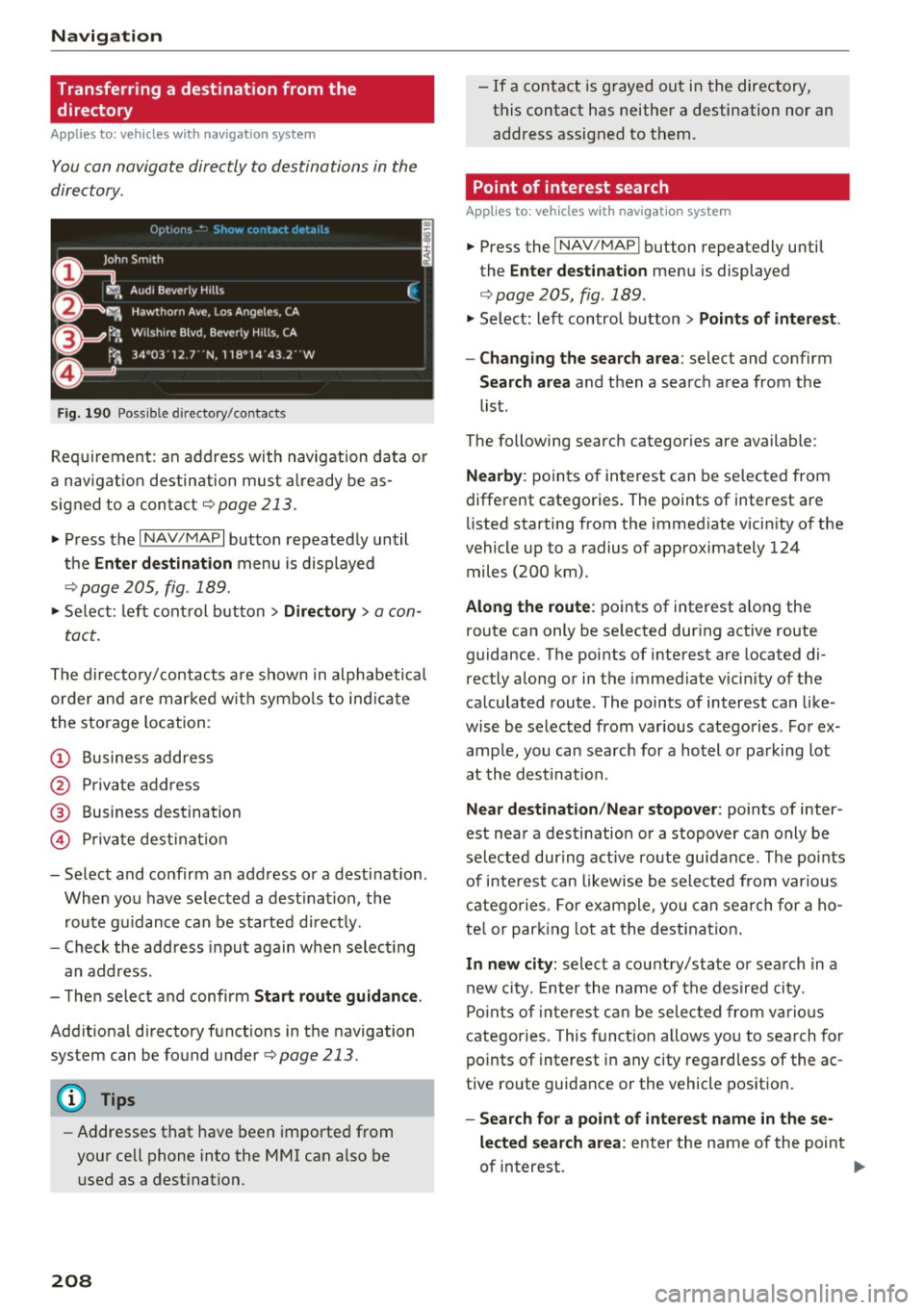
Navig ation
Transferring a destination from the directory
Applies to: vehicles with navigation system
You can navigate directly to destinations in the
directory.
F ig . 190 Po ssible directory /contacts
Req uir ement: an address with navigation data o r
a nav igat ion destination must a lready be as
sig ned to a con tact
¢ page 213.
.,. Press t he I N AV/MAPI button repeated ly until
the
Enter de stination menu is d isplayed
"* page 205, fig . 189.
.,. Se lect : left cont rol button > Director y > a con-
tact.
The d irectory/contacts a re s hown in alphabetical
order and are marked w it h symbo ls to ind ic a te
the storage location :
(D Business address
@ Private address
@ Business destination
© Private dest inat io n
- Se lect and confirm a n address or a destinat ion.
When you have se lected a dest ination , the
r ou te g uidance can be started di rect ly.
- Check the address input again when select ing
an address.
- Then select and confirm
Start route guidan ce .
Addit ional directory f unctions in the navigation
system can be found under¢page213.
(D Tips
-Addresses that have been imported from
your cell phone into the MMI can a lso be
used as a dest ination.
208
- If a contact is g rayed out in the directory,
this contact has neither a destination nor an address assigned to them.
Point of interest search
App lies to: vehicles with navigat ion system
.,. Press the I NAV/MAP I button repeatedly until
the
Enter des tinat ion me nu is displayed
¢ page 205, fig . 189 .
.,. Select: left control button > Points of intere st.
- Changing the search area :
select and confirm
Search area and then a search area from the
list.
The following search categor ies are available:
Nearby : points of interest can be se lected from
different categories. The points of interest are
li sted starting from the immed iate vicin ity of the
vehicle up to a radius of app roximately 124
miles (200 km).
Along the route : points of interest along the
route can only be se lected dur ing active route
guidan ce. The points of interest are located di
r ectly along or in the immediate vicin ity of the
ca lculated route . The points of interest can like
wise be selected from various catego ries . Fo r ex
amp le, yo u can searc h for a hotel or pa rking lot
at the dest ina tion.
Near destination /Near stopover : points of inter
est near a destination or a stopover can only be selected dur ing act ive ro ute guidance. The po ints
of i nteres t can likewise be sele cted from var ious
c a tego ries . Fo r example , you can sea rch for a ho
te l o r par king lot at the dest inat ion .
In new city: select a cou ntry/state or sea rch in a
new city. En ter the name of the des ired ci ty.
Po ints of inte rest ca n be selec ted from vario us
catego ries. This funct ion a llows yo u to se arch for
po ints of interest in any city regard less of the ac
tive ro ute guidance or the vehicle position.
- Search for a point of intere st name in the se
lected sear ch area :
enter the n ame of the point
of interest. ..,_
Page 212 of 402
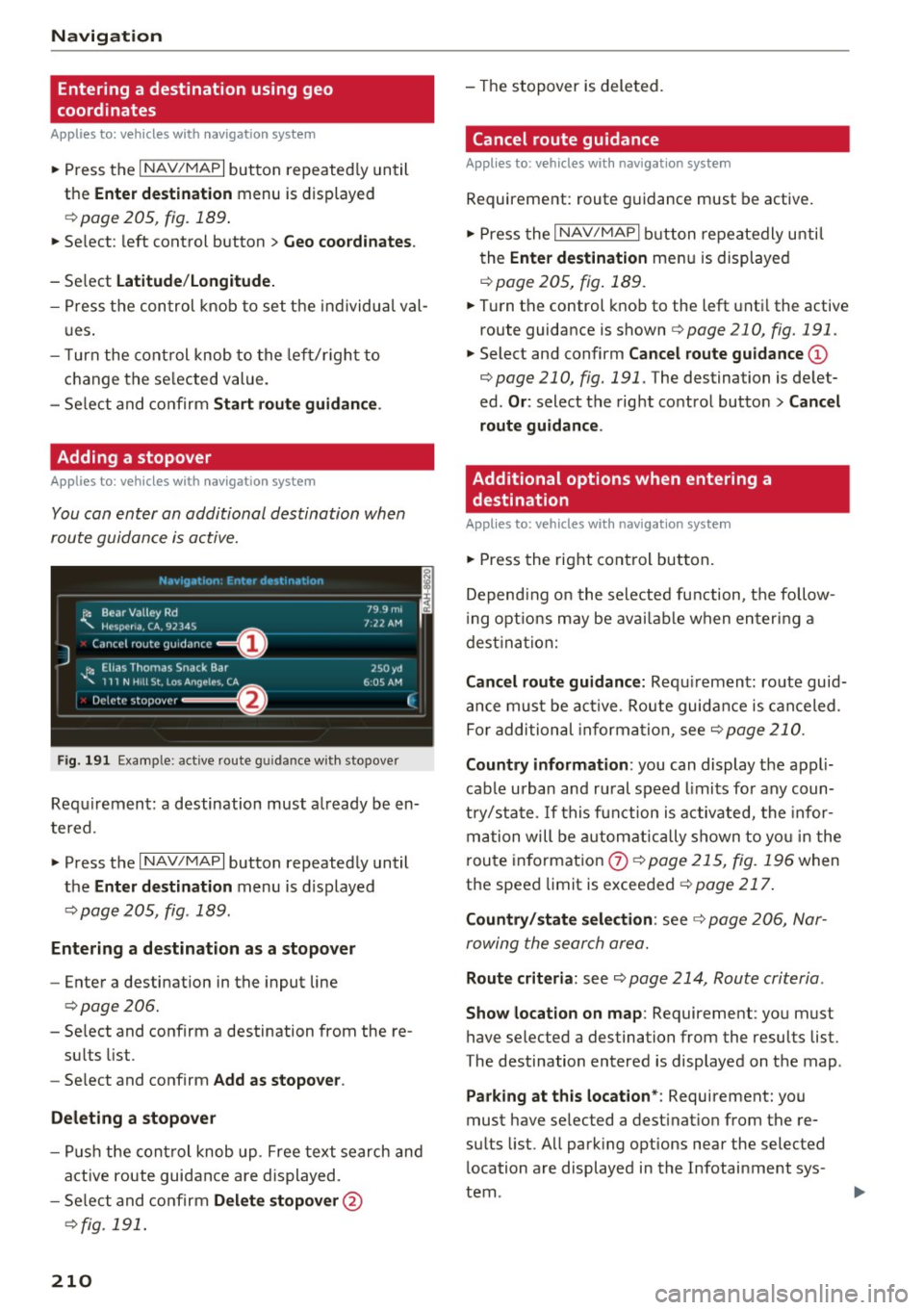
Navig ation
Entering a destination using geo
coordinates
Applies to: veh icles with navigation system
~ Press the I NAV/MAPI button repeated ly until
the
Ent er de stin ation menu is displayed
¢page 205, fig.189 .
~ Select: left control button > G eo coordi nates.
- Se lect L a titude /Lo ng itude.
- Press the control knob to set the individua l val -
u es .
- T urn the cont rol knob to the left/r ight to
change the se lected value.
- Se lect and confirm
Start rout e guidance .
Adding a stopover
Applies to : vehicles with navigation system
You can enter an additional destination when
route guidance is active.
N.-tviy,ltion . Fnh.•r d1_• in,,tion
l~ Bear Valley Rd
'"'-. HC'sp -cna , CA, 92345
J Cance l route guidance ==O
JI, Elias Thomas Snack Bar
' 111 N H1ll St , Lo o; Ange l~ !.. CA
Delete stopover ====~lfJ
79.9mi
7 ,12 AM
250 yd
6 005 AM
Fig . 191 Exa mple: active route g uidance w ith stopover
C ·
Requ irement: a destination must a lready be en
tered.
~ Press the I NAV/MAPI button repeatedly until
the
Ent er de stination menu is displayed
¢ page 205, fig . 189.
Entering a de stin ation as a stopo ver
- Enter a destination in the input line
¢ page 206.
- Select and confirm a destination from the re-
su lts list .
- Se lect and confirm
Add as stopo ver .
De leting a stopover
I
F
- Push the cont rol knob up . Free text search and
active route guidan ce are displayed.
- Se lect and confirm
De lete s topov er@
¢ fig. 191.
210
-The stopover is deleted.
Cancel route guidance
Applies to: vehicles with navigat ion system
Requirement: route guidance must be active.
~ Press the I NAV/MAPI b utton repeatedly unti l
the
Enter de stination menu is displayed
r=;, page 205, fig . 189 .
~ Turn the control knob to the left unti l the active
route guidance is shown
r:::> page 210, fig. 191.
~ Select and confirm Can cel route guidance @
r=;,page 210, fig. 191 . The destination is de let
ed .
Or : select the right control butto n > Cancel
route guidance .
Additional options when entering a
destination
Applies to: vehicles with navigation system
~ Press the right con trol but ton.
Depend ing on the selected fu nction, the follow
i ng opt ions may be avai lab le when entering a
dest ina tion:
Cancel route guidance: Requ irement: route guid
an ce must be ac tive. Route guida nce is canceled.
Fo r addi tional information, see
r=;, page 210.
Countr y information : you can display t he appli
cable urban and ru ral speed limits for any coun
t ry/sta te . If this f unction is activated, the infor
ma tion will be automat ically shown to yo u in the
route in format ion
0 ¢ page 215, fig. 196 when
the speed limit is exceeded
r=;, page 217 .
Country/state sele ction : see¢ page 206, Nar
rowing the search area.
Route criteria: see r=;, page 214, Route criteria .
Show location on map : Requirement: you must
have selected a destination from the results list.
The destination entered is displayed on the map .
Parking at this locat ion *: Requirement: you
must have selected a dest inat ion from the re
su lts list. All park ing options near the selected
location are displayed in the Infotainment sys
tem.
Page 214 of 402
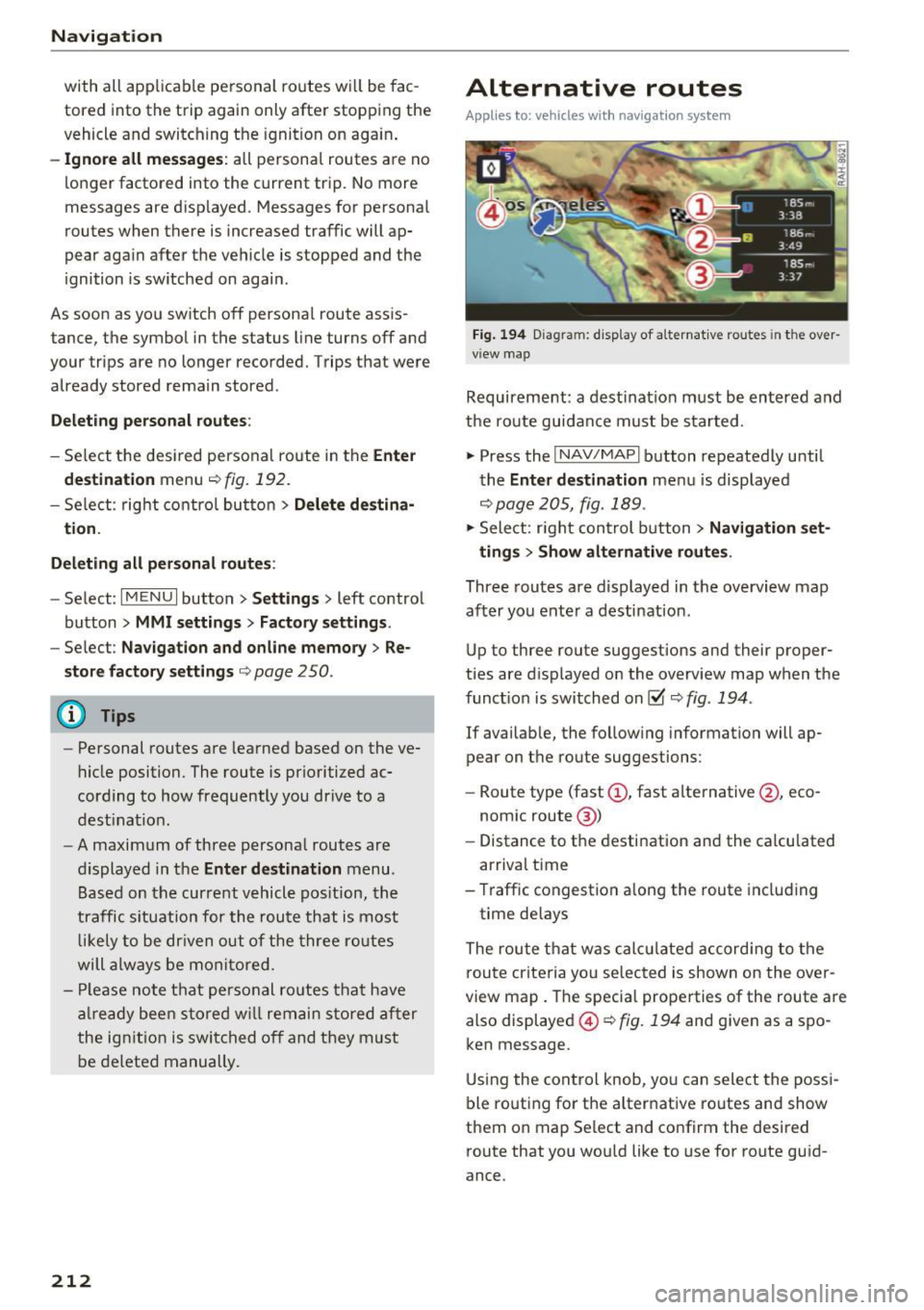
Navigation
with all applicable personal routes will be fac
tored into the trip aga in only after stopping the
vehicle and switching the ignition on again .
-Ignore all messages: all personal routes are no
longer factored into the current trip. No more
messages a re disp layed. Messages for personal
route s when there is increased traffic will ap
pear again after the vehicle is stopped and the
ignition is sw itched on again .
As soon as you switch off personal route assis
tance, the symbol in the status line turns
off and
your trips are no longer recorded. Trips that were
already stored remain stored .
Deleting personal routes:
-Select the desired personal route in the Enter
destination
menu q fig. 192.
-Select : right control button > Delete destina
tion.
Deleting all personal routes :
-Select : I MENU I button >Settings > left control
button >
MMI settings > Factory settings .
-Select : Navigation and on line memory > Re·
store factory settings
q page 250.
(D Tips
-Personal routes are learned based on the ve
hicle position. The route is prioritized ac
cording to how frequently you drive to a
destination .
- A maximum of three personal routes are
displayed in the
Enter destination menu.
Based on the current vehicle position, the
traffic situation for the route that is most
likely to be driven out of the three routes
will always be monitored.
- Please note that personal routes that have
already been stored will remain stored after
the ignition is switched off and they must
be deleted manually.
212
Alternative routes
Applies to: vehicles with navigation system
Fig. 194 D iag ram : disp lay of a lternat ive ro ute s in the over
view map
Requirement: a destination must be entered and
the route guidance must be started .
.,. Press the
I NAV/MAPI button repeatedly until
the
Enter destination menu is displayed
qpage 205, fig . 189 .
.,. Sele ct: right control b utton> Navigation set·
ting s
> Show alternative routes.
Three routes are displayed in the overview map
after you enter a destination .
Up to th ree route suggestions and their proper
ties are displayed on the overview map when the
funct io n is switched on~
q fig. 194 .
If availab le, the follow ing information will ap
pear on the route suggestions :
- Route type (fast
(D , fast alternative @, eco
nomic route@)
- Distance to the desti nation and the calcu lated
arr ival time
- Traffic congestion along the route including
time delays
The route that was calc ulated according to the
route criteria you selected is shown on the over
view map. The specia l properties of the route are
also displayed @
Q fig. 194 and given as a spo
ken message .
Using the control knob, you can select the possi
ble routing for the alternative routes and show
them on map Se lect and confirm the desired
route that you would like to use for route guid
ance.
Page 221 of 402

Online map update
Appl ies to: ve hicles with a nav igatio n system an d Au di con
nect (I nfotainment)
Using the online mop updote, you con update
the mop material in your navigation system di
rectly from your vehicle.
Fig. 200 Example: display of a new o nline map update
Fig. 201 Example : select ion of a count ry package
Requirement:
The requirements for Audi connect Infotainment services must be met
Qpoge 189.
You must have a myAudi account and have as
signed your vehicle to it.
Using your vehicle position, the MMI identifies
regions which you are frequently in. Based on
this, the MMI suggests update packages for
these regions, if they are available.
• Select and confirm(!)
Start download
Q fig. 200 if the message for a new map update
appears in the Infotainment system display.
Or :
• Select I MENU I button> Settings> left control
button >
System maintenance > System up
date > Online update .
A selection with the available update packages
u appears in the Infotainment system d isplay (0
;::j Qfig.201 . r--. N ~ 0
0
:E
Selecting the online map update
- Select an update package from the list (~) @
qfig. 201.
-Confirm your select ion with the IBACKI button
and go back to the selection.
- The number and amount of data for the select
ed update package are now displayed in the In
fotainment system .
Starting the download
-Select and confirm Start download .
-Confirm the security prompt by selecting Start
download
aga in .
The update packages begin to download and the
status of the download progress is shown in the
Infotainment system display.
Installat ion of online map updates
The downloaded map material installs after you
stop your vehicle . The new update packages in
stall only after you switch
off the ignition. After
restarting the
MMI, the Infotainment system dis
play indicates if the updates installed successful
ly.
- Confirm the successful update with
OK .
The new map material can now be used for navi
gation.
(D Tips
- Always read the chapter q page 189.
-The amount of available online map up-
dates in the vehicle is limited. To update
more regions, use the map update via SD
card at
www.audiusa.com/myaudi.
- Always read the chapter ¢page 196, Audi
connect (Infotainment) general informa
tion.
219
Page 233 of 402
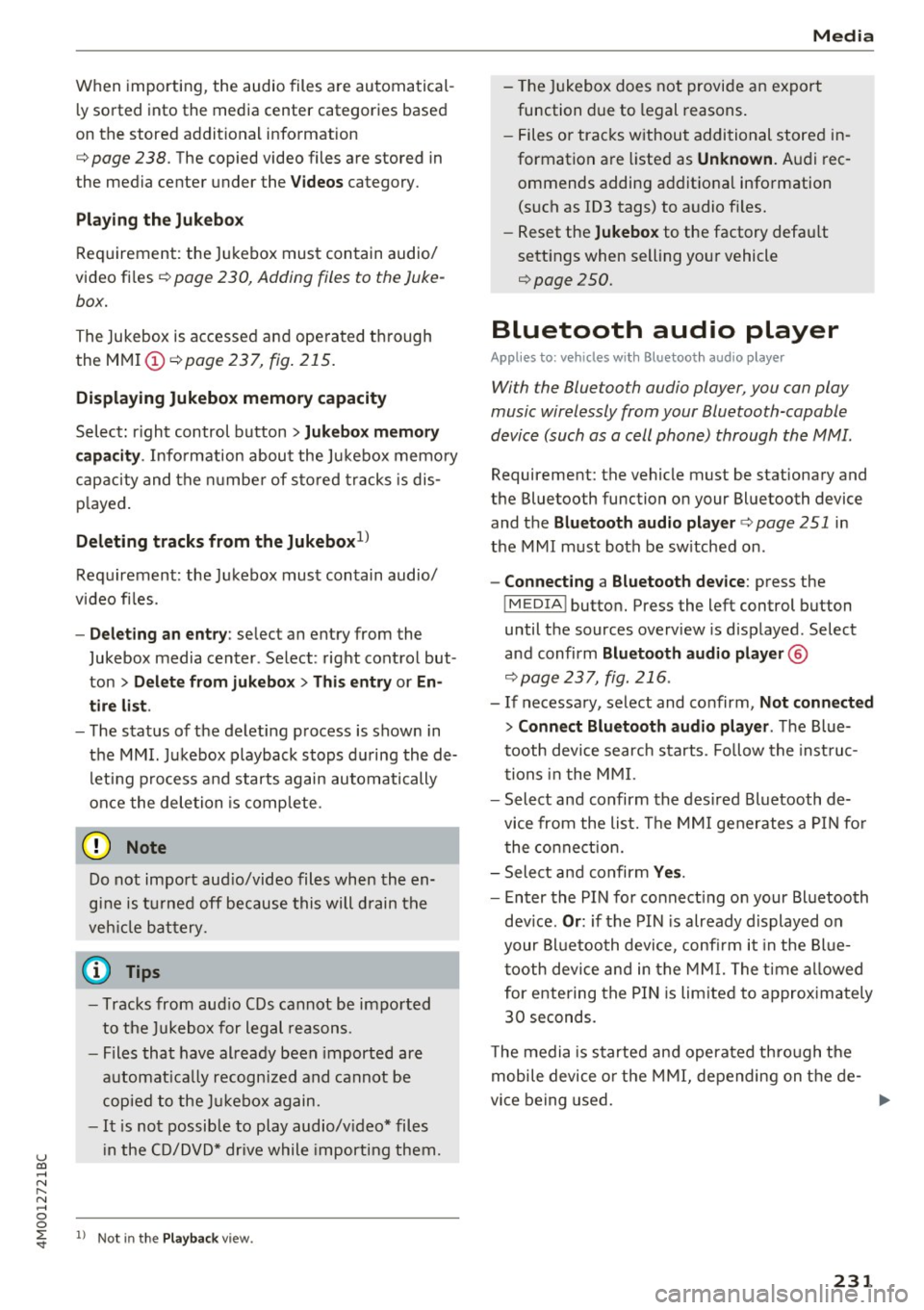
u co ...... N r--... N ...... 0
0
:E: '
ly sorted into the media center categories based
on the stored additional information
c:>
page 238. The copied video files are stored in
the media center under the
Videos category.
Playing the Jukebox
Requirement: the Jukebox must contain audio/
video files c:>
page 230, Adding files to the Juke
box.
The Jukebox is accessed and operated through
the MMI (Dc:>page237,
fig. 215.
Displaying Jukebox memory capacity
Select: right control button > Jukebox memory
capacity.
Information about the Jukebox memory
capacity and the number of stored tracks is dis
played.
Deleting tracks from the Jukebox1 )
Requirement: the Jukebox must contain audio/
video files.
- Deleting an entry : select an entry from the
Jukebox media center. Select: right control but
ton
> Delete from jukebox> This entry or En
tire list .
- The status of the deleting process is shown in
the MMI. Jukebox playback stops during the de
leting process and starts again automatically
once the deletion is complete.
(D Note
Do not import audio/video files when the en
gine is turned off because this will drain the
vehicle battery.
(D Tips
- Tracks from audio CDs cannot be imported
to the Jukebox for legal reasons .
- Files that have already been imported are
automatically recognized and cannot be
copied to the Jukebox again.
-It is not possible to play audio/video* files
in the CD/DVD* drive while importing them.
l) Not in the Playback view.
Media
- The Jukebox does not provide an export
function due to legal reasons.
- Files or tracks without additional stored in
formation are listed as
Unknown. Audi rec
ommends adding additional information
(such as ID3 tags) to audio files.
- Reset the
Jukebox to the factory default
settings when selling your vehicle
<=:>page 250.
Bluetooth audio player
Applies to: vehicles with Bluetooth audio player
With the Bluetooth audio player, you con ploy
music wirelessly from your Bluetooth-capoble
device (such as a cell phone) through the MMI.
Requirement: the vehicle must be stationary and
the Bluetooth function on your Bluetooth device
and the
Bluetooth audio player c:> page 251 in
the MMI must both be switched on.
-Connecting a Bluetooth device: press the
!MEDIAi button. Press the left control button
until the sources overview is displayed. Select
and confirm Bluetooth audio player ®
<=:>page 237, fig. 216 .
-If necessary, select and confirm, Not connected
> Connect Bluetooth audio player . The Blue
tooth device search starts. Follow the instruc
tions in the MMI.
- Select and confirm the desired Bluetooth de
vice from the list. The MMI generates a PIN for
the connection.
- Select and confirm
Yes.
- Enter the PIN for connecting on your Bluetooth
device.
Or: if the PIN is already displayed on
your Bluetooth device, confirm it in the Blue
tooth device and in the MMI. The time allowed
for entering the PIN is limited to approximately
30 seconds.
The media is started and operated through the
mobile device or the MMI, depending on the de-
vice being used. ..,.
231
Page 328 of 402

Check ing and F illing
CJ) Note
Driving with an insufficient oil level is likely to
cause severe damage to the engine .
@ Tips
-The oil pre ssure warn ing display. i s not
an ind icato r of the oil l evel. Do not rel y on
it. In stead , che ck th e oil le vel in your e n
gi ne a t regul ar int ervals, prefe rably e ach
t ime you re fuel , and al ways befo re go ing
on a long trip .
-If you have the impression your engine con
sumes excessive amounts of oil, we recom
mend that you consult an authorized Aud i
dealer to have the cause of your concern properly d iagnosed . Keep in mind that the
accurate measurement of oil consumpt ion
r equi res great ca re and may take some
time. An authorized Audi dealer has instruc
tions about how to measure oil consump
tion accurately.
Checking the engine oil level and adding
engine oil
The engine oil level can be checked in the Info
t ainmen t sys tem
F ig . 268 Engin e co mpartme nt: e ngine o il fille r ope ning
c ove r
Checking th e engine oil l evel
-Park t he vehicle on a leve l surface .
- Sh ut the engine off when it is warm.
0 N
-N
>< (X) IX)
- Switc h only the ignition back on. Wa it approxi-
mately two minutes so that the engine oil can
flow back into the oil pan.
326
- Select in the Infotainment system: the !MENUI
button > V ehicle > l eft control button > Se rvice
& ch ec ks > Oil level.
- Check the oil level in the Infotainment system
disp lay . Add engine oi l if the bar in the oil level
indicator is just before "min".
Adding engine oil
Fo llow the safety precautions ~ .&. in Working in
the engine compartment on page 322.
- Stop the engine and open the hood
~ page 323.
-Unscrew the cap 9=;,1 on the engine oi l filling
open ing ~
fig. 268, ~ page 324.
-Carefully add 0.5 quart (0.5 liter) of the correct
oil ~
page 324 .
-Close the eng ine oil filler opening cap.
- Close the hood, restart the ignit ion after two
m inutes and read the current o il level in the In
fotainment system.
&_ WARNING
- When adding oil, do not let oil dr ip onto hot
engine components. This inc reases the risk
of afire.
- You must secure the cap on the oil fi ller
open ing correctly so that oil does not leak
ou t onto the ho t engine and exhaust system
when the engine is running, beca use this is
a fire hazard .
- Always clean skin thoroughly if it comes into
contact with engine oil.
(D Note
-The engine o il level must not be under the
" min" marking, because this incre ases the
risk of engine damage.
- If the message
II Plea se redu ce oil lev el
appears, there is too much oil in the eng ine
and there is a risk of damaging the cata lytic
converter and engine. Do not start the en
gine . Contact an authorized A udi dealer or
authorized Audi Service Fac ility to have ex
cess engine o il extracted if necessary .
- Do not mix any addit iona l lubricants into
the engine oil. Damage caused by such add i
t ives is not covered by the warranty.
...