2017 AUDI A8 navigation
[x] Cancel search: navigationPage 139 of 354

C) C0 ....
"' " "' .... 0 0 :r
Req uirement: the Media menu must be open and
a so urce must be selected
<:}page 189 .
-Browsing through album cover s: move you r
finger across the MMI touch control pad from
left to right .
Or: place your fi nger on the re
spective
arrow edge of the MMI touch control
pad .
-Selecting an album cover: tap the MMI touch
contro l pad briefly.
Using the DVD main menu
Requirement : a DVD must be play ing
<:} page 181.
Letter/number speller
Fig. 158 Speller
-Entering characters: turn the control knob wi th
the selection arrow@<>
fig. 158 to the desired
character. Your selection is shown enlarged in
the input ring@. Press the contro l knob to
confirm the character. Your input is displayed
in the input field @ . When you have entered all
the characters, select and confirm
OK @.
-Deleting characters: turn the control knob with
the selection arrow to +@ and press the con
trol knob . To delete all characters in the input
field, press and hold the control knob on+ un
t il all characters in the input field are deleted.
-Entering special characters: press the 0-9 con
trol button
(i) I::} fig . 158 and enter the desired
Multi Media Interface
- Selecting a menu item :
move your finger up/
down or left/right on the MMI touch control
pad .
Or: place your finger on the respective ar
row
edge of the MMI touch control pad.
- Confirming a selection: tap the MMI touch con
trol pad briefly.
(D Tips
The volume of the prompts for the MMI touch
ca n be adjusted separately
c::> page 205.
special character (for example, a hyphen or pe
r iod ) using the number speller.
-Input assistance : in some cases, such as in the
Navigation* menu, the selection of letters may
be limited to avai lable entries. This means that
you can only select letters if they appear in that
position in a possible word .
Overview of symbols in the speller
The symbo ls in the letter/number speller are ex-
plained in the follow ing table:
1111>
137
Page 142 of 354

Voice recognition system
• l ELEPHONE
• NAVIGATION
• INFO
• RADIO
• MEDIA
• HELP
• HELP VOICE RECOGNlTION
• HELP TELEPHONE
• HELP NAVIGATION
• HE LP MAP
• HELP INFO
• HELP RADIO
• HELP MEDIA
liEttEPHONE
• ENTER NUMBER
• DIAL
• REPEAT
• CORRECTION
• DE LETE NUMBER
• REDIAL
• CAL L (XV)
(BUSINESS/ PRIVATE/ LAND LINE/ CELL)
• ENTER ADDRESS
• ENTER COUNTRY
• ENT ER ZIP CODE/ CITY
• ENTER STREET
• ENTER HOUSE NUMBER
• ENTER DOWNTOWN
• START/ CANCEL ROUTE GUIDANCE
• NAVIGATE
TO (XV)
• LAST DESTINATIONS
• FAVORITES
• HOME ADDRESS
• SHORT /FAST/ ECONOMY ROUTE
• DYNAMIC ROUTE ON / OFF
• ROUTE UST
• VOICE GUI DANCE ON / OFF
• ROUTE INFO ON/ OFF
• SCALE (XY) MILES / YARDS
I r-.1 F.O
• READ TRAFFIC REPORTS
RADIO
• SET STATION
• STATION (XV)
• SET FREQUE NCY
• SET BAND
• FM / AM/ SIRIUS
• STATION LIST
• READ STATION LIST
• PRESETS
• READ PRESETS
• UPDATE STATIO N LIST
Fig. 160 Com mand overv iew
140
• CALL (XY)
• ENTER NUMBER
• REDIAL
• NAVIGATE TO (XY)
• DIRECTORY
• ENTER ADDRESS
• ON LINE DESTINATIONS
• ONLINE DESTINATION (XV)
• CANCEL ROUTE GUIDANCE
• MAP
• LINE
1·6
• NEXT/ PREVlOUS PAGE
• RECEIVED CALLS
• DIALED NUMBERS
• MISSED CALLS
• FIND CONTACT
• STORE CONTACT
• READ CONTACT
• CALL VOICE MAIL
• ONLINE DESTINATIONS
• ONLINE DESTINATION (XV)
• ENT ER POINT OF INTEREST
• NEXT GAS
ST A TION
• NEXT DIESEL FUEL STATION
• NEXT PARKING LOT
• N EXT RESTAURANT
• NEXT ACCOMMODATION
• NEXT HOSPITAL
• NEXT AUDI DEALER
• NEXT POLICE STATION
• NEXT ATM
• NEXT COFFEE S HOP
• DESTINATION MAP/ OVERVIEW MAP
• 20 / 30 MA P
• DAY/ NICHT MAP
MEDIA
• SELECT MEDIUM
• N EXT/ PREVIOUS MEDIUM
• NEXT/ PREVIOUS CO/ DVD
• CD/ DVD
1·6
• CD / DVD CHANCER
• SD CARD l / SD CARO 2
• JUKEBOX
• AUDI MUSIC INTERFACE
• BLUETOOTH
• CENRE (XV)/ ALB UM (XV)/ ARTIST (XV)/ TRACK (XV)
I
VIDEO (XV)
• SELECT CENRE /ALBUM/ ARTIST/ TRACK/ VIDEO
• NEXT/ PREVIOUS TRACK
Page 144 of 354

Voice recognition system
Sequences of comman ds used to perform an ac
tion are identified with a">", for examp le say: es
. For examp le, for bu siness address , you can
also say
busi ness, work, office or job .
Enter de stination
> (then) Ente r country .
The major ity shown are main comm ands. This
system also recognizes synonyms in certain cas -
Global commands
Applies to: vehicles with voice recognition system
You can always use the global commands, re
gardless of the men u selec ted.
Function Say:
Opening a menu Tel epho ne* I Dire ctory * I Navigation * I Map* I Radio I Media I
Info
Having the possible commands Help I Help voic e recognition I Help Telephon e* I Help Naviga-
read a loud tion * I Help Map* I Help Radio I Help Media I Help Info
Telephone functions* C all (X V) , for example Call John Smith I
Ente r numbe r I Redial I Directory
Navigation funct ions* Navigate to (XY), for examp le Navigate to John Smith I
Enter addre ss I Cancel route guidance I Map
Selecting an entry from a list Line (XV)
Scro lling thro ugh a lis t Next page I Previou s page
Switching the voice recogn ition sys-Cancel
tern off
Telephone
App lies to: veh icles with voice recognition system and telephone
Requirement: a cell phone must be connected to
the MMI
Q page 146 and the Telephone menu
m ust be open
Q page 147.
Function Say:
Call contact from directory Call (XV), for example Call John Smith
Selecting a specific contact number Call (XV ) bu siness I priv ate I land line I cell ,
for example, Call John Smith private
Selecting a phone number w ith a n Call I Call bus iness I Call private I Call l andl ine I Call busines s
address card open mobile
Show contact informat ion Directory I Find contact > the desired contact when prompted,
such as John Smith
Personalizing a contact with a Find contact> the desired contact when prompted, such as John
name tag Smith > Name contact > the personal name tag, such as Uncle
Jo hn
Dialing a phone number Enter number > After being prompted, say the telephone num-
ber in groups of individual numbers,
fo r example. 888 555
1212 > Dial
142
Page 145 of 354

0 co .... N ,..... N .... 0 0 :c '
Correcting the phone number that
was entered
Displaying call lists
Calling the last number dialed
List ening to messages
(D Tips
Voice recognition system
Say :
Delete number
I Correction
Dialed numbers
I Received calls I Missed calls
Redial
Call voice mail
- Name tags can only be stored using the
voi ce recogni tion system.
- You can assign up to SO additional name
tags for address cards. - Name
tags can only be deleted using the
MMI control panel.
Navigation
Applies to: vehicles with voice recognition system and navigation system
Requirement: the Navigation menu must be
open
~ page 165.
You can say the following commands to enter a
dest ination:
Function Say:
Open navigat ion list Last destinations I Favorites
Selecting the home address Home address
Entering a destination Enter address > the name of the city, the street and the house
number,
for examp le "Los Ange les, Main Street ."
Individual commands for entering a
Country I City I Street I Street in vicinity I House number I
destination Downtown
Making a correction while entering a Correction
destination
Navigating to a contact
Navigate to (XV), for example Navigate to John Smith
Navigating to a specific address Navigate to (XV) business address I private address,
for a contact such as Naviigate to John Smith business address
Sta rt ing route guidance with an ad-Navigate I Navigate to private address I Navigate to business
dress card open address
Starting route guidance after Start route guidance
entering a destination
C anceling current route gu idance
Cancel route guidance
The following points of inte res t can Next Audi Dealer I Next ATM I Next gas station I Next diesel
be fuel station I Next parking lot I Next restaurant I Next accom-
entered directly as a destination modation I Next hospital I Next police station I Next coffee
shop
Changing the search area for point Point of interest > the desired search area when prompted>
of interest Top categories I Immediate vicinity I Along the route I In vicin-
entry ity of destination I In vicinity of stopover I In new city I Na-
tionwide
Entering a destination in the select -Point of interest > Audi Service I Train station I Airport I Hotel
ed search area I Hospital I Parking I Rest area I Restaurant I Gas station
with guidance from the system
143
Page 146 of 354

Voice recognition system Function Say:
Entering a point of interest Point of interest
> point of interest and search area, su ch as
directly in the selected search area "Search gas station in immediate v ic inity"
Selecting an online destination in Online destination (XV), such as "Online destination "Five star
the imm ediate v icin ity directly hotel""
Online search in the immediate vi- Online destinations> In immediate vicinity
I In vicinity of des-
c in ity/vicin ity of the destination tination
> the desired online destination, such as "Five star ho-
tel"
> Line (XV) I Show on map > Start route guidance
Online search in a new city Online destinations > In new city
I the desired city> the de-
sired online destination,
such as "F ive star hotel" Line (XV) I
Show on map > Start route guidance
You can say the following commands for more
settings in Navigation:
Function
Genera l map options
Map type
Map orientation
Changing the map view
Automatic map zoom
C hang ing the map sca le
Showing the route list
Switching voice guidance on or off
dur ing active route guidance
Auto rerout ing (traff ic)
Route criteria
(D Tips
Say:
Map
I Day map I Night map I Route info off
2D
I 3D I Destination map I Overview map
Map orientation north
I Map orientation in direction of travel I
Map orientation automatic
Zoom in
I Zoom out
Automatic zoom
I Automatic zoom off
Scale (XV) meters/kilometers/yards/miles
Route list
Voice guidance on
I Voice guidance off
Auto rerouting traffic on
I Auto rerouting traffic off
Fast route
I Mixed route I Short route
you are located and which menu language
you have se lected.
- Destinations may have to be spelled when
entered, depending on the country where -
Refer to the notes in the chapter About
Audi connect
¢page 162.
Info
Applies to: vehicles with voice recognition system
Requirement: the Info menu must be open.
Function Say:
Access ing TMC traffic info rmation Read traffic reports
Radio
Applies to: vehicles with voice recognition system
Requirement: the Radio menu must be open
¢page 177.
144
Page 153 of 354

0 co .... N ,..._
N .... 0 0 :c '
- Selecting a contact :
select and confir m a con
t a ct from the direc tory. The address card is dis
played.
Contacts a re d isplayed in alphabetical order and
can be so rted according to fi rst or last name
¢
page 156 and are ident ified w ith a symbol to
tell the location where they are s tored
¢ fig. 17 0:
(D Private MMI directory: these co ntacts a re on
l y vis ible whe n the ce ll phone i s conn ected.
You can pair up to four different cell phones w ith
the M MI and ma nage up to fo ur private directo
ries.
@ Public MMI directory : these contacts are visi
b le to all users and can be used by all users re
g ar dless of the cell phone that is connec ted .
No cell phone connected : each new contact will
be stored in the p ublic d irectory
¢ page 153.
Cell phone connected : to store a contact in the
p ublic directory so that all users can access it, the
contact must be marked as a
Publ ic contact
¢page 152.
@ Cell phone : th ese contacts are stored in the
cell phone and are only v is ib le when the cor re
spond ing ce ll phone is connected.
I f all of the memory capacity is fi lled, you will be
asked to replace the contacts from one cell phone when connect ing another cell phone. With
the opt ion
Rest ricted use of telephone , only con
tacts in the ce ll phone and the local MMI memory
(pu blic) are ava ilable .
The directory can be opened through the
Tele·
phone *
menu as well as th rough the Navigation *
menu.
{!) Tips
-Check for a possible request to synchron ize
on your cell p hone. Requests to synchronize
the di recto ry must be confirmed so that
you r ce ll phone contacts can be loaded into
t he MM I.
- The contact display in the M MI depe nds on
the cell p hone us ed. For more informa tion
Telephone
on the supported cell phones, v is it
www .audiusa.com/bluetooth or contact an
authorized Audi dealer or authorized Au di
Service Facility.
- The contacts from the cell p hone may not
be t ransfe rred in a lphabetical order. If there
are too many entries, contacts with differ
ent first letters may be miss ing in the MMI.
- The p ublic contacts in the local MMI memo
ry are a lways v is ible and can be accessed by
ot her users.
Searching for a contact
App lies to : vehicles wit h telepho ne
~ Select: the ITEL I button> Directory .
-Select an d confirm Find contact . Enter the
name.
Or : select and conf irm the contact using
the
List .
Both the fi rst and last names are sea rched.
(D Tips
- Y ou c an s croll thro ugh lo ng lis ts qui ckly by
tu rni ng the cont rol knob qui ckly .
- Y ou can go dire ctly to th e fir st le tt er o f the
con tact you are se ar ching for by en tering
t he first letter on the MMI tou ch control
pad * using your finger¢
page 136 . Enterin g
add itiona l lette rs narrows down the list of
found contacts .
151
Page 154 of 354
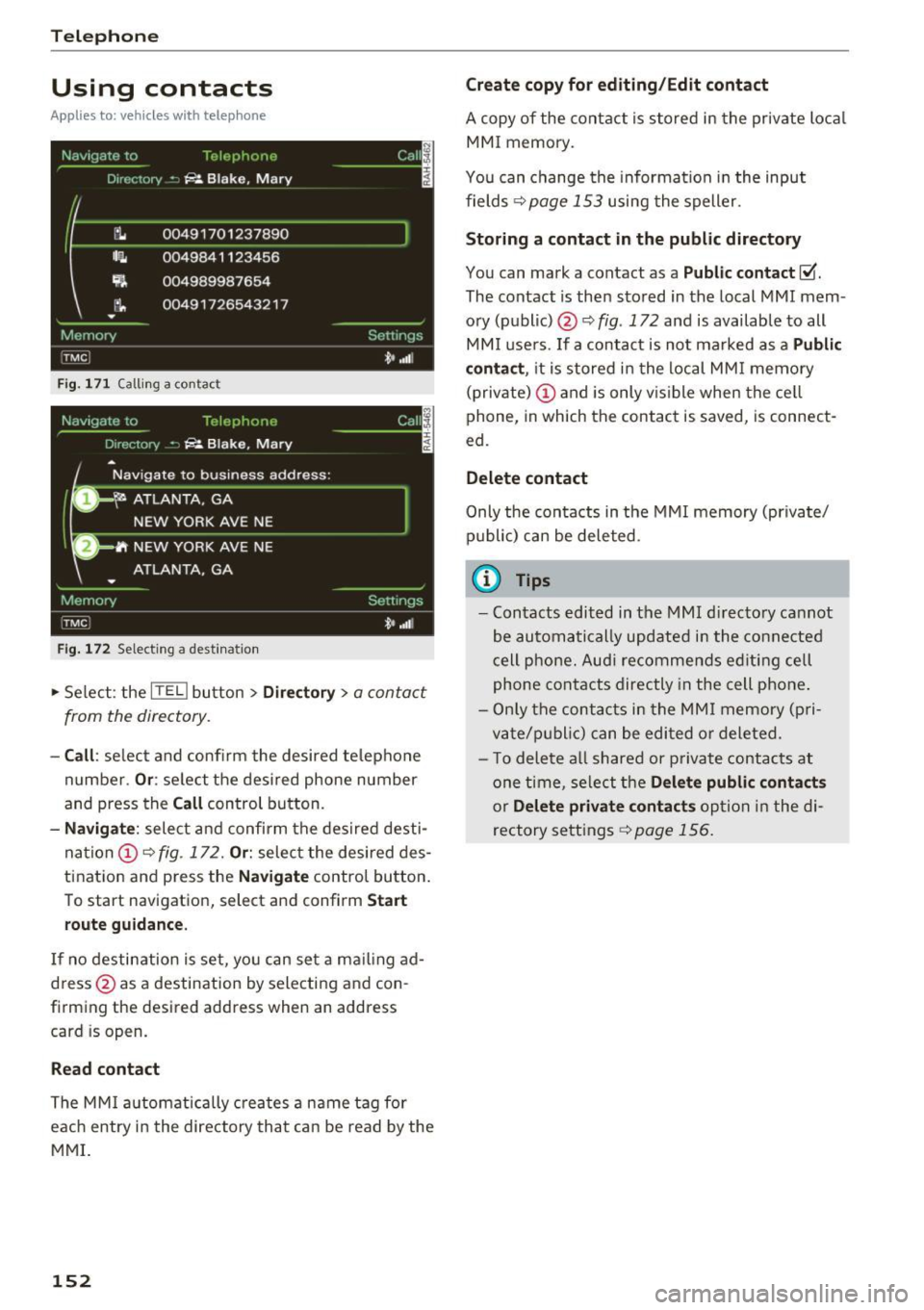
Telephone
Using contacts
Applies to: ve hicles w ith telep hone
Fig. 171 Calling a contac t
Fig. 172 Selec ting a des tina tion
.,. Select : the ITEL) button > Directory > a contact
from the directory .
-Call: se lect and confirm the desired telephone
number .
Or: select the desired phone number
and press the
Call control button.
-Navigate : select and confirm the desired desti
nation
(D ¢ fig . 172. Or: select the desired des
tination and p ress the
Navigate control button.
To start navigation, select and confirm
Start
route guidance.
If no destination is set, you can set a ma iling ad
dress @as a destination by selecting and con
firming the desired address when an address
card is op en.
Read contact
The MMI automatically creates a name tag for
each entry i n the directory that can be read by the
MMI.
152
Create copy for editing/Edit contact
A copy of the contact is stored in the private local
MMI memory.
You can change the information in the input
fields ¢
page 153 using the speller.
Storing a contact in the public directory
You can mark a cont act as a Public contact ~
The contact is then stored in the local MMI mem
ory (public) @¢
fig. 172 and is available to all
MMI users . If a contact is not ma rked as a
Public
contact ,
it is stored in the local MMI memory
(private)
(D and is only vis ib le when the cell
phone, in which the contact is saved, is connect
ed.
Delete contact
Only the contacts in the MMI memory (private/
public) can be deleted.
{!) Tips
-Contacts edited in the MMI directory cannot
be automatically updated in the connected
cell phone. Audi re commends ed iting cell
phone contacts directly in the cell phone .
- Only the contacts in the MMI memory (p ri
vate/p ublic ) can be edited or deleted .
- T o delete a ll shared or p rivate contacts at
one time, select the
Delete public contacts
or Delete private contacts option in the di
rectory settings
¢ page 156.
Page 156 of 354

Telephone
Navigation destination (business)/
Navigat ion destination (private)
Two navigation destinations, Private /Business ,
can be assigned to each contact. You can access
the stored navigation destinations in the
Naviga
tion
menu using the Route guidance control but
ton
¢ page 169.
A stored private/business mailing address is au
tomatically downloaded into the
Address input
field for each nav igation destination. You can
store these easily as navigation destinations us
ing
Create entry in directory .
You can find the next rest stop, gas station, Aud i
dealer or hospital under the
Top categories menu
item. The
Point of interest menu item contains
addit io nal submenus that you can use to create
nav igation destinations . For more info rmat ion
about the submenus, refe r to
¢ page 167.
Mailing address (business)/Mailing address
(private)
You can specify a business and private address in
an add ress card. With the
Delete mailing ad
dress
function, you can delete the business or
p rivate address .
Structured addresses from a cell phone that have
info rmation regard ing country, ZIP code, city and
street name can be imported directly into the di
rectory .
(D Tips
-The public contacts in the local MMI memo
r y are always visible and can be accessed by
other use rs.
- The new contact w ill be stored in the memo
r y in the directory that is currently being
used.
- The import ing of new addresses depends on
the cell phone.
- Up to 100 contacts can be stored in memory
in a private or public directory.
- Contacts edited in the MMI directory cannot
be automatically updated in the connected
cell phone. Audi recommends editing cell
phone contacts di rect ly in the cell phone.
154
Name tags
Applies to: vehicles with telephone
The MMI automatically creates a name tag for
each contact in the directory. You can also assign
up to SO personal name tags for contacts using
the voice recognition system .
.,. Select: the ITELI button >Directory > Settings
control button.
- Playing personal name tags : select and con
firm
Read name tags > contact from the list .
-Deleting name tags : select and confirm Delete
name tags > Delete individually /Delete all en
tries > Yes .
(D Tips
-You can only assign and store pe rsonal
name tags using the voice recognition sys
tem.
- You can only delete personal name tags you
have recorded .
Memory capacity
Applies to: vehicles with telephone
.,. Select: the ITELI button> Directory > Memory
control button > Memory capacity.
The Memory capacity for each directory and for
the enti re memory is disp layed .
You can manage up to 5,000 contacts with the
directory. You can load up to 2,000 contacts
from your cell phone into each private directory .
In addition to this , you can store up to 100 pri
vate contacts and up to 100 public contacts into
the MMI memory.
Additional settings
Telephone settings
Applies to: vehicles with telephone
.,. Select: the ITELI button > Settings cont rol but
ton .