2017 AUDI A4 language
[x] Cancel search: languagePage 16 of 386

Cockpit overview
steering wheel [I q fig. 8. You can change any
context-dependent functions and settings us
i ng the left thumbwheel (for example, addi
tiona l station information) .
(D Tips
-Please note that the function of the control
buttons is reversed when Arabic is selected
as the menu language.
- The availability of a selection menu or op
tions menu depends on the function that is
se lected.
View in driver information system
App lies to: veh icles w ith multifunct ion steering wheel plus
Fig. 9 Classic view (Aud i virtual cockp it)
Fig. 10 Enhanced view (Audi virtua l cockpit)
- Changing the view (Audi virtual cockpit)*:
press the IVIEW I button @i=> page 12, fig . 7 to
switch from the classic view¢
fig. 9 to the en
hanced view
c> fig. 10 To return to the classic
view, press the IVIEW ! button aga in.
- Reducing the display (analog instrument clus
ter) *:
press the !VIEWI button to switch from
the classic d isplay to the reduced display. To re
turn to the classic v iew, press the IVIEW I but
ton again .
14
Other function buttons
Applies to: vehicles with mult ifunction steering whee l plus
Fig. 11 Multifu nct io n stee ring wheel, right side
Q)Button 0
- Accepting a call :
press the [a button when
there is an incoming call.
- Ending a call: press the [a button during an ac
tive phone call.
-Opening the call list: if no phone call is in prog
ress and there are no incoming calls, press the
[a button.
@Button 5l
- Switching the voice recognition system on:
briefly press the~ button. Say the desired
command after the
Beep.
- Switching the voice recognition system off :
press and hold the l2!I button. Or: say the com
mand
Cancel.
For more information about the voice recogni tion
system, refer to
¢page 153, Voice recognition
system.
@ Right thumbwheel
You can adjust the volume of an audio source or a
system message (for example, from the voice
r ecognition system) when the sound is playing.
- Increasing or decreasing the volume : turn the
r ight thumbwheel up or down.
-Muting or pausing : turn the right thumbwheel
down.
Or: press the righ t thumbwheel.
- Unmuting or resuming : turn the right thumb-
wheel up.
Or: press the right thumbwheel. .,..
Page 151 of 386
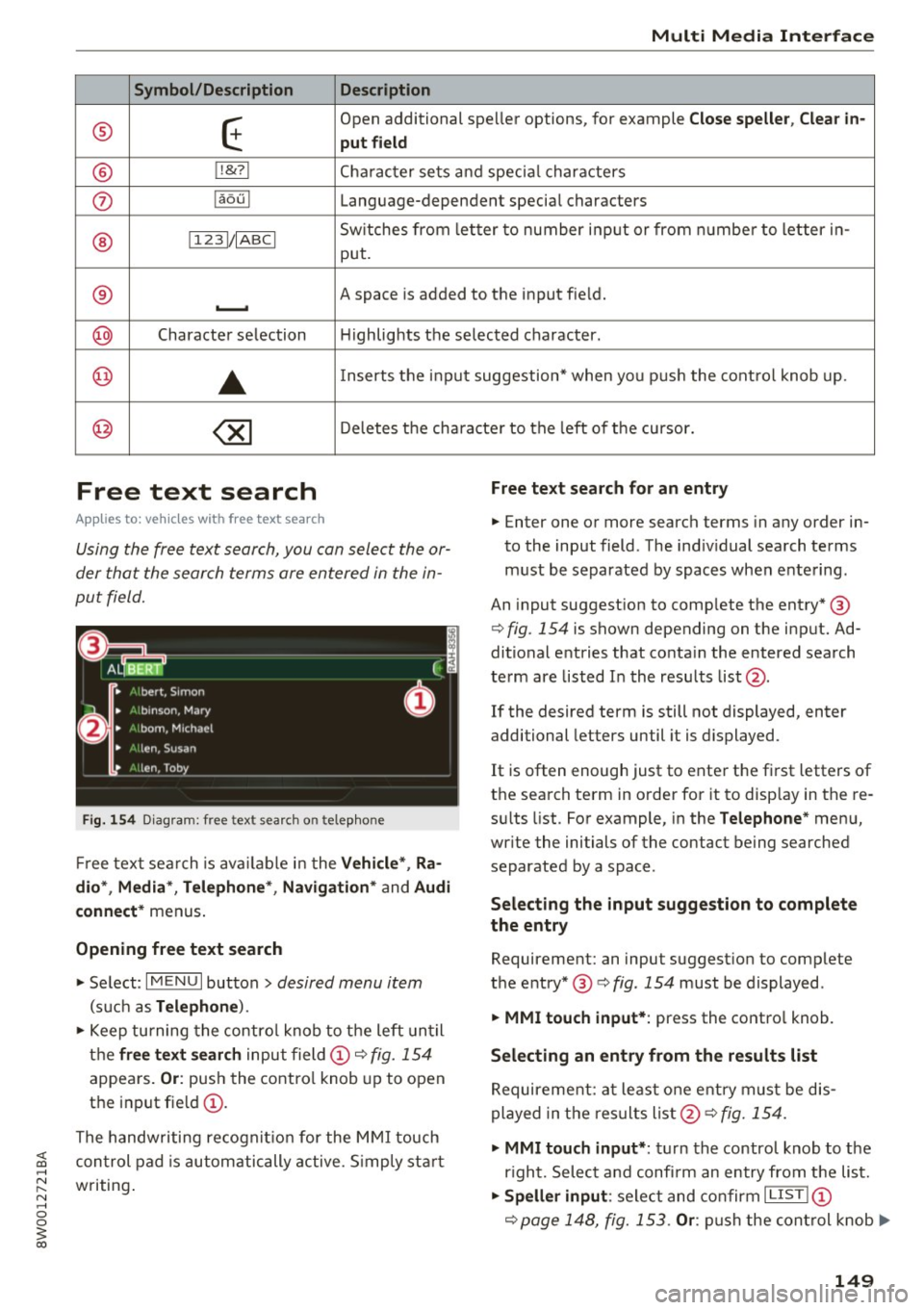
Multi Media Interface
Symbol/Description Description
® E
Open additional spe ller options, for example Close speller, Clear in-
put field
® 1 ,&71 Cha racter sets and special characters
(j) laou l Language-dependent special characters
® 1123!/ IABC! Switches from letter to number input or from number to letter in-
put.
® A space is added to the input field . ........
@ Character selection Highlights the selected character.
@
•
Inserts the input suggestion* when you push the control knob up .
@ ~ Deletes the characte r to the left of the cursor.
Free text search
Applies to: vehicles with free text search
Using the free text search, you can select the or
der that the search terms are entered in the in
put field.
Fig. 154 Diagram: free text sea rch on telep hone
Free text search is available in the Vehicle *, Ra
dio *, Media *, Telephone* , Navigation*
and Audi
connect*
menus.
Opening free text search
• Se lect: I MENU I button > desired menu item
(such as Telephone ).
• Keep turning the control knob to the left until
the
free text search input field@c::> fig. 154
appea rs. Or : push the control knob up to open
the input field@ .
The handwriting recognition for the MMI touch
Free text search for an entry
• Enter one or more search terms in any order in
to the input field . The individual search terms
must be separated by spaces when entering.
An input suggestion to comp lete the entry* @
c::>
fig. 154 is shown depending on the input. Ad
ditional entries that contain the entered search
term are listed In the results list@.
If the desired term is still not displayed, enter
additional letters until it is displayed .
It is often enough just to enter the first letters of
the search term in order for it to display in the re
sults list. For example, in the
Telephone* menu,
write the initials of the contact being searched
separated by a space.
Selecting the input suggestion to complete
the entry
Requirement: an input suggestion to complete
the entry* @ c::>
fig. 154 must be displayed .
• MMI touch input* : press the control knob.
Selecting an entry from the results list
Requirement: at least one entry must be dis
played in the results list@c::>
fig. 154.
;;!; control pad is automatically active. Simp ly start ....
• MMI touch input* : turn the control knob to the
r ight. Select and confi rm an entry from the list .
~ writing . N .... 0 0
3
c::> page 148, fig. 153. Or: push the control knob..,.
149
Page 160 of 386

Voice recognition system Function
Setting voice guidance for active route guidance
Blocking a certain section on the
route
(D Tips Say:
Voice guidance on/ Voice guidance off/ Voice guidance short-
ened
/ Voice guidance complete/ Voice guidance traffic
Block route for (XV) meters/kilometers/yards/miles/ Block
next route / Avoid next section of route. you are located and which menu language
you have selected.
- Destinations may have to be spelled when
entered, depending on the country where -
Always read the chapter~
page 178, Audi
connect (Infotainment) information.
Radio
A ppl ies to: ve hicles w ith vo ice recogni tion sys te m
Requirement: the Radio must already be open.
You can say the following commands depending
on the selected frequency band:
Function Say:
Selecting the frequency band FM*/ SiriusXM* / FM / AM
Selecting a station from the station Channel (XV) / !Frequency (XV)
list
Selecting a station from favorites/
Radio presets > Line (XV)
presets
Setting the frequency
Frequency (XV) / Frequency (XV) HD 1
Correcting data input No I meant (XV)
Closing the full-screen command Close
list
Media
Appl ies to: ve hicles w ith vo ice recognition sys te m
Requirement: you must be in the Media menu. You can say the following commands depending
on the act ive media:
Function
Say:
Selecting a source directly Jukebox*/ CD/ DVD/ SD card 1 / SD card 2 / Audi music inter·
face* / iPhone* / USB* / Bluetooth* / Wi-Fi* / Media source
(XV),
for example "John's player"
Selecting audio/video files* in the
Media favorites/ Artists/ Albums/ Genres/ Tracks/ Playlists /
Jukebox* Videos
Selecting audio files on an iPod Artists I Album ,s / Genres / Tracks / Playlists /Composers /
(source: Audi music interface*) Podcasts / Audio books
Navigating within a folder struc-Folder up/ Line (XV)
tu re/list
Selecting shuffle
Shuffle on / Shuffle off
158
Page 177 of 386

<( a, .... N ,....
N .... 0 0
3 a,
City events
Applies to vehicles w ith Audi connect (Infota inme nt)
Information on events in various categories in
the desired search area.
"' Select and confirm
City events> left control
button >
a category .
Online news
Applies to vehicles w ith Audi connect (Infota inme nt)
You can check the current headlines of your fa
vorite publications in the MMI.
Requirement: your myAudi account must be sub
scribed to newsfeeds and your vehicle must be
connected to myAudi
r::!>page 173.
"' Select : Online news > desired newsfeed > a
headline.
@ Tips
If you have not subscribed to any personal
newsfeeds in your myAudi account, pre-con
figured newsfeeds will be displayed .
Twitter
Applies to vehicles w ith Audi connect (Infota inme nt)
You can access the most important functions in
your Twitter account through your MMI.
Requirement:
You must have connected your myAudi account
with Twitter. Additional information on this can be found in the
Audi connect (myAudi) operating
manual under
my.audiusa.com.
You must have connected your vehicle with
myAudi
r::!> page 173.
"' Select: Twitter > left control button > desired
function
(for example, Trends).
The following categories can be selected in the
Twitter menu:
-My tweets: News Feed and the Tweets you have
posted are listed.
-Home: the Tweets for everyone you follow are
displayed .
Audi connect (Infotainment)
- Trends:
topics on Twitter that are currently
popular within a country.
Different functions are available depending on
the Twitter category you have selected :
-New tweet: you can post a new tweet using
pre-made templates or using myAudi tem
plates that you have created yourself .
-Refresh: the selected Twitter function is re
freshed.
- Favorite: set a Tweet as favorite to show you
liked it.
- Retweet: you can quote a Tweet to share it with
others .
(D Tips
-Other settings such as account, language
and Tweet security and location settings
cannot be changed in the MMI. These
changes must be made on the Twitter web
site.
- You can only connect
one Twitter account
with your myAudi account.
- Audi connect (Infotainment) makes it possi
ble to access Twitter. Permanent availability
cannot be guaranteed, because that de
pends on Twitter.
Travel (travel guide)
Applies to veh icles with Audi connect (Infotainment)
You can use the Audi MMI connect opp to store
points of interest on your mobile device (such as
a smartphone) and then use them for route
guidance in the MMI.
Requirement:
The
Audi MMI connect app must be installed and
open on your mobile device.
You must be logged into your myAudi account in
the
Audi MMI connect app and you must have se
lected your vehicle .
The Wi-Fi function on your mobile device and on
the MMI must be switched on.
The MMI must be connected to the network .
"'Press:
! MENU ! button> Audi connect> left con-
trol button
> Information category > Travel. ..,.
175
Page 178 of 386

Audi connect (Infotainm ent )
After opening the travel g uide, travel tips in your
area will be displayed including current ratings as
well as the corresponding category .
"' Press the left control button to change the cat
egory (such as bars nearby).
A WARNING
- It is only safe to use tablets, laptops, mo
bile devices and other s imilar devices when
the vehicle is stationa ry because, like all
loose objects, they could be throw n aro und
the ins ide of the vehicle in a crash and cause
serious injuries . Store these types of devices
sec urely whi le driving.
- Do not use any wireless devices on the front
seats within range of the ai rbags while driv
ing. Also read the warnings in the chapter
c::, page 236.
(D Tips
Units of measurement, language settings and
time are shown in the Infotainment system
disp lay based on how they were set in the sys
tem sett ings
e> page 229.
Audi connect (Infotainment) in navigation
Applies to: vehicles with a navigation system and Audi con
nect (Infotainment)
.. Se lect: I MENU I button > Audi connect > left
contro l button >
Na vigation.
The fo llow ing A udi connect (Infota inment) serv
ices are currently available :
- Nav igation with
o nline map vi ew and Stre et
View
c::, page 199.
- Poin t of Interest (PO I) online search with
voi ce re cognition
(such as res taurants): plan
r ou te g uidance using the MMI con trol panel
c::> page 190, Online point of interest search
(online search)
and the voice recognition sys
tem
c::> page 153.
- Set up dest inations in your M MI using your
myAud i Account or onl ine map view
c::, page 199.
- Online traffic inform ation:
receive up -to-the
minute t raffic information about accidents,
176
road construction and other incidents
c::> page 202.
- M ap upd ate:
import navigation map updates
direct ly to your vehicle using an SD card or as
an online update
c::> page 200.
(D Tips
- For the Map update Audi connect (Infota in
ment) serv ice using an SD card, check the
current software version in your vehicle and
compare it with
my.audiusa.com to see if a
new version is avai lab le. You can also have
the new navigat ion data installed by an Aud i
dealer, which can be done for an addit ional
charge.
- More informat ion on
map updates can also
be found in the
A udi connect Operat ing
Manual at
http: / /my .audiu sa.com .
Audi connect (Infotainment) on the phone
Applies to vehicles with Audi connect (Infotainment)
"'Sele ct: !MENUI b utton> Aud i conn ect> left
cont rol b utton >
C o mmuni cation .
The following Aud i connect (Infotainment) serv
i ces are currently available :
- Storing co ntacts on your computer using your
m yA udi Account and loading the contacts into
the MMI directory
c::> page 169.
Additional options
Applies to vehicles with Audi connect (Infotainment)
"'Sele ct: !MENUI b utton> Aud i conne ct > righ t
cont rol button.
The following options are available in the Aud i
connect (Infota inme nt) services overview:
Log in*
Refer to c::, page 173, Logging into myAudi in the
vehicle .
C onnection manag er
Refer to c::, page 230 .
Page 224 of 386

Media
Audio track1l
You can manually set the a udio trac k (langu age
and audio format). The language and aud io for
mat options depend on the v ideo DVD.
Subtitles1l
You can set s ubt it les for playback manua lly . T he
lang uages ava ilable depend on t he DV D.
Aspect
Aud i recomme nds the Automatic setting for the
p icture format . You can set the picture format
depending on the active fi le o r sou rce (fo r exam
p le video file*, DVD*).
Picture for-
Description
mat
Automatic
T he MM I detects the p icture for-
mat of the source and disp lays the
i mage in the optim um ratio. Black
bars may appea r on the s ides of
the display, depending on the
source format and the Infotain-
ment system disp lay that is instal-
led.
Zoom The im age is enlarged to fill the
entire Infotainment system dis -
p lay . Switch the function off if the
image is disto rted.
Cinema-Use t his setting for films in c inema
s cope format 21:9. Black ba rs are show n
in t he upper and lower edges o f the
I nfo tainment system display.
l ) Depe nding o n th e DVD , thi s may not be possib le d uring
p layba ck.
222
Picture for· Description
mat
Or iginal
The image is d isp layed in the ratio
of the source format. Select this opt ion if the image is distorted o r a
section of the image is cut off
when
Auto is se lected .
4:3 The image is f ixed in t he 4 :3 pie -
ture format. Blac k bars are shown
on the sides of the Infota inment
system d isplay .
16:9 The image is f ixed in the 16:9 p ie-
ture format . Black bars are s hown
in the upper and lower e dges of the
Infotainment system d isplay.
{!) Tips
- Not all video DVDs have parenta l cont rol.
- The secur ity levels fo r the
Parental control
are based on the US standar ds from the Mo
t ion Picture Associat ion of Ame rica (MPAA) .
Note that the age levels for v ideo DVDs in
E uropean countries may differ.
- Password entry fo r
Parental control will be
locked for approximately one m inute if you
enter the incorrect password th ree t imes in
a row . T he passwo rd can only be reset by an
au thorized Audi dealer.
Page 225 of 386

<( a, ..... N ,....
N ..... 0 0
3 a,
Media
Supported media and file formats
Overview
The Jukebox*, SD card reader and th e USB storage d evice* connection support the follo wing audio/vid
e o file prop erti es :
Supported
media
File system
Metadata
Format
File exten-
s ion
Playlists
Character is-
tic s
Number of
Files Audio files
Video files*
SD/SDHC /SDXC/MMC memory cards : with a capacity up to 12 8 GB
DVD drive : audio C Ds ( up to 80 min.) with CD tex t (art ist, album, song)*, CD-ROMs w ith
a capac ity up to 700 MB; DV D±R/RW; DVD video; DVD a udio wit h aud io tracks that are
compatib le w it h a DVD v ideo playe r
Audi music interface : mobile dev ices q page 215 such a s iPods and MTP players, US B
stor age devices in "U SB Devi ce Subclass 1 and 6" tha t conform to USB 2.0 : U SB sticks,
U SB MP3 p layers (Plug -and -Play capable), exte rna l USB flash drives and ha rd drives
Memory cards : exFAT, FAT, FAT32, NTFS
USB mass storage d evice : FAT, FAT32, NTFS
USB mass storage devic e partition s (primary /logical* ): two per US B connec tion
CD /DVD file systems : 1S0966 0, Joliet, UDF
Album cove r: GIF, JPG, PNG with max.
800x800 px. The album cover from the
med ium or from Gracenote* is disp layed,
depending on availability.
MPEG Windows MPEG
FL AC M
PEG 1/2 MPEG4 AVC
Windows Media
1/2 Media 2/4 (H.264) Video 9
Layer 3 Audio 9
and 10
. mp3 .wma .m4a; .flac .mpg; .mp4; .wmv;
.m4b; .mpeg .
m4v; .asfs
.aac .mov;
.avi
.M3 U; .PLS; .WPL; . M3U8; .ASX
up to maximum 320 kbit/s and 48 kHz up to maximum 2,000 kb it/s and
48 kHz sampling frequencies sampling 720xS76 px. at maximum 2Sfps
frequen-
cy
DVD dri ve* : max . 1,000 files per medium
Jukebo x*: approximately 10 GB memory capacity; max. 3,000 files can be imported
USB mass sto rage device and memory ca rds : max. 10,000 files per medium; max.
1,000 files per playlist/folder
may differ for aud io files with var iable b it
rate.
- The media drives do not support th e W in
dows Media Audio 9 Voice format. -
Special characters (s uch as those in 103 tag
information) display differently depend ing
on the system language a nd cannot always
be guaranteed.
-
For compressing MP3 files, Audi recom
mends a bit rate of at least 160 kb it/s. The
display showing the rema ining play t ime
223
Page 226 of 386

Media
-The manufactu rer of the storage device can
provide information about its "USB Device
Subclass" . - Some MTP player functions are not support
ed, such as rating music tracks and video
playback.
CD drive
Applies to: ve hicles w ith a CD drive
The following audio file properties are supported by the CD drive:
Audio files
Supported
Audio CDs (up to 80 min) with CD text (artist, alb um, track)*, CO-ROMs with a capaci-
media ty of up to 700 MB
File system CD file system: 1509660, Joliet, UDF
Metadata Album
cover : GIF, JPG, PNG with max . 800x800 px. The album cover from the medi-
um may be disp layed, depending on availability.
Format M PE G 1/2 Windows Media Au- MP EG 2/4 FLAC
Layer 3 dio 9 and 10
File extension .mp3 .wma
.m4a; .flac
. m4b;
. aac
Playlists .M3U; .PLS; .WPL; .M3U8; .ASX
Characteristics up to maximum 320 kbit/s and 48 kHz sampling frequenc ies 48 k Hz sampling
frequency
Number of Maximum 1,000 files per medium
Files
(D Tips
-For compressing MP3 files, Audi recom
mends a bit rate of at least 160 kb it/s. The
display showing the remaining play time
may differ for audio files with variable bit
rate . -
Special characters (such as those in 103 tag
information) display differently depending
on the system language and cannot always
be guaranteed .
Troubleshooting
Problem Solution
Audi music interface /Bluetooth
Read the instructions in the chapter ~ page 215, Multimedia con-
audio player *: mobile dev ice is nectionsl~ page 212, Bluetooth audio player . You can learn
not supported . about
supported mobi le devices in the Audi database for mobile
devices at
www.audiusa.com/bluetooth.
Audi music interface :
the volume Adjust the volume of the mobile device to approximately 70% of
is too h igh/too low when start ing the maximum output~
page 220, Input level.
playback th ro ugh the AUX input.
224