2017 Acura TLX audio
[x] Cancel search: audioPage 29 of 75

50 || 51
A UDIO
AND
C ONNECTIVITY
A
UDIO AND C ONNECTIVITY
iPod® or
USB Flash Drive
Connect your device to the USB port (see page 44).
Album/Folder bar:
Change the album
or folder.
Repeat: Repeat the
current track or file.
Skip/seek bar:
Change the track. Play/pause
Random: Play tracks
or albums in random
order. Audio Source: Select
the iPod or USB icon.
Interface dial (from
the Audio screen):
Rotate to view tracks
in the upper display,
and press to select a
track.
Searching for MusicUse the interface dial to search for tracks using several methods.
1.
F
rom the audio screen, press MENU.
2.
Select
Music Search.
3.
Select a sear
ch type (artist, album, track, etc.) or
folder.
4.
Select the
song you want to play.
On vehicles with navigation, you can also search for and play iPod music using
Song By Voice™ (see page 137).
iPod is a trademark of Apple, Inc.
Bluetooth® Audio
Play streaming or stored audio from your compatible phone when it is paired to
Bluetooth® HandsFreeLink® (see page 58). Visit www.acura.com/handsfreelink
(U.S.) or www.handsfreelink.ca (Canada) to check phone compatibility. Standard
data rates may apply.
Play/Resume
Folder bar: Search
for a folder.
Skip/seek bar:
Change the track.
Interface dial (from
the Audio screen):
Rotate and press to
select an item in the
upper display. Audio Source:
Select
the Bluetooth icon.
Pause
Notes:
•
Mak
e sure the volume on your phone is properly adjusted.
•
Y
ou may need to enable additional settings on your phone for playback.
•
The r
esume/pause function and remote audio controls are not supported on all
phones.
State or local laws may prohibit the operation of handheld electronic devices while operating a vehicle. Only launch streaming audio on your phone when safe to do so.
Screen shown for model with navigation.
Screen shown for model with navigation.
Bluetooth® Audio display
iPod display
USB display
Page 30 of 75

52 || 53
A UDIO
AND
C ONNECTIVITY
A
UDIO AND C ONNECTIVITY
Hard Disc Drive (HDD) Audio*
When music CDs are inserted, they are automatically recorded by system default
onto the built-in HDD for later playback.
Searching for Music
Use the interface dial to search for tracks using several methods.
1.
F
rom the audio screen, press MENU.
2.
Select
Music Search.
3.
Select a sear
ch type (artist, album, track, etc.).
4.
Select the
song you want to play.
You can also search for and play HDD music using Song By Voice™ (see page
137).
*if equipped
NAVAUDIOAUDIONAV
Audio Source: Select
the HDD icon.
Scan: Scan all tracks
or the first track on
each album. Skip/seek bar:
Change the track.
Interface dial
(from
the Audio screen):
Rotate to view
tracks in the upper
display, and press to
select a track. Repeat: Repeat the
artist, album, or
track.
Album bar: Change
the album.
Random: Play the artist,
album, or tracks in
random order.
State or local laws may prohibit the operation of handheld electronic devices while operating a
vehicle. Only launch streaming audio on your phone when it is safe to do so.
Pandora®*
Play and operate Pandora from your phone through the vehicle’s audio system. Visit
www.acura.com/handsfreelink to check phone compatibility. Standard data rates
apply. Available in the U.S. only.
Connect your phone when the vehicle is stopped.
For iPhone:
•
C
onnect via Bluetooth® HandsFreeLink® (see page 58) or USB (see page 44).
•
A pop-up may appear
on your phone requesting you to allow access for Pandora
to be launched.
•
If P
andora still does not operate, try rebooting the phone and reconnecting the
cable if necessary.
For Android and BlackBerry:
•
C
onnect via Bluetooth® HandsFreeLink® (see page 58).
Audio Source: Select
the Pandora icon. Station bar:
Change the station.
Like/dislike a song Skip forward
Interface dial (from
the Audio screen):
Rotate and press to
select an item in the
upper display.
Play/Pause
Pandora display
Screen shown for model with navigation.
Screen shown for model with navigation.
HDD display
*if equipped
Page 31 of 75

54 || 55
AUDIO AND CONNECTIVITY
AUDIO AND CONNECTIVITY
AcuraLink featuring Aha™
Access music and information programming, location-based services, and social
media through the vehicle’s audio system. Visit www.acura.com/handsfreelink (U.S.)
or www.handsfreelink.ca (Canada) to check phone compatibility. Standard data
rates apply.
Visit owners.acura.com/apps (U.S.) or acura.ca/owners/acuralink/streams (Canada)
and download the AcuraLink Streams app to your phone prior to using this feature.
Make sure you have an active Aha account. Connect your phone when the vehicle is
stopped.
For iPhone:
•
C
onnect via Bluetooth® HandsFreeLink® (see page 58) or USB (see page 44).
•
A pop-up may appear
on your phone requesting you to allow access for Aha to be
launched.
•
If
Aha still does not operate, try rebooting the phone and reconnecting the cable
if necessary.
For other compatible smartphones:
•
C
onnect via Bluetooth® HandsFreeLink® (see page 58).
Play/pause
State or local laws may prohibit the operation of handheld electronic devices while operating a
vehicle. Only launch streaming audio on your phone when it is safe to do so.
Audio source: Select
the Aha icon. Station bar
Like/dislike
Stations: View and
select 16 previously
favorited stations.
Interface dial (from
the Audio screen):
Rotate and press to
select an item in the
upper display. MENU
button: View
the complete station
list.
Screen shown for model with navigation.
Aha display
*if equipped
Siri™ Eyes Free
Activate Siri through your vehicle when an iPhone is paired to the system. Visit
www.acura.com/handsfreelink (U.S.) or www.acura.ca/siri (Canada) to check phone
compatibility.
Talk button: Press and hold to activate Siri Eyes Free
mode. The Smartphone screen appears. Say your
command after you hear the Siri tone. If you only
press and release the Talk button, the standard voice
recognition system is activated.
Back button: Exit Siri Eyes Free mode, or cancel a
command.
Here are some examples of Siri commands:
“Call John Smith”
“Read my new text message”
“Find a nearby sushi restaurant”
Notes:
•
An
y requests that include visual feedback from Siri on your phone are not
displayed in the vehicle.
•
C
ertain commands rely on the iPhone’s features and existing apps.
•
T
o hear turn-by-turn directions or songs through the vehicle, set the audio source
to Bluetooth Audio.
Siri and iPhone are trademarks of Apple, Inc.
“Remind me to pick up dinner”
“Set up a meeting today at 3 p.m.”
“Play song XYZ”
Page 32 of 75

56 || 57
Talk Button Tips
•
When using
the Talk button, wait for the beep before saying a command.
•
T
o bypass the system prompts, simply press the Talk button again to say your
command.
•
Speak in a clear
, natural voice.
•
R
educe all background noise.
•
A
djust the dashboard and side vents away from the microphone in the ceiling.
Fan speed may be temporarily reduced during voice recognition operation.
•
Close
the windows and moonroof.
On-Demand Multi-Use Display (ODMD) screens
When there is an
incoming call, select
the green Pick-Up or
red Hang-Up icon. When a number
keypad is displayed,
select numbers to
enter. When an alphabet
keyboard is
displayed, select
letters to enter.
ODMD display
Select Shortcuts (Phone tab) to
access Speed Dial and Call History.
BLUETOOTH® HANDSFREELINK®
Learn how to operate the vehicle’s hands-free calling system.
Pick-Up button: Answer an incoming call, or
display speed dial and call history in the MID.
Selector wheel: Scroll through speed dial and
call history in the MID. Press to make a selection.
Adjust volume during a call.
Hang-Up/Back button: End or decline a call, or
clear HFL information in the MID.
Talk button: Make a call using a stored voice tag,
phonebook name, or phone number.
NAVAUDIOAUDIONAV
PHONE button: Go
to the phone screen.
BACK button:
Return to the
previous display.
Interface Dial (from the Phone screen):
Rotate and press to select an item in the
upper display. Move up, down, left, and right. MENU button (from
the Phone screen):
Display menu items.
SETTINGS button:
Go to Phone Settings.
Basic HFL Operation
Make and receive phone calls using the vehicle’s audio system, without handling
your phone. Visit www.acura.com/handsfreelink (U.S.) or www.handsfreelink.ca
(Canada) to check phone compatibility.
To reduce the potential for driver distraction, certain manual functions may
be inoperable or grayed out while the vehicle is moving. Voice commands are
always available.
HFL Displays and Controls
Use the controls to enter information and make selections.
HFL display
BLUETOOTH ® HANDSFREELINK®
BLUETOOTH ® HANDSFREELINK®
Page 33 of 75
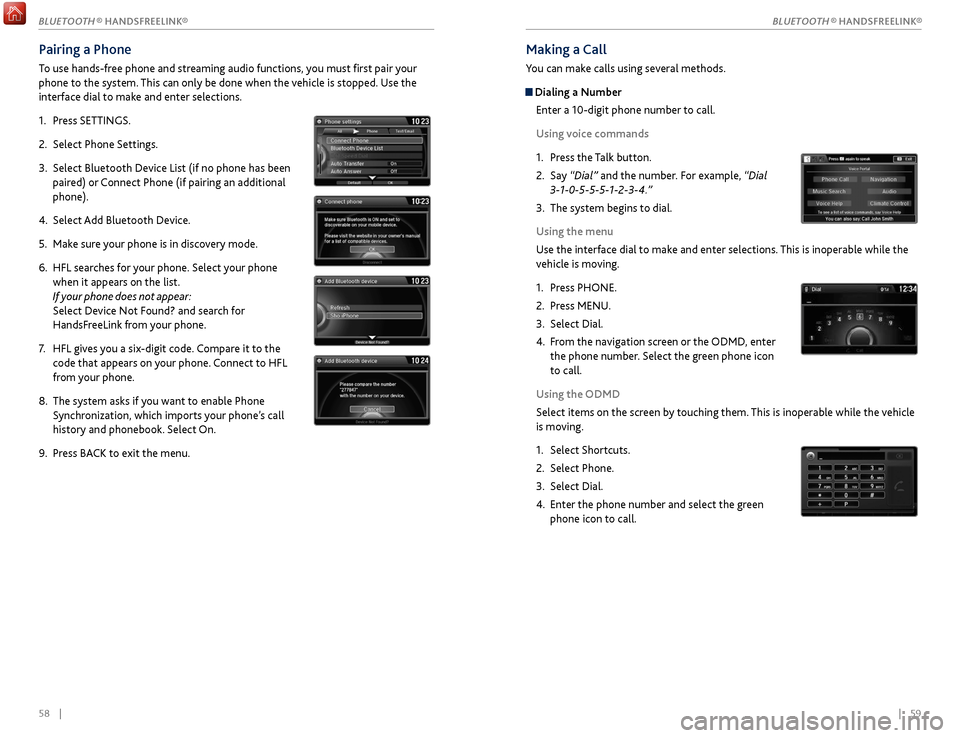
58 || 59
Making a Call
You can make calls using several methods.
Dialing a Number
Enter a 10-digit phone number to call.
Using voice commands
1.
Pr
ess the Talk button.
2.
Say
“Dial” and the number. For example, “Dial
3-1-0-5-5-5-1-2-3-4.”
3.
The
system begins to dial.
Using the menu
Use the interface dial to make and enter selections. This is inoperable while the
vehicle is moving.
1.
Pr
ess PHONE.
2.
Pr
ess MENU.
3.
Select Dial.
4.
F
rom the navigation screen or the ODMD, enter
the phone number. Select the green phone icon
to call.
Using the ODMD
Select items on the screen by touching them. This is inoperable while the vehicle
is moving.
1.
Select Shortcuts.
2.
Select Phone.
3.
Select Dial.
4.
Enter
the phone number and select the green
phone icon to call.
Pairing a Phone
To use hands-free phone and streaming audio functions, you must first pair your
phone to the system. This can only be done when the vehicle is stopped. Use the
interface dial to make and enter selections.
1.
Pr
ess SETTINGS.
2.
Select
Phone Settings.
3.
Select Bluetooth Device List (if no phone has been
pair
ed) or Connect Phone (if pairing an additional
phone).
4.
Select
Add Bluetooth Device.
5.
Mak
e sure your phone is in discovery mode.
6.
HFL sear
ches for your phone. Select your phone
when it appears on the list.
If your phone does not appear:
Select Device Not Found? and search for
HandsFreeLink from your phone.
7.
HFL giv
es you a six-digit code. Compare it to the
code that appears on your phone. Connect to HFL
from your phone.
8.
The system asks if
you want to enable Phone
Synchronization, which imports your phone’s call
history and phonebook. Select On.
9.
Pr
ess BACK to exit the menu.
BLUETOOTH ® HANDSFREELINK®
BLUETOOTH ® HANDSFREELINK®
Page 37 of 75
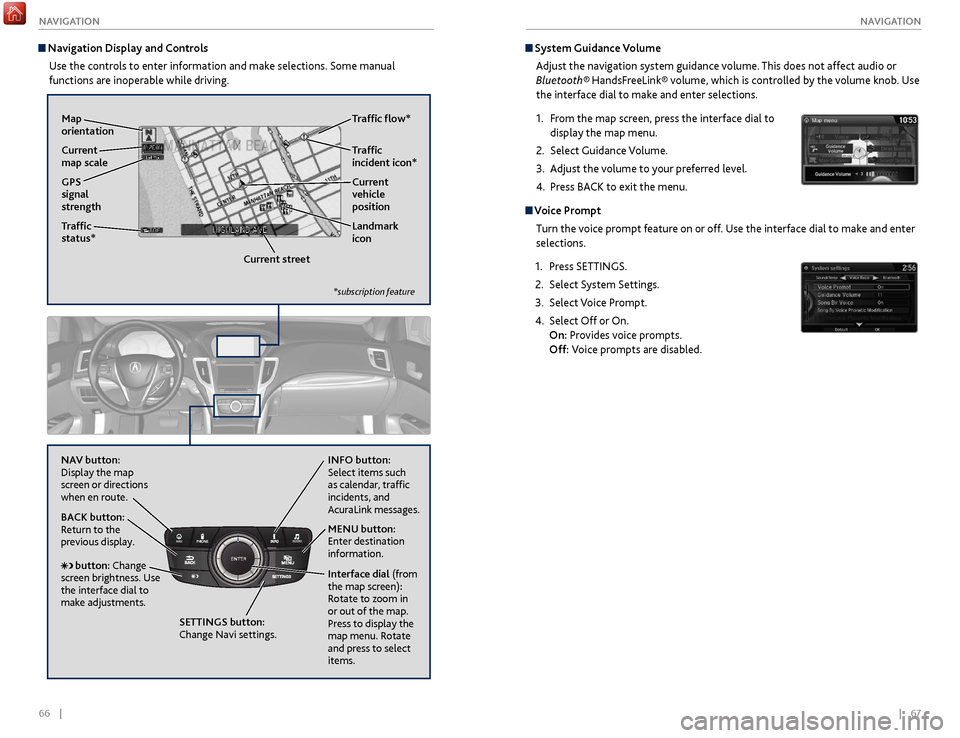
66 || 67
NAVIGATION
NAVIGATION
System Guidance Volume
Adjust the navigation system guidance volume. This does not affect audio or
Bluetooth® HandsFreeLink® volume, which is controlled by the volume knob. Use
the interface dial to make and enter selections.
1.
F
rom the map screen, press the interface dial to
display the map menu.
2.
Select
Guidance Volume.
3.
A
djust the volume to your preferred level.
4.
Pr
ess BACK to exit the menu.
Voice PromptTurn the voice prompt feature on or off. Use the interface dial to make and enter
selections.
1.
Pr
ess SETTINGS.
2.
Select S
ystem Settings.
3.
Select V
oice Prompt.
4.
Select Off
or On.
On: Provides voice prompts.
Off: Voice prompts are disabled.
Navigation Display and Controls
Use the controls to enter information and make selections. Some manual
functions are inoperable while driving.
NAVAUDIOAUDIONAV
NAV button:
Display the map
screen or directions
when en route. INFO
button:
Select items such
as calendar, traffic
incidents, and
AcuraLink messages.
BACK button:
Return to the
previous display.
SETTINGS button:
Change Navi settings. MENU button:
Enter destination
information.
button: Change
screen brightness. Use
the interface dial to
make adjustments. Interface dial
(from
the map screen):
Rotate to zoom in
or out of the map.
Press to display the
map menu. Rotate
and press to select
items.
GPS
signal
strength Traffic
incident icon*
Traffic
status* Traffic flow*
Current
map scale Current
vehicle
position
Map
orientation
Current streetLandmark
icon
*subscription feature
Page 54 of 75

100 || 101
HANDLING THE UNEXPECTED
HANDLING THE UNEXPECTED
WARNING: Battery posts, terminals, and related accessories contain lead and lead
compounds. Wash your hands after handling.
After the Engine Starts
Once your vehicle’s engine has started, remove the jumper cables in the following
order:
1.
Disconnect
the jumper cable from your vehicle’s ground.
2.
Disconnect
the other end of the jumper cable from the booster battery (-)
terminal.
3.
Disconnect
the jumper cable from your vehicle’s battery (+) terminal.
4.
Disconnect
the other end of the jumper cable from the booster battery (+)
terminal.
Have your vehicle inspected by a nearby service station or a dealer. A battery can explode if you do not follow the correct procedure, seriously
injuring anyone nearby.
Keep all sparks, open flames, and smoking materials away from the battery.
WARNING
Jump Starting
Turn off the power to electric devices, such as audio and lights. Turn off the engine,
then open the hood (see page 118).
1.
6-cylinder models:
Remove the engine
cover. Start on the passenger side, and lift the
outermost edge of the cover, removing it from
the pins. Move towards the driver side while
applying uniform upward pressure. Open the
battery terminal cover.
2.
All models:
Connect the first jumper cable to
your vehicle’s battery (+) terminal.
3.
C
onnect the other end of the first jumper
cable to the booster battery (+) terminal. Use
a 12-volt booster battery only (i.e., an assisting
vehicle or a rechargeable 12-volt battery pack).
4.
C
onnect the second jumper cable to the
booster battery (-) terminal.
5.
C
onnect the other end of the second jumper
cable to the mounting bolt or engine hanger
as shown. Do not connect this jumper cable to
any other part.
6.
If
your vehicle is connected to another vehicle,
start the assisting vehicle’s engine and increase
its rpm slightly.
7.
A
ttempt to start your vehicle’s engine. If it
turns over slowly, make sure the jumper cables
have good metal-to-metal contact.
6-cylinder models
Pin
Engine cover
6-cylinder models
Battery
terminal cover
4-cylinder models
Booster battery
6-cylinder models
Booster battery
4-cylinder models
6-cylinder models
Page 60 of 75

112 || 113
HANDLING THE UNEXPECTED
HANDLING THE UNEXPECTED
Inspecting and Changing Fuses
1.
Turn off the
vehicle, including the headlights and
all accessories.
2.
R
emove the fuse box cover.
3.
Check
the large fuse in the engine
compartment. If the fuse is blown, use a Phillips-
head screwdriver to remove the screw and
replace the fuse with a new one.
4.
Inspect
the small fuses in the engine
compartment and the vehicle interior. If there is
a burned out fuse, remove it with the fuse puller
and replace it with a new one.
Replacing a fuse with one that has a higher rating greatly increases the chances
of damaging the electrical system.
NOTICE
Combined fuse
Blown
fuse
Fuse puller
Fuse Box B
Located inside the driver’s side outer panel. Grasp the bottom edge of the panel
and pull to remove it.
Circuit protected and fuse rating
Circuit ProtectedAmps1P-AWS L(40 A)2e-pretensioner Right*(20 A)3e-pretensioner Left*(20 A)4ACC Radar*(10 A)5Idle Stop*1(30 A)6P-AWS R(40 A)7FR DE-ICE*(15 A)8Idle Stop*1(30 A)
*1: 6-cylinder models with AW D
Fuse label
Fuse box
Outer panel
*if equipped
Interior Fuse Boxes Fuse Box A
Located under the dashboard.
Fuse label
Fuse box
Circuit ProtectedAmps1A/C7.5 A2DRL7.5 A3ST Motor(7.5 A)4��
5Meter*17.5 AAuto Dimming Mirror*2
6SRS(7.5 A)
7Option7.5 A8MISS SOL(15 A)9Fuel Pump20 A
10ABS/VSA*1(7.5 A)Smart*2
11Spare Fuse30 A
18��
19Passenger’s Side Door
Unlock10 A
20Driver’s Side Rear Door
Unlock10 A
21Driver’s Side Door Lock(10 A)22Passenger’s Side Door Lock10 A23Driver’s Side Door Unlock(10 A)24SRS10 A25Instrument Panel Lights7.5 A26ACC Key Lock7.5 A
12Wiper7.5 A13ACG15 A
14Accessory Power Socket
(Console Compartment)20 A
15Driver’s Power Seat
Reclinin g20 A
16Moonroo f20 A17AVS/Seat Heaters20 A
*3
Circuit ProtectedAmps
27Parking Light s7.5 A28Lumbar Support10 A29Right DR L7.5 A30Washer20 A31SMART10 A
32Driver’s Side Power
Window20 A
33Passenger’s Side Power
Window20 A
34Rear Driver’s Side Power
Window20 A
35Rear Passenger’s Side
Power Window20 A
36Driver’s Power Seat Sliding20 A37ACCESSORY7.5 A38��39Left DRL7.5 A
40Accessory Power Socket
(Center Pocket)20 A
41Rear Driver’s Side Door
Lock10 A
42Door Loc k20 A
A��B� �CMeter*27.5 A
DB ack Up*210 AEStop*27.5 A
FP arking Lights*215 AGAudio ACC*27.5 A
Rear Seat Heater*2(15 A)AABS/VSA*27.5 A
BM ICU*27.5 AC��
D� �
ESTRLD*27.5 A
FA udio*220 AGACM*27.5 A
Heated Steering Wheel*2(10 A)
*3: 4 -cylinder model s
*1: 6-cylinder models with 2W D*2: 6-cylinder models with AW D
*if equipped