2017 Acura TLX bluetooth
[x] Cancel search: bluetoothPage 3 of 75

TABLE OF CONTENTS
Acura Total Luxury Care Roadside AssistanceYour Acura TLC Roadside Assistance representative is here to help you 24 hours a
day, 7 days a week. Under your 4-year/50,000-mile (80,000-km) warranty, the
following benefits are available:
•
T
owing services — full cost of towing to the closest Acura dealer
•
R
oadside assistance — jump starting, fuel delivery, lockout, and flat tire
•
T
rip planning — detailed trip routing, emergency services, and more Call (800) 594-8500 (U.S.) or (800) 565-7587 (Canada)
Acura Client RelationsYour authorized Acura dealer should be able to answer any questions you have
about your vehicle. However, if you are dissatisfied with the information you
receive, you can call Acura Client Relations (see page 134).
Call (800) 382-2238 (U.S.) or (888) 922-8729 (Canada)
INTRODUCTION
This Owner’s Guide is intended to help you quickly get acquainted with your
2017 Acura TLX. It provides basic information and instructions on technology and
convenience features, as well as emergency procedures and how to get assistance.
This guide is for vehicles sold in the United States and Canada. It covers all TLX
models, so you may find descriptions of features and equipment that are not in
your vehicle.
Images throughout this guide are from U.S. vehicles and represent features and
equipment that are available on some, but not all, models. Images shown in this
guide should be considered examples and used for demonstration purposes only.
This guide is not intended to be a substitute for the Owner’s Manual. The Owner
Information CD enclosed in your glove box kit includes the Owner’s Manual,
Navigation Manual, and vehicle and tire warranties in electronic format. This
information can be viewed on a computer (PC
or Mac platform) and sav
ed
or printed for your reference. You can also visit owners.acura.com to view the
complete and most current information.
If you are the first registered owner of your vehicle, you may request a
complimentary printed copy of the Owner’s Manual, Navigation Manual, or Vehicle
Warranty up to the first six months after vehicle purchase. To request a copy, visit
owners.acura.com and create or log in to your account. In Canada, please request a
copy from your Acura dealer.
American Honda Motor Company strives to be proactive in protecting our
environment and natural resources. By using electronic delivery for a considerable
portion of the information typically found in a vehicle owner’s manual, we are
further reducing our impact on the environment.
*if equipped
VISUAL INDEX
.......................................................
1
Steering Wheel and Nearby Controls
.................
1
Dashboard and Ceiling Controls
..........................
2
SAFETY INFORMATION
.......................................
3
Important Safety Information
.............................3
Seat Belts
.................................................................
5
Airbags
.....................................................................
8
Child Safety
...........................................................
14
Safety Label Locations........................................ 20
Reporting Safety Defects
....................................
21
INSTRUMENT PANEL..........................................22 Malfunction Indicators
.......................................
22
Condition Indicators
...........................................
24
On/Off Indicators
................................................
25
Multi-Information Display
.................................
26
VEHICLE CONTROLS
..........................................
27
Using the Remote Transmitter
...........................
27
Keyless Access System
.......................................
28
Door Operation from Inside the Vehicle
.........
29
Power Window Operation
.................................
30
Power Moonroof Operation
..............................
31
Interior and Exterior Lights
................................
32
One-Touch Turn Signal
.......................................
33
Wiper Operation
..................................................
33
Adjusting the Seats
.............................................
35
Driving Position Memory System
.....................
37
Adjusting the Steering Wheel
...........................
38
Adjusting the Mirrors
..........................................
39
Customized Features
..........................................
40
HomeLink® Universal Transceiver
.....................
41
Climate Control System
.....................................
42
Seat Heaters and Ventilation*
..........................
43AUDIO AND CONNECTIVITY
..........................
44
Basic Audio Operation
........................................
44
FM/AM Radio
.......................................................
47
SiriusXM® Radio
..................................................
48
Compact Disc (CD)
.............................................
49
iPod® or USB Flash Drive
...................................
50
Bluetooth® Audio
.................................................
51
Hard Disc Drive (HDD) Audio*
.........................
52
Pandora®*
.............................................................
53
AcuraLink featuring Aha™
.................................
54
BLUETOOTH® HANDSFREELINK®
....................
56
Basic
HFL Operation
...........................................
56
Pairing a Phone
....................................................
58
Making a Call
........................................................
59
SMS Text Messaging and E-Mail
.......................
62
ACURALINK
®* ......................................................63
A
curaLink Messages ............................................ 63
Subscription Features
......................................... 64
NAVIGATION*
..................................................... 65
Basic Navigation Operation
.............................. 65
Entering a Destination
........................................ 68
Routing
.................................................................. 70
Page 4 of 75

| 1
V
ISUAL
I
NDEX
1 Lights/turn signals p. 32, p. 33
2 Wipers/washers p. 33
3 Cruise control/Adaptive Cruise
Control with Low Speed Follow*
buttons p. 85, p. 86
4 Horn
5 Voice recognition/Bluetooth® HandsF reeLink® buttons p. 56
6 Audio controls p. 45
7 Instrument panel p. 22
Multi-information
display p. 26
8 Right selector wheel
TRIP button
p. 26
9 Paddle shifters p. 78, p. 80
10 Adaptive Cruise Control (ACC)
Interval button*
p. 86
Quickly locate items in the vehicle’s interior.
Steering Wheel and Nearby Controls
Lane Keeping Assist System
(LKAS) button*
p. 90
T
runk opener p. 28
Fuel fill door button p. 97
Vehicle Stability Assist (VSA®) OFF
button
p. 84
Lane Departure Warning (LDW)*/
R
oad Departure Mitigation (RDM)
button*
p. 89, p. 92
Parking sensor button* p. 94
Collision Mitigation Braking System™
(CMBS™)
OFF button* p. 91
Headlight washer button* p. 34
Heated windshield button* p. 34
13 ENGINE START/STOP button p. 76
14 Heated steering wheel button*
p. 38
VISUAL INDEX
*if equipped
1
1011
27
4
8
13
12
1256
93
*if equipped
11
14
DRIVING ............................................................... 72
Befor e Driving ....................................................... 72
Maximum Load Limit
..........................................73
Remote Engine Start*
..........................................75
Starting to Drive
................................................... 76
Shifting
................................................................... 77
Braking
.................................................................... 81
Auto Idle Stop*
.................................................... 83
Integrated Dynamics System (IDS)
..................84
Vehicle Stability Assist (VSA®)
.........................84
Cruise Control*
.................................................... 85
Adaptive Cruise Control (ACC) with Low Speed Follow (LSF)*
........................86
Forward Collision Warning (FCW) with Pedestrian Detection*
.............................88
Lane Departure Warning (LDW)*
.....................89
Lane Keeping Assist System (LKAS)*
...............90
Collision Mitigation Braking System™*
...........91
Road Departure Mitigation (RDM)*
.................92
Blind Spot Information (BSI)*
...........................93
Parking Sensor System*
.....................................94
Super Handling-All Wheel Drive (
SH-AWD)* . 94
Multi-
View Rear Camera
.................................... 95
Cross Traffic Monitor*
........................................ 96
Refueling
................................................................ 97
HANDLING THE UNEXPECTED .........................99
Keyless Access Remote Battery Strength
....... 99
Shift Lever Does Not Move*
............................. 99
Jump Starting
..................................................... 100
Overheating........................................................ 102
Emergency Engine Stop
.................................... 103
Emergency Towing
............................................ 103
Tire Pressure Monitoring System (TPMS)
..... 104
Handling a Flat Tire
........................................... 106
Tire Repair Kit*
................................................... 106
Using the Compact Spare Tire*
....................... 107
Fuse Locations
..................................................... 110MAINTENANCE
.................................................
114
Safety Precautions .............................................
114
Maintenance Minder™ ......................................
115
Under the Hood ..................................................
117
Engine Oil .............................................................
119
Engine Coolant ....................................................
121
Window Washer Fluid ....................................... 122
Brake Fluid ..........................................................
122
Checking the Battery ........................................
122
Changing Wiper Blades ....................................
123
Tire Information .................................................
124
Tire Labeling ........................................................
127
DOT Tire Quality Grading ................................
128
Testing of Readiness Codes .............................. 130
SPECIFICATIONS ...............................................
131
CLIENT INFORMATION ....................................
133
Frequently Asked Questions/ Troubleshooting ..............................................
133
Contact Us ..........................................................
134
Acura Total Luxury Care Roadside Assistance 135
Warranty Coverages .........................................
135
VOICE COMMAND INDEX ...............................136
INDEX..................................................................138
Page 26 of 75

44 || 45
A UDIO
AND
C ONNECTIVITY
A
UDIO AND C ONNECTIVITY
State or local laws may prohibit the operation of
handheld electronic devices while operating a vehicle.
AUDIO AND CONNECTIVITY
Learn how to operate the vehicle’s audio system.
Basic Audio Operation
Connect audio devices and operate buttons and displays for the audio system.
USB Port
Connect a USB flash drive or other audio device, such as an iPod® or iPhone®.
1.
Slide
the front pocket lid forward.
2.
Install the
flash drive or cable connector to the
USB connector.
Auxiliary Input Jack
Connect standard audio devices with a 1/8-inch (3.5 mm) stereo miniplug.
1.
Open
the center console. Open the AUX cover.
2.
C
onnect the device to the input jack. Use the
device to control the audio.
Accessory Power Socket
You can use the accessory power socket when the
vehicle is on. Open the lid in the front pocket to
access the socket.
An additional power socket is located in the center
console.
Steering Wheel Controls
Operate certain functions of the audio system using the steering wheel controls.
SOURCE button: Cycle through available audio
modes.
Left selector wheel: Roll up or down to adjust
volume. Press to mute. Move (or hold) left or right
to change stations or tracks.
FM/AM/SiriusXM® Radio
Move right or left for the next or previous station. Move and hold right or left for
the next or previous strong station.
CD/HDD*/iPod*/USB/Bluetooth® Audio
Move right or left for the next or previous track. Move and hold right or left for
the next or previous folder (CD/USB).
Pandora®*
Move right for the next song. Move and hold right or left for the next or previous
station.
Left selector wheel
SOURCE button
*if equipped
iPod and iPhone are trademarks of Apple, Inc.
Do not insert an automotive-type cigarette lighter element. This can overheat
the power socket. To prevent battery drain, use the power socket only when
the engine is running.
NOTICE
Adjusting the Sound
Adjust various sound settings using one of two methods.
Using the ODMD
1.
F
rom the ODMD main screen, select More.
2.
Select Sound Settings.
3.
Select
the icons to adjust a settings option.
Using the Settings menu
Use the interface dial to make and enter selections.
1.
Pr
ess the SETTINGS button.
2.
Select Audio
Settings.
3.
Select Sound.
4.
Select the
setting to adjust.
5.
A
djust the setting to the desired level. Press the
interface dial to set.
6.
Pr
ess the BACK button to exit the menu.
Page 29 of 75

50 || 51
A UDIO
AND
C ONNECTIVITY
A
UDIO AND C ONNECTIVITY
iPod® or
USB Flash Drive
Connect your device to the USB port (see page 44).
Album/Folder bar:
Change the album
or folder.
Repeat: Repeat the
current track or file.
Skip/seek bar:
Change the track. Play/pause
Random: Play tracks
or albums in random
order. Audio Source: Select
the iPod or USB icon.
Interface dial (from
the Audio screen):
Rotate to view tracks
in the upper display,
and press to select a
track.
Searching for MusicUse the interface dial to search for tracks using several methods.
1.
F
rom the audio screen, press MENU.
2.
Select
Music Search.
3.
Select a sear
ch type (artist, album, track, etc.) or
folder.
4.
Select the
song you want to play.
On vehicles with navigation, you can also search for and play iPod music using
Song By Voice™ (see page 137).
iPod is a trademark of Apple, Inc.
Bluetooth® Audio
Play streaming or stored audio from your compatible phone when it is paired to
Bluetooth® HandsFreeLink® (see page 58). Visit www.acura.com/handsfreelink
(U.S.) or www.handsfreelink.ca (Canada) to check phone compatibility. Standard
data rates may apply.
Play/Resume
Folder bar: Search
for a folder.
Skip/seek bar:
Change the track.
Interface dial (from
the Audio screen):
Rotate and press to
select an item in the
upper display. Audio Source:
Select
the Bluetooth icon.
Pause
Notes:
•
Mak
e sure the volume on your phone is properly adjusted.
•
Y
ou may need to enable additional settings on your phone for playback.
•
The r
esume/pause function and remote audio controls are not supported on all
phones.
State or local laws may prohibit the operation of handheld electronic devices while operating a vehicle. Only launch streaming audio on your phone when safe to do so.
Screen shown for model with navigation.
Screen shown for model with navigation.
Bluetooth® Audio display
iPod display
USB display
Page 30 of 75

52 || 53
A UDIO
AND
C ONNECTIVITY
A
UDIO AND C ONNECTIVITY
Hard Disc Drive (HDD) Audio*
When music CDs are inserted, they are automatically recorded by system default
onto the built-in HDD for later playback.
Searching for Music
Use the interface dial to search for tracks using several methods.
1.
F
rom the audio screen, press MENU.
2.
Select
Music Search.
3.
Select a sear
ch type (artist, album, track, etc.).
4.
Select the
song you want to play.
You can also search for and play HDD music using Song By Voice™ (see page
137).
*if equipped
NAVAUDIOAUDIONAV
Audio Source: Select
the HDD icon.
Scan: Scan all tracks
or the first track on
each album. Skip/seek bar:
Change the track.
Interface dial
(from
the Audio screen):
Rotate to view
tracks in the upper
display, and press to
select a track. Repeat: Repeat the
artist, album, or
track.
Album bar: Change
the album.
Random: Play the artist,
album, or tracks in
random order.
State or local laws may prohibit the operation of handheld electronic devices while operating a
vehicle. Only launch streaming audio on your phone when it is safe to do so.
Pandora®*
Play and operate Pandora from your phone through the vehicle’s audio system. Visit
www.acura.com/handsfreelink to check phone compatibility. Standard data rates
apply. Available in the U.S. only.
Connect your phone when the vehicle is stopped.
For iPhone:
•
C
onnect via Bluetooth® HandsFreeLink® (see page 58) or USB (see page 44).
•
A pop-up may appear
on your phone requesting you to allow access for Pandora
to be launched.
•
If P
andora still does not operate, try rebooting the phone and reconnecting the
cable if necessary.
For Android and BlackBerry:
•
C
onnect via Bluetooth® HandsFreeLink® (see page 58).
Audio Source: Select
the Pandora icon. Station bar:
Change the station.
Like/dislike a song Skip forward
Interface dial (from
the Audio screen):
Rotate and press to
select an item in the
upper display.
Play/Pause
Pandora display
Screen shown for model with navigation.
Screen shown for model with navigation.
HDD display
*if equipped
Page 31 of 75

54 || 55
AUDIO AND CONNECTIVITY
AUDIO AND CONNECTIVITY
AcuraLink featuring Aha™
Access music and information programming, location-based services, and social
media through the vehicle’s audio system. Visit www.acura.com/handsfreelink (U.S.)
or www.handsfreelink.ca (Canada) to check phone compatibility. Standard data
rates apply.
Visit owners.acura.com/apps (U.S.) or acura.ca/owners/acuralink/streams (Canada)
and download the AcuraLink Streams app to your phone prior to using this feature.
Make sure you have an active Aha account. Connect your phone when the vehicle is
stopped.
For iPhone:
•
C
onnect via Bluetooth® HandsFreeLink® (see page 58) or USB (see page 44).
•
A pop-up may appear
on your phone requesting you to allow access for Aha to be
launched.
•
If
Aha still does not operate, try rebooting the phone and reconnecting the cable
if necessary.
For other compatible smartphones:
•
C
onnect via Bluetooth® HandsFreeLink® (see page 58).
Play/pause
State or local laws may prohibit the operation of handheld electronic devices while operating a
vehicle. Only launch streaming audio on your phone when it is safe to do so.
Audio source: Select
the Aha icon. Station bar
Like/dislike
Stations: View and
select 16 previously
favorited stations.
Interface dial (from
the Audio screen):
Rotate and press to
select an item in the
upper display. MENU
button: View
the complete station
list.
Screen shown for model with navigation.
Aha display
*if equipped
Siri™ Eyes Free
Activate Siri through your vehicle when an iPhone is paired to the system. Visit
www.acura.com/handsfreelink (U.S.) or www.acura.ca/siri (Canada) to check phone
compatibility.
Talk button: Press and hold to activate Siri Eyes Free
mode. The Smartphone screen appears. Say your
command after you hear the Siri tone. If you only
press and release the Talk button, the standard voice
recognition system is activated.
Back button: Exit Siri Eyes Free mode, or cancel a
command.
Here are some examples of Siri commands:
“Call John Smith”
“Read my new text message”
“Find a nearby sushi restaurant”
Notes:
•
An
y requests that include visual feedback from Siri on your phone are not
displayed in the vehicle.
•
C
ertain commands rely on the iPhone’s features and existing apps.
•
T
o hear turn-by-turn directions or songs through the vehicle, set the audio source
to Bluetooth Audio.
Siri and iPhone are trademarks of Apple, Inc.
“Remind me to pick up dinner”
“Set up a meeting today at 3 p.m.”
“Play song XYZ”
Page 32 of 75

56 || 57
Talk Button Tips
•
When using
the Talk button, wait for the beep before saying a command.
•
T
o bypass the system prompts, simply press the Talk button again to say your
command.
•
Speak in a clear
, natural voice.
•
R
educe all background noise.
•
A
djust the dashboard and side vents away from the microphone in the ceiling.
Fan speed may be temporarily reduced during voice recognition operation.
•
Close
the windows and moonroof.
On-Demand Multi-Use Display (ODMD) screens
When there is an
incoming call, select
the green Pick-Up or
red Hang-Up icon. When a number
keypad is displayed,
select numbers to
enter. When an alphabet
keyboard is
displayed, select
letters to enter.
ODMD display
Select Shortcuts (Phone tab) to
access Speed Dial and Call History.
BLUETOOTH® HANDSFREELINK®
Learn how to operate the vehicle’s hands-free calling system.
Pick-Up button: Answer an incoming call, or
display speed dial and call history in the MID.
Selector wheel: Scroll through speed dial and
call history in the MID. Press to make a selection.
Adjust volume during a call.
Hang-Up/Back button: End or decline a call, or
clear HFL information in the MID.
Talk button: Make a call using a stored voice tag,
phonebook name, or phone number.
NAVAUDIOAUDIONAV
PHONE button: Go
to the phone screen.
BACK button:
Return to the
previous display.
Interface Dial (from the Phone screen):
Rotate and press to select an item in the
upper display. Move up, down, left, and right. MENU button (from
the Phone screen):
Display menu items.
SETTINGS button:
Go to Phone Settings.
Basic HFL Operation
Make and receive phone calls using the vehicle’s audio system, without handling
your phone. Visit www.acura.com/handsfreelink (U.S.) or www.handsfreelink.ca
(Canada) to check phone compatibility.
To reduce the potential for driver distraction, certain manual functions may
be inoperable or grayed out while the vehicle is moving. Voice commands are
always available.
HFL Displays and Controls
Use the controls to enter information and make selections.
HFL display
BLUETOOTH ® HANDSFREELINK®
BLUETOOTH ® HANDSFREELINK®
Page 33 of 75
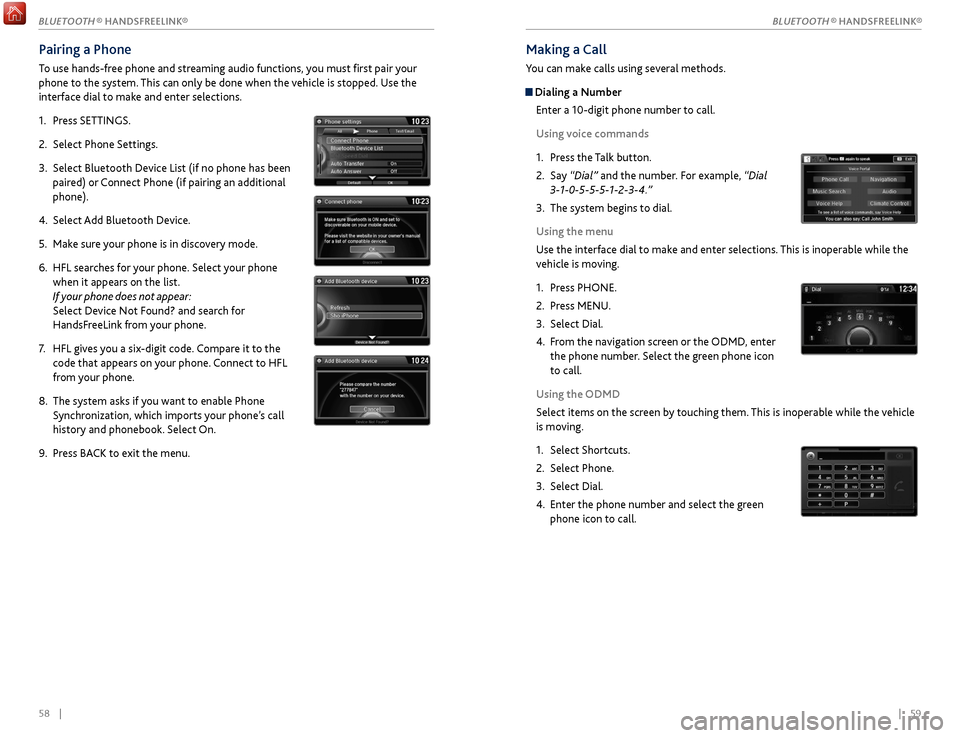
58 || 59
Making a Call
You can make calls using several methods.
Dialing a Number
Enter a 10-digit phone number to call.
Using voice commands
1.
Pr
ess the Talk button.
2.
Say
“Dial” and the number. For example, “Dial
3-1-0-5-5-5-1-2-3-4.”
3.
The
system begins to dial.
Using the menu
Use the interface dial to make and enter selections. This is inoperable while the
vehicle is moving.
1.
Pr
ess PHONE.
2.
Pr
ess MENU.
3.
Select Dial.
4.
F
rom the navigation screen or the ODMD, enter
the phone number. Select the green phone icon
to call.
Using the ODMD
Select items on the screen by touching them. This is inoperable while the vehicle
is moving.
1.
Select Shortcuts.
2.
Select Phone.
3.
Select Dial.
4.
Enter
the phone number and select the green
phone icon to call.
Pairing a Phone
To use hands-free phone and streaming audio functions, you must first pair your
phone to the system. This can only be done when the vehicle is stopped. Use the
interface dial to make and enter selections.
1.
Pr
ess SETTINGS.
2.
Select
Phone Settings.
3.
Select Bluetooth Device List (if no phone has been
pair
ed) or Connect Phone (if pairing an additional
phone).
4.
Select
Add Bluetooth Device.
5.
Mak
e sure your phone is in discovery mode.
6.
HFL sear
ches for your phone. Select your phone
when it appears on the list.
If your phone does not appear:
Select Device Not Found? and search for
HandsFreeLink from your phone.
7.
HFL giv
es you a six-digit code. Compare it to the
code that appears on your phone. Connect to HFL
from your phone.
8.
The system asks if
you want to enable Phone
Synchronization, which imports your phone’s call
history and phonebook. Select On.
9.
Pr
ess BACK to exit the menu.
BLUETOOTH ® HANDSFREELINK®
BLUETOOTH ® HANDSFREELINK®