2017 Acura TLX service
[x] Cancel search: servicePage 2 of 75

DISCLOSURES
Devices That Emit Radio WavesThe following products and systems on your vehicle emit radio waves when in
operation: Event Data RecordersThis vehicle is equipped with an event data recorder (EDR). The main
purpose of an EDR is to record, in certain crash or near crash-like situations,
such as an air bag deployment or hitting a road obstacle, data that will assist
in understanding how a vehicle’s systems performed. The EDR is designed
to record data related to vehicle dynamics and safety systems for a short
period of time, typically 30 seconds or less. The EDR in this vehicle is
designed to record such data as:
•
How various
systems in your vehicle were operating;
•
Whether
or not the driver and passenger safety belts were buckled/
fastened;
•
How
far (if at all) the driver was depressing the accelerator and/or brake
pedal; and,
•
How
fast the vehicle was traveling.
These data can help provide a better understanding of the circumstances
in which crashes and injuries occur. NOTE: EDR data are recorded by your
vehicle only if a non-trivial crash situation occurs; no data are recorded by
the EDR under normal driving conditions and no personal data (e.g., name,
gender, age, and crash location) are recorded. However, other parties, such
as law enforcement, could combine the EDR data with the type of personally
identifying data routinely acquired during a crash investigation.
To read data recorded by an EDR, special equipment is required, and access to
the vehicle or the EDR is needed. In addition to the vehicle manufacturer, other
parties such as law enforcement that have the special equipment can read the
information if they have access to the vehicle or the EDR.
The data belong to the vehicle owner and may not be accessed by anyone else
except as legally required or with the permission of the vehicle owner.
Service Diagnostic Recorders This vehicle is equipped with service-related devices that record information
about powertrain performance. The data can be used to verify emissions law
requirements and/or help technicians diagnose and solve service problems. It
may also be combined with data from other sources for research purposes, but
it remains confidential.
*if equipped
• AcuraLink®
•
A
daptive Cruise Control (ACC)
with Low Speed Follow (LSF)*
•
Audio system
•
Blind
Spot Information (BSI)*
•
Bluet
ooth® Audio
•
Bluet
ooth® HandsFreeLink® •
C ollision Mitigation Braking
SystemTM (CMBS)*
•
HomeLink®
Universal Transceiver
•
Immobiliz
er system
•
K
eyless Access System
•
R
emote transmitter
•
Tir
e Pressure Monitoring System
Each of the above complies with the appropriate requirements or the required
standards of FCC (Federal Communications Commission) and Industry Canada,
described below:
As required by the FCC:
This device complies with Part 15 of the FCC rules. Operation is subject to the
following two conditions: (1) This device may not cause harmful interference, and
(2) this device must accept any interference received, including interference that
may cause undesired operation.
Changes or modifications not expressly approved by the party responsible for
compliance could void the user’s authority to operate the equipment.
As required by Industry Canada:
This device complies with Industry Canada licence-exempt RSS standard(s)
a. Operation is subject to the following two conditions: (1) this device may not
cause interference, and (2) this device must accept any interference, including
interference that may cause undesired operation of the device.
California Perchlorate Contamination Prevention Act The airbags, seat belt tensioners, and CR-type batteries in this vehicle may
contain perchlorate materials — special handling may apply. See www.dtsc.
ca.gov/hazardouswaste/perchlorate/ for more information.
California Proposition 65 WarningWARNING: This product contains or emits chemicals known to the state of
California to cause cancer and birth defects or other reproductive harm.
Page 3 of 75

TABLE OF CONTENTS
Acura Total Luxury Care Roadside AssistanceYour Acura TLC Roadside Assistance representative is here to help you 24 hours a
day, 7 days a week. Under your 4-year/50,000-mile (80,000-km) warranty, the
following benefits are available:
•
T
owing services — full cost of towing to the closest Acura dealer
•
R
oadside assistance — jump starting, fuel delivery, lockout, and flat tire
•
T
rip planning — detailed trip routing, emergency services, and more Call (800) 594-8500 (U.S.) or (800) 565-7587 (Canada)
Acura Client RelationsYour authorized Acura dealer should be able to answer any questions you have
about your vehicle. However, if you are dissatisfied with the information you
receive, you can call Acura Client Relations (see page 134).
Call (800) 382-2238 (U.S.) or (888) 922-8729 (Canada)
INTRODUCTION
This Owner’s Guide is intended to help you quickly get acquainted with your
2017 Acura TLX. It provides basic information and instructions on technology and
convenience features, as well as emergency procedures and how to get assistance.
This guide is for vehicles sold in the United States and Canada. It covers all TLX
models, so you may find descriptions of features and equipment that are not in
your vehicle.
Images throughout this guide are from U.S. vehicles and represent features and
equipment that are available on some, but not all, models. Images shown in this
guide should be considered examples and used for demonstration purposes only.
This guide is not intended to be a substitute for the Owner’s Manual. The Owner
Information CD enclosed in your glove box kit includes the Owner’s Manual,
Navigation Manual, and vehicle and tire warranties in electronic format. This
information can be viewed on a computer (PC
or Mac platform) and sav
ed
or printed for your reference. You can also visit owners.acura.com to view the
complete and most current information.
If you are the first registered owner of your vehicle, you may request a
complimentary printed copy of the Owner’s Manual, Navigation Manual, or Vehicle
Warranty up to the first six months after vehicle purchase. To request a copy, visit
owners.acura.com and create or log in to your account. In Canada, please request a
copy from your Acura dealer.
American Honda Motor Company strives to be proactive in protecting our
environment and natural resources. By using electronic delivery for a considerable
portion of the information typically found in a vehicle owner’s manual, we are
further reducing our impact on the environment.
*if equipped
VISUAL INDEX
.......................................................
1
Steering Wheel and Nearby Controls
.................
1
Dashboard and Ceiling Controls
..........................
2
SAFETY INFORMATION
.......................................
3
Important Safety Information
.............................3
Seat Belts
.................................................................
5
Airbags
.....................................................................
8
Child Safety
...........................................................
14
Safety Label Locations........................................ 20
Reporting Safety Defects
....................................
21
INSTRUMENT PANEL..........................................22 Malfunction Indicators
.......................................
22
Condition Indicators
...........................................
24
On/Off Indicators
................................................
25
Multi-Information Display
.................................
26
VEHICLE CONTROLS
..........................................
27
Using the Remote Transmitter
...........................
27
Keyless Access System
.......................................
28
Door Operation from Inside the Vehicle
.........
29
Power Window Operation
.................................
30
Power Moonroof Operation
..............................
31
Interior and Exterior Lights
................................
32
One-Touch Turn Signal
.......................................
33
Wiper Operation
..................................................
33
Adjusting the Seats
.............................................
35
Driving Position Memory System
.....................
37
Adjusting the Steering Wheel
...........................
38
Adjusting the Mirrors
..........................................
39
Customized Features
..........................................
40
HomeLink® Universal Transceiver
.....................
41
Climate Control System
.....................................
42
Seat Heaters and Ventilation*
..........................
43AUDIO AND CONNECTIVITY
..........................
44
Basic Audio Operation
........................................
44
FM/AM Radio
.......................................................
47
SiriusXM® Radio
..................................................
48
Compact Disc (CD)
.............................................
49
iPod® or USB Flash Drive
...................................
50
Bluetooth® Audio
.................................................
51
Hard Disc Drive (HDD) Audio*
.........................
52
Pandora®*
.............................................................
53
AcuraLink featuring Aha™
.................................
54
BLUETOOTH® HANDSFREELINK®
....................
56
Basic
HFL Operation
...........................................
56
Pairing a Phone
....................................................
58
Making a Call
........................................................
59
SMS Text Messaging and E-Mail
.......................
62
ACURALINK
®* ......................................................63
A
curaLink Messages ............................................ 63
Subscription Features
......................................... 64
NAVIGATION*
..................................................... 65
Basic Navigation Operation
.............................. 65
Entering a Destination
........................................ 68
Routing
.................................................................. 70
Page 10 of 75

12 || 13
S AFETY
S
AFETY
Airbag System Components
1 Two SRS (Supplemental Restraint System) front airbags. The driver’s airbag
is stored in the center of the steering wheel; the front passenger’s airbag is
stored in the dashboard. Both are marked SRS AIRBAG.
2 Driver’s knee airbag. The knee airbag is stored under the steering column. It is marked SRS AIRBAG.
3 Two side airbags, one for the driver and one for the front passenger. The airbags are stored in the outer edges of the seat-backs. Both are marked
SIDE AIRBAG.
4 Two side curtain airbags, one for each side of the vehicle. The airbags are stored in the ceiling, above the side windows. The front and rear pillars are
marked SIDE CURTAIN AIRBAG.
5 An electronic control unit that continually monitors information about the about the various impact sensors, seat and buckle sensors, rollover sensor,
airbag activators, and seat belt tensioners and other vehicle information
when the vehicle is on.
6 Automatic front seat belt tensioners. The driver’s and front passenger’s seat belts incorporate sensors that detect whether or not they are fastened.
On
models with CMBS
TM, the front seat belt tensioners also include the
e-pretensioners.
7 A driver’s seat position sensor. If the seat is too far forward, the airbag will inflate with less force.
8 Weight sensors in the front passenger’s seat. The front passenger’s airbag will be turned off if the weight on the seat is about 65 lbs (29 kg) or less
(the weight of an infant or small child).
Airbag Care
You do not need to, and should not, perform any maintenance on or replace
any airbag system components yourself. However, you should have your vehicle
inspected by a dealer in the following situations:
When the airbags have deployed
If an airbag has inflated, the control unit and other related parts must be
replaced. Similarly, once an automatic seat belt tensioner has been activated, it
must be replaced.
When the vehicle has been in a moderate-to-severe collision
Even if the airbags did not inflate, have your dealer inspect the following: the
driver’s seat position sensor, weight sensors in the passenger’s seat, front seat
belt tensioners, and each seat belt that was worn during the crash.
Do not remove or modify a front seat without first consulting a dealer
This would likely disable or affect the driver’s seat position sensor or the weight
sensors in the passenger’s seat. If it is necessary to remove or modify a front seat
to accommodate a person with disabilities, contact an Acura dealer. For U.S.
vehicles, call Acura Client Relations at (800) 382-2238. For Canadian vehicles,
call Acura Client Services at (888) 922-8729.
99 99
911 9194 98 93 94
96
91 910
9129
9
9
9
99 9
6 9
9
9
7
93 9
2
913 9
5
9 Impact sensors that can detect a moderate-to-severe front or side impact.
10 An indicator on the dashboard that alerts you that the front passenger’s front
airbag has been turned off.
11 An indicator on the instrument panel that alerts you to a possible problem with the airbag system or seat belt tensioners.
12 Safing sensor
13 A rollover sensor that detects whether the vehicle is about to roll over.
Page 31 of 75

54 || 55
AUDIO AND CONNECTIVITY
AUDIO AND CONNECTIVITY
AcuraLink featuring Aha™
Access music and information programming, location-based services, and social
media through the vehicle’s audio system. Visit www.acura.com/handsfreelink (U.S.)
or www.handsfreelink.ca (Canada) to check phone compatibility. Standard data
rates apply.
Visit owners.acura.com/apps (U.S.) or acura.ca/owners/acuralink/streams (Canada)
and download the AcuraLink Streams app to your phone prior to using this feature.
Make sure you have an active Aha account. Connect your phone when the vehicle is
stopped.
For iPhone:
•
C
onnect via Bluetooth® HandsFreeLink® (see page 58) or USB (see page 44).
•
A pop-up may appear
on your phone requesting you to allow access for Aha to be
launched.
•
If
Aha still does not operate, try rebooting the phone and reconnecting the cable
if necessary.
For other compatible smartphones:
•
C
onnect via Bluetooth® HandsFreeLink® (see page 58).
Play/pause
State or local laws may prohibit the operation of handheld electronic devices while operating a
vehicle. Only launch streaming audio on your phone when it is safe to do so.
Audio source: Select
the Aha icon. Station bar
Like/dislike
Stations: View and
select 16 previously
favorited stations.
Interface dial (from
the Audio screen):
Rotate and press to
select an item in the
upper display. MENU
button: View
the complete station
list.
Screen shown for model with navigation.
Aha display
*if equipped
Siri™ Eyes Free
Activate Siri through your vehicle when an iPhone is paired to the system. Visit
www.acura.com/handsfreelink (U.S.) or www.acura.ca/siri (Canada) to check phone
compatibility.
Talk button: Press and hold to activate Siri Eyes Free
mode. The Smartphone screen appears. Say your
command after you hear the Siri tone. If you only
press and release the Talk button, the standard voice
recognition system is activated.
Back button: Exit Siri Eyes Free mode, or cancel a
command.
Here are some examples of Siri commands:
“Call John Smith”
“Read my new text message”
“Find a nearby sushi restaurant”
Notes:
•
An
y requests that include visual feedback from Siri on your phone are not
displayed in the vehicle.
•
C
ertain commands rely on the iPhone’s features and existing apps.
•
T
o hear turn-by-turn directions or songs through the vehicle, set the audio source
to Bluetooth Audio.
Siri and iPhone are trademarks of Apple, Inc.
“Remind me to pick up dinner”
“Set up a meeting today at 3 p.m.”
“Play song XYZ”
Page 35 of 75
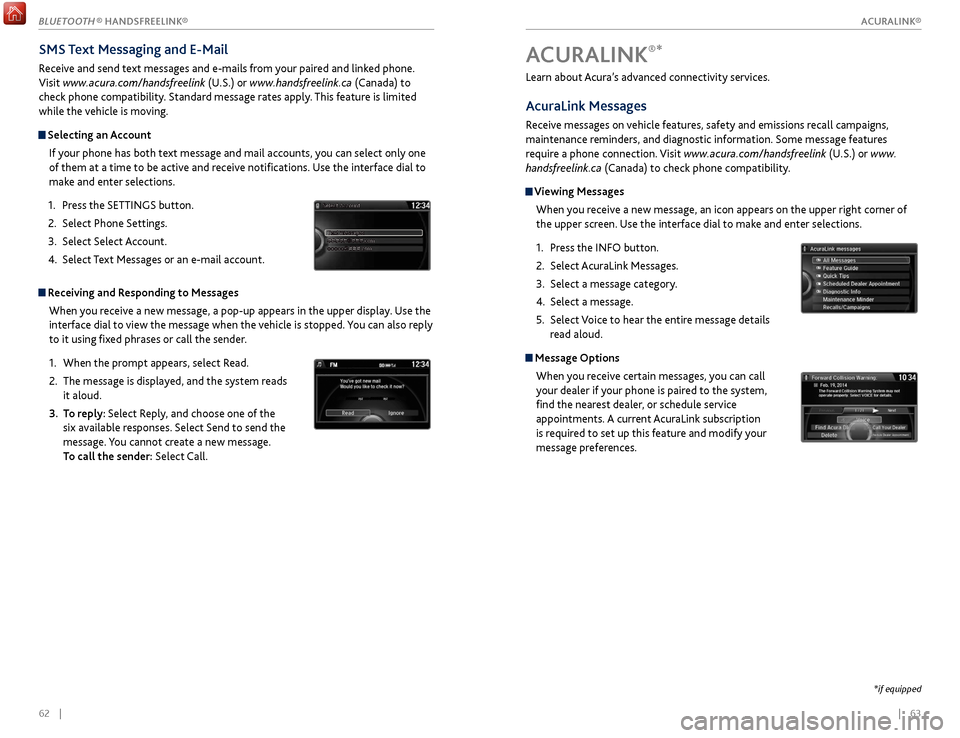
| 6362 |
Learn about Acura’s advanced connectivity services.
AcuraLink Messages
Receive messages on vehicle features, safety and emissions recall campaigns,
maintenance reminders, and diagnostic information. Some message features
require a phone connection. Visit www.acura.com/handsfreelink (U.S.) or www.
handsfreelink.ca (Canada) to check phone compatibility.
Viewing Messages
When you receive a new message, an icon appears on the upper right corner of
the upper screen. Use the interface dial to make and enter selections.
1.
Pr
ess the INFO button.
2.
Select A
curaLink Messages.
3.
Select a message category
.
4.
Select a message.
5.
Select
Voice to hear the entire message details
read aloud.
Message Options
When you receive certain messages, you can call
your dealer if your phone is paired to the system,
find the nearest dealer, or schedule service
appointments. A current AcuraLink subscription
is required to set up this feature and modify your
message preferences.
ACURALINK®*
*if equipped
SMS Text Messaging and E-Mail
Receive and send text messages and e-mails from your paired and linked phone.
Visit www.acura.com/handsfreelink (U.S.) or www.handsfreelink.ca (Canada) to
check phone compatibility. Standard message rates apply. This feature is limited
while the vehicle is moving.
Selecting an Account
If your phone has both text message and mail accounts, you can select only one
of them at a time to be active and receive notifications. Use the interface dial to
make and enter selections.
1.
Pr
ess the SETTINGS button.
2.
Select
Phone Settings.
3.
Select
Select Account.
4.
Select
Text Messages or an e-mail account.
Receiving and Responding to MessagesWhen you receive a new message, a pop-up appears in the upper display. Use the
interface dial to view the message when the vehicle is stopped. You can also reply
to it using fixed phrases or call the sender.
1.
When
the prompt appears, select Read.
2.
The message is
displayed, and the system reads
it aloud.
3.
T
o reply: Select Reply, and choose one of the
six available responses. Select Send to send the
message. You cannot create a new message.
To call the sender: Select Call.
xyz xyz
ACURALINK®
BLUETOOTH ® HANDSFREELINK®
ACURALINK®
Page 36 of 75
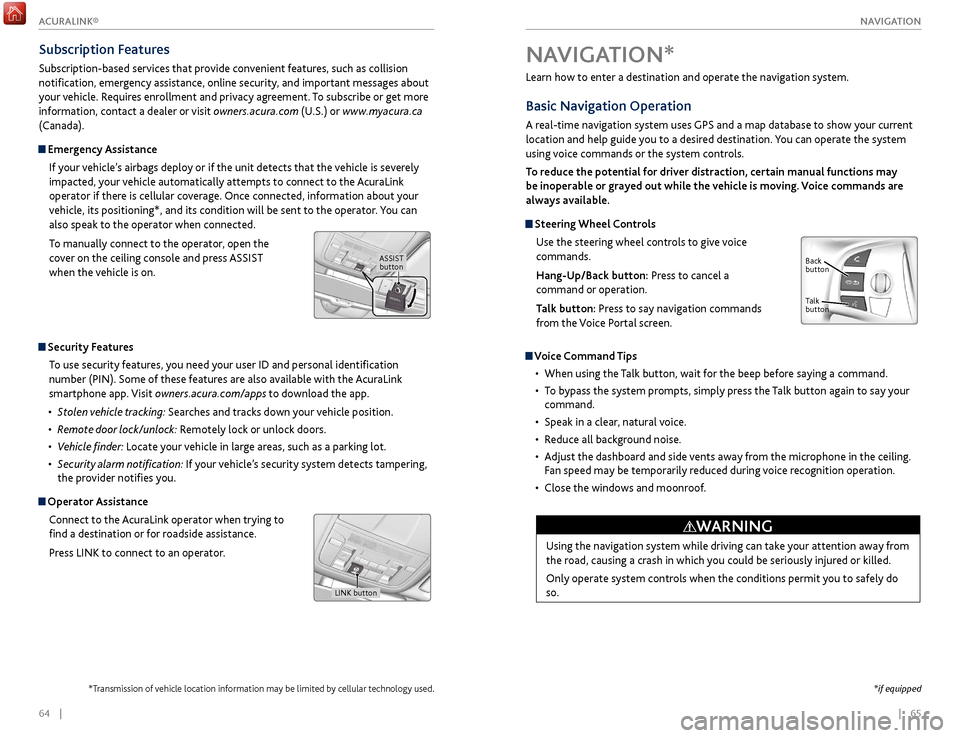
| 65
NAVIGATION64 |
Learn how to enter a destination and operate the navigation system.
Basic Navigation Operation
A real-time navigation system uses GPS and a map database to show your current
location and help guide you to a desired destination. You can operate the system
using voice commands or the system controls.
To reduce the potential for driver distraction, certain manual functions may
be inoperable or grayed out while the vehicle is moving. Voice commands are
always available.
Steering Wheel Controls
Use the steering wheel controls to give voice
commands.
Hang-Up/Back button: Press to cancel a
command or operation.
Talk button: Press to say navigation commands
from the Voice Portal screen.
Voice Command Tips
•
When using
the Talk button, wait for the beep before saying a command.
•
T
o bypass the system prompts, simply press the Talk button again to say your
command.
•
Speak in a clear
, natural voice.
•
R
educe all background noise.
•
A
djust the dashboard and side vents away from the microphone in the ceiling.
Fan speed may be temporarily reduced during voice recognition operation.
•
Close
the windows and moonroof.
Using the navigation system while driving can take your attention away from
the road, causing a crash in which you could be seriously injured or killed.
Only operate system controls when the conditions permit you to safely do
so.
WARNING
NAVIGATION*
Talk
button Back
button
*if equipped
Subscription Features
Subscription-based services that provide convenient features, such as collision
notification, emergency assistance, online security, and important messages about
your vehicle. Requires enrollment and privacy agreement. To subscribe or get more
information, contact a dealer or visit owners.acura.com (U.S.) or www.myacura.ca
(Canada).
Emergency Assistance
If your vehicle’s airbags deploy or if the unit detects that the vehicle is severely
impacted, your vehicle automatically attempts to connect to the AcuraLink
operator if there is cellular coverage. Once connected, information about your
vehicle, its positioning*, and its condition will be sent to the operator. You can
also speak to the operator when connected.
To manually connect to the operator, open the
cover on the ceiling console and press ASSIST
when the vehicle is on.
ASSIST button
Security Features
To use security features, you need your user ID and personal identification
number (PIN). Some of these features are also available with the AcuraLink
smartphone app. Visit owners.acura.com/apps to download the app.
•
S
tolen vehicle tracking: Searches and tracks down your vehicle position.
•
R
emote door lock/unlock: Remotely lock or unlock doors.
•
V
ehicle finder: Locate your vehicle in large areas, such as a parking lot.
•
S
ecurity alarm notification: If your vehicle’s security system detects tampering,
the provider notifies you.
Operator Assistance
Connect to the AcuraLink operator when trying to
find a destination or for roadside assistance.
Press LINK to connect to an operator.
LINK button
*Transmission of vehicle location information may be limited by cellular technology used.
ACURALINK®
Page 52 of 75

96 || 97
DRIVING
DRIVING
How to Refuel
Your fuel tank is not equipped with a fuel fill cap. You can insert the filler nozzle
directly into the filler pipe. The tank seals itself again when you pull out the filler
nozzle.
1.
The
fuel fill door is located at the left rear of the
vehicle. Park next to the service pump that is
most accessible, and turn off the engine.
2.
Pr
ess the fuel fill door release button. The fuel
fill door opens.
3.
Place the
end of the filler nozzle on the lower
part of the filler opening, then insert it slowly
and fully. Make sure that the end of the filler
nozzle goes down along with the filler pipe.
4.
After
filling, wait about 5 seconds before
removing the filler nozzle. Close the fuel fill door
by hand.
Refueling
Use the proper fuel and refueling procedure to ensure the best performance and
safety of your vehicle.
Fuel Information
Use of unleaded premium gasoline of 91 octane or higher is recommended.
•
A
cura recommends TOP TIER Detergent Gasoline where available.
•
Do NO
T use gasoline containing more than 15% ethanol.
•
Do NO
T use gasoline containing methanol.
•
Do NO
T use gasoline containing MMT.
We recommend quality gasoline containing detergent additives that help
prevent fuel system and engine deposits. In addition, in order to maintain good
performance, fuel economy, and emissions control, we strongly recommend the
use of gasoline that does NOT contain harmful manganese-based fuel additives
such as MMT, if such gasoline is available.
NOTICE
Gasoline is highly flammable and explosive. You can be burned or seriously
injured when handling fuel.
•
Stop
the engine, and keep heat, sparks, and flame away.
•
Handle
fuel only outdoors.
•
Wipe up spills immediatel
y.
WARNING
Cross Traffic Monitor*
Alerts you if a detected vehicle is approaching from a rear corner when your vehicle
is in Reverse (R) at speeds of 3 mph (5 km/h) or lower, which can be helpful when
backing out of parking spaces.
The system does not detect pedestrians, bicycles, or stationary objects.
Turning the System On or OffUse the interface dial to make and enter selections.
1.
Pr
ess the SETTINGS button.
2.
Select Camera
Settings.
3.
Select
Cross Traffic Monitor.
4.
Select On
or Off.
5.
Pr
ess the BACK button to exit the menu.
This system is for your convenience only. The system cannot detect all
approaching vehicles or avoid all possible collisions.
Failure to visually confirm that it is safe to reverse the vehicle before doing
so may result in a collision. Do not rely only on the system’s audible and
visual alerts when reversing.
Always look in your mirrors, to either side of your vehicle, and behind you
for other vehicles before reversing your vehicle.
CAUTION
Arrow icons appear on the
side of an approaching
vehicle, and an audible
beep sounds.
*if equipped
Page 53 of 75

98 || 99
HANDLING THE UNEXPECTED
DRIVING
HANDLING THE UNEXPECTED
Learn about what to do in critical or emergency situations.
Keyless Access Remote Battery Strength
If the battery life in your keyless access remote is weak, a message appears in the
MID with information on how to start the engine.
1.
T
ouch the back of the keyless access remote to the
ENGINE START/STOP button while the indicator
is flashing.
2.
With
the brake pedal pressed, press the ENGINE
START/STOP button within 10 seconds.
Shift Lever Does Not Move*
Follow the procedure below if you cannot move the shift lever out of Park (P).
1.
Appl
y the parking brake.
2.
R
emove the built-in key from the remote
transmitter.
3.
Pull up
the shift lock release cover to remove
it.
4.
Insert
the key into the shift lock release slot.
5.
While pushing
the key into the slot, press
the shift lever release button and shift into
Neutral (N). The lock is now released. Have
the shift lever checked by a dealer as soon as
possible.
Release button
Shift lock release slot
Cover
*if equipped
The fuel filler opening is designed to accept only service station filler nozzles for
refueling. Use of smaller diameter tubes (e.g., to siphon fuel for other uses) or
other non-service station devices can damage the area in and around the filler
opening.
Refueling from a Portable Fuel Container If you need to refuel your vehicle from a portable fuel container, use the funnel
provided with your vehicle.
1.
Turn off the
engine.
2.
Pr
ess the fuel fill door release button. The fuel
fill door opens.
3.
T
ake the funnel out of the tool case in the trunk
(see page 107).
4.
R
emove the funnel from the case.
5.
Place the
end of the funnel on the lower part
of filler opening, then insert it slowly and fully.
Make sure that the end of the funnel goes down
along with the filler pipe.
6.
Fill
the tank with fuel from the portable fuel
container. Pour fuel carefully so you do not spill
any.
7.
R
emove the funnel from the filler neck. Wipe up
any fuel from the funnel before storing it.
8.
Shut
the fuel fill door by hand.
Funnel
Do not insert the nozzle of a portable fuel container or any funnel other than the
one provided with your vehicle. Doing so can damage the fuel system.
Do not try to pry open or push open the sealed fuel tank with foreign objects.
This can damage the fuel system and its seal.
NOTICE
Improving Fuel Economy and Reducing CO2
Achieving fuel economy and reducing CO
2 emissions is dependent on several
factors, including driving conditions, load weight, idling time, driving habits, and
vehicle condition. Depending on these and other factors, you may not achieve
the rated fuel economy of this vehicle.