2017 Acura TLX Changing
[x] Cancel search: ChangingPage 205 of 325

uuPlaying Internet Radio uPandora ® Menu*
204
Audio
1. Select or to change a
station.
2. Select to skip a song.
u Select to pause or play a
song.
u Select or to evaluate a
song.
u Select More to display the
menu item.
2 Adjusting the Sound P. 156
2 Changing the Screen Settings
P. 88
1 Pandora ® Menu*
There are restrictions on the number of songs you
can skip or dislike in a given hour.
This function is available on U.S. models only.
On Demand Multi-Use DisplayTM
16 ACURA TLX NAVI-31TZ38100.book 204 ページ 2015年7月29日 水曜日 午後4時1 1分
Page 206 of 325
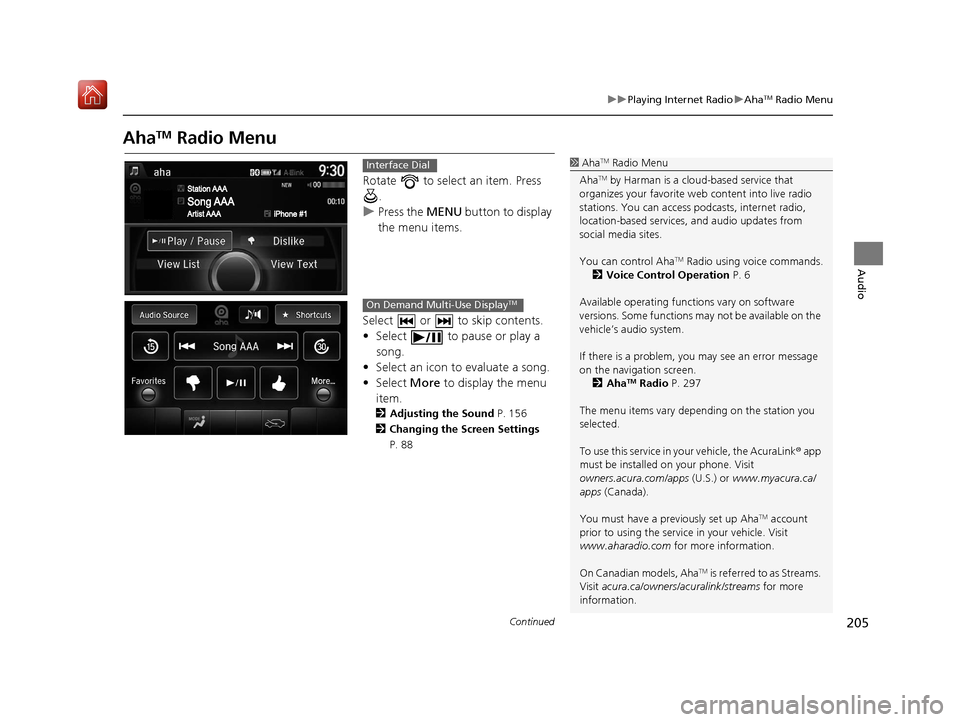
205
uuPlaying Internet Radio uAhaTM Radio Menu
Continued
Audio
AhaTM Radio Menu
Rotate to select an item. Press
.
u Press the MENU button to display
the menu items.
Select or to skip contents.
• Select to pause or play a song.
• Select an icon to evaluate a song.
• Select More to display the menu
item.
2 Adjusting the Sound P. 156
2 Changing the Screen Settings
P. 88
1AhaTM Radio Menu
Aha
TM by Harman is a clou d-based service that
organizes your favorite we b content into live radio
stations. You can access podcasts, internet radio,
location-based services , and audio updates from
social media sites.
You can control Aha
TM Radio using voice commands.
2 Voice Control Operation P. 6
Available operating functi ons vary on software
versions. Some functions ma y not be available on the
vehicle’s audio system.
If there is a problem, you may see an error message
on the navigation screen. 2 Aha
TM Radio P. 297
The menu items vary depending on the station you
selected.
To use this service in your vehicle, the AcuraLink ® app
must be installed on your phone. Visit
owners.acura.com/apps (U.S.) or www.myacura.ca/
apps (Canada).
You must have a previously set up Aha
TM account
prior to using the service in your vehicle. Visit
www.aharadio.com for more information.
On Canadian models, Aha
TM is referred to as Streams.
Visit acura.ca/owners/acuralink/streams for more
information.
Interface Dial
On Demand Multi-Use DisplayTM
16 ACURA TLX NAVI-31TZ38100.book 205 ページ 2015年7月29日 水曜日 午後4時1 1分
Page 212 of 325

211
uuPlaying a USB Flash Drive uAudio Menu
Continued
Audio
1. Select More.
2. Select a setting item.
The following items are available:
• Sound : Displays the sound preferences screen.
2Adjusting the Sound P. 156
•Screen Settings : Displays the screen preferences screen.
2Changing the Screen Settings P. 88
On Demand Multi-Use DisplayTM
16 ACURA TLX NAVI-31TZ38100.book 211 ページ 2015年7月29日 水曜日 午後4時1 1分
Page 216 of 325

215
uuPlaying Bluetooth ® Audio uAudio Screen Control
Audio
1. Select or to change folders.
2. Select or to change files.
u Select More to display the
menu items, then select a
setting item.
u Select or to play or
pause a song file.
The following items are available:
• Sound : Displays the sound preferences screen.
2Adjusting the Sound P. 156
•Screen Settings : Displays the screen preferences screen.
2Changing the Screen Settings P. 88
On Demand Multi-Use DisplayTM
16 ACURA TLX NAVI-31TZ38100.book 215 ページ 2015年7月29日 水曜日 午後4時1 1分
Page 225 of 325

uuBluetooth ® HandsFreeLink ®u Pairing a Phone
224
Bluetooth ® HandsFreeLink ®
HSETTING button uSystem Settings uEdit Pairing Code
Rotate to select Fixed or
Random . Press .
■Changing the Pairing Code1
Changing the Pairing Code
The pairing code may be si x or four digits depending
on your phone.
The default pair ing code is 0000 until you change the
setting.
To create your own, select Fixed, and delete the
current code, then enter a new one.
For a randomly generated pa iring code each time you
pair a phone, select Random.
16 ACURA TLX NAVI-31TZ38100.book 224 ページ 2015年7月29日 水曜日 午後4時1 1分
Page 226 of 325

Continued225
uuBluetooth ® HandsFreeLink ®u Pairing a Phone
Bluetooth ® HandsFreeLink ®
HSETTING buttonuPhone Settings uBluetooth Device List
1.Rotate to select a paired
phone you want to replace. Press
.
2. Rotate to select Replace This
Device . Press .
3. HFL enters the pairing process and
searches a new phone.
u Follow the prompts to pair a
new phone.
4. You will receive a notification on
the screen if pairing is successful.
■Changing the Currently Paired Phone1
Changing the Currently Paired Phone
The replaced phone will keep the same speed dial
entries, and security PIN information from the
previously paired phone.
16 ACURA TLX NAVI-31TZ38100.book 225 ページ 2015年7月29日 水曜日 午後4時1 1分
Page 303 of 325

302
Reference Information
System Limitations
GPS System
The signals received from the GPS satellites
are extremely weak (less than a millionth of
the strength of a local FM station) and
require an unobstructed view of the sky.
The GPS antenna is located in the
dashboard. The signal reception can easily
be interrupted or interfered with by the
following:
• Metallic window tint on the front or side windows
• Mobile phones, PDAs, or other electronic devices docked in a cradle or lying loose
on the dashboard
• Remote starters or “hidden” vehicle tracking systems mounted near the
navigation unit
• Audio electronic devices mounted near the navigation unit
• Trees, tall buildin gs, freeway/highway
overpasses, tunnels, or overhead
electrical power wires
The GPS is operated by the U.S. Department
of Defense. For security reasons, there are
certain inaccuracies bu ilt into the GPS for
which the navigation system must
constantly compensate. This can cause occasional positioning errors of up to
several hundred feet or tens of meters.
Address Calculation
The destination icon shows only the
approximate location of a destination
address. This occurs if the number of
possible addresses is different from the
number of actual addr
esses on a block. For
example, the address 1425 on a 1400 block
with 100 possible addresses (because it is
followed by the 1500 block) will be shown a
quarter of the way down the block by the
system. If there are only 25 actual addresses
on the block, the actual location of address
1425 would be at the end of the block.
Database
The digitized map database reflects
conditions as they existed at various points
in time before production. Accordingly,
your database may contain inaccurate or
incomplete data or information due to the
passage of time, road construction,
changing conditions, or other causes.
For example, some places/landmarks may
be missing when you search the database
because the name was misspelled, the place
was improperly categorized, or a place/
landmark is not yet in the database. This is
also true for police stations, hospitals, and
other public institutions. Do not rely on the
navigation system if you need law
enforcement or hospital services. Always
check with local information sources.
In addition, the map database contains
verified and unverified areas. Unverified
streets may be missing from the map, in the
wrong location, or have an incorrect name
or address range. A message will warn you
if your route includes unverified streets.
Exercise additional caution when driving in
unverified areas.
16 ACURA TLX NAVI-31TZ38100.book 302 ページ 2015年7月29日 水曜日 午後4時1 1分
Page 320 of 325

Index
319
Index
Index
Symbols
a (Display Mode) Button ..................... 74
J (Hang-Up/Back) Button ....... 6, 22, 218
h (Pick-up) Button ................................. 218
d (Talk) Button ............................ 6, 22, 218
Numbers
3D Angle Adjustment ................................ 77
A
Acura Client Relations ............................. 304
AcuraLink Message .................................. 271
AcuraLink Subscription Status ................. 275
AcuraLink® ................................................ 266
Address ....................................................... 92
Address Book............................................ 39
Avoided Area ............................................ 60
Address Book
Editing Address Book ................................ 39
Setting Destination ................................... 99
Address Book PIN ....................................... 47
Aha
TM Radio .............................................. 297
AhaTM Radio Menu ................................... 205
Audio On Demand Multi-Use Display
TM................. 5
Remote Control ...................................... 153
Settings .................................................. 155
Voice Commands List.............................. 317
Audio Menu
Bluetooth ® Audio ................................... 213 Disc ......................................................... 171
FM/AM Radio .......................................... 158
HDD ........................................................ 178
Internet Radio .......................................... 202
iPod ......................................................... 190
SiriusXM
® Radio ...................................... 164
USB Flash drive ........................................ 207
Audio System
Theft Protection ....................................... 150
USB Port .................................................. 149
AUX
Auxiliary Input Jack .................................. 150
Avoid Streets ............................................. 141
Avoided Area .............................................. 60
B
Black Level.................................................. 26
Bluetooth® Audio
Playing .................................................... 213
Bluetooth® HandsFreeLink® ..................... 218
Importing Phonebook Data ...................... 227
Making a Call .......................................... 244
Pairing a Phone ....................................... 221
Phone Settings ........................................ 239
Receiving a Call ....................................... 250
Setting Up Speed Dialing ......................... 228
Brightness ................................................... 26
C
Calculating the Route .............................. 115
Calendar .................................................... 279 Call History
................................................ 248
Cancel Route ............................................. 134
Category Address Book ............................................ 39
Setting Destination .................................. 101
Category History ......................................... 49
Change Province ......................................... 93
Change State .............................................. 93
Changing Your Destination ..................... 142
Changing Your Route .............................. 133
City .............................................................. 95
Client Assistance ....................................... 304
Clock Adjustment ....................................... 28
Color ............................................................ 73
Continue Trip ............................................ 145
Contrast ...................................................... 26
Coordinate ................................................ 114
Correct Vehicle Position ............................. 86
Current Location ........................................ 79
Current Position
Address Book ............................................ 39
Map Input ............................................... 112
D
Data Reset ................................................... 87
Day Mode Color......................................................... 73
Switching Display Mode ............................ 74
Delete Tracking .......................................... 85
Destination List Adding Waypoint .................................... 135
16 ACURA TLX NAVI-31TZ38100.book 319 ページ 2015年7月29日 水曜日 午後4時1 1分