2017 Acura TLX Changing
[x] Cancel search: ChangingPage 2 of 325
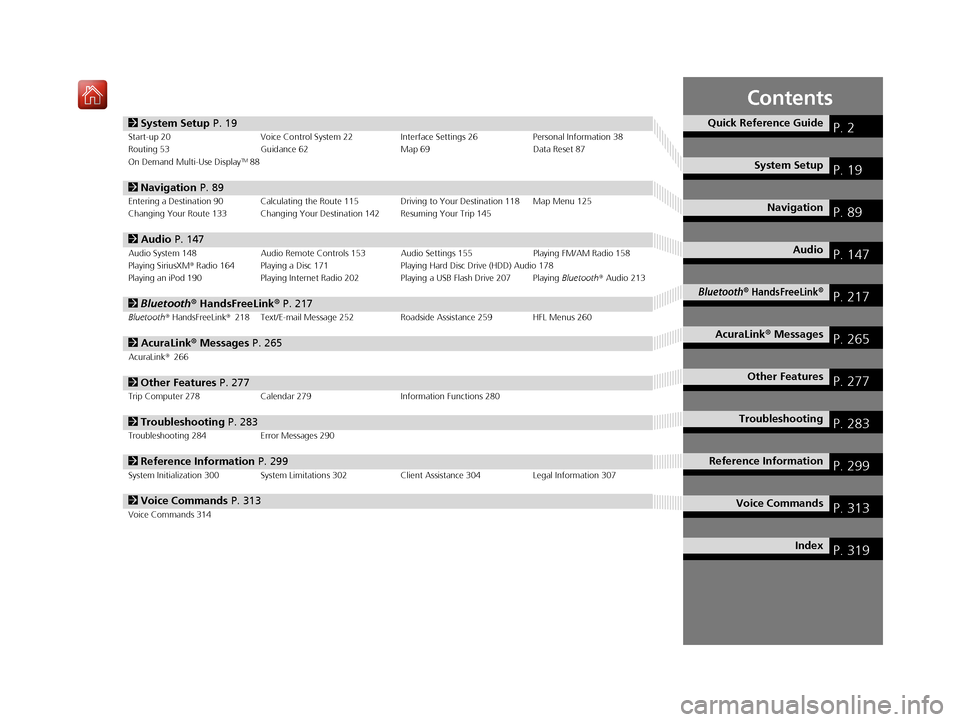
Contents
2System Setup P. 19Start-up 20 Voice Control System 22 Interface Settings 26Personal Information 38
Routing 53 Guidance 62 Map 69Data Reset 87
On Demand Multi-Use Display
TM88
2 Navigation P. 89Entering a Destination 90 Calculating the Route 115 Driving to Your Destination 118 Map Menu 125
Changing Your Route 133 Changing Your Destination 142 Resuming Your Trip 145
2Audio P. 147Audio System 148 Audio Remote Controls 153 Audio Settings 155 Playing FM/AM Radio 158
Playing SiriusXM® Radio 164 Playing a Disc 171 Playing Hard Disc Drive (HDD) Audio 178
Playing an iPod 190 Playing Internet Radio 202 Playing a USB Flash Drive 207 Playing Bluetooth® Audio 213
2 Bluetooth ® HandsFreeLink® P. 217Bluetooth® HandsFreeLink® 218 Text/E-mail Message 252 Roadside Assistance 259 HFL Menus 260
2AcuraLink® Messages P. 265AcuraLink® 266
2Other Features P. 277Trip Computer 278 Calendar 279 Information Functions 280
2Troubleshooting P. 283Troubleshooting 284 Error Messages 290
2Reference Information P. 299System Initialization 300 System Limitations 302 Client Assistance 304Legal Information 307
2Voice Commands P. 313Voice Commands 314
Quick Reference GuideP. 2
System SetupP. 19
NavigationP. 89
AudioP. 147
Bluetooth® HandsFreeLink®P. 217
AcuraLink® MessagesP. 265
Other FeaturesP. 277
TroubleshootingP. 283
Reference InformationP. 299
Voice CommandsP. 313
IndexP. 319
16 ACURA TLX NAVI-31TZ38100.book 1 ページ 2015年7月29日 水曜日 午後4時11分
Page 14 of 325
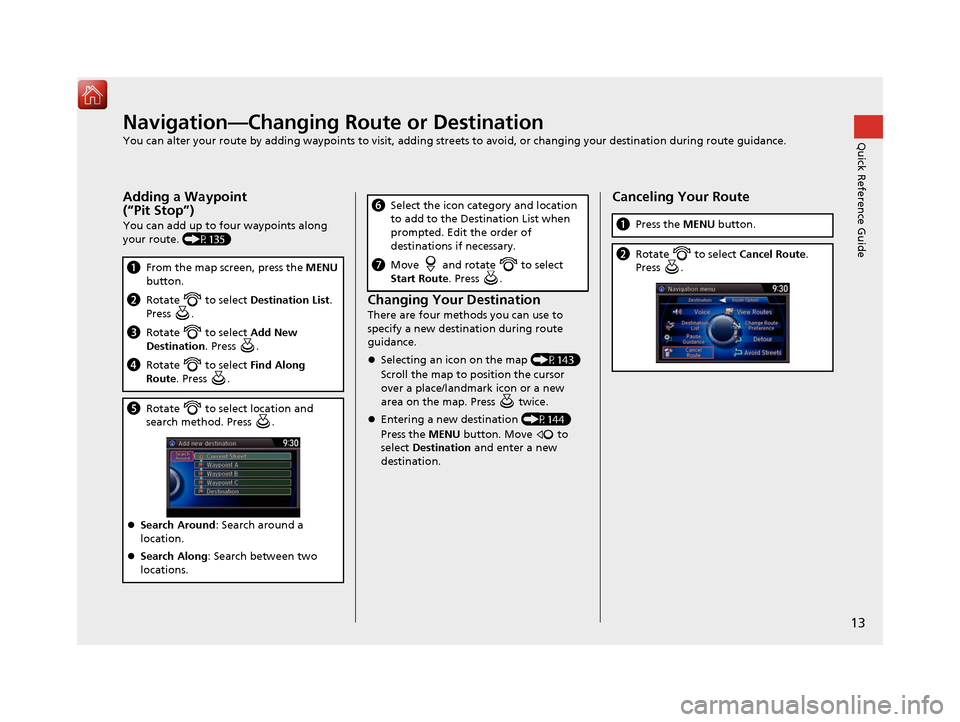
13
Quick Reference GuideNavigation—Changing Route or Destination
You can alter your route by adding waypoints to visit, adding streets to avoid, or changing your destination during route guidance.
Adding a Waypoint
(“Pit Stop”)
You can add up to four waypoints along
your route. (P135)
aFrom the map screen, press the MENU
button.
b Rotate to select Destination List.
Press .
c Rotate to select Add New
Destination . Press .
dRotate to select Find Along
Route . Press .
eRotate to select location and
search method. Press .
Search Around : Search around a
location.
Search Along : Search between two
locations.
Changing Your Destination
There are four methods you can use to
specify a new destination during route
guidance.
Selecting an icon on the map (P143)
Scroll the map to position the cursor
over a place/landmark icon or a new
area on the map. Press twice.
Entering a new destination (P144)
Press the MENU button. Move to
select Destination and enter a new
destination.
f Select the icon category and location
to add to the Destination List when
prompted. Edit the order of
destinations if necessary.
gMove and rotate to select
Start Route . Press .
Canceling Your Route
aPress the MENU button.
bRotate to select Cancel Route.
Press .
16 ACURA TLX NAVI-31TZ38100.book 13 ページ 2015年7月29日 水曜日 午後4時11分
Page 20 of 325

19
System Setup
This section describes the start-up procedure and the navigation and setup functions.
Start-up................................................... 20
Voice Control System ............................. 22
Command Input .................................... 22
Voice Recognition .................................. 23
Voice Recognition Settings ..................... 24
Siri Eyes Free .......................................... 25
Interface Settings ................................... 26
Personal Information .............................. 38
Address Book ......................................... 39
Home Address ....................................... 46
PIN Numbers .......................................... 47
Previous Destination ............................... 48
Category History .................................... 49
Download POI ........................................ 50 Routing
.....................................................53
Route Preference ....................................54
Unverified Routing ..................................56
Traffic Rerouting .....................................58
Edit POI Search Radius Along Route ........59
Avoided Area ..........................................60
Guidance ..................................................62
Guidance Mode ......................................63
Street Name Guidance ............................65
Non-map screens ....................................66
Guidance Point .......................................67
Estimated Time .......................................68
Map ...........................................................69
Showing Icons on Map ...........................71 Color ..................................................... 73
View (Map Orientation) .......................... 76
3D Angle Adjustment............................. 77
Straight Line Guide ................................ 78
Current Location .................................... 79
Map Legend........................................... 80
Display Tracking ..................................... 84
Correct Vehicle Position ......................... 86
Data Reset ............................................... 87
Defaulting All the Settings...................... 87
On Demand Multi-Use Display
TM........... 88
Changing the Screen Settings ................ 88
16 ACURA TLX NAVI-31TZ38100.book 19 ページ 2015年7月29日 水曜日 午後4時11分
Page 89 of 325
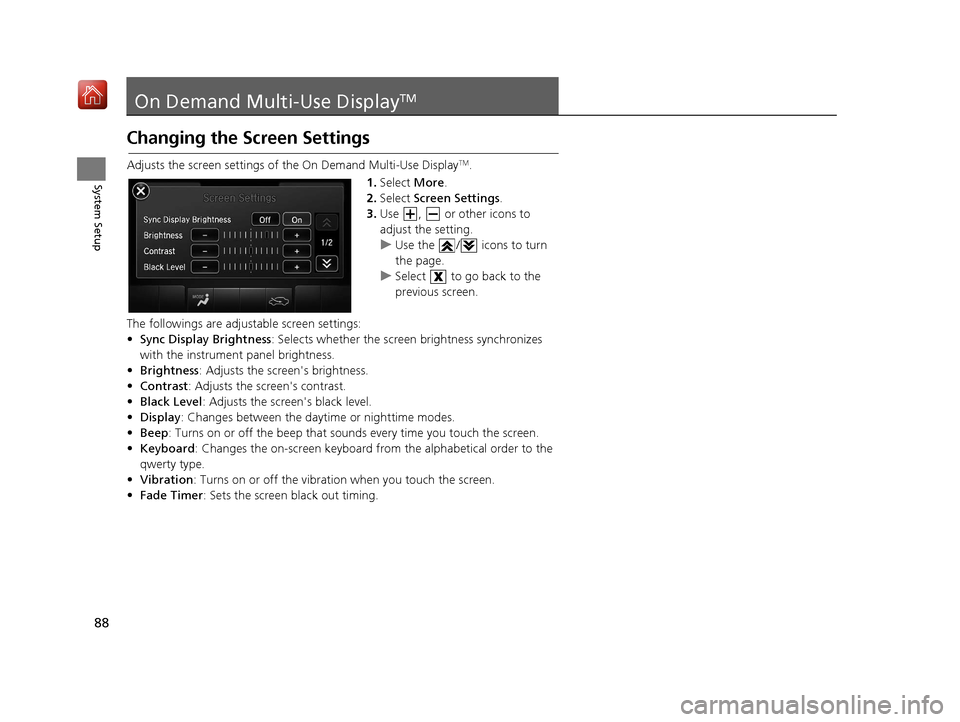
88
System Setup
On Demand Multi-Use DisplayTM
Changing the Screen Settings
Adjusts the screen settings of the On Demand Multi-Use DisplayTM.
1. Select More.
2. Select Screen Settings .
3. Use , or other icons to
adjust the setting.
u Use the / icons to turn
the page.
u Select to go back to the
previous screen.
The followings are adjustable screen settings:
• Sync Display Brightness: Selects whether the screen brightness synchronizes
with the instrument panel brightness.
• Brightness : Adjusts the screen's brightness.
• Contrast : Adjusts the screen's contrast.
• Black Level : Adjusts the screen's black level.
• Display: Changes between the daytime or nighttime modes.
• Beep : Turns on or off the beep that soun ds every time you touch the screen.
• Keyboard : Changes the on-screen keyboard fro m the alphabetical order to the
qwerty type.
• Vibration : Turns on or off the vibratio n when you touch the screen.
• Fade Timer : Sets the screen black out timing.
16 ACURA TLX NAVI-31TZ38100.book 88 ページ 2015年7月29日 水曜日 午後4時11分
Page 90 of 325
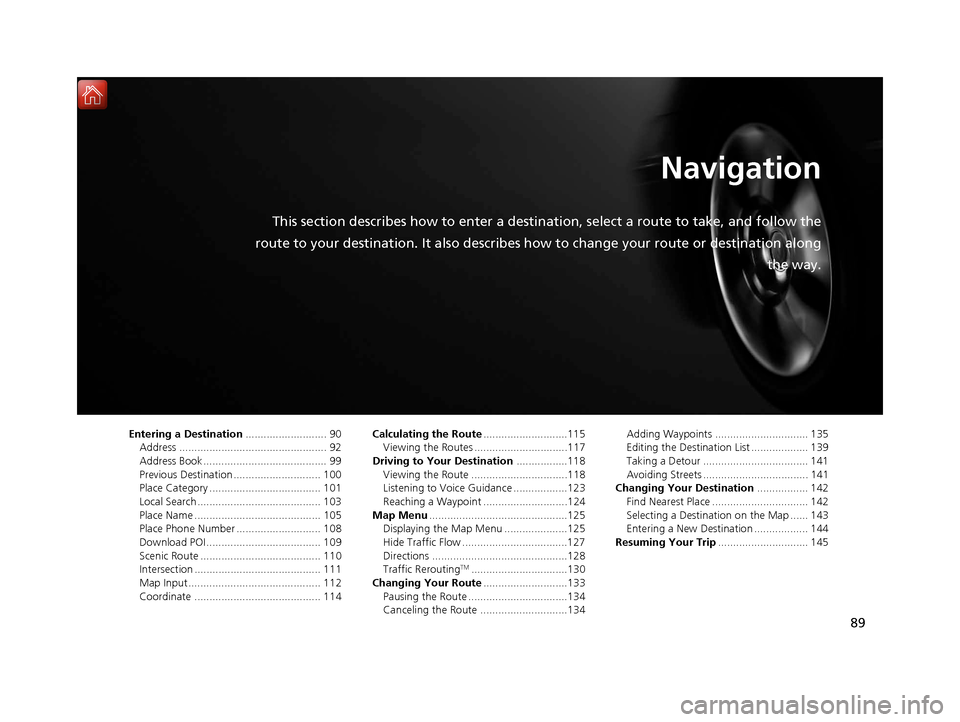
89
Navigation
This section describes how to enter a destination, select a route to take, and follow the
route to your destination. It also describes how to change your route or destination along
the way.
Entering a Destination........................... 90
Address ................................................. 92
Address Book ......................................... 99
Previous Destination ............................. 100
Place Category ..................................... 101
Local Search ......................................... 103
Place Name .......................................... 105
Place Phone Number ............................ 108
Download POI ...................................... 109
Scenic Route ........................................ 110
Intersection .......................................... 111
Map Input............................................ 112
Coordinate .......................................... 114 Calculating the Route
............................115
Viewing the Routes ...............................117
Driving to Your Destination .................118
Viewing the Route ................................118
Listening to Voice Guidance ..................123
Reaching a Waypoint ............................124
Map Menu ..............................................125
Displaying the Map Menu .....................125
Hide Traffic Flow ...................................127
Directions .............................................128
Traffic Rerouting
TM................................130
Changing Your Route ............................133
Pausing the Route .................................134
Canceling the Route .............................134 Adding Waypoints ............................... 135
Editing the Destination List ................... 139
Taking a Detour ................................... 141
Avoiding Streets ................................... 141
Changing Your Destination ................. 142
Find Nearest Place ................................ 142
Selecting a Destination on the Map ...... 143
Entering a New Destination .................. 144
Resuming Your Trip .............................. 145
16 ACURA TLX NAVI-31TZ38100.book 89 ページ 2015年7月29日 水曜日 午後4時11分
Page 91 of 325

90
Navigation
Entering a Destination
HMENU button (on map)
This section describes how to enter a destination for route guidance. Rotate to select an item. Press .
u Select More Search Methods to
display additional menu entries.
The following items are available:
• Address : Sets a destination by entering an address.
2Address P. 92
•Address Book : Sets a destination by selecting an address stored in your Address
Book.
2 Address Book P. 99
•Previous Destination : Sets a destination by select ing a previous destination.
2Previous Destination P. 100
1Entering a Destination
If you press the MENU button when en route, the
Route Option screen is displayed.
2 Changing Your Route P. 133
Prior to departure, you can set areas along your route
to avoid. 2 Avoided Area P. 60
16 ACURA TLX NAVI-31TZ38100.book 90 ページ 2015年7月29日 水曜日 午後4時11分
Page 125 of 325

124
uuDriving to Your Destination uReaching a Waypoint
Navigation
Reaching a Waypoint
When you reach a waypoint, a pop-up message is displayed. You can continue or
pause the route guidance.
Rotate to select No to pause the
route guidance. Press .
u Select Yes to continue the
guidance.
You can resume the route guidance in the following ways:
• Restart the engine when you stop your ca r (e.g., to rest, stop for gas, etc.).
2Resuming Your Trip P. 145
• Select Resume Guidance from the navigation menu or the map menu.
2Map Menu P. 125
2 Changing Your Route P. 133
■Resuming the Route Guidance
16 ACURA TLX NAVI-31TZ38100.book 124 ページ 2015年7月29日 水曜日 午後4時1
1分
Page 134 of 325

133Continued
Navigation
Changing Your Route
HMENU button (when en route)
This section describes how to alter your ro ute, add an interim “waypoint” (pit stop),
choose a different destination, cancel your current destination, and continue your
trip after stopping.
Rotate to select an item. Press .
The following items are available:
• Voice : Select to hear the voice guidance when en route.
2Listening to Voice Guidance P. 123
•Destination List : Shows a list of waypoints. You can delete waypoints or edit the
order of them.
2 Editing the Destination List P. 139
•Pause Guidance: Pauses your current route.
2 Pausing the Route P. 134
•Resume Guidance : Resumes your current route. Th is item is displayed while the
route guidance is paused.
• Cancel Route : Cancels the route guidance.
2Canceling the Route P. 134
•View Routes : Displays three different routes.
2Viewing the Routes P. 117
1Changing Your Route
If you press the MENU button when not en route,
the Destination Menu screen is displayed.
2 Entering a Destination P. 90
16 ACURA TLX NAVI-31TZ38100.book 133 ページ 2015年7月29日 水曜日 午後4時1 1分