Page 143 of 325
142
Navigation
Changing Your Destination
There are several methods you can use to change the route destination.
Find Nearest Place
HENTER button (on map) uSearch Nearby
Search for the nearest place/landmark on the map screen and set it as your
destination. 1.Rotate to select Search
Nearby . Press .
2. Rotate to select a category
type. Press .
3. Rotate to select a place. Press
.
4. Rotate to select Set as
Destination . Press .
5. Move to select Clear Current
Route . Press .
u The route is automatically
recalculated and displayed on
the map screen.
u Rotate to edit the order to
set the location as a new
waypoint. Press .
16 ACURA TLX NAVI-31TZ38100.book 142 ページ 2015年7月29日 水曜日 午後4時1 1分
Page 144 of 325
143
uuChanging Your Destination uSelecting a Destination on the Map
Navigation
Selecting a Destination on the Map
Select a new destination when en route by selecting a location on the map.
1.Scroll the map to position the
cursor over your desired
destination, adjusting the map
scale as necessary. Press .
u If the address displayed is not
the desired location, press the
BACK button and repeat the
procedure.
2. Rotate to select Set as
Destination . Press .
2Calculating the Route P. 115
3.Move to select Clear Current
Route. Press .
u The route is automatically
recalculated and displayed on
the map screen.
u Rotate to edit the order to
set the location as a new
waypoint. Press .
1Selecting a Destination on the Map
If there is more than one icon or street under the map
cursor, you are prompted to select the item from a
list.
Rotate to select an item. Press .
16 ACURA TLX NAVI-31TZ38100.book 143 ページ 2015年7月29日 水曜日 午後4時1 1分
Page 145 of 325
144
uuChanging Your Destination uEntering a New Destination
Navigation
Entering a New Destination
H MENU button (when en route) uDestination
Enter a new destination using the Destinat ion Menu screen even when you are en
route.
1.Rotate to select a method to
enter a new destination.
2 Entering a Destination P. 90
uAfter entering a new
destination, the address is
displayed on the Calculate
Route screen.
2. Rotate to select Set as
Destination . Press .
3. Move to select Clear Current
Route . Press .
u The route is automatically
recalculated and displayed on
the map screen.
u Rotate to edit the order to
set the location as a new
waypoint. Press .
16 ACURA TLX NAVI-31TZ38100.book 144 ページ 2015年7月29日 水曜日 午後4時1 1分
Page 163 of 325
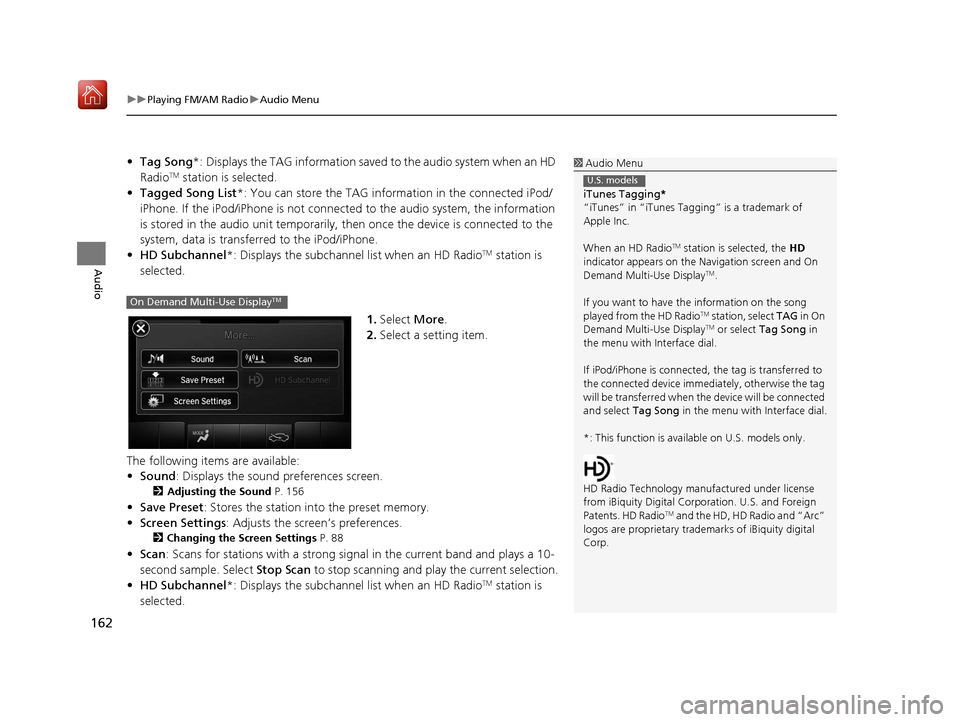
uuPlaying FM/AM Radio uAudio Menu
162
Audio
• Tag Song *: Displays the TAG information save d to the audio system when an HD
RadioTM station is selected.
• Tagged Song List *: You can store the TAG information in the connected iPod/
iPhone. If the iPod/iPhone is not connected to the audio system, the information
is stored in the audio unit temporarily, then once the device is connected to the
system, data is transferred to the iPod/iPhone.
• HD Subchannel*: Displays the subchannel list when an HD Radio
TM station is
selected.
1.Select More.
2. Select a setting item.
The following items are available:
• Sound : Displays the sound preferences screen.
2Adjusting the Sound P. 156
•Save Preset : Stores the station into the preset memory.
• Screen Settings : Adjusts the screen’s preferences.
2Changing the Screen Settings P. 88
•Scan : Scans for stations with a strong si gnal in the current band and plays a 10-
second sample. Select Stop Scan to stop scanning and play the current selection.
• HD Subchannel*: Displays the subchannel list when an HD Radio
TM station is
selected.
1 Audio Menu
iTunes Tagging *
“iTunes” in “iTunes Ta gging” is a trademark of
Apple Inc.
When an HD Radio
TM station is selected, the HD
indicator appears on the Navigation screen and On
Demand Multi-Use Display
TM.
If you want to have the information on the song
played from the HD Radio
TM station, select TAG in On
Demand Multi-Use DisplayTM or select Tag Song in
the menu with Interface dial.
If iPod/iPhone is connected, the tag is transferred to
the connected device immedi ately, otherwise the tag
will be transferre d when the device will be connected
and select Tag Song in the menu with Interface dial.
*: This function is availa ble on U.S. models only.
HD Radio Technology manufactured under license
from iBiquity Digital Cor poration. U.S. and Foreign
Patents. HD Radio
TM and the HD, HD Radio and “Arc”
logos are propr ietary trademarks of iBiquity digital
Corp.
U.S. models
On Demand Multi-Use DisplayTM
16 ACURA TLX NAVI-31TZ38100.book 162 ページ 2015年7月29日 水曜日 午後4時1 1分
Page 169 of 325
168
uuPlaying SiriusXM ® Radio uAudio Menu
Audio
1. Select More.
2. Select a setting item.
The following items are available:
• Sound : Displays the sound preferences screen.
2Adjusting the Sound P. 156
•Save Preset : Stores the station into the preset memory.
• Screen Settings : Adjusts the screen’s preferences.
2Changing the Screen Settings P. 88
•Scan : Scans for channels with a strong sign al in the selected mode and plays a
10- second sample. Select Stop Scan to stop scanning and play the current
selection.
• XM Tune Mode : Sets the scan mode.
Channel : Scans to select all available channels.
Category : Scans to select a channel within a category (Jazz, Rock, Classic, etc.).
On Demand Multi-Use DisplayTM
16 ACURA TLX NAVI-31TZ38100.book 168 ページ 2015年7月29日 水曜日 午後4時1 1分
Page 175 of 325
174
uuPlaying a Disc uAudio Menu
Audio
• Rec to HDD : Records a music CD onto the HDD for playback using HDD Audio.
2Recording a Music CD to HDD P. 179
1.Select More.
2. Select a setting item.
The following items are available, depending on the type of disc:
• Sound : Displays the sound preferences screen.
2Adjusting the Sound P. 156
•Screen Settings : Displays the screen preferences screen.
2Changing the Screen Settings P. 88
On Demand Multi-Use DisplayTM
16 ACURA TLX NAVI-31TZ38100.book 174 ページ 2015年7月29日 水曜日 午後4時1 1分
Page 183 of 325
182
uuPlaying Hard Disc Drive (HDD) Audio uAudio Menu
Audio
• Edit/Delete: Change the playlist name, album name, genre, and track order of
the current playlist. You can also de lete tracks, playlists, and albums.
1.Select More.
2. Select a setting item.
The following items are available:
• Sound : Displays the sound preferences screen.
2Adjusting the Sound P. 156
•Screen Settings : Displays the screen preferences screen.
2Changing the Screen Settings P. 88
On Demand Multi-Use DisplayTM
16 ACURA TLX NAVI-31TZ38100.book 182 ページ 2015年7月29日 水曜日 午後4時1 1分
Page 196 of 325
195
uuPlaying an iPod uAudio Menu
Continued
Audio
1. Select More.
2. Select a setting item.
The following items are available:
• Sound : Displays the sound preferences screen.
2Adjusting the Sound P. 156
•Screen Settings : Displays the screen preferences screen.
2Changing the Screen Settings P. 88
On Demand Multi-Use DisplayTM
16 ACURA TLX NAVI-31TZ38100.book 195 ページ 2015年7月29日 水曜日 午後4時1 1分