Page 135 of 325
uuChanging Your Route uPausing the Route
134
Navigation
• Change Route Preference : Changes the route preferences (calculating
method).
2 Route Preference P. 54
•Detour : Calculates a detour route.
2Taking a Detour P. 141
•Avoid Streets : Avoids streets along your route.
2Avoiding Streets P. 141
Pausing the Route
HMENU button (when en route) uPause Guidance
Pause the route guidance and return to the map screen. The de stination icons and
all waypoint flags remain displayed on the map. Press the MENU button when en
route and select Resume Guidance to resume the route guidance.
Canceling the Route
HMENU button (when en route) uCancel Route
Cancel the route guidance and remove th e destination and all waypoints from the
destination list. The system th en returns to the map screen.
1Pausing the Route
You can also pause your route from the Map Menu. 2 Map Menu P. 125
16 ACURA TLX NAVI-31TZ38100.book 134 ページ 2015年7月29日 水曜日 午後4時1 1分
Page 136 of 325
135
uuChanging Your Route uAdding Waypoints
Continued
Navigation
Adding Waypoints
Add up to four waypoints (pit stops) along the route to your destination.
Waypoints are displayed on the map
screen as small, numbered red flags.
The route follows the waypoints in
the order they are listed in the
Destination List.1Adding Waypoints
Waypoints allow you to stop for gas or food, for
example, and then continue on to your destination.
Press the NAV button to return to the map screen
without adding a waypoint at any time.
The search corridor used fo r adding waypoints can be
adjusted.
2 Edit POI Search Radius Along Route P. 59
You can delete waypoints or edit the order of
waypoints in the destination list. 2 Editing the Destination List P. 139
16 ACURA TLX NAVI-31TZ38100.book 135 ページ 2015年7月29日 水曜日 午後4時1 1分
Page 137 of 325
uuChanging Your Route uAdding Waypoints
136
Navigation
H MENU button (when en route) uDestination List uAdd New Destination
u Find Along Route
1.Rotate to select a search
method to add a waypoint. Press
.
The following items are available:
• Search Around : Searches in a spiral pattern around the location you select.
• Search Along : Searches within a “co rridor” on either side of the locations you
select.
2.Rotate to select a waypoint
category (e.g., GAS STATION).
Press .
■ Adding Waypoints from the Route Menu1
Adding Waypoints from the Route Menu
Search method
“Search around” method
“Search along” method
2 mi (3 km)
16 ACURA TLX NAVI-31TZ38100.book 136 ページ 2015年7月29日 水曜日 午後4時1 1分
Page 138 of 325
137
uuChanging Your Route uAdding Waypoints
Continued
Navigation
3. Rotate to select a place. Press
.
u The waypoint is added to the
Destination List.
4. Rotate to select a location and
move the order of destinations.
Press .
5. Move and rotate to select
Start Route . Press .
u The route is automatically
recalculated and displayed on
the map screen.
16 ACURA TLX NAVI-31TZ38100.book 137 ページ 2015年7月29日 水曜日 午後4時1 1分
Page 139 of 325
uuChanging Your Route uAdding Waypoints
138
Navigation
H MENU button (when en route) uDestination List uAdd New Destination
1. Rotate to select a method to
enter a waypoint.
2 Entering a Destination P. 90
uA new destination is added to
the end of the Destination list.
2. Move and rotate to select
Start Route . Press .
u The route is automatically
recalculated and displayed on
the map screen.
■Adding Waypoints from the Navigation Menu1
Adding Waypoints from the Navigation Menu
You can edit the order of waypoints and destination.
2 Editing the Destination List P. 139
16 ACURA TLX NAVI-31TZ38100.book 138 ページ 2015年7月29日 水曜日 午後4時1 1分
Page 140 of 325
139
uuChanging Your Route uEditing the Destination List
Continued
Navigation
Editing the Destination List
H MENU button (when en route) uDestination List
1.Move and rotate to select
Edit Order . Press .
2. Rotate to select a list item to
move. Press .
3. Rotate to select a new
location. Press .
4. Move and rotate to select
Start Route . Press .
u The route is automatically
recalculated and displayed on
the map screen.
■Editing the Order of Waypoints1
Editing the Order of Waypoints
Move to rotate to select Show All on Map
to display the destination and waypoints on the map
screen.
16 ACURA TLX NAVI-31TZ38100.book 139 ページ 2015年7月29日 水曜日 午後4時1 1分
Page 141 of 325
uuChanging Your Route uEditing the Destination List
140
Navigation
H MENU button (when en route) uDestination List
1.Rotate to select a list item to
delete. Press .
2. Rotate to select Delete. Press
.
3. Rotate to select Yes. Press .
■Deleting Waypoints1
Deleting Waypoints
Move and rotate to select Delete All to
delete the destination and all the waypoints.
Select Show on Map to display the waypoint on the
map screen.
16 ACURA TLX NAVI-31TZ38100.book 140 ページ 2015年7月29日 水曜日 午後4時1 1分
Page 142 of 325
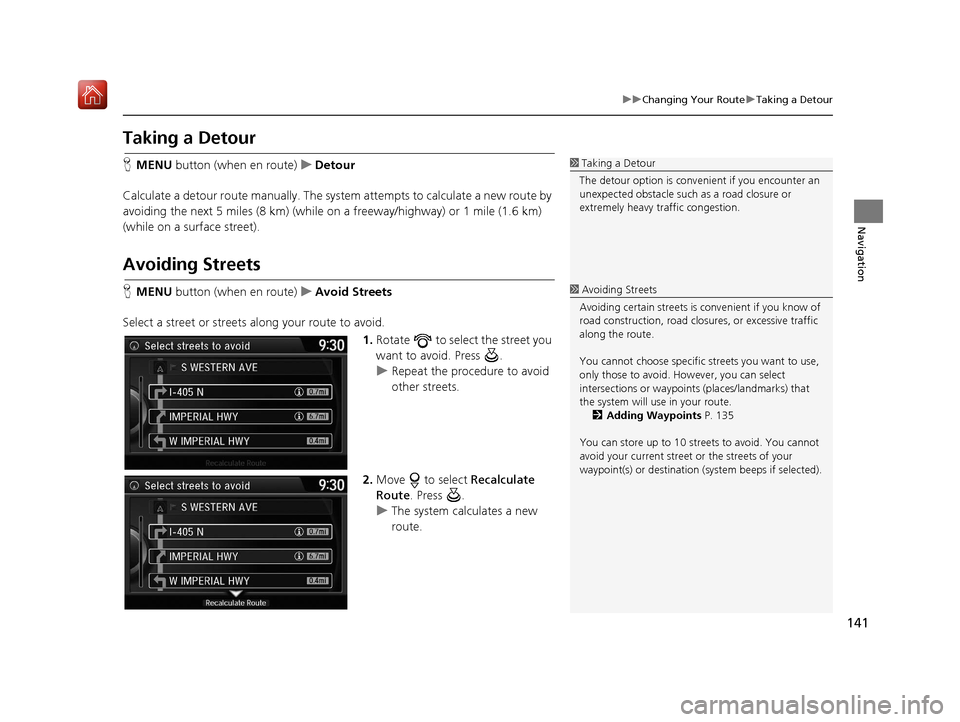
141
uuChanging Your Route uTaking a Detour
Navigation
Taking a Detour
H MENU button (when en route) uDetour
Calculate a detour route manually. The syst em attempts to calculate a new route by
avoiding the next 5 miles (8 km) (while on a freeway/highway) or 1 mile (1.6 km)
(while on a surface street).
Avoiding Streets
H MENU button (when en route) uAvoid Streets
Select a street or streets along your route to avoid. 1.Rotate to select the street you
want to avoid. Press .
u Repeat the procedure to avoid
other streets.
2. Move to select Recalculate
Route. Press .
u The system calculates a new
route.
1Taking a Detour
The detour option is conven ient if you encounter an
unexpected obstacle such as a road closure or
extremely heavy traffic congestion.
1 Avoiding Streets
Avoiding certain stre ets is convenient if you know of
road construction, road clos ures, or excessive traffic
along the route.
You cannot choose specific streets you want to use,
only those to avoid. However, you can select
intersections or waypoint s (places/landmarks) that
the system will use in your route. 2 Adding Waypoints P. 135
You can store up to 10 streets to avoid. You cannot
avoid your current street or the streets of your
waypoint(s) or destination (system beeps if selected).
16 ACURA TLX NAVI-31TZ38100.book 141 ページ 2015年7月29日 水曜日 午後4時1 1分