2017 Acura NSX USB
[x] Cancel search: USBPage 2 of 116

TABLE OF CONTENTS
*if equipped
This Owner’s Guide is intended to help you quickly get acquainted with your 2017 Acura NSX. It
provides basic information and instructions on technology and convenience features, as well as
emergency procedures and how to get assistance.
This guide is for vehicles sold in the United States and Canada. It covers all NSX models, so you
may find descriptions of features and equipment that are not in your vehicle.
Images throughout this guide are from U.S. vehicles and represent features and equipment that
are available on some, but not all, models. Images shown in this guide should be considered
examples and used for demonstration purposes only.
This guide is not intended to be a substitute for the Owner’s Manual. The Owner Information
CD enclosed in your information kit includes the Owner’s Manual, Navigation Manual, and
vehicle and tire warranties in electronic format. This information can be viewed on a computer
(PC
or Mac platform) and saved or printed for
your reference. In addition, you can visit owners.
acura.com (U.S.) or myacura.ca (Canada) to view the complete and most current information.
If you are the first registered owner of your vehicle, you may request a complimentary printed
copy of the Owner’s Manual, Navigation Manual, or Vehicle Warranty within the first six months
of vehicle purchase. To request a copy, visit owners.acura.com and create or log in to your
account. In Canada, please request a copy from your authorized Acura NSX dealer.
American Honda Motor Co., Inc. strives to be proactive in protecting our environment and
natural resources. By using electronic delivery for a considerable portion of the information
typically found in a vehicle owner’s manual, we are further reducing our impact on the
environment.
VISUAL INDEX ................................................................ 2
Steering Wheel and Nearby C ontrols ..............................2
Dashboard and C
eiling Controls
....................................... 6
PHONE PAIRING QUICK
START...................................8
HANDS-FREE PHONE QUICK START
........................ 10
VOICE RECOGNITION QUICK ST
ART
.......................11
SPORT HYBRID SUPER HANDLING ALL
-WHEEL
DRIVE
™ ........................................................................\
.. 13
SAFETY INFORMATION
.............................................. 14
High-Voltage S
ystem Precautions
................................. 18
Seat Belts ........................................................................\
.... 19
Airbags ........................................................................\
......... 24
Child Safety ........................................................................\
.33
Safety Label Locations
......................................................43
Reporting Safety Defects ................................................ 44
INSTRUMENT PANEL..................................................
45
Malfunction Indicators
..................................................... 46
Condition Indicators ........................................................ 48
On/Off Indicators .............................................................. 50
Driver Information Interface ........................................... 51
VEHICLE CONTROLS
.................................................. 54
Using the R
emote Transmitter
........................................ 54
Keyless Access
System
...................................................... 55
Door Operation from
Inside the Vehicle
.......................57
Power Window Operation ............................................... 59
Interior and Exterior Lights .............................................. 60
Wiper Operation ................................................................ 63Intermittent (INT) wipers
................................................
64
Adjusting the Seats ........................................................... 65
Driving Position Memory S
ystem*
................................
71
Adjusting the Mirr
ors
........................................................
72
HomeLink® Universal T
ransceiver
..................................
74
Climate Control
System
...................................................
76
Seat Heaters* ..................................................................... 77
Customized Featur
es
........................................................
78
Setting the Clock ............................................................... 79
AUDIO AND CONNECTIVITY
................................... 80
Basic Audio Operation ..................................................... 80
Operating Display Audio ................................................. 84
Wi-Fi Connection ............................................................... 87
Apple® CarPlay® ................................................................ 88
Android Auto™ ................................................................... 90
FM Radio ........................................................................\
.....92
SiriusXM
® Radio* ............................................................... 93
USB Flash Drive .................................................................. 96
Pandora®* ........................................................................\
.... 97
Bluetooth® Audio ............................................................... 99
BLUETOOTH
® HANDSFREELINK® ............................ 101
Basic HFL Operation ....................................................... 101
Pairing a Phone.................................................................
103
Making a Call
.................................................................... 104
SMS Text Messaging and E-Mail ................................... 108
Siri™ Eyes Free ................................................................... 109
Page 6 of 116

6 || 7
VISUAL INDEXVISUAL INDEX
Dashboard and Ceiling Controls
u v w x y z { |
u
Power Window Switches p. 59
Power Door Lock Master Switch p. 57
Door Mirror Controls p. 72
vMemory Buttons* /
SET Button* p. 71
wDriver’s Side Interior Fuse Box p. 171
xDriver’s Front Airbag p. 24
yDriver’s Knee Airbag p. 26
zElectric Parking Brake Switch p. 140
Automatic Brake Hold Button p. 141
{Rearview Mirror p. 72
|Passenger’s Front Airbag p. 24
*if equipped
u v w x y z {
uHatch Release Button p. 58
Fuel Fill Door Release Button p. 149
vHood Release Handle p. 181
wUSB Port p. 80
xAccessory Power Socket p. 81
yUSB Port p. 80
zGlove Box
{Passenger’s Side Interior Fuse Box p.
172
Page 43 of 116
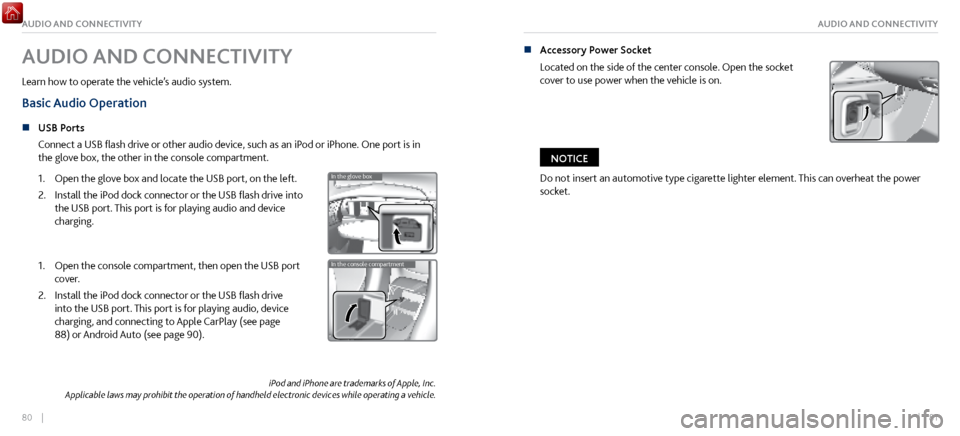
80 || 81
AUDIO AND CONNECTIVITYAUDIO AND CONNECTIVITY
iPod and iPhone are trademarks of Apple, Inc.
Applicable laws may prohibit the operation of handheld electronic devices while operating a vehicle.
AUDIO AND CONNECTIVITY
Learn how to operate the vehicle’s audio system.
Basic Audio Operation
n USB Ports
Connect a USB
flash drive or other audio device, such as an iPod or iPhone. One port is in
the glove box, the other in the console compartment.
1.
Open the glove bo
x and locate the USB port, on the left.
2.
Install the iPod dock connector or the
USB flash drive into
the USB port. This port is for playing audio and device
charging.
In the glove bo x
In the console compartment1. Open the console compartment, then open the USB port
cover.
2.
Install the iPod dock connector or the
USB flash drive
into the USB port. This port is for playing audio, device
charging, and connecting to Apple CarPlay (see page
88) or Android Auto (see page 90).
In the glove bo x
In the console compartment
n Accessory Power Socket
Located on the side of the center
console. Open the socket
cover to use power when the vehicle is on.
Do not insert an automotive type cigarette lighter element. This can overheat the power
socket.
NOTICE
Page 44 of 116
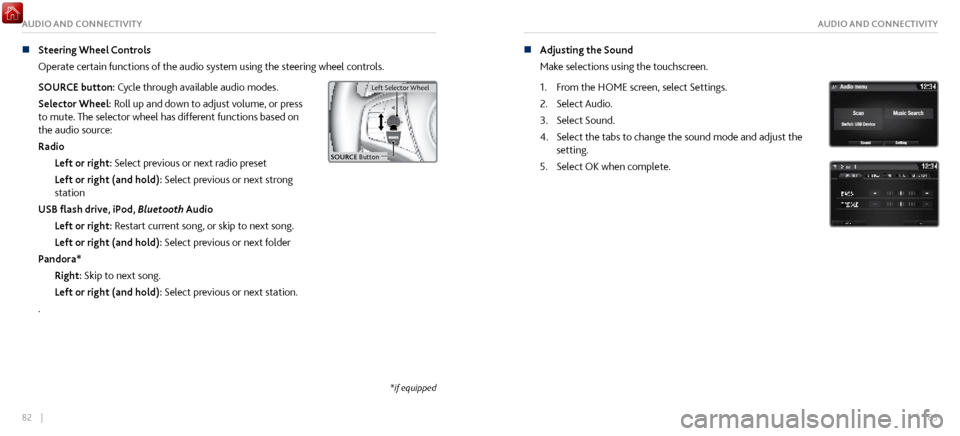
82 || 83
AUDIO AND CONNECTIVITYAUDIO AND CONNECTIVITY
n Steering Wheel Controls
Operate certain
functions of the audio system using the steering wheel controls.
SOURCE button: Cycle through available audio modes.
Selector Wheel: Roll up and down to adjust volume, or press
to mute. The selector wheel has different functions based on
the audio source:
Radio Left or right: Select previous or next radio preset
Left or right (and hold): Select previous or next strong
station
USB flash drive, iPod, Bluetooth Audio
Left or right: Restart current song, or skip to next song.
Left or right (and hold): Select previous or next folder
Pandora* Right: Skip to next song.
Left or right (and hold): Select previous or next station.
.
Left Selector Wheel
SOURCE Butto n
Left Selector Wheel
n Adjusting the Sound
Make selections
using the touchscreen.
1.
From the HOME scr
een, select Settings.
2.
Select Audio.
3.
Select Sound.
4.
Select the tabs to change the sound mode
and adjust the
setting.
5.
Select OK when complete.
*if equipped
Page 47 of 116
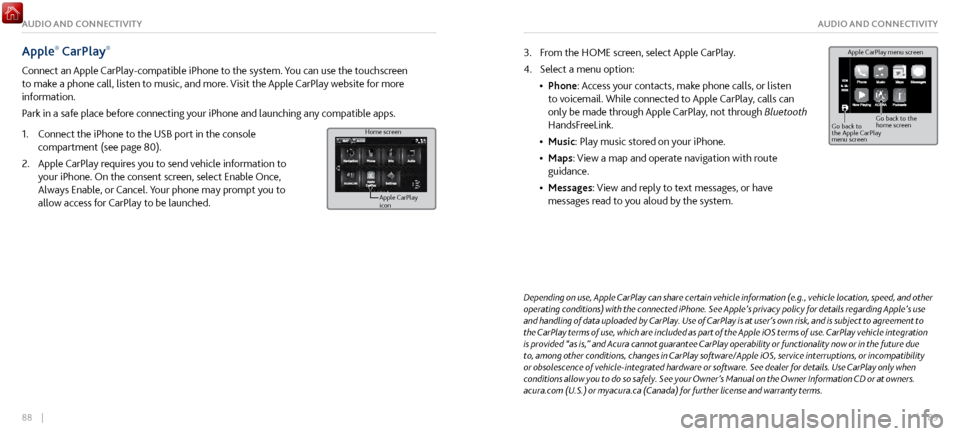
88 || 89
AUDIO AND CONNECTIVITYAUDIO AND CONNECTIVITY
Apple® CarPlay®
Connect an Apple CarPlay-compatible iPhone to the system. You can use the touchscreen
to make a phone call, listen to music, and more. Visit the Apple CarPlay website for more
information.
Park in a safe place before connecting your iPhone and launching any compatible apps.
1.
Connect the iPhone to the USB
port in the console
compartment (see page 80).
2.
Apple CarPlay requir
es you to send vehicle information to
your iPhone. On the consent screen, select Enable Once,
Always Enable, or Cancel. Your phone may prompt you to
allow access for CarPlay to be launched.
Home screen
Apple CarPlay
icon
Depending on use, Apple CarPlay can share certain vehicle information (e.g., vehicle location, speed, and other
operating conditions) with the connected iPhone. See Apple’s privacy policy for details regarding Apple’s use
and handling of data uploaded by CarPlay. Use of CarPlay is at user’s own risk, and is subject to agreement to
the CarPlay terms of use, which are included as part of the Apple iOS terms of use. CarPlay vehicle integration
is provided “as is,” and Acura cannot guarantee CarPlay operability or functionality now or in the future due
to, among other conditions, changes in CarPlay software/Apple iOS, service interruptions, or incompatibility
or obsolescence of vehicle-integrated hardware or software. See dealer for details. Use CarPlay only when
conditions allow you to do so safely. See your Owner’s Manual on the Owner Information CD or at owners.
acura.com (U.S.) or myacura.ca (Canada) for further license and warranty terms.
3. From the HOME screen, select Apple CarPlay.
4.
Select a menu option:
•
Phone: Access
your contacts, make phone calls, or listen
to voicemail. While connected to Apple CarPlay, calls can
only be made through Apple CarPlay, not through Bluetooth
HandsFreeLink.
•
Music: Play music stored on
your iPhone.
•
Maps: View a map and operate navigation
with route
guidance.
•
Messages: View and repl
y to text messages, or have
messages read to you aloud by the system. Apple CarPlay menu screen
Go back to
the Apple CarPlay
menu screen
Go back to the
home screen
Page 48 of 116
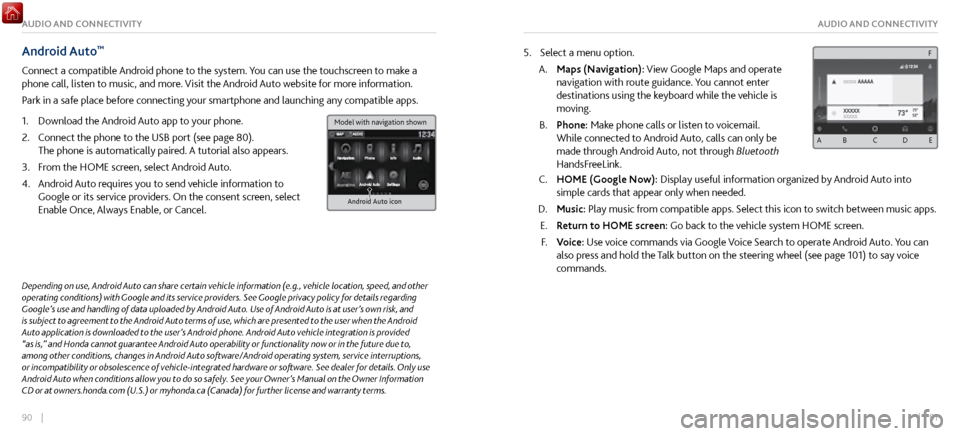
90 || 91
AUDIO AND CONNECTIVITYAUDIO AND CONNECTIVITY
Android Auto™
Connect a compatible Android phone to the system. You can use the touchscreen to make a
phone call, listen to music, and more. Visit the Android Auto website for more information.
Park in a safe place before connecting your smartphone and launching any compatible apps.
1.
Download the Android Auto
app to your phone.
2.
Connect the phone to
the USB port (see page 80).
The phone is automatically paired. A tutorial also appears.
3.
From the HOME scr
een, select Android Auto.
4.
Android Auto r
equires you to send vehicle information to
Google or its service providers. On the consent screen, select
Enable Once, Always Enable, or Cancel.
Android Auto icon
5. Select a menu option.
A.
Maps (Navigation): View Google Maps and
operate
navigation with route guidance. You cannot enter
destinations using the keyboard while the vehicle is
moving.
B.
Phone: Make phone calls or listen
to voicemail.
While connected to Android Auto, calls can only be
made through Android Auto, not through Bluetooth
HandsFreeLink.
C. HOME (Google Now): Display useful information organiz ed by Android Auto into
simple cards that appear only when needed.
D.
Music: Play music from compatible apps.
Select this icon to switch between music apps.
E.
Return to HOME screen:
Go back to the vehicle system HOME screen.
F.
Voice: Use
voice commands via Google Voice Search to operate Android Auto. You can
also press and hold the Talk button on the steering wheel (see page 101) to say voice
commands.
Depending on use, Android Auto can share certain vehicle information (e.g., vehicle location, speed, and other
operating conditions) with Google and its service providers. See Google privacy policy for details regarding
Google’s use and handling of data uploaded by Android Auto. Use of Android Auto is at user’s own risk, and
is subject to agreement to the Android Auto terms of use, which are presented to the user when the Android
Auto application is downloaded to the user’s Android phone. Android Auto vehicle integration is provided
“as is,” and Honda cannot guarantee Android Auto operability or functionality now or in the future due to,
among other conditions, changes in Android Auto software/Android operating system, service interruptions,
or incompatibility or obsolescence of vehicle-integrated hardware or software. See dealer for details. Only use
Android Auto when conditions allow you to do so safely. See your Owner’s Manual on the Owner Information
CD or at owners.honda.com (U.S.) or myhonda.ca (Canada) for further license and warranty terms.
A B C D E
F
Model with navigation shown
Page 50 of 116

94 || 95
AUDIO AND CONNECTIVITYAUDIO AND CONNECTIVITY
iPod®
Play and operate an iPod or iPhone through the vehicle’s audio system. Connect your device to
the USB port (see page 80).
Source: Select the iPod icon.
Open/close: Display or
hide the track list (iPod
only)
Cover art
MENU: Display
menu options,
including Music
Search. Song: Change the
track. Press and hold
to move rapidly
within a track.
Play/pause
iPod is a registered trademark of Apple, Inc.
n Searching for Music (iPod)
Use the touchscreen to sear
ch for tracks stored on the iPod.
1.
Use the touchscreen to search
for tracks stored on the
iPod.
2.
From the audio scr
een, press MENU.
3.
Select Music Search.
4.
Select a search option.
5.
Select the track you want to play
.
On vehicles with navigation, you can also search for and play iPod music using Song By
Voice™ (see page 222,).
Applicable laws may prohibit the operation of handheld electronic devices while operating a vehicle..
Page 51 of 116
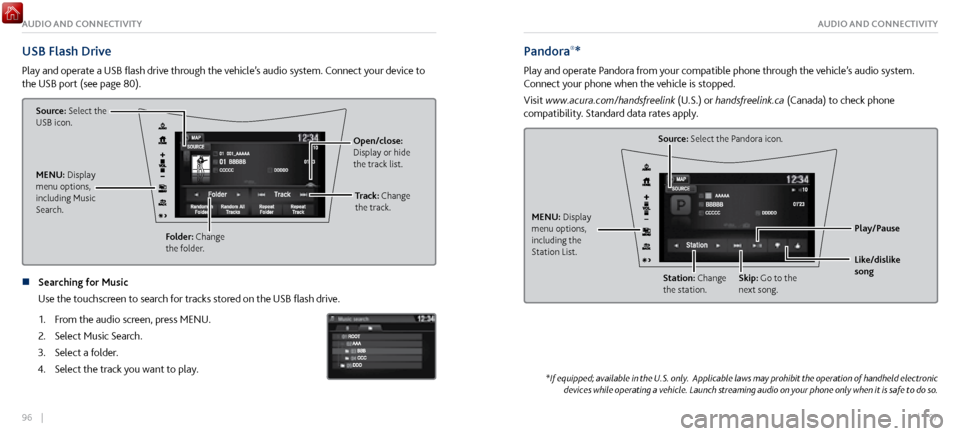
96 || 97
AUDIO AND CONNECTIVITYAUDIO AND CONNECTIVITY
USB Flash Drive
Play and operate a USB flash drive through the vehicle’s audio system. Connect your device to
the USB port (see page 80).
Source: Select the
USB icon.
Folder: Change
the folder. Open/close:
Display or hide
the track list.
MENU: Display
menu options,
including Music
Search. Track: Change
the track.
n Searching for Music
Use the touchscreen to sear
ch for tracks stored on the USB flash drive.
1.
From the audio scr
een, press MENU.
2.
Select Music Search.
3.
Select a folder.
4.
Select the track you want to play
.
Pandora®*
Play and operate Pandora from your compatible phone through the vehicle’s audio system.
Connect your phone when the vehicle is stopped.
Visit www.acura.com/handsfreelink (U.S.) or handsfreelink.ca (Canada) to check phone
compatibility. Standard data rates apply.
Source: Select the Pandora icon.
Station: Change
the station. Skip: Go to the
next song.
MENU: Display
menu options,
including the
Station List.
Like/dislike
song Play/Pause
*If equipped; available in the U.S. only. Applicable laws may prohibit the operation of handheld electronic
devices while operating a vehicle. Launch streaming audio on your phone only when it is safe to do so.