2017 Acura NSX audio
[x] Cancel search: audioPage 2 of 116

TABLE OF CONTENTS
*if equipped
This Owner’s Guide is intended to help you quickly get acquainted with your 2017 Acura NSX. It
provides basic information and instructions on technology and convenience features, as well as
emergency procedures and how to get assistance.
This guide is for vehicles sold in the United States and Canada. It covers all NSX models, so you
may find descriptions of features and equipment that are not in your vehicle.
Images throughout this guide are from U.S. vehicles and represent features and equipment that
are available on some, but not all, models. Images shown in this guide should be considered
examples and used for demonstration purposes only.
This guide is not intended to be a substitute for the Owner’s Manual. The Owner Information
CD enclosed in your information kit includes the Owner’s Manual, Navigation Manual, and
vehicle and tire warranties in electronic format. This information can be viewed on a computer
(PC
or Mac platform) and saved or printed for
your reference. In addition, you can visit owners.
acura.com (U.S.) or myacura.ca (Canada) to view the complete and most current information.
If you are the first registered owner of your vehicle, you may request a complimentary printed
copy of the Owner’s Manual, Navigation Manual, or Vehicle Warranty within the first six months
of vehicle purchase. To request a copy, visit owners.acura.com and create or log in to your
account. In Canada, please request a copy from your authorized Acura NSX dealer.
American Honda Motor Co., Inc. strives to be proactive in protecting our environment and
natural resources. By using electronic delivery for a considerable portion of the information
typically found in a vehicle owner’s manual, we are further reducing our impact on the
environment.
VISUAL INDEX ................................................................ 2
Steering Wheel and Nearby C ontrols ..............................2
Dashboard and C
eiling Controls
....................................... 6
PHONE PAIRING QUICK
START...................................8
HANDS-FREE PHONE QUICK START
........................ 10
VOICE RECOGNITION QUICK ST
ART
.......................11
SPORT HYBRID SUPER HANDLING ALL
-WHEEL
DRIVE
™ ........................................................................\
.. 13
SAFETY INFORMATION
.............................................. 14
High-Voltage S
ystem Precautions
................................. 18
Seat Belts ........................................................................\
.... 19
Airbags ........................................................................\
......... 24
Child Safety ........................................................................\
.33
Safety Label Locations
......................................................43
Reporting Safety Defects ................................................ 44
INSTRUMENT PANEL..................................................
45
Malfunction Indicators
..................................................... 46
Condition Indicators ........................................................ 48
On/Off Indicators .............................................................. 50
Driver Information Interface ........................................... 51
VEHICLE CONTROLS
.................................................. 54
Using the R
emote Transmitter
........................................ 54
Keyless Access
System
...................................................... 55
Door Operation from
Inside the Vehicle
.......................57
Power Window Operation ............................................... 59
Interior and Exterior Lights .............................................. 60
Wiper Operation ................................................................ 63Intermittent (INT) wipers
................................................
64
Adjusting the Seats ........................................................... 65
Driving Position Memory S
ystem*
................................
71
Adjusting the Mirr
ors
........................................................
72
HomeLink® Universal T
ransceiver
..................................
74
Climate Control
System
...................................................
76
Seat Heaters* ..................................................................... 77
Customized Featur
es
........................................................
78
Setting the Clock ............................................................... 79
AUDIO AND CONNECTIVITY
................................... 80
Basic Audio Operation ..................................................... 80
Operating Display Audio ................................................. 84
Wi-Fi Connection ............................................................... 87
Apple® CarPlay® ................................................................ 88
Android Auto™ ................................................................... 90
FM Radio ........................................................................\
.....92
SiriusXM
® Radio* ............................................................... 93
USB Flash Drive .................................................................. 96
Pandora®* ........................................................................\
.... 97
Bluetooth® Audio ............................................................... 99
BLUETOOTH
® HANDSFREELINK® ............................ 101
Basic HFL Operation ....................................................... 101
Pairing a Phone.................................................................
103
Making a Call
.................................................................... 104
SMS Text Messaging and E-Mail ................................... 108
Siri™ Eyes Free ................................................................... 109
Page 4 of 116

2 || 3
VISUAL INDEXVISUAL INDEX
VISUAL INDEX
Quickly locate items in the vehicle’s interior.
Steering Wheel and Nearby Controls
uVehicle Stability Assist (VSA®) System
OFF) Button p. 145
Parking Sensor System Button* p. 146
vSystem Indicators p. 45
Driver Information Interface p. 51
wHazard Warning Button
xAudio System p. 80
Navigation System* p. 114
ySteering Wheel Adjustments p. 70
zENGINE START/STOP Button p. 131,
p. 157
{IDS Mode Switch p. 136
|Seat Heater Buttons* p. 77
}Rear Window Defogger/
Heated Mirror Button p. 76
Climate Control System p. 76uv w x
y z { |
*if equipped}
Page 5 of 116

4 || 5
VISUAL INDEXVISUAL INDEX
Steering Wheel and Nearby Controls (continued)uLights/turn signals p. 60, p. 62
vPaddle Shifters p. 133
wBrightness Control p. 61
Km/Mile Change Button
xWipers/Washers p. 63
yRight Selector Wheel
zTRIP Button p. 53
{Horn (Press an area around )
|Voice Control Buttons /
Bluetooth HandsFreeLink System p. 101
}Audio Remote Controls p. 82u
v
w
x
y
z
{
}
|
Page 7 of 116

8 || 9
QUICK STARTQUICK START
PHONE PAIRING QUICK START
You must connect (pair) your smartphone to the vehicle to use the vehicle’s hands-free phone
function. Pairing can be done only when the vehicle is stopped.
Follow these steps to pair the first phone (no other phones have been paired).
1. Prepare Your Phone
For iPhone®, begin here (iOS® 7 and newer).
1.
Tap Settings (in the dock)
2.
Tap Bluetooth
®
Ensure Bluetooth
is turned on
Note the “Now discoverable as” name
below the Bluetooth switch
Keep the Bluetooth
screen openFor Android™, begin here
(Version 4 and newer).
1.
Tap the App Drawer (on
the HOME screen)
2.
Tap Settings
3.
Tap Bluetooth
Ensure Bluetooth
is turned on
2. Pair the Phone to the Audio System
shown without navigation
1. Select Settings (on the HOME screen)
2.
Select Phone
3.
Select Bluetooth Device List
4.
Select Add Bluetooth Device
5.
Select Continue
6.
Select your phone in the list
à Compare the pairing code
on the audio system and your phone–they should match
7.
Complete the pairing fr
om your phone
8.
(Optional) Enable options: AcuraLink
Assist (see page 112)
Automatic Phone Sync: Select On to import contacts and call history
9.
Select HOME to exit the menu
See page 103 for expanded instructions.
Page 8 of 116

10 || 11
QUICK STARTQUICK START
VOICE RECOGNITION QUICK START
Depending on how your vehicle is equipped, you can use voice recognition to place phone calls,
adjust the audio and climate-control systems, work with the available navigation system and
more.
Use these tips for better voice recognition.
Hang-up/Back Button
Talk Button Microphone
Pick-up Button
Volume up
Volume down
Left Selector Wheel
• Push the Talk button before giving a command
•
The microphone is near the rear
-view mirror
•
Recognition works best in a quiet en
vironment with windows closed
•
Speak in a clear, natural voice,
while seated normally and looking ahead
HANDS-FREE PHONE QUICK START
Once a phone has been paired and its phonebook imported (see page 105), use audio-unit
controls, steering-wheel controls or voice recognition to operate the HandsFreeLink (HFL)
phone system.
Follow these steps to learn how to place a call.
shown without navigation
See page 104 for expanded instructions.
1. Select Phone (on the HOME screen)
2.
Select MENU
3.
Select Phonebook
4.
Select a name
Select Search to sear
ch by letter
Use the keyboard
to enter a name 5. Select a number
The system will then dial
There are other
ways to dial, including
by voice
Page 42 of 116
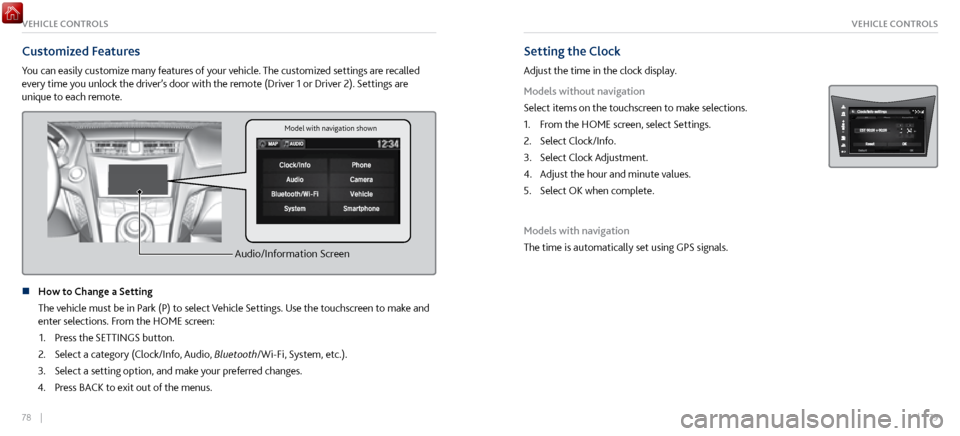
78 || 79
VEHICLE CONTROLSVEHICLE CONTROLS
Customized Features
You can easily customize many features of your vehicle. The customized settings are recalled
every time you unlock the driver’s door with the remote (Driver 1 or Driver 2). Settings are
unique to each remote.
Audio/Information Screen
n How to Change a Setting
The vehicle must be in P
ark (P) to select Vehicle Settings. Use the touchscreen to make and
enter selections. From the HOME screen:
1.
Press the SETTINGS button.
2.
Select a category (Clock/Info, Audio,
Bluetooth/Wi-Fi, System, etc.).
3.
Select a setting option, and make y
our preferred changes.
4.
Press BACK to
exit out of the menus.
Setting the Clock
Adjust the time in the clock display.
Models without navigation
Select items on the touchscreen to make selections.
1.
From the HOME scr
een, select Settings.
2.
Select Clock/Info.
3.
Select Clock Adjustment.
4.
Adjust the hour and minute values.
5.
Select OK when complete.
Models with navigation
The time is automatically set using GPS signals.
Model with navigation shown
Page 43 of 116
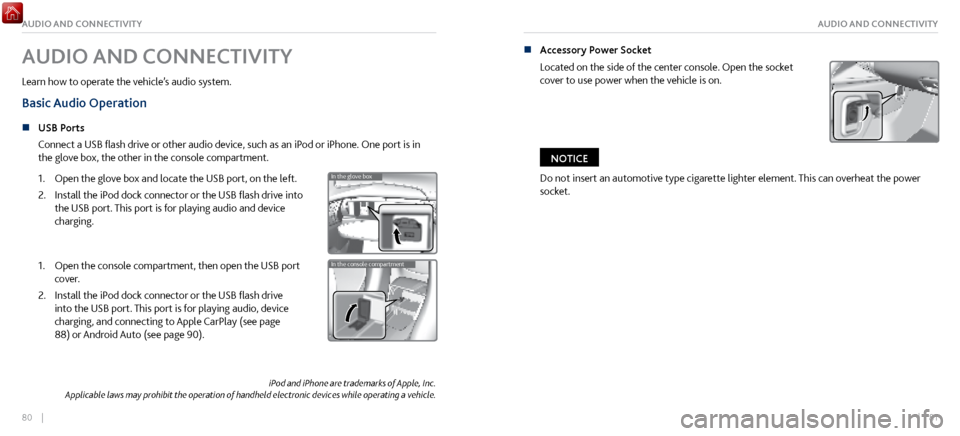
80 || 81
AUDIO AND CONNECTIVITYAUDIO AND CONNECTIVITY
iPod and iPhone are trademarks of Apple, Inc.
Applicable laws may prohibit the operation of handheld electronic devices while operating a vehicle.
AUDIO AND CONNECTIVITY
Learn how to operate the vehicle’s audio system.
Basic Audio Operation
n USB Ports
Connect a USB
flash drive or other audio device, such as an iPod or iPhone. One port is in
the glove box, the other in the console compartment.
1.
Open the glove bo
x and locate the USB port, on the left.
2.
Install the iPod dock connector or the
USB flash drive into
the USB port. This port is for playing audio and device
charging.
In the glove bo x
In the console compartment1. Open the console compartment, then open the USB port
cover.
2.
Install the iPod dock connector or the
USB flash drive
into the USB port. This port is for playing audio, device
charging, and connecting to Apple CarPlay (see page
88) or Android Auto (see page 90).
In the glove bo x
In the console compartment
n Accessory Power Socket
Located on the side of the center
console. Open the socket
cover to use power when the vehicle is on.
Do not insert an automotive type cigarette lighter element. This can overheat the power
socket.
NOTICE
Page 44 of 116
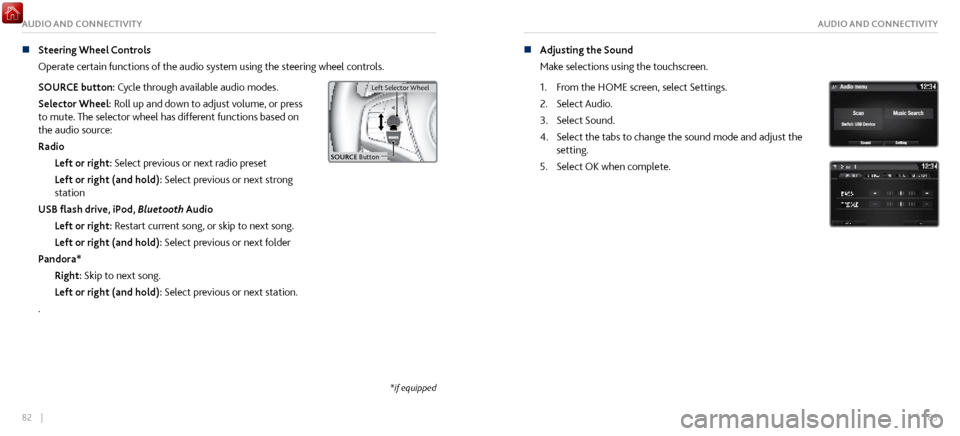
82 || 83
AUDIO AND CONNECTIVITYAUDIO AND CONNECTIVITY
n Steering Wheel Controls
Operate certain
functions of the audio system using the steering wheel controls.
SOURCE button: Cycle through available audio modes.
Selector Wheel: Roll up and down to adjust volume, or press
to mute. The selector wheel has different functions based on
the audio source:
Radio Left or right: Select previous or next radio preset
Left or right (and hold): Select previous or next strong
station
USB flash drive, iPod, Bluetooth Audio
Left or right: Restart current song, or skip to next song.
Left or right (and hold): Select previous or next folder
Pandora* Right: Skip to next song.
Left or right (and hold): Select previous or next station.
.
Left Selector Wheel
SOURCE Butto n
Left Selector Wheel
n Adjusting the Sound
Make selections
using the touchscreen.
1.
From the HOME scr
een, select Settings.
2.
Select Audio.
3.
Select Sound.
4.
Select the tabs to change the sound mode
and adjust the
setting.
5.
Select OK when complete.
*if equipped