Page 248 of 369
247
Bluetooth® HandsFreeLink®Making a Call
Bluetooth
® HandsFreeLink
®
Making a Call
You can make calls by inputting any phone number, or by using the imported
phonebook, call history, speed dial entries, or redial.1 Making a Call
Any voice-tagged speed dial entry, phonebook
name, or number can be dialed by voice from
most screens. Press the d button and say ”Call“
and the voice tag name, ”Call by name“ and the
phonebook name, or ”Call“ and the phone
number.
The maximum range be tween your phone and
vehicles is 30 fe et (10 meters).
Once a call is connected, you can hear the voice
of the person you are calling through the audio
speakers.
Page 249 of 369
248
Bluetooth® HandsFreeLink®Making a Call
Bluetooth
® HandsFreeLink
®
HMENU button (on Phone screen) Phonebook
1.The phonebook is stored
alphabetically. Move r to Search .
You can use the keyboard on
the touch screen for an
alphabetical search.
2. Rotate i to select a number.
Press u.
Dialing starts automatically.
■Using the Phonebook1 Using the Phonebook
You can call a stored voice-tagged speed dial
number, phonebook name , or number using
voice commands.
2 Limitations for Manual Operation P. 223
2 Setting Up Speed Dialing P. 231
You can use the keyboard on the On Demand
Multi-Use Display
TM for an alphabetical search.
Page 250 of 369
249
Bluetooth® HandsFreeLink®Making a Call
Bluetooth
® HandsFreeLink
®
HMENU button (on Phone screen) Dial
1.Rotate i to select a number.
Press u.
2. Rotate i to select h. Press u.
H MENU button (on Phone screen)
Redial
You can display a caller's picture on an incoming call screen. Rotate i to select Dial. Press u.
Dialing starts automatically.
■Entering a Phone Number1 Entering a Phone Number
You can call a stored voice-tagged speed dial
number, phonebook name , or number using
voice commands.
2 Limitations for Manual Operation P. 223
2 Setting Up Speed Dialing P. 231
You can use the keyboard on the On Demand
Multi-Use Display
TM to input numbers.
Select numbers, then h to start dialing.
■Using Redial
Page 251 of 369
250
Bluetooth® HandsFreeLink®Making a Call
Bluetooth
® HandsFreeLink
®
HMENU button (on Phone screen) Call History
Call history is stored by All, Dialed , Received , and Missed .
1. Move w or y to select All,
Dialed , Received , and Missed .
2. Rotate i to select a number.
Press u.
Dialing starts automatically.
1. Press the h button.
2. Move the left selector wheel right
to select Call History .
3. Roll the left selector wheel to select
a number.
4. Push the left selector wheel or the
h button.
Dialing starts automatically.
■Using Call History1 Using Call History
The call history displa ys the last 20 dialed,
received, or missed calls.
(Appears only when a phone is connected to
HFL.)
These icons next to the number indicate the
following: : Dialed calls
: Received calls
: Missed calls
The call history displa ys the last 12 dialed,
received, or missed calls.
Multi-information DisplayMulti-information Display
Page 252 of 369
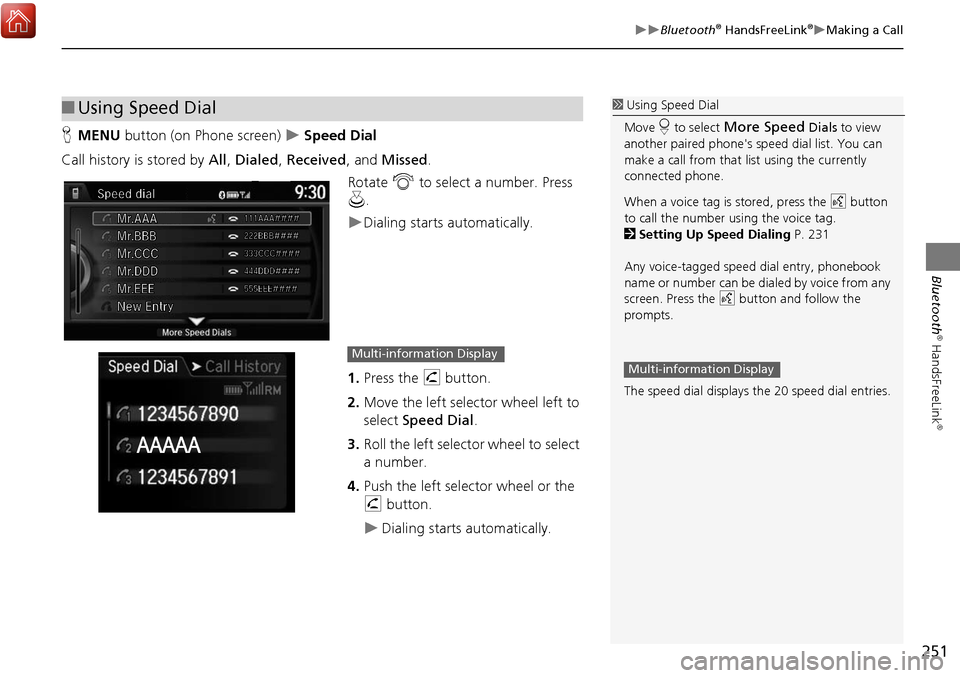
251
Bluetooth® HandsFreeLink®Making a Call
Bluetooth
® HandsFreeLink
®
HMENU button (on Phone screen) Speed Dial
Call history is stored by All, Dialed , Received , and Missed .
Rotate i to select a number. Press
u .
Dialing starts automatically.
1. Press the h button.
2. Move the left selector wheel left to
select Speed Dial .
3. Roll the left selector wheel to select
a number.
4. Push the left selector wheel or the
h button.
Dialing starts automatically.
■Using Speed Dial1 Using Speed Dial
Move r to select
More Speed Dials to view
another paired phone's sp eed dial list. You can
make a call from that list using the currently
connected phone.
When a voice tag is stored, press the d button
to call the number using the voice tag.
2 Setting Up Speed Dialing P. 231
Any voice-tagged spee d dial entry, phonebook
name or number can be dialed by voice from any
screen. Press the d button and follow the
prompts.
The speed dial displays the 20 speed dial entries.
Multi-information DisplayMulti-information Display
Page 254 of 369
253
Bluetooth® HandsFreeLink®Receiving a Call
Bluetooth
® HandsFreeLink
®
The available options are shown on the Phone screen.
Rotate i to select the option. Press
u .
The mute icon appears when Mute
is selected. Select Mute again to
turn it off.
The following options are available during a call:
• Mute : Mute your voice.
• Transfer: Transfer a call fro m HFL to your phone.
• Touch Tones : Send numbers during a call. This is useful when you call a menu-
driven phone system.
■ Options During a Call1 Options During a Call
Touch Tones: Available on some phones.
You can select the icons on the On Demand
Multi-Use Display
TM.
Page 255 of 369
254
Bluetooth
® HandsFreeLink
®
Text/E-mail Message
Setting a Text/E-mail Message
HSETTINGS button Phone Settings Enable Text/Email
Rotate i to select On or Off . Press
u .
H SETTINGS button
Phone Settings New Text/Email Alert
Rotate i to select On or Off . Press
u .
The following items are available:
• On : A pop-up notification comes on every time you receive a new text message.
• Off : The message you receive is stored in the system without notification.
■To turn on or off the text/E-mail message function
■To turn on or off the text/E-mail message notice
Page 256 of 369
255
Text/E-mail MessageSelecting a Mail Account
Bluetooth
® HandsFreeLink
®
Selecting a Mail Account
HSETTINGS button Phone Settings Select Account
If a paired phone has text message or mail accounts, you can select one of them to
be active and receive notifications. Rotate i to Text Messages or an
E-mail account you want. Press u.1Selecting a Mail Account
You can also select a mail account from the
folder list screen or the message list screen.
Move r to select
Select Account, then press
u .
You can only receive notif ications from one text
message or mail account at a time.