Page 206 of 369
205
Playing an iPodSong By VoiceTM (SBV)
Audio
HSETTINGS button System Settings Song by Voice Phonetic
Modification
Add phonetic modifications of difficult or foreign words so that it is easier for SBV to
recognize artists, songs, albums, and comp osers in voice commands when searching
for music on the HDD or iPod.
1.Move u and i rotate to select
New Modification . Press u.
2. Rotate i to select HDD or iPod.
Press u.
■Phonetic Modification1 Phonetic Modification
Phonetic Modification is grayed out when Song
By Voice is set to Off.
You can store up to 2,000 phonetic modification
items.
Continued
Page 207 of 369
206
Playing an iPodSong By VoiceTM (SBV)
Audio
3.Rotate i to select the item to
modify (e.g., Artist). Press u.
The list of the selected item
appears on the screen.
4. Rotate i to select an entry (e.g.,
No Name ). Press u.
The pop-up menu appears on
the screen.
5. Rotate i to select Modify . Press
u .
To listen to the current phonetic
modification, rotate i to
select Play. Press u.
To delete the current phonetic
modification, rotate i to
select Delete . Press u.
Page 208 of 369
207
Playing an iPodSong By VoiceTM (SBV)
Audio
6.Enter the phonetic spelling you
wish to use (e.g., “Artist A”) when
prompted.
7. Rotate i to select OK to exit.
The artist “No Name” is
phonetically modified to “Artist A.”
When in the SBV mode, you can
press the d (Talk) button and use
the voice command “Play ‘Artist A’”
to play songs by the artist “No
Name.”
Page 209 of 369
208
Audio
Playing Internet Radio
Selecting Internet Radio Mode
1.Connect a compatible phone through Bluetooth®.
2. Press the MENU button. (in AUDIO mode)
3. Rotate i to select Change Source . Press u.
4. Rotate i to select Aha. Press u.
2. Select Source .
3. Select the Aha icon.
You can also connect the phone using your dock connector to the USB port.1 Playing internet Radio
To find out if your phone is compatible with this
feature, visit handsfreelink.ca , or call 1-888-528-
7876.
Interface Dial
On Demand Multi-Use DisplayTM
iPhone
Page 210 of 369
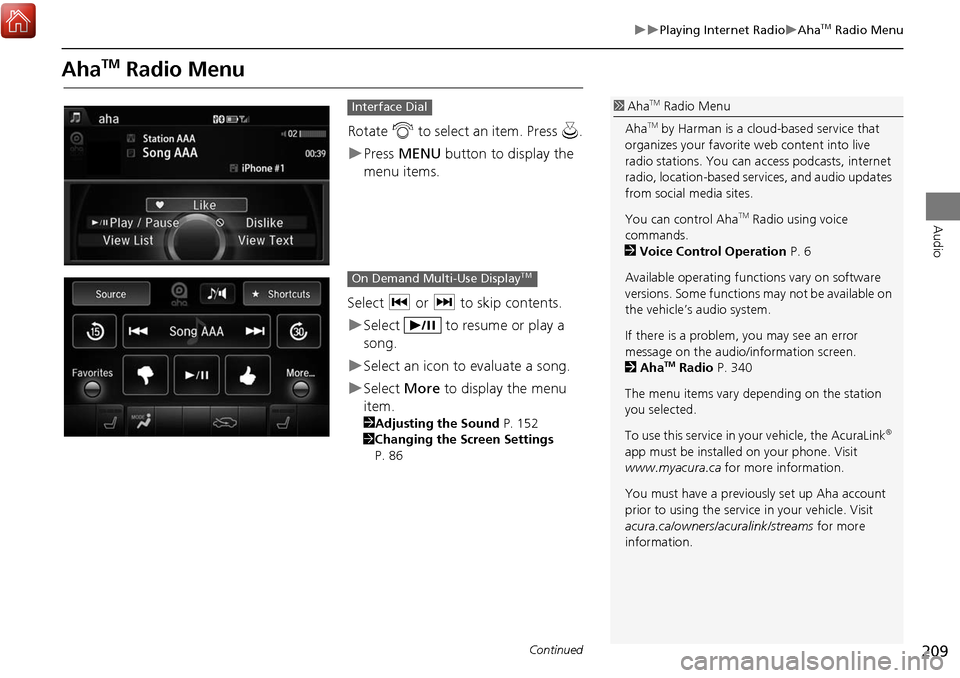
209
Playing Internet RadioAhaTM Radio Menu
Audio
AhaTM Radio Menu
Rotate i to select an item. Press u.
Press MENU button to display the
menu items.
Select c or x to skip contents.
Select to resume or play a
song.
Select an icon to evaluate a song.
Select More to display the menu
item.
2 Adjusting the Sound P. 152
2 Changing the Screen Settings
P. 86
Interface Dial1 AhaTM Radio Menu
Aha
TM by Harman is a cloud-based service that
organizes your favorite web content into live
radio stations. You can access podcasts, internet
radio, location-based se rvices, and audio updates
from social media sites.
You can control Aha
TM Radio using voice
commands.
2 Voice Control Operation P. 6
Available operating functi ons vary on software
versions. Some functions may not be available on
the vehicle’s audio system.
If there is a problem, you may see an error
message on the audio/information screen.
2 Aha
TM Radio P. 340
The menu items vary depending on the station
you selected.
To use this service in your vehicle, the AcuraLink
®
app must be installed on your phone. Visit
www.myacura.ca for more information.
You must have a previously set up Aha account
prior to using the service in your vehicle. Visit
acura.ca/owners/acuralink/streams for more
information.
On Demand Multi-Use DisplayTM
Continued
Page 218 of 369
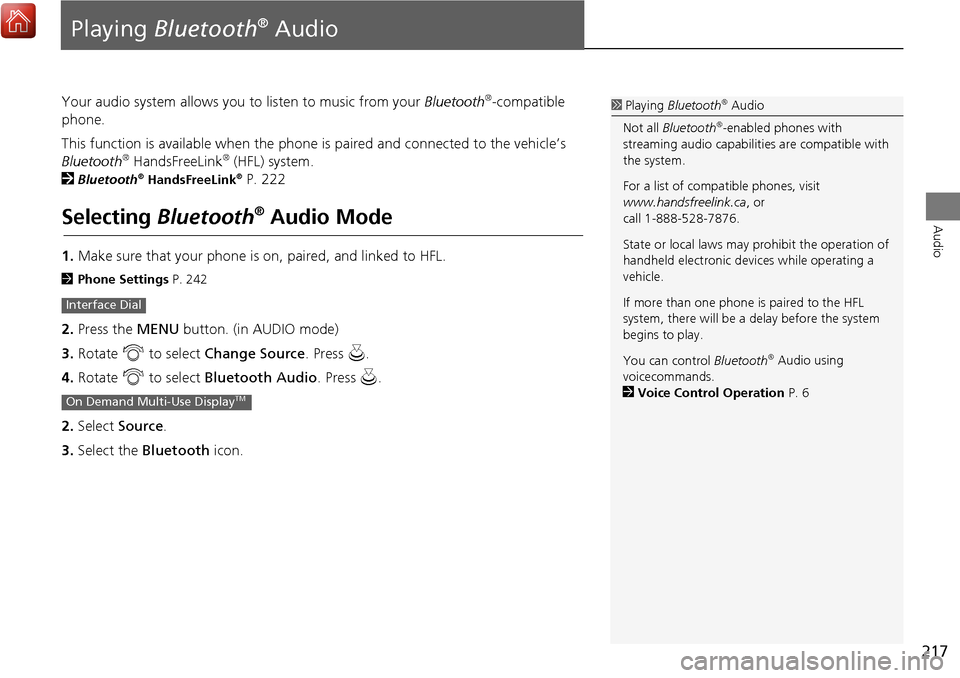
217
Audio
Playing Bluetooth® Audio
Your audio system allows you to listen to music from your Bluetooth®-compatible
phone.
This function is available when the phone is paired and connected to the vehicle’s
Bluetooth
® HandsFreeLink® (HFL) system.
2
Bluetooth® HandsFreeLink® P. 222
Selecting Bluetooth® Audio Mode
1.Make sure that your phone is on, paired, and linked to HFL.
2 Phone Settings P. 242
2.Press the MENU button. (in AUDIO mode)
3. Rotate i to select Change Source . Press u.
4. Rotate i to select Bluetooth Audio . Press u.
2. Select Source .
3. Select the Bluetooth icon.
Interface Dial
On Demand Multi-Use DisplayTM
1Playing Bluetooth® Audio
Not all Bluetooth
®-enabled phones with
streaming audio ca pabilities are compatible with
the system.
For a list of compatible phones, visit
www.handsfreelink.ca , or
call 1-888-528-7876.
State or local laws may prohibit the operation of
handheld electronic devi ces while operating a
vehicle.
If more than one phone is paired to the HFL
system, there will be a delay before the system
begins to play.
You can control Bluetooth
® Audio using
voicecommands.
2 Voice Control Operation P. 6
Page 219 of 369
218
Playing Bluetooth® AudioAudio Screen Control
Audio
Audio Screen Control
Control the audio system through the audio/information screen and On Demand
Multi-Use DisplayTM.
1.Press MENU button. (in BT mode) .
2. Rotate i select an item. Press u .
The following item s are available:
• Sound : Adjusts the settings of the audio speaker’s sound.
2
Adjusting the Sound P. 152
• Play: Plays a song.
• Pause: Pauses a song.
• Change Source: Changes the audio source mode.
2
Selecting Disc Mode P. 177
• Music Search: Selects a song from the Music Search list.
1Audio Screen Control
To play the audio files, you may need to operate
your phone. If so, follow the phone maker’s
operating instructions.
The pause function and Music Search may not be
available on some phones.
Switching to another m ode pauses the music
playing from your phone. This function may not
be available on some phones.
Interface Dial
Page 222 of 369
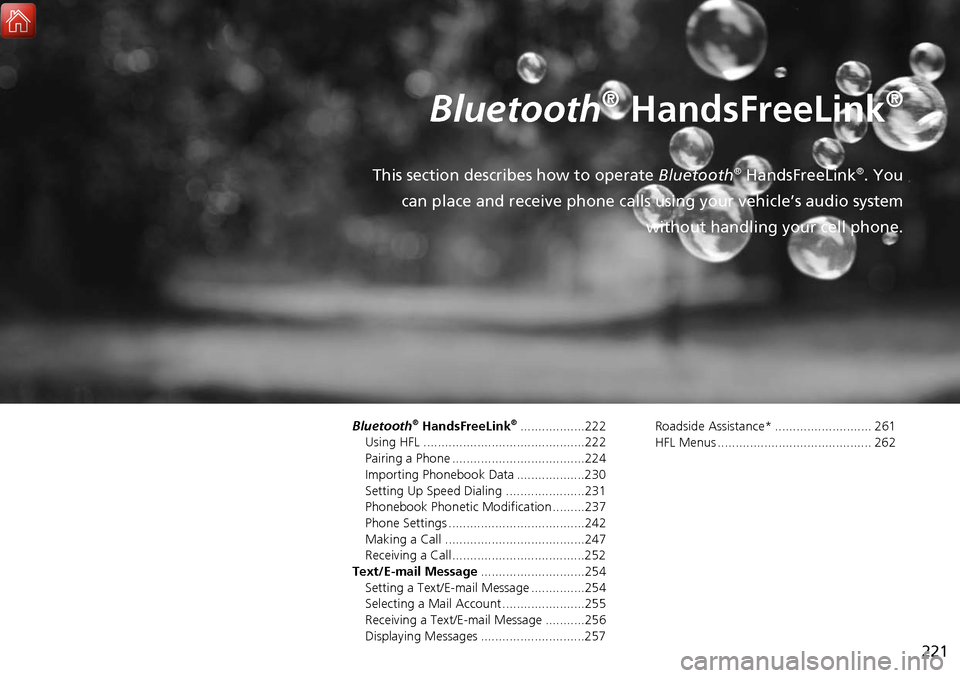
221
Bluetooth® HandsFreeLink®
This section describes how to operate Bluetooth® HandsFreeLink®. You
can place and receive phone calls using your vehicle’s audio system without handling your cell phone.
Bluetooth® HandsFreeLink®..................222
Using HFL .............................................222
Pairing a Phone .....................................224
Importing Phonebook Data ...................230
Setting Up Speed Dialing ......................231
Phonebook Phonetic Modification .........237
Phone Settings ......................................242
Making a Call .......................................247
Receiving a Call .....................................252
Text/E-mail Message .............................254
Setting a Text/E-mail Message ...............254
Selecting a Mail Account.......................255
Receiving a Text/E-mail Message ...........256
Displaying Messages .............................257 Roadside Assistance* ........................... 261
HFL Menus ........................................... 262