Page 27 of 369
26
Voice Control SystemVoice Recognition Settings
System Setup
Voice Recognition Settings
HSETTINGS button System Settings Voice Reco
Rotate i to select an item. Press u .
The following item s are available:
• Voice Prompt : Turns the voice prompt on or off.
On (factory default): Prov ides the voice prompts.
Off : Disable the feature.
• Song by Voice : Turns the Song By Voice™ on or off.
2
Song By VoiceTM (SBV) P. 203
• Song by Voice Phonetic Modification : Modifies a voice command of music
stored in the HDD or an iPod.
2
Phonetic Modification P. 205
• Phonebook Phonetic Modification : Modifies a voice command for the
phonebook.
2
Phonebook Phonetic Modification P. 237
• Guidance Volume : Adjusts the voice prompt volume level.
2
Sound and Beep Settings P. 29
Page 28 of 369
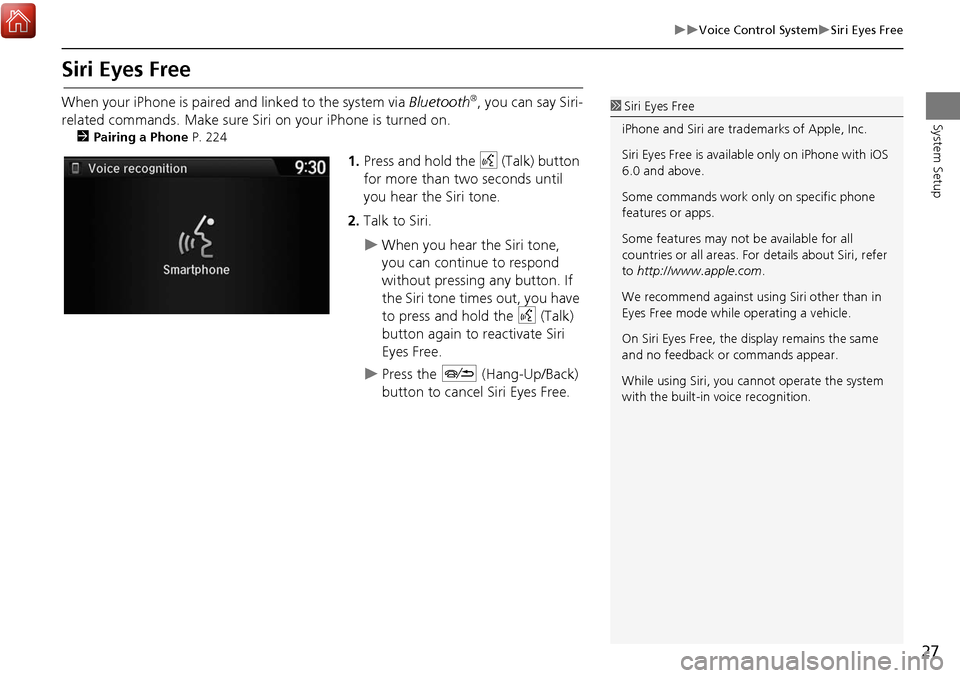
27
Voice Control SystemSiri Eyes Free
System Setup
Siri Eyes Free
When your iPhone is paired and linked to the system via Bluetooth®, you can say Siri-
related commands. Make sure Siri on your iPhone is turned on.
2 Pairing a Phone P. 224
1.Press and hold the d (Talk) button
for more than two seconds until
you hear the Siri tone.
2. Talk to Siri.
When you hear the Siri tone,
you can continue to respond
without pressing any button. If
the Siri tone times out, you have
to press and hold the d (Talk)
button again to reactivate Siri
Eyes Free.
Press the J (Hang-Up/Back)
button to cancel Siri Eyes Free.
1 Siri Eyes Free
iPhone and Siri are trademarks of Apple, Inc.
Siri Eyes Free is available only on iPhone with iOS
6.0 and above.
Some commands work only on specific phone
features or apps.
Some features may not be available for all
countries or all ar eas. For details about Siri, refer
to http://www.apple.com.
We recommend against using Siri other than in
Eyes Free mode whil e operating a vehicle.
On Siri Eyes Free, the display remains the same
and no feedback or commands appear.
While using Siri, you ca nnot operate the system
with the built-in voice recognition.
Page 42 of 369
41
Personal InformationAddress Book
System Setup
2.Rotate i to select an item. Press
u .
The following items are available:
• Name: Edits the name of the entry.
• Address : Edits the address of the entry.
• Phone No. : Edits the phone number of the entry.
• Category : Specifies the category of the entry.
• Alert : Alerts you when you approach the address entry.
On : Beeps and displays a message when your vehicle gets near the entry.
Off (factory default): Disables the feature.
3.Rotate i to select Name. Press
u .
4. Enter a name or title. Move r to
select OK.
5. Rotate i to select Address. Press
u .
6. Rotate i to select an item for
specifying the address. Press u.
Continued
Page 43 of 369
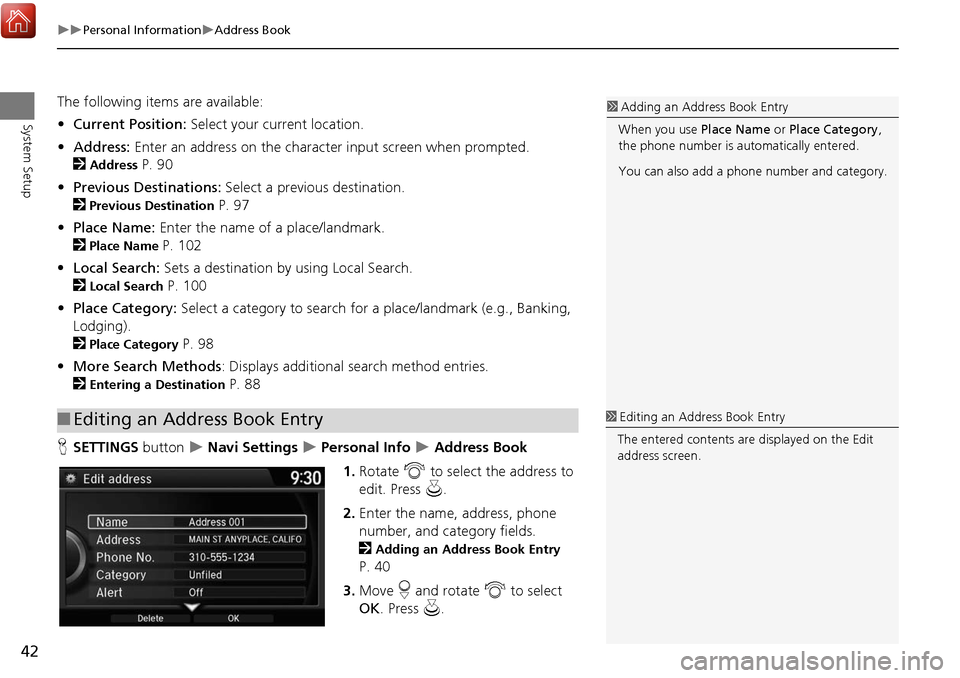
42
Personal InformationAddress Book
System Setup
The following items are available:
• Current Position: Select your current location.
• Address: Enter an address on the character input screen when prompted.
2
Address P. 90
• Previous Destinations: Select a previous destination.
2
Previous Destination P. 97
• Place Name: Enter the name of a place/landmark.
2
Place Name P. 102
• Local Search: Sets a destination by using Local Search.
2
Local Search P. 100
• Place Category: Select a category to search for a place/landmark (e.g., Banking,
Lodging).
2
Place Category P. 98
• More Search Methods : Displays additional search method entries.
2
Entering a Destination P. 88
H SETTINGS button
Navi Settings Personal Info Address Book
1. Rotate i to select the address to
edit. Press u.
2. Enter the name, address, phone
number, and category fields.
2
Adding an Address Book Entry
P. 40
3. Move r and rotate i to select
OK . Press u.
■Editing an Address Book Entry
1 Adding an Address Book Entry
When you use Place Name or Place Category ,
the phone number is au tomatically entered.
You can also add a phone number and category.
1 Editing an Address Book Entry
The entered contents are displayed on the Edit
address screen.
Page 48 of 369

47
Personal InformationHome Address
System Setup
Home Address
HSETTINGS button Navi Settings Personal Info Edit Go Home
Set a home address that you frequently use. 1.Edit the name, address, and phone
number the same way as an
address in the address book.
2
Adding an Address Book Entry
P. 40
2. Move r and rotate i to select
OK . Press u.
1Home Addresses
If you have PIN-protecte d your home addresses,
enter your PIN when prompted. Press u to
select OK. PINs are optional.
2 PIN Numbers P. 48
If your home street is not in the system database,
park on the nearest verified street to your home.
When entering the “Address” field, rotate i to
select Current Position to use your current
location as the home address and press u.
You can delete a home address if necessary.
Move r and rotate i to select Clear Home
Entry . Press u . Rotate i to select Yes. Press
u .
When you transfer the vehicle to a third party,
delete all home addresses.
The home icon is shown on the map screen on
the 80 and 200m scales.
Page 67 of 369
66
GuidanceNon-map screens
System Setup
Non-map screens
HSETTINGS button Navi Settings Guidance Non-map screens
The navigation system temporarily interrupts the screen display to view the guidance
screen as you approach a guidance point.
Rotate i to select an option. Press
u .
The following options are available:
• On : The guidance screen interrupts other mode screens (e.g., audio, phone, etc,
except the rear view camera mode).
• Off (factory default): Disables the feature.
Page 79 of 369
78
MapCurrent Location
System Setup
Current Location
HSETTINGS button Navi Settings Map Current Location
Display and save your current location for fu ture use as a destination. The address,
latitude, longitude, and elevation of your current location are displayed.
■ To save your current loca tion in the address book:
1.Press u to select Address Book.
Move w to scroll the map as
necessary.
2. Edit the name, phone number, and
category.
2
Address Book P. 40
3. Move r and rotate i to select
OK . Press u.
1Current Location
If you have PIN-protec ted your address book,
enter your PIN when prompted. Press u to
select OK. PINs are optional.
2 PIN Numbers P. 48
The elevation is not displayed if the system is
receiving insufficient GPS information. When
elevation is displayed, it may differ with roadside
elevation signs by ±100 feet or more.
Saving your current loca tion does not change or
cancel your current route.
Page 88 of 369
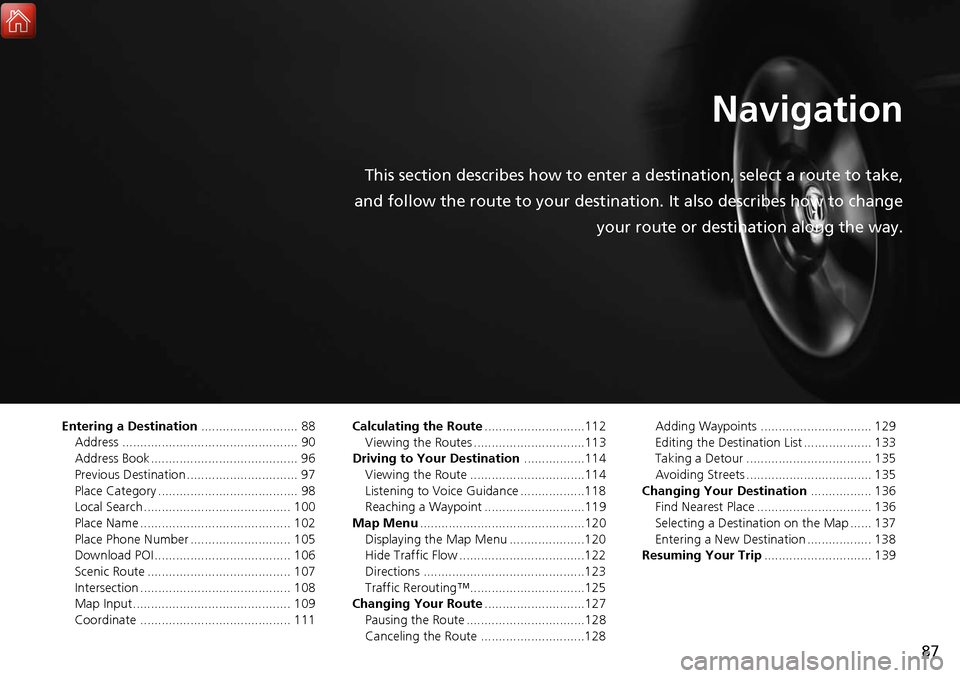
87
Navigation
This section describes how to enter a destination, select a route to take,
and follow the route to your destination. It also describes how to change your route or destination along the way.
Entering a Destination........................... 88
Address ................................................. 90
Address Book ......................................... 96
Previous Destination ............................... 97
Place Category ....................................... 98
Local Search ......................................... 100
Place Name .......................................... 102
Place Phone Number ............................ 105
Download POI ...................................... 106
Scenic Route ........................................ 107
Intersection .......................................... 108
Map Input............................................ 109
Coordinate .......................................... 111 Calculating the Route
............................112
Viewing the Routes ...............................113
Driving to Your Destination .................114
Viewing the Route ................................114
Listening to Voice Guidance ..................118
Reaching a Waypoint ............................119
Map Menu ..............................................120
Displaying the Map Menu .....................120
Hide Traffic Flow ...................................122
Directions .............................................123
Traffic Rerouting™................................125
Changing Your Route ............................127
Pausing the Route .................................128
Canceling the Route .............................128 Adding Waypoints ............................... 129
Editing the Destination List ................... 133
Taking a Detour ................................... 135
Avoiding Streets ................................... 135
Changing Your Destination ................. 136
Find Nearest Place ................................ 136
Selecting a Destination on the Map ...... 137
Entering a New Destination .................. 138
Resuming Your Trip .............................. 139