Page 260 of 369
259
Text/E-mail MessageDisplaying Messages
Bluetooth
® HandsFreeLink
®
1.Go to the text or E-mail message
screen.
The system automatically starts
reading the message aloud.
2Displaying Messages P. 257
2. Press u to stop reading.
Press u again to start reading the
message from the beginning.
1. Go to the text or E-mail message
screen.
The system automatically starts
reading the message aloud.
2Displaying Messages P. 257
2. Move r and rotate i to select
Reply . Press u.
■Read or stop reading a message
■Reply a message
Continued
Page 261 of 369
260
Text/E-mail MessageDisplaying Messages
Bluetooth
® HandsFreeLink
®
3.Rotate i to select the reply
message. Press u.
The pop-up menu appears on
the screen.
4. Select Send to send the message.
Message Sent appears on the
screen when the reply message
was successfully sent.
1. Go to the text message screen.
The system automatically starts
reading the message aloud.
2 Displaying text messages P. 257
2. Move r and rotate i to select
Call . Press u.
■Making a call to a sender
1 Reply to a message
The available fixed reply messages are as follows:
•Talk to you later, I’m driving.
•I’m on my way.
•I’m running late.
•OK
•Yes
•No
You cannot add, edit, or delete reply messages.
Page 262 of 369
261
Text/E-mail MessageRoadside Assistance*
Bluetooth
® HandsFreeLink
®
Roadside Assistance*
HMENU button (on Phone screen) Roadside Assistance
Provides a nationwide service for unexpected incidents. You can call for assistance
using a phone paired and connected to Bluetooth
® HandsFreeLink®.
Rotate i to select a phone number.
Press u.
Dialing starts automatically.
1Roadside Assistance*
If you are subscribed to a paid AcuraLink
®
package, you can call the roadside assistance
using the LINK button instead of your phone.
2 AcuraLink
® P. 268
*: Not available on all models
Page 263 of 369
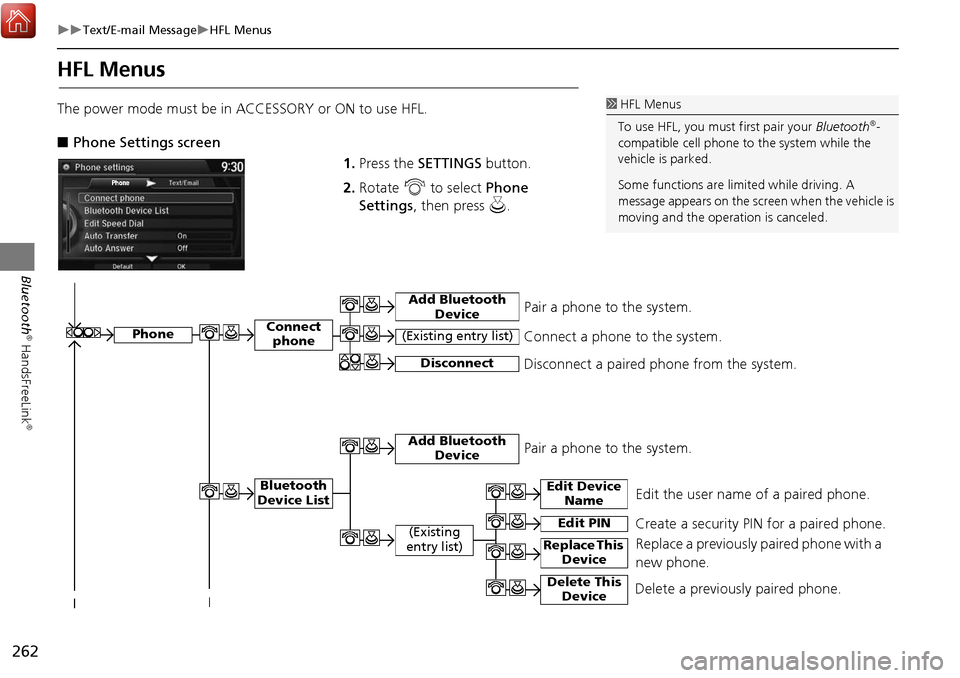
262
Text/E-mail MessageHFL Menus
Bluetooth
® HandsFreeLink
®
HFL Menus
The power mode must be in ACCESSORY or ON to use HFL.
■ Phone Settings screen
1.Press the SETTINGS button.
2. Rotate i to select Phone
Settings , then press u.1HFL Menus
To use HFL, you must first pair your Bluetooth
®-
compatible cell phone to the system while the
vehicle is parked.
Some functions are limited while driving. A
message appears on the screen when the vehicle is
moving and the operation is canceled.
Edit the user name of a paired phone.
Phone
Edit Device Name
Connect phone
Bluetooth
Device List
(Existing
entry list)
Replace This Device
Add Bluetooth Device
Disconnect a paired phone from the system.Connect a phone to the system.Disconnect
(Existing entry list)
Pair a phone to the system.
Edit PIN Create a security PIN for a paired phone.
Replace a previously paired phone with a
new phone.
Delete This DeviceDelete a previously paired phone.
Add Bluetooth DevicePair a phone to the system.
Page 264 of 369
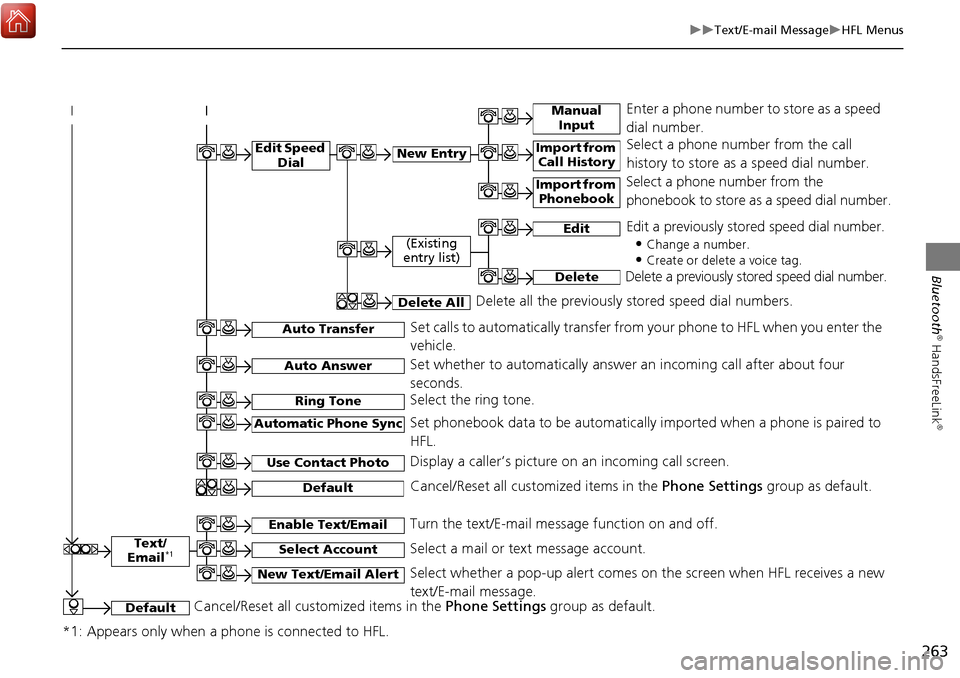
263
Text/E-mail MessageHFL Menus
Bluetooth
® HandsFreeLink
®
Text/
Email*1
Manual Input
Edit Speed DialNew Entry
Import from Call History
*1: Appears only when a phone is connected to HFL.
Import from Phonebook
Select a phone number from the call
history to store as a speed dial number.
Select a phone number from the
phonebook to store as a speed dial number.
Enter a phone number to store as a speed
dial number.
Edit
Delete
(Existing
entry list)
Edit a previously stored speed dial number.
•
Change a number.
•Create or delete a voice tag.
Delete a previously st ored speed dial number.
Set calls to automatically transfer from your phone to HFL when you enter the
vehicle.Auto Transfer
Auto Answer
Ring Tone
Set whether to automatically answer an incoming call after about four
seconds.
Select the ring tone.
Use Contact Photo
Set phonebook data to be automatically imported when a phone is paired to
HFL.
Display a caller’s picture on an incoming call screen.Automatic Phone Sync
Select AccountSelect a mail or text message account.
Enable Text/EmailTurn the text/E-mail message function on and off.
New Text/Email AlertSelect whether a pop-up alert comes on the screen when HFL receives a new
text/E-mail message.
Cancel/Reset all customized items in the Phone Settings group as default.Default
Delete AllDelete all the previously stored speed dial numbers.
DefaultCancel/Reset all customized items in the Phone Settings group as default.
Page 265 of 369
264
Text/E-mail MessageHFL Menus
Bluetooth
® HandsFreeLink
®
■Phone screen
1.Press the PHONE button.
2. Press the MENU button to display
the menu items.
Select a phone number from the call history to store as a
speed dial number.
Manual Input
New Entry Import from Call History
Import from PhonebookSelect a phone number from th e phonebook to store as a
speed dial number. Enter a phone number to store as a speed dial number.
More Speed DialsDisplay another paired phone’s speed dial list.
*1: Appears only when a phone is connected to HFL.
(Existing entry list)Dial the selected number in the speed dial list.
Phonebook*1
Dial*1
Display the paired phone’s phonebook.
Enter a phone number to dial.
Speed Dial*1
Page 266 of 369
265
Text/E-mail MessageHFL Menus
Bluetooth
® HandsFreeLink
®Text/Email*1,3
Message is
read aloud.
*2: Not available on all models
See the previous message.
(Read/Stop)
Previous
NextSee the next message. System reads received message aloud, or stop message
from being read.
Reply
Call
Reply to a received message using one of six fixed phrases.
Make a call to the sender.
Select
Account
Select a message
and press .
Select a mail or text message account.
Redial*1Redial the last number dialed in the phone’s history.
Display the last 20 outgoing, incoming and missed calls.
Call History*1All
Dialed
Received
Display the last 20 outgoing calls.
Display the last 20 incoming calls.
MissedDisplay the last 20 missed calls.
Roadside Assistance*1,2Makes a call to the number for the Roadside Assistance service.
*1: Appears only when a phone is connected to HFL.
*3: This function is not available if your phone is not supported.
Page 332 of 369
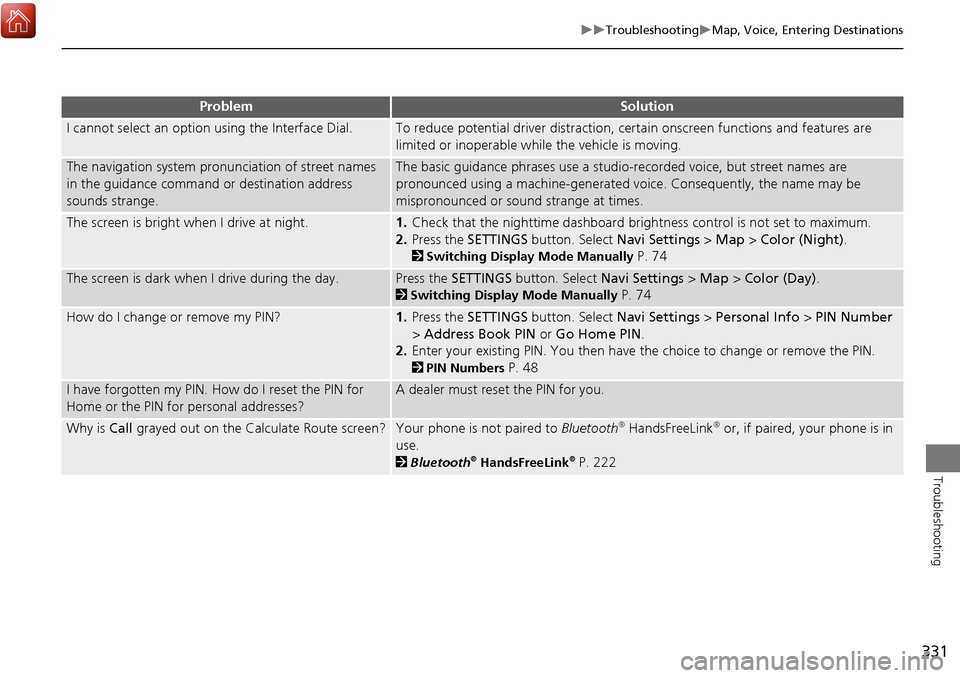
331
TroubleshootingMap, Voice, Entering Destinations
Troubleshooting
I cannot select an option using the Interface Dial.To reduce potential driver distraction, ce rtain onscreen functions and features are
limited or inoperable while the vehicle is moving.
The navigation system pronunciation of street names
in the guidance command or destination address
sounds strange.The basic guidance phrases use a studio- recorded voice, but street names are
pronounced using a machine-generated voice. Consequently, the name may be
mispronounced or sound strange at times.
The screen is bright when I drive at night.1. Check that the nighttime dashboard brig htness control is not set to maximum.
2. Press the SETTINGS button. Select Navi Settings > Map > Color (Night).
2Switching Display Mode Manually P. 74
The screen is dark when I drive during the day.Press the SETTINGS button. Select Navi Settings > Map > Color (Day) .
2Switching Display Mode Manually P. 74
How do I change or remove my PIN?1. Press the SETTINGS button. Select Navi Settings > Personal Info > PIN Number
> Address Book PIN or Go Home PIN .
2. Enter your existing PIN. You then have the choice to change or remove the PIN.
2PIN Numbers P. 48
I have forgotten my PIN. How do I reset the PIN for
Home or the PIN for personal addresses?A dealer must reset the PIN for you.
Why is Call grayed out on the Calculate Route screen?Your phone is not paired to Bluetooth® HandsFreeLink® or, if paired, your phone is in
use.
2 Bluetooth® HandsFreeLink® P. 222
ProblemSolution