2017 Acura MDX ad blue
[x] Cancel search: ad bluePage 334 of 369
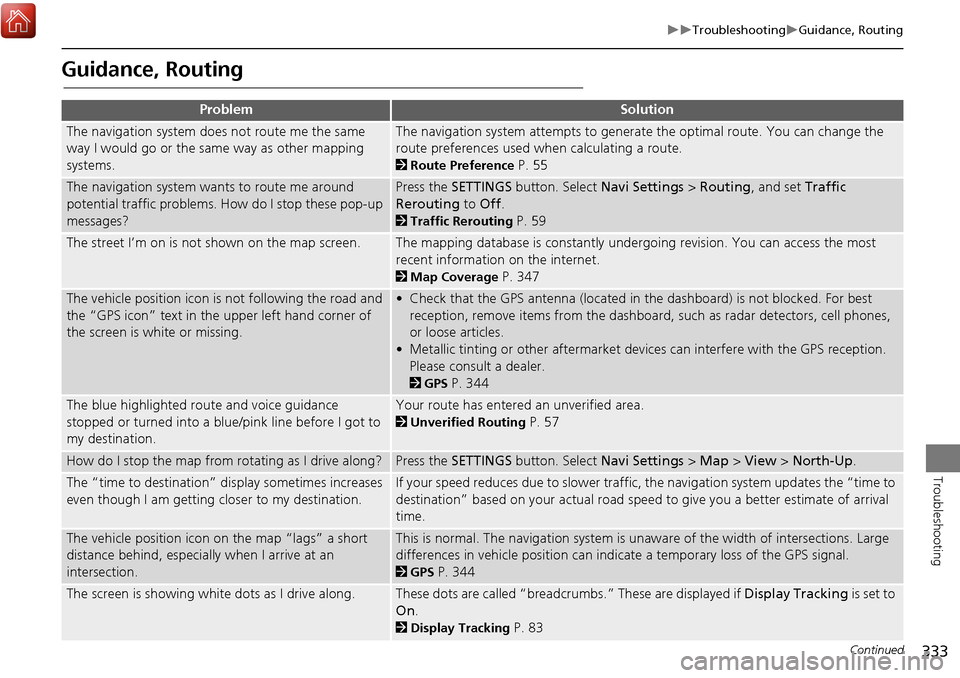
333
TroubleshootingGuidance, Routing
Troubleshooting
Guidance, Routing
ProblemSolution
The navigation system does not route me the same
way I would go or the same way as other mapping
systems.The navigation system attempts to generate the optimal route. You can change the
route preferences used when calculating a route.
2Route Preference P. 55
The navigation system wants to route me around
potential traffic problems. How do I stop these pop-up
messages?Press the SETTINGS button. Select Navi Settings > Routing, and set Traffic
Rerouting to Off .
2Traffic Rerouting P. 59
The street I’m on is not shown on the map screen.The mapping database is constantly undergoing revision. You can access the most
recent information on the internet.
2Map Coverage P. 347
The vehicle position icon is not following the road and
the “GPS icon” text in th e upper left hand corner of
the screen is white or missing.• Check that the GPS antenna (located in the dashboard) is not blocked. For best reception, remove items from the dashboard, such as radar detectors, cell phones,
or loose articles.
• Metallic tinting or other aftermarket devi ces can interfere with the GPS reception.
Please consult a dealer.
2 GPS P. 344
The blue highlighted route and voice guidance
stopped or turned into a blue/pink line before I got to
my destination.Your route has entered an unverified area.
2Unverified Routing P. 57
How do I stop the map from rotating as I drive along?Press the SETTINGS button. Select Navi Settings > Map > View > North-Up .
The “time to destination” display sometimes increases
even though I am getting closer to my destination.If your speed reduces due to slower traffic, the navigation system updates the “time to
destination” based on your actual road speed to give you a better estimate of arrival
time.
The vehicle position icon on the map “lags” a short
distance behind, especially when I arrive at an
intersection.This is normal. The navigation system is un aware of the width of intersections. Large
differences in vehicle position can indicate a temporary loss of the GPS signal.
2 GPS P. 344
The screen is showing white dots as I drive along.These dots are called “breadcrumbs.” These are displayed if Display Tracking is set to
On .
2Display Tracking P. 83
Continued
Page 360 of 369

359
Voice CommandsNavigation Commands
Voice Commands
When the system recognizes the Audio
command, the screen will change the
dedicated screen for the voice recognition
of the audio.
Audio on
*1
Audio off*1
FM
AM
SXM
Disc
HDD
USB
iPod
Bluetooth
® Audio
Aha
AUX
2 Audio Commands P. 361
The screen changes the climate control
screen.
2Climate Control Commands P. 362
■Audio
■Climate Control
Navigation Commands
The system accepts these commands on
the dedicated screen for the voice
recognition of the navigation.
What time is it?
What is today’s date?
Voice help (displays commands for
current screen)
Find nearest (specify place):
Fuel and auto
Acura dealers
Honda dealers
Gas station
Hydrogen station
Auto parts & electronics
Auto repair & maintenance
Car wash & detailing
Motorcycle dealers
Other car dealers
Roadside assistance
ATM and bank
ATM
Bank
■ General Commands
■Find Place Commands
Check cashing
Currency exchange
Community
Business
City hall
Civic center
Convention center
Court house
Higher education
Library
Post office
School
Emergency room
Hospital
Police station
Veterinarian
Lodging
Bed & breakfast
Hotel
Resort
Recreation
Amusement park
Golf course
Historical monument
Marina
Movie theater
Museum
Park
Continued*1: These commands toggle the function on and off, so the command may not match your intended action.
Page 362 of 369

361
Voice CommandsAudio Commands
Voice Commands
Audio Commands
The system accepts these commands on
the dedicated screen for the voice
recognition of the audio.Radio tune to <87.7-107.9> FM
Radio FM preset <1-12>
Radio tune to <530-1710> AM
Radio AM preset <1-6>
SXM channel <1-999>
Radio SXM preset <1-12>
Disc play
Disc play track <1-30>
HDD play
HDD play track <1-30>
■ Radio FM Commands
■Radio AM Commands
■Radio SXM Commands
■Disc Commands
■HDD Commands
iPod play
iPod play track <1-30>
USB play
USB play track <1-30>
Bluetooth
® audio play
NOTE:
Bluetooth
® Audio commands may not
work on some phones or Bluetooth® Audio
devices.
Aha radio play
■ iPod Commands
■USB Commands
■Bluetooth® Audio Commands
■Aha Commands
AUX play
On Screen Commands
The system accepts the voice command
operation of the voic e recognition screen.
Music Search Commands
The system accepts these commands on
the Music Search screen.
Song By Voice
TM is a feature that allows you
to select music from your HDD or iPod
device using your voice. To activate this
mode, you must push the talk switch and
say: “Music search” .
Music search
What am I listening to?
Who am I listening to?
Who is this?
What's playing?
Who's playing?
What album is this?
■ AUX Commands
■Using Song By Voice
■Song By Voice Commands
Continued
Page 364 of 369

363
Index
Index
Symbols
a (Display Mode) Button ..................... 74
J (Hang-Up/Back) Button ............... 6, 24
d (Talk) Button ..................................... 6, 24
Numerics
3D Angle Adjustment ................................ 77
A
Acura Client Relations ............................. 346
AcuraLink®................................................ 268
Address Editing Address Book ................................ 42
Editing Avoid Area .................................... 62
Setting Destination.................................... 90
Address Book
Editing Address Book ................................ 40
Setting Destination.................................... 96
Address Book PIN ....................................... 48
Aha
TM Radio .............................................. 340
ATM/Bank (Place Category) ....................... 98
Audio
On Demand Multi-Use Display
TM.................. 5
Remote Control ...................................... 149
Settings .................................................. 150
Voice Commands List .............................. 361
Audio Menu Bluetooth
® Audio.................................... 218
Disc ........................................................ 178
FM/AM Radio .......................................... 157
HDD ....................................................... 187
Internet Radio ......................................... 210 iPod ........................................................ 200
SiriusXM
® Radio...................................... 173
USB Flash drive ....................................... 214
Audio System Auxiliary Input Jack ................................. 145
Security Code ......................................... 146
Theft Protection ...................................... 146
USB Ports................................................ 143
Auxiliary Input Jack ................................. 145
Avoid Streets ............................................ 135
Avoided Area ............................................. 61
B
Black Level.................................................. 28
Bluetooth® Audio
Playing.................................................... 218
Voice Commands List ............................. 361
Bluetooth
® HandsFreeLink®
Editing User Name/PIN .................... 242, 243
Importing Phonebook Data ..................... 230
Making a Call ......................................... 247
Pairing a Phone....................................... 224
Phone Settings........................................ 242
Receiving a Call ...................................... 252
Setting Up Speed Dialing ........................ 231
Brightness ................................................... 28
C
Calendar................................................... 301
Call Calculate Route Screen ................... 112, 139
Call History ............................................... 250
Camera locations and images ................. 307Cancel Route
............................................. 128
Category Editing Address Book ................................ 42
Setting Destination .................................... 98
Category History Deleting .................................................... 50
Change State .............................................. 91
City .............................................................. 92
City Vicinity
Setting Destination .................................... 99
Clock Adjustment ....................................... 30
Community (Place Category) ..................... 98
Continue Trip ............................................ 139
Contrast ...................................................... 28
Coordinate ................................................ 111
Correct Vehicle Position ............................. 84
Current Location ........................................ 78
Current Position
Editing Address Book ................................ 42
Setting Destination .................................. 109
Customized Surround View Camera
System ..................................................... 324
D
Day Mode
Day ........................................................... 73
Night......................................................... 73
Switching Display Mode ............................ 74
Delete Tracking .......................................... 83
Destination List
Adding Waypoint .................................... 129
Editing .................................................... 133
Detour ....................................................... 135
Dial ............................................................ 249