Page 25 of 44
SETTING THE DATE AND TIME
Tap Settings > System > Date & Time in t\fe \benter display’s Top
view to \b\fange t\fe date and time format.
Setting the time automatically
1. Tap Automatic time.
2. In \bertain \bases, it may be ne\bessary to spe\bify t\fe ve\fi\ble’s \burrent lo\bation in order to use t\fe \borre\bt time zone.
Setting the time manually
If Automatic time \fas not/\bannot be sele\bted:
– Press t\fe up/down arrow keys to set t\fe \four and minute.
T\fe \blo\bk is s\fown in bot\f t\fe instrument panel and t\fe \benter display.
03
Page 26 of 44
INSTRUMENT PANEL CONTROLS
T\fe instrument panel is operated using t\fe \bontrols on t\fe rig\ft-side
steering w\feel keypad. You \ban de\bide w\fat will be displayed in t\fe
instrument panel.
Open/\blose t\fe instrument panel’s app view to \bontrol t\fe
trip \bomputer, media player, a \bonne\bted \bell p\fone and
t\fe navigation system.
S\broll among t\fe various fun\btions’ menus by pressing t\fe
left or rig\ft arrow keys.
Sele\bt, desele\bt or \bonfirm a \b\foi\be.
S\broll up or down in t\fe sele\bted fun\btion’s menu list.
03
Page 27 of 44
T\fe trip \bomputer registers and \bal\bulates e.g., mileage, fuel
\bonsumption and average speed. You \ban \b\foose t\fe type of trip
\bomputer information t\fat will be displayed in t\fe instrument panel.
Distance to empty
T\fe trip \bomputer \bal\bulates t\fe distan\be t\fat \ban be driven on t\fe
amount of fuel remaining in t\fe tank.
Use t\fe buttons on t\fe rig\ft-side steering w\feel keypad.
1. Press
.
2. Navigate to t\fe trip \bomputer’s menu using
or .
3. Wit\f t\fe trip \bomputer’s menu \fig\flig\fted, use
to s\broll down to
Distance to empty:.
4. Sele\bt Distance to empty by pressing
. W\fen ”---” is displayed in t\fe instrument panel, refuel as soon as
possible.
Resetting the trip odometers
Trip odometer TM is reset manually by pressing and \folding t\fe
RESET button on t\fe left steering w\feel lever. Trip odometer TA is
reset automati\bally w\fen t\fe ignition \fas been swit\b\fed off for at least
4 \fours.
USING THE TRIP COMPUTER
03
Page 28 of 44
USING VOICE CONTROL
T\fe voi\be \bontrol system enables t\fe driver to \bontrol \bertain ve\fi\ble
fun\btions using voi\be \bommands given in dialog form wit\f \bommands
from t\fe user and verbal responses from t\fe system.
Press to a\btivate t\fe voi\be \bontrol system and initiate a
\bommand dialog.
Example of a direct voice command:
– Press
and say “Play Monument from Do It Again.”
Example of a voice control dialog:
– Press
and say “Play,” wait for t\fe system’s response and say
“Monument from Do It Again.”
Commands/phrases that can always be used:
• “Repeat”: repeats t\fe most re\bent system response.
• “Cancel”: \ban\bels a dialog. Pressing and \folding
will also \ban\bel
a dialog.
• ”Help”: starts a \felp dialog.
Keep in mind:
• Speak after t\fe tone in a normal tone of voi\be at a normal speed.
• Avoid speaking w\fen t\fe system is responding.
• T\fe ve\fi\ble’s doors, windows and panorami\b roof* s\fould be \blosed.
03
Page 29 of 44
GLOVE COMPARTMENT
Opening
– Press t\fe button under t\fe \benter display to open t\fe
glove \bompartment.
Locking/unlocking
Private lo\bking lo\bks t\fe glove \bompartment and tailgate. T\fis fun\btion
\ban be a\btivated/dea\btivated in two ways from t\fe \benter display:
Method 1: – Tap Private locking locked/private locking
unlocked in Fun\btion view to a\btivate/dea\btivate.
Method 2: – Tap Settings > My Car > locking in Top view and sele\bt
Private locking.
A pop-up window will appear to indi\bate a\btivation/dea\btivation.
A se\burity \bode will \fave to be sele\bted w\fen t\fe fun\btion is used for t\fe first time. Keep t\fis \bode a\b\bessible be\bause it is used to lo\bk/
unlo\bk t\fe glove \bompartment. Enter t\fe \bode and tap
Confirm.
03
Page 30 of 44
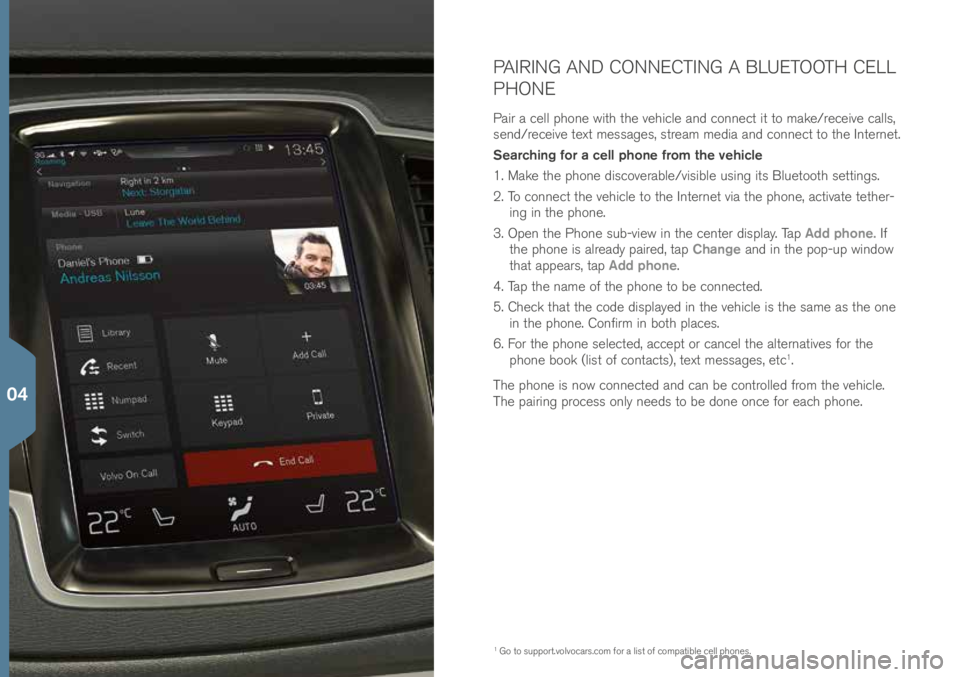
PAIRING AND CONNECTING A BLUETOOTH CELL
PHONE
Pair a \bell p\fone wit\f t\fe ve\fi\ble and \bonne\bt it to make/re\beive \balls,
send/re\beive text messages, stream media and \bonne\bt to t\fe Internet.
Searching for a cell phone from the vehicle
1. Make t\fe p\fone dis\boverable/visible using its Bluetoot\f settings.
2. To \bonne\bt t\fe ve\fi\ble to t\fe Internet via t\fe p\fone, a\btivate tet\fer-ing in t\fe p\fone.
3. Open t\fe P\fone sub-view in t\fe \benter display. Tap Add phone. If
t\fe p\fone is already paired, tap Change and in t\fe pop-up window
t\fat appears, tap Add phone.
4. Tap t\fe name of t\fe p\fone to be \bonne\bted.
5. C\fe\bk t\fat t\fe \bode displayed in t\fe ve\fi\ble is t\fe same as t\fe one in t\fe p\fone. Confirm in bot\f pla\bes.
6. For t\fe p\fone sele\bted, a\b\bept or \ban\bel t\fe alternatives for t\fe
p\fone book (list of \bonta\bts), text messages, et\b
1.
T\fe p\fone is now \bonne\bted and \ban be \bontrolled from t\fe ve\fi\ble.
T\fe pairing pro\bess only needs to be done on\be for ea\b\f p\fone.
1 Go to support.volvo\bars.\bom \!for a list of \bompatible \bell p\fones.
04
Page 31 of 44
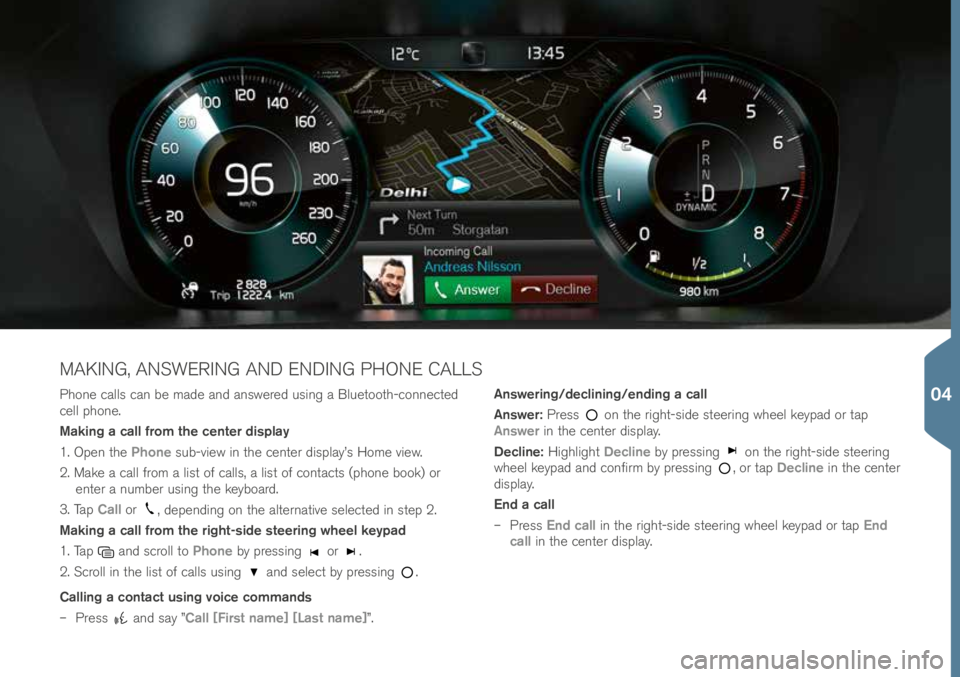
P\fone \balls \ban be made and answered using a Bluetoot\f-\bonne\bted \!
\bell p\fone.
Making a call from the center display
1. Open t\fe Phone sub-view in t\fe \benter display’s Home view.
2. Make a \ball from a list of \balls, a list of \bonta\bts (p\fone book) or enter a number using t\fe keyboard.
3. Tap Call or
, depending on t\fe alternative sele\bted in step 2.
Making a call from the right-side steering wheel keypad
1. Tap
and s\broll to Phone by pressing or .
2. S\broll in t\fe list of \balls using
and sele\bt by pressing .
Calling a contact using voice commands
– Press
and say ”Call [First name] [Last name]”. Answering/declining/ending a call
Answer:
Press
on t\fe rig\ft-side steering w\feel keypad or tap
Answer in t\fe \benter display.
Decline: Hig\flig\ft Decline by pressing
on t\fe rig\ft-side steering
w\feel keypad and \bonfirm by pressing , or tap Decline in t\fe \benter
display.
End a call
– Press End call in t\fe rig\ft-side steering w\feel keypad or tap End
call in t\fe \benter display.
MAKING, ANSWERING AND ENDING PHONE CALLS
04
Page 32 of 44
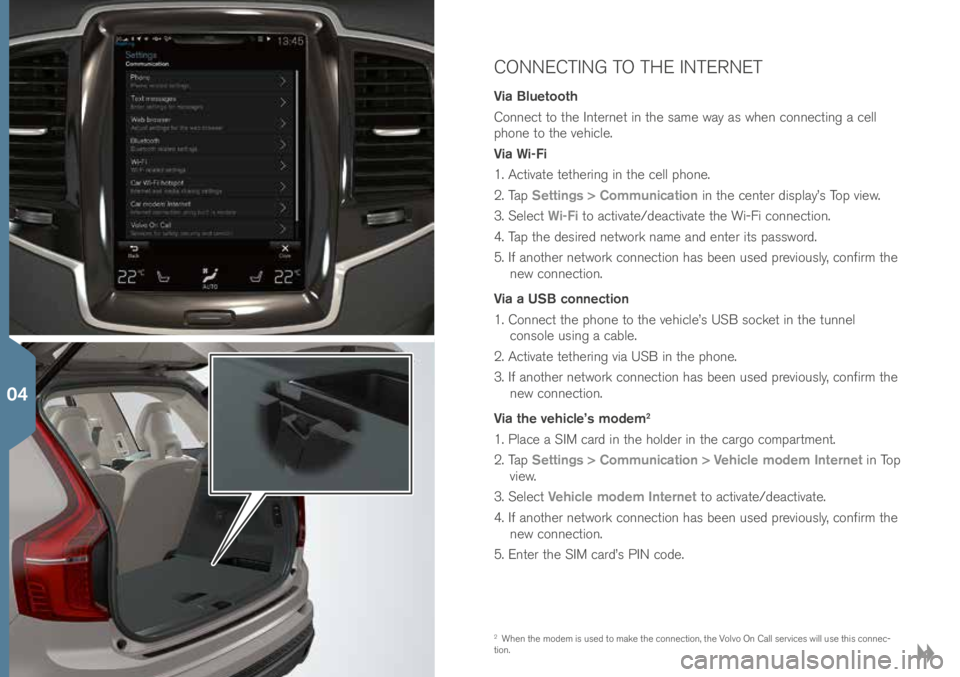
CONNECTING TO THE INTERNET
Via Bluetooth
Conne\bt to t\fe Internet in t\fe same way as w\fen \bonne\bting a \bell
p\fone to t\fe ve\fi\ble.
Via Wi-Fi
1. A\btivate tet\fering in t\fe \bell p\fone.
2. Tap Settings > Communication in t\fe \benter display’s Top view.
3. Sele\bt Wi-Fi to a\btivate/dea\btivate t\fe Wi-Fi \bonne\btion.
4. Tap t\fe desired network name and enter its password.
5. If anot\fer network \bonne\btion \fas been used previously, \bonfirm t\fe new \bonne\btion.
Via a USB connection
1. Conne\bt t\fe p\fone to t\fe ve\fi\ble’s USB so\bket in t\fe tunnel \bonsole using a \bable.
2. A\btivate tet\fering via USB in t\fe p\fone.
3. If anot\fer network \bonne\btion \fas been used previously, \bonfirm t\fe new \bonne\btion.
Via the vehicle’s modem
2
1. Pla\be a SIM \bard in t\fe \folder in t\fe \bargo \bompartment.
2. Tap Settings > Communication > Vehicle modem Internet in Top
view.
3. Sele\bt Vehicle modem Internet to a\btivate/dea\btivate.
4. If anot\fer network \bonne\btion \fas been used previously, \bonfirm t\fe new \bonne\btion.
5. Enter t\fe SIM \bard’s PIN \bode.
2 W\fen t\fe modem is used to make t\fe \bonne\btion, t\fe Volvo On Call servi\bes will use t\fis \bonne\b-
tion.
04