Page 63 of 284
63
3. OTHER SETTINGS
BASIC FUNCTION
2
4. DRIVER SETTINGS
1Press the “APPS” button.
2Select “Setup” .
3Select “Driver” .
4Select “Enable this Feature” .
1Display the driver settings screen.
(P.63)
2Select “Manually Select Linked Set -
tings” .
3Select the desired phone.
The driver settings feature will allow
the system to link some preferences
(such as audio presets, button colors,
language, etc.) to a paired Bluetooth
®
phone.
MANUALLY SELECT LINKED
SETTINGS
Page 69 of 284
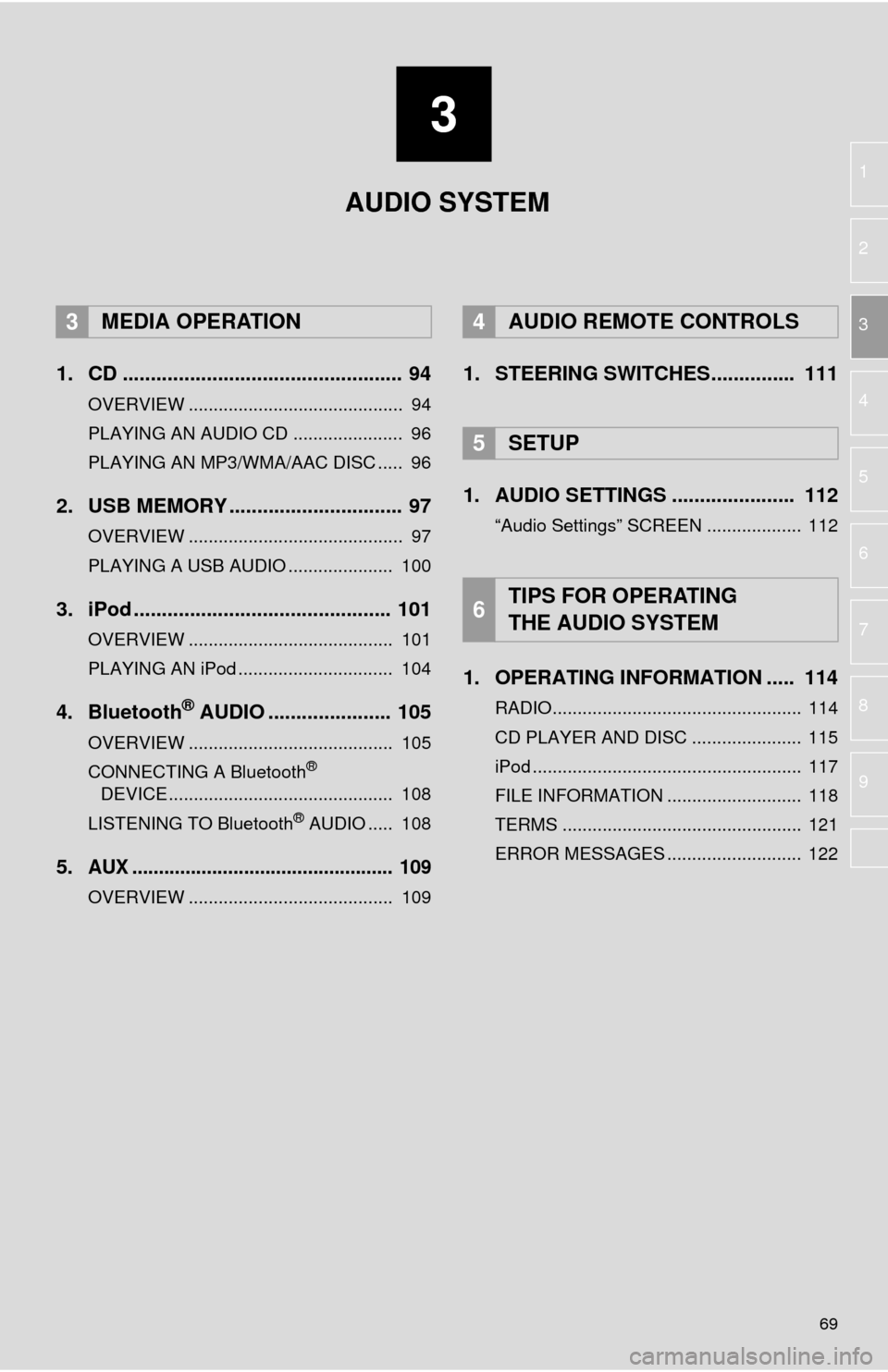
3
69
1
2
3
4
5
6
7
8
9
1. CD .................................................. 94
OVERVIEW ........................................... 94
PLAYING AN AUDIO CD ...................... 96
PLAYING AN MP3/WMA/AAC DISC ..... 96
2. USB MEMORY ............................... 97
OVERVIEW ........................................... 97
PLAYING A USB AUDIO ..................... 100
3. iPod .............................................. 101
OVERVIEW ......................................... 101
PLAYING AN iPod ............................... 104
4. Bluetooth® AUDIO ...................... 105
OVERVIEW ......................................... 105
CONNECTING A Bluetooth®
DEVICE ............................................. 108
LISTENING TO Bluetooth
® AUDIO ..... 108
5.AUX ................................................. 109
OVERVIEW ......................................... 109
1. STEERING SWITCHES............... 111
1. AUDIO SETTINGS ...................... 112
“Audio Settings” SCREEN ................... 112
1. OPERATING INFORMATION ..... 114
RADIO.................................................. 114
CD PLAYER AND DISC ...................... 115
iPod ...................................................... 117
FILE INFORMATION ........................... 118
TERMS ................................................ 121
ERROR MESSAGES ........................... 122
3MEDIA OPERATION4AUDIO REMOTE CONTROLS
5SETUP
6TIPS FOR OPERATING
THE AUDIO SYSTEM
AUDIO SYSTEM
Page 71 of 284
71
1. BASIC OPERATION
AUDIO SYSTEM
3
FunctionPage
Using the radio77
Playing an audio CD or MP3/WMA/AAC disc94
Playing a USB memory97
Playing an iPod®101
Playing a Bluetooth® device105
Using the AUX port109
Using the steering wheel audio switches111
Audio system settings11 2
Page 103 of 284

103
3. MEDIA OPERATION
AUDIO SYSTEM
3
CAUTION
●Do not operate the player’s controls or connect the iPod while driving.
NOTICE
●Do not leave your portable player in the car. In particular, high temperatures inside the
vehicle may damage the portable player.
● Do not push down on or apply unnecessary pressure to the portable player while it is con -
nected as this may damage the portable player or its terminal.
● Do not insert foreign objects into the port as this may damage the portable player or its
te
rminal.
INFORMATION
●When an iPod is connected using a genuine iPod cable, the iPod starts charging its bat -
tery.
● Depending on the iPod and the songs in the iPod, iPod cover art may be displayed. This
f
unction can be changed to on/off. ( P. 1 1 2 ) It may take time to display iPod cover art,
and the iPod may not be operated while the cover art display is in process.
● When an iPod is connected and the audio source is changed to iPod mode, the iPod will
resu
me playing from the same point it was last used.
● Depending on the iPod that is connected to the system, certain functions may not be
ava
ilable.
● Files/tracks selected by operating a connected iPod may not be recognized or displayed
prop
erly.
● If an iPhone is connected via Bluetooth
® and USB at the same time, system operation
may become unstable.
For known phone compatibility information, refer to
http://www.toyota.com/entune/.
Page 105 of 284
105
3. MEDIA OPERATION
AUDIO SYSTEM
3
4. Bluetooth® AUDIO
■CONTROL SCREEN
The Bluetooth® audio system enables users to enjoy listening to music that is
played on a portable player on the vehicle speakers via wireless communi\
cation.
This audio system supports Bluetooth
®, a wireless data system capable of playing
portable audio music without cables. If your device does not support Bluetooth
®,
the Bluetooth
® audio system will not function.
OVERVIEW
Select “ Audio” on the “Select Audio Source” screen. ( P.73)
Depending on the type of portable player connected, some functions may not be
available and/or the screen may look differently than shown in this manual.
Page 106 of 284
106
3. MEDIA OPERATION
■CONTROL PANEL
No.Function
Select to display the “Select Audio Source” screen.
Displays Bluetooth® device condition.
Shows progress
Select to display the sound settings screen.
Select to play/pause.
Select to set repeat playback.
Select to set random playback.
Select to display the play mode selection screen.
To return to the top screen, select “Now Playing” on the list screen.
Select to display the portable device connection screen.
Displays cover art.Select to display a track list.
Turn to select a track.Turn to move up/down the list. Also, the knob can be used to enter selections on the
list screens by pressing it.
Press to select a track.Press and hold to fast forward/rewind.
Turn to adjust volume.
Press to turn the audio system on/off.
Press and hold to restart the system.
Page 107 of 284
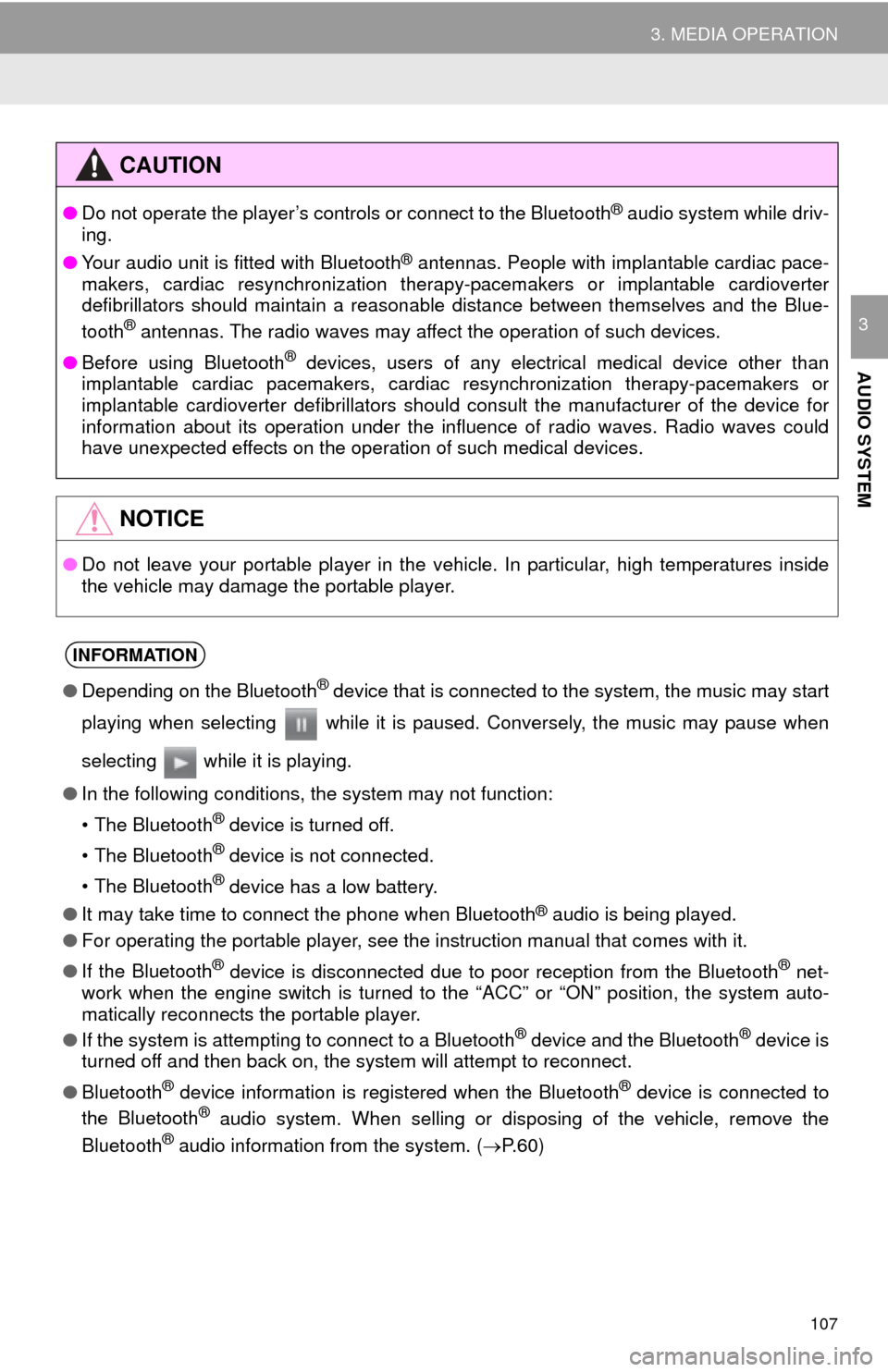
107
3. MEDIA OPERATION
AUDIO SYSTEM
3
CAUTION
●Do not operate the player’s controls or connect to the Bluetooth® audio system while driv -
ing.
● Y
our audio unit is fitted with Bluetooth® antennas. People with implantable cardiac pace -
makers, cardiac resynchronization therapy-pacemakers or implantable cardioverter
de fibrillators should maintain a reasonable distance between themselves and the Blue -
tooth
® antennas. The radio waves may affect the operation of such devices.
● Befo
re using Bluetooth® devices, users of any electrical medical device other than
implantable cardiac pacemakers, cardiac resynchronization therapy-pacemakers or
implantable cardioverter defibrillators should consult the manufacturer of the device for
information about its operation under the influence of radio waves. Radio waves could
have unexpected effects on the operation of such medical devices.
NOTICE
●Do not leave your portable player in the vehicle. In particular, high temperatures inside
the vehicle may damage the portable player.
INFORMATION
●Depending on the Bluetooth® device that is connected to the system, the music may start
playing when selecting while it is paused. Conversely, the music may pause when
selecting while it is playing.
● In the following conditions, the system may not function:
• The Bluetooth
® device is turned off.
• The Bluetooth
® device is not connected.
• The Bluetooth
® device has a low battery.
● It may take time to connect the phone when Blueto oth
® audio is being played.
● For operating the portable player, see the instruction manual that comes with it.
● If the Bluetooth
® device is disconnected due to poor reception from the Bluetooth® net -
work when the engine switch is turned to th e “ACC” or “ON” position, the system auto-
matically reconnects the portable player.
● If the system is attempting
to connect to a Bluetooth® device and the Bluetooth® device is
turned off and then back on, the system will attempt to reconnect.
● Bluetooth
® device information is registered when the Bluetooth® device is connected to
the Blueto oth® audio system. When selling or disposing of the vehicle, remove the
Blueto oth® audio information from the system. ( P. 6 0 )
Page 108 of 284
108
3. MEDIA OPERATION
Registering an additional device
1Select “Select Device” on the
Bluetooth
® audio control screen.
2For more in formation: P.50
Se
lecting a registered device
1Select “Select Device” on the
Bluetooth
® audio control screen.
2For more in formation: P.51
1Select the repeat button to change on/
off.
1Select the random button to change
on/off.
CONNECTING A Bluetooth®
DEVICE
To use the Bluetooth® audio system, it
is necessary to register a Bluetooth
®
device with the system.
LISTENING TO Bluetooth®
AUDIO
REPEATING
The track or album currently being lis-
tened to can be repeated.
RANDOM ORDER
Tracks or albums can be automatically
and randomly selected.