Page 264 of 284
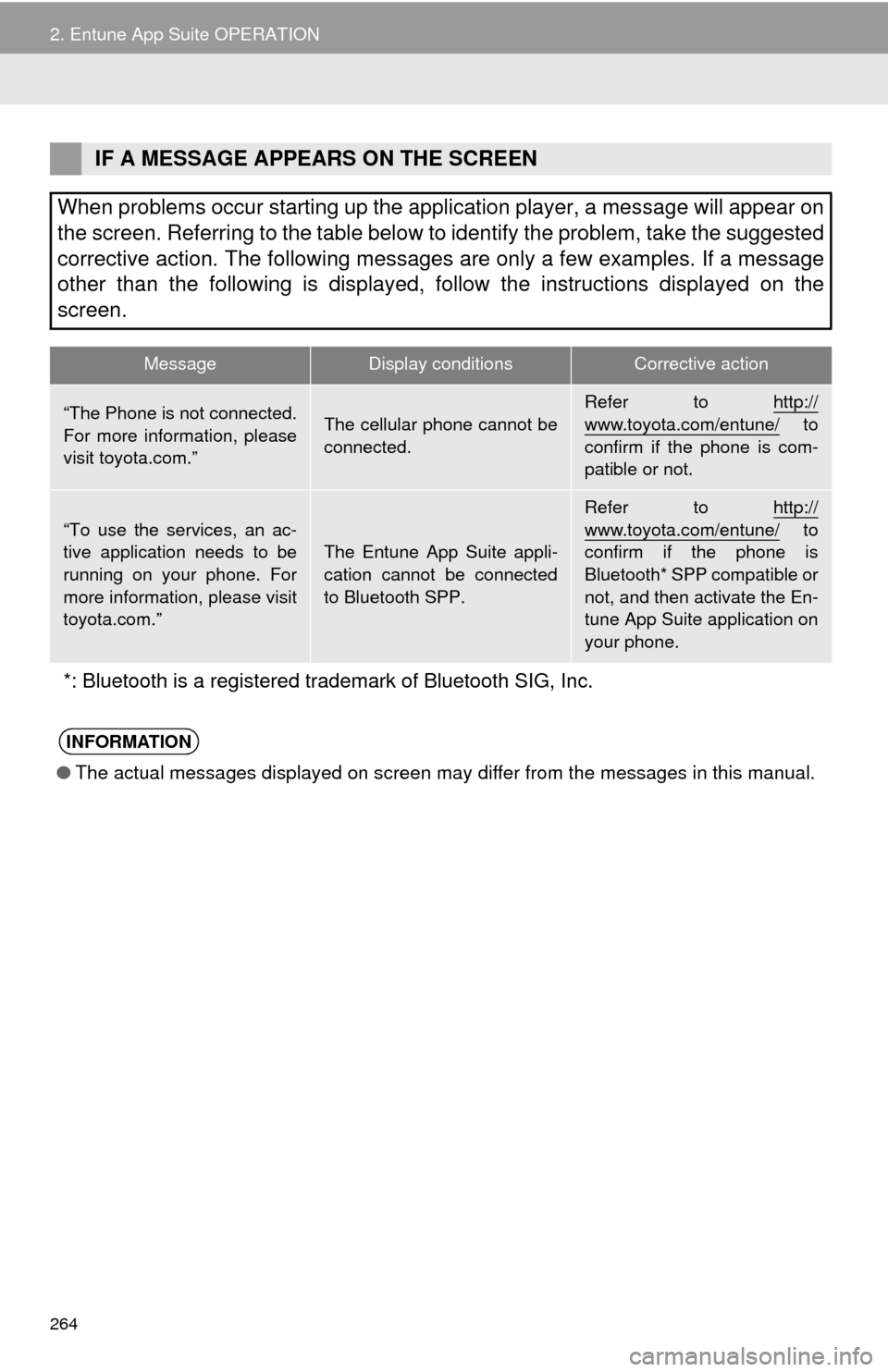
264
2. Entune App Suite OPERATION
IF A MESSAGE APPEARS ON THE SCREEN
When problems occur starting up the application player, a message will appear on
the screen. Referring to the table below to identify the problem, take the suggested
corrective action. The following messages are only a few examples. If a message
other than the following is displayed, follow the instructions displayed on \
the
screen.
MessageDisplay conditionsCorrective action
“The Phone is not connected.
For more information, please
visit toyota.com.”The cellular phone cannot be
connected.Refer to http://www.toyota.com/entune/ to
confirm if the phone is com-
patible or not.
“To use the services, an ac-
tive application needs to be
running on your phone. For
more information, please visit
toyota.com.”The Entune App Suite appli-
cation cannot be connected
to Bluetooth SPP.
Refer to http://
www.toyota.com/entune/ to
confirm if the phone is
Bluetooth* SPP compatible or
not, and then activate the En-
tune App Suite application on
your phone.
*: Bluetooth is a registered trade mark of Bluetooth SIG, Inc.
INFORMATION
●The actual messages displayed on screen may differ from the messages in this manual.
Page 270 of 284
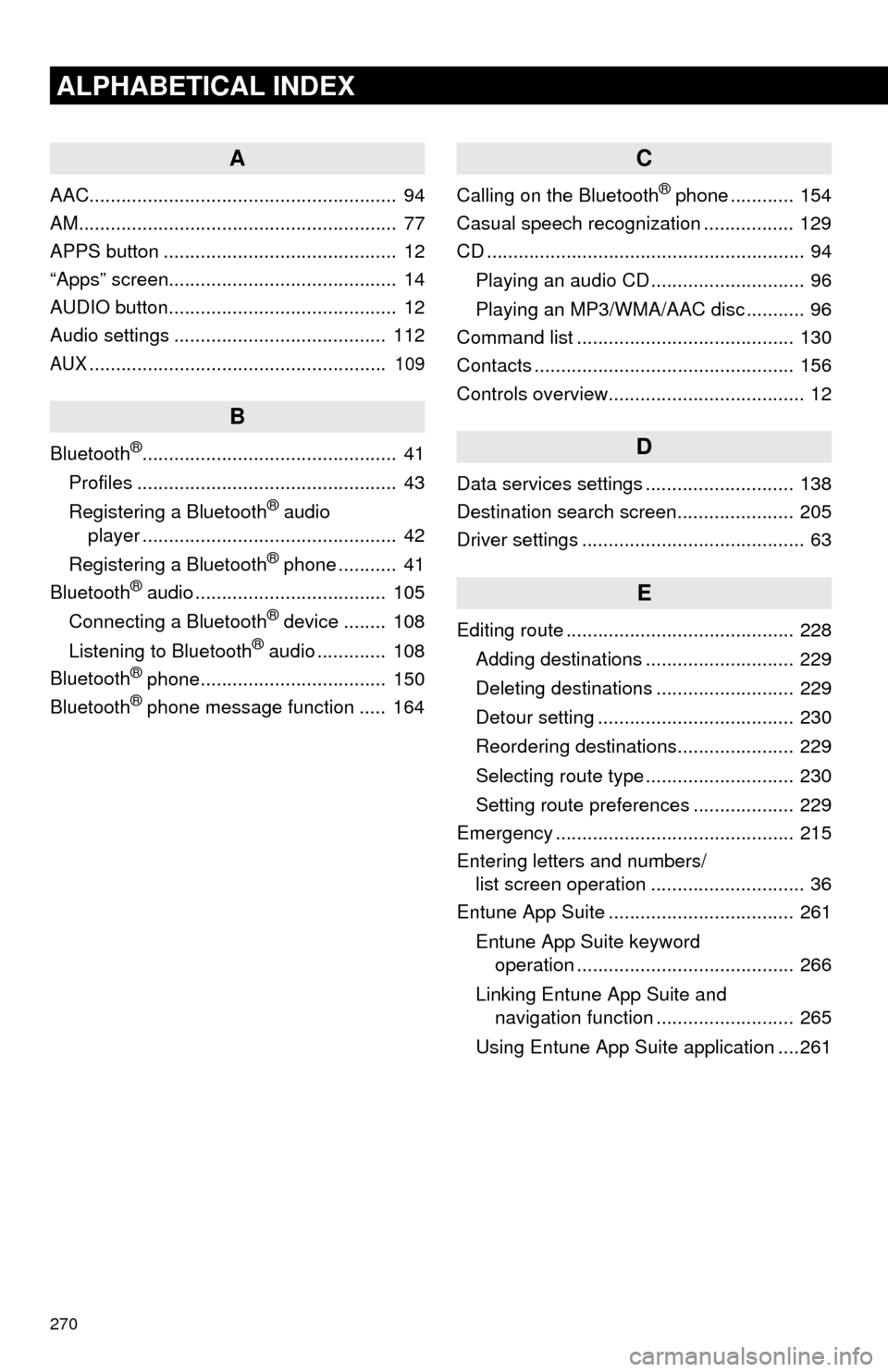
270
ALPHABETICAL INDEX
A
AAC.......................................................... 94
AM............................................................ 77
APPS button ............................................ 12
“Apps” screen........................................... 14
AUDIO button........................................... 12
Audio settings ........................................ 112
AUX........................................................ 109
B
Bluetooth®................................................ 41
Profiles ................................................. 43
Registering a Bluetooth
® audio
player ................................................ 42
Registering a Bluetooth
® phone ........... 41
Bluetooth® audio .................................... 105
Connecting a Bluetooth® device ........ 108
Listening to Bluetooth® audio ............. 108
Bluetooth® phone................................... 150
Bluetooth® phone message function ..... 164
C
Calling on the Bluetooth® phone ............ 154
Casual speech recognization ................. 129
CD ............................................................ 94
Playing an audio CD ............................. 96
Playing an MP3/WMA/AAC disc ........... 96
Command list ......................................... 130
Contacts ................................................. 156
Controls overview..................................... 12
D
Data services settings ............................ 138
Destination search screen...................... 205
Driver settings .......................................... 63
E
Editing route ........................................... 228
Adding destinations ............................ 229
Deleting destinations .......................... 229
Detour setting ..................................... 230
Reordering destinations...................... 229
Selecting route type ............................ 230
Setting route preferences ................... 229
Emergency ............................................. 215
Entering letters and numbers/
list screen operation ............................. 36
Entune App Suite ................................... 261
Entune App Suite keyword
operation ......................................... 266
Linking Entune App Suite and
navigation function .......................... 265
Using Entune App Suite application ....261
Page 272 of 284
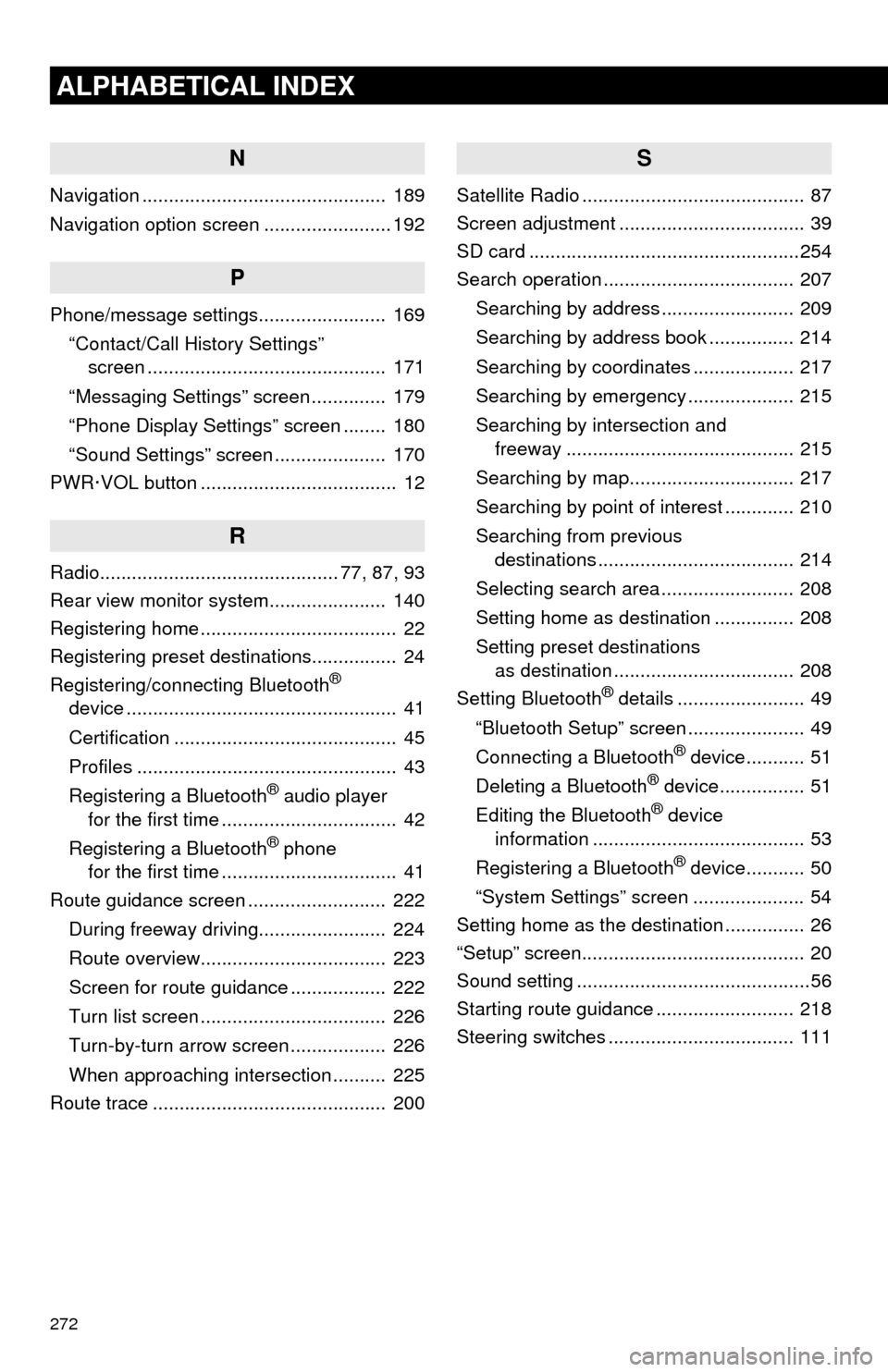
272
ALPHABETICAL INDEX
N
Navigation .............................................. 189
Navigation option screen ........................ 192
P
Phone/message settings........................ 169“Contact/Call History Settings”
screen ............................................. 171
“Messaging Settings” screen .............. 179
“Phone Display Settings” screen ........ 180
“Sound Settings” screen ..................... 170
PWR·VOL button ..................................... 12
R
Radio............................................. 77, 87, 93
Rear view monitor system ...................... 140
Registering home ..................................... 22
Registering preset destinations................ 24
Registering/connecting Bluetooth
®
device ................................................... 41
Certification .......................................... 45
Profiles ................................................. 43
Registering a Bluetooth
® audio player
for the first time ................................. 42
Registering a Bluetooth
® phone
for the first time ................................. 41
Route guidance screen .......................... 222
During freeway driving........................ 224
Route overview................................... 223
Screen for route guidance .................. 222
Turn list screen ................................... 226
Turn-by-turn arrow screen .................. 226
When approaching intersection .......... 225
Route trace ............................................ 200
S
Satellite Radio .......................................... 87
Screen adjustment ................................... 39
SD card ...................................................254
Search operation .................................... 207
Searching by address ......................... 209
Searching by address book ................ 214
Searching by coordinates ................... 217
Searching by emergency .................... 215
Searching by intersection and
freeway ........................................... 215
Searching by map............................... 217
Searching by point of interest ............. 210
Searching from previous
destinations ..................................... 214
Selecting search area ......................... 208
Setting home as destination ............... 208
Setting preset destinations
as destination .................................. 208
Setting Bluetooth
® details ........................ 49
“Bluetooth Setup” screen ...................... 49
Connecting a Bluetooth
® device........... 51
Deleting a Bluetooth® device................ 51
Editing the Bluetooth® device
information ........................................ 53
Registering a Bluetooth
® device........... 50
“System Settings” screen ..................... 54
Setting home as the destination ............... 26
“Setup” screen.......................................... 20
Sound setting ............................................56
Starting route guidance .......................... 218
Steering switches ................................... 111
Page 273 of 284
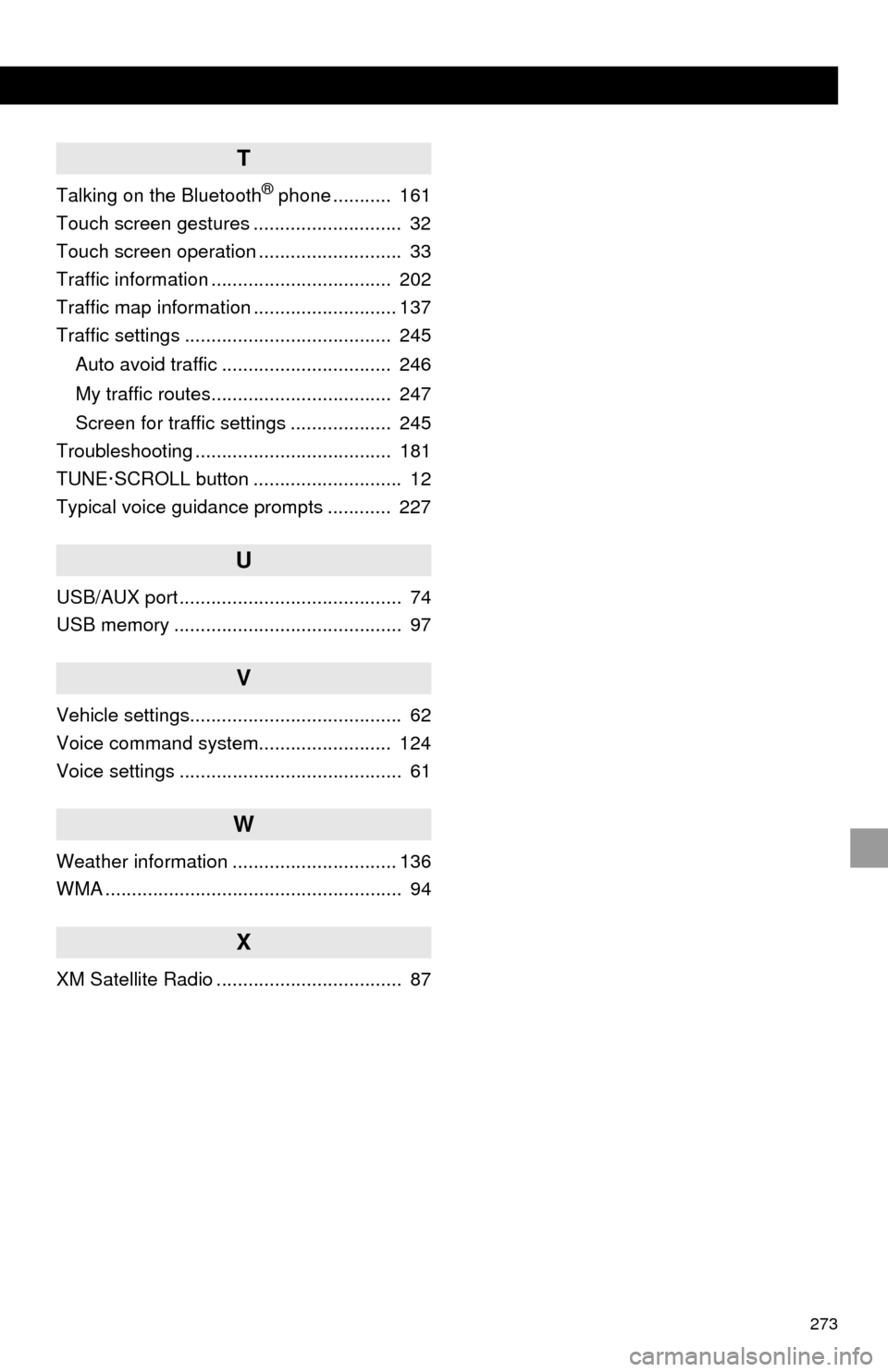
273
T
Talking on the Bluetooth® phone ........... 161
Touch screen gestures ............................ 32
Touch screen operation ........................... 33
Traffic information .................................. 202
Traffic map information ........................... 137
Traffic settings ....................................... 245
Auto avoid traffic ................................ 246
My traffic routes.................................. 247
Screen for traffic settings ................... 245
Troubleshooting ..................................... 181
TUNE·SCROLL button ............................ 12
Typical voice guidance prompts ............ 227
U
USB/AUX port .......................................... 74
USB memory ........................................... 97
V
Vehicle settings........................................ 62
Voice command system......................... 124
Voice settings .......................................... 61
W
Weather information ............................... 136
WMA ........................................................ 94
X
XM Satellite Radio ................................... 87