Page 68 of 284

68
1. QUICK REFERENCE ..................... 70
2. SOME BASICS............................... 72
TURNING THE SYSTEM ON AND OFF ...................................... 72
SELECTING AN AUDIO SOURCE ........ 73
DISC SLOT ............................................ 74
USB/AUX PORT .................................... 74
SOUND SETTINGS ............................... 75
VOICE COMMAND SYSTEM ................ 76
1. AM/FM RADIO...................................... 77
OVERVIEW ............................................ 77
PRESETTING A STATION .................... 80
SELECTING A STATION
FROM THE LIST ................................. 80
CACHING A RADIO PROGRAM
(ENTUNE PREMIUM AUDIO
ONLY) .................................................. 81
RADIO BROADCAST DATA
SYSTEM .............................................. 82
TRAFFIC ANNOUNCEMENT
(FM RADIO) ......................................... 83
USING HD Radio™ TECHNOLOGY...... 83
AVAILABLE HD Radio™
TECHNOLOGY.................................... 84
TROUBLESHOOTING GUIDE ............... 86
2. XM Satellite Radio ........................ 87
OVERVIEW ............................................ 87
HOW TO SUBSCRIBE TO XM Satellite Radio ............................... 89
DISPLAYING THE RADIO ID................. 91
PRESETTING A CHANNEL ................... 91
SELECTING A CHANNEL
FROM THE LIST ................................. 91
IF THE SATELLITE RADIO TUNER MALFUNCTIONS ................................ 92
3. INTERNET RADIO......................... 93
LISTENING TO INTERNET RADIO ....... 93
1BASIC OPERATION2RADIO OPERATION
3
AUDIO SYSTEM
Page 71 of 284
71
1. BASIC OPERATION
AUDIO SYSTEM
3
FunctionPage
Using the radio77
Playing an audio CD or MP3/WMA/AAC disc94
Playing a USB memory97
Playing an iPod®101
Playing a Bluetooth® device105
Using the AUX port109
Using the steering wheel audio switches111
Audio system settings11 2
Page 74 of 284
74
1. BASIC OPERATION
1Insert a disc into the disc slot.
After insertion, the disc is automatically
loaded.
1Press the button and remove the
disc.
1Open the cover and connect a device.
Turn on the power, if applicable, of the
device if it is not turned on.
DISC SLOT
INSERTING A DISC
EJECTING A DISC
NOTICE
●Never try to disassemble or oil any part
of the CD player. Do not insert anything
other than a disc into the slot.
INFORMATION
●The player is intended for use with 4.7
in. (12 cm) discs only.
● When inserting a disc, gently insert the
disc with the label facing up.
USB/AUX PORT
Page 99 of 284
99
3. MEDIA OPERATION
AUDIO SYSTEM
3
CAUTION
●Do not operate the player’s controls or connect the USB memory while driving.
NOTICE
●Do not leave your portable player in the car. In particular, high temperatures inside the
vehicle may damage the portable player.
● Do not push down on or apply unnecessary pressure to the portable player while it is con -
nected as this may damage the portable player or its terminal.
● Do not insert foreign objects into the port as this may damage the portable player or its
te
rminal.
INFORMATION
●If tag information exists, the file names will be changed to track names.
Page 103 of 284

103
3. MEDIA OPERATION
AUDIO SYSTEM
3
CAUTION
●Do not operate the player’s controls or connect the iPod while driving.
NOTICE
●Do not leave your portable player in the car. In particular, high temperatures inside the
vehicle may damage the portable player.
● Do not push down on or apply unnecessary pressure to the portable player while it is con -
nected as this may damage the portable player or its terminal.
● Do not insert foreign objects into the port as this may damage the portable player or its
te
rminal.
INFORMATION
●When an iPod is connected using a genuine iPod cable, the iPod starts charging its bat -
tery.
● Depending on the iPod and the songs in the iPod, iPod cover art may be displayed. This
f
unction can be changed to on/off. ( P. 1 1 2 ) It may take time to display iPod cover art,
and the iPod may not be operated while the cover art display is in process.
● When an iPod is connected and the audio source is changed to iPod mode, the iPod will
resu
me playing from the same point it was last used.
● Depending on the iPod that is connected to the system, certain functions may not be
ava
ilable.
● Files/tracks selected by operating a connected iPod may not be recognized or displayed
prop
erly.
● If an iPhone is connected via Bluetooth
® and USB at the same time, system operation
may become unstable.
For known phone compatibility information, refer to
http://www.toyota.com/entune/.
Page 273 of 284
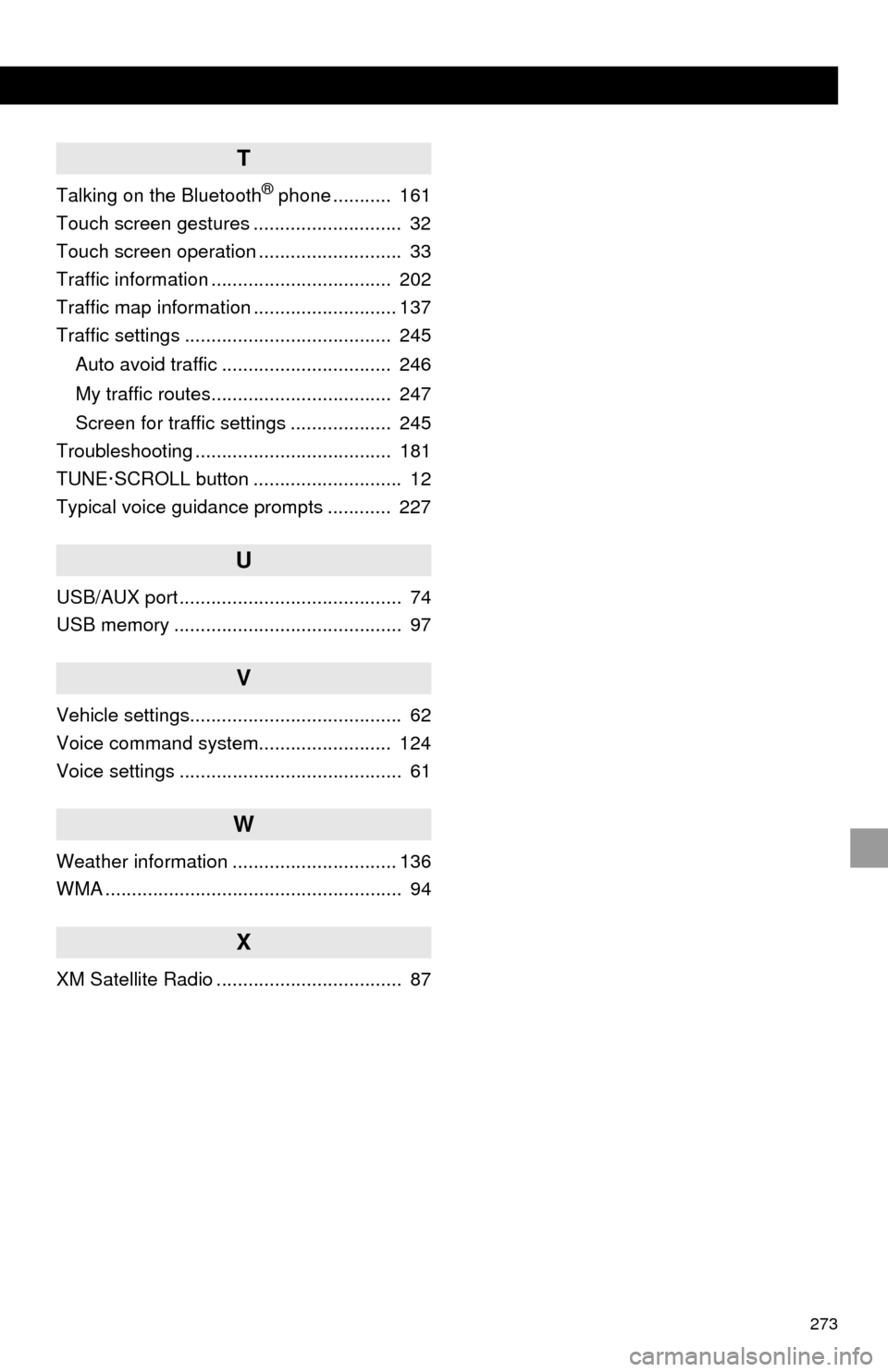
273
T
Talking on the Bluetooth® phone ........... 161
Touch screen gestures ............................ 32
Touch screen operation ........................... 33
Traffic information .................................. 202
Traffic map information ........................... 137
Traffic settings ....................................... 245
Auto avoid traffic ................................ 246
My traffic routes.................................. 247
Screen for traffic settings ................... 245
Troubleshooting ..................................... 181
TUNE·SCROLL button ............................ 12
Typical voice guidance prompts ............ 227
U
USB/AUX port .......................................... 74
USB memory ........................................... 97
V
Vehicle settings........................................ 62
Voice command system......................... 124
Voice settings .......................................... 61
W
Weather information ............................... 136
WMA ........................................................ 94
X
XM Satellite Radio ................................... 87