Page 206 of 294
206
1. BASIC OPERATION
PRIUS v_Navi_OM47B14U_(U)
15.06.04 12:24
5Check that the traffic information is dis-
played.
“Detail” : Select to display detailed traffic
information.
1Select “Options” on the map screen.
2Select “Map Information” .
3Select “Traffic Information” .
When set to on, the indicator will illumi-
nate.
4Check that the traffic information is dis-
played.
DISPLAYING TRAFFIC
INFORMATION ON THE MAP
No.Information/Function
The icons show traffic incident, road
repair, traffic obstacles, etc. Select to
display traffic information and start
voice guidance for the traffic informa-
tion.
The color of the arrow changes de-
pending on the traffic information re-
ceived.
The indicator is displayed as follows.
: Traffic information has
been received.
: Traffic information has
been received via HD.
No icon: Any traffic information has
not been received.
INFORMATION
● Traffic information may take some time
to load after the system is turned on.
Page 207 of 294
207
PRIUS v_Navi_OM47B14U_(U)
15.06.04 12:24
NAVIGATION SYSTEM
7
2. DESTINATION SEARCH
1. DESTINATION SEARCH SCREEN
The “Destination” screen enables to search for a destination. To display the “Des-
tination” screen, press the “APPS” button, and select “Navigation” on the “Apps”
screen. Then select “Dest.” on the map screen.
Page 208 of 294
208
2. DESTINATION SEARCH
PRIUS v_Navi_OM47B14U_(U)
15.06.04 12:24
No.FunctionPage
Select to search for a destination by address. 211
Select to search for a destination by point of interest. 212
Select to search for a destination from previously set destinations.215
Select to search for a destination from a registered entry in “Address
book”.215
Select to search for a destination by online database. 271
Select to search for a destination from emergency service points.216
Select to search for a destination by intersection or freeway entrance/
exit.216
Select to search for a destination by the last displayed map.218
Select to search for a destination by coordinates.218
Select to set a destination by home.210
Select to set a destination from preset destinations.210
Select to delete set destinations.230
Page 209 of 294
209
2. DESTINATION SEARCH
PRIUS v_Navi_OM47B14U_(U)
15.06.04 12:24
NAVIGATION SYSTEM
7
2. SEARCH OPERATION
1Press the “APPS” button.
2Select “Navigation” .
3Select “Dest.” .
4Search for a destination.
There are different kinds of methods to
search for a destination. ( P.207)
5Select “Go” when the confirm destina-
tion screen is displayed.
No.Function
Select to adjust the position in small-
er increments. ( P.199)
Select to register as a memory point.
Select to call the registered number.
Select to search for the route.
( P.219)
If a destination has already been
set, “Go Directly” and “Add to
Route” will be displayed.
“Go Directly” : Select to delete the
existing destination(s) and set a new
one.
“Add to Route” : Select to add a
destination.
Page 210 of 294
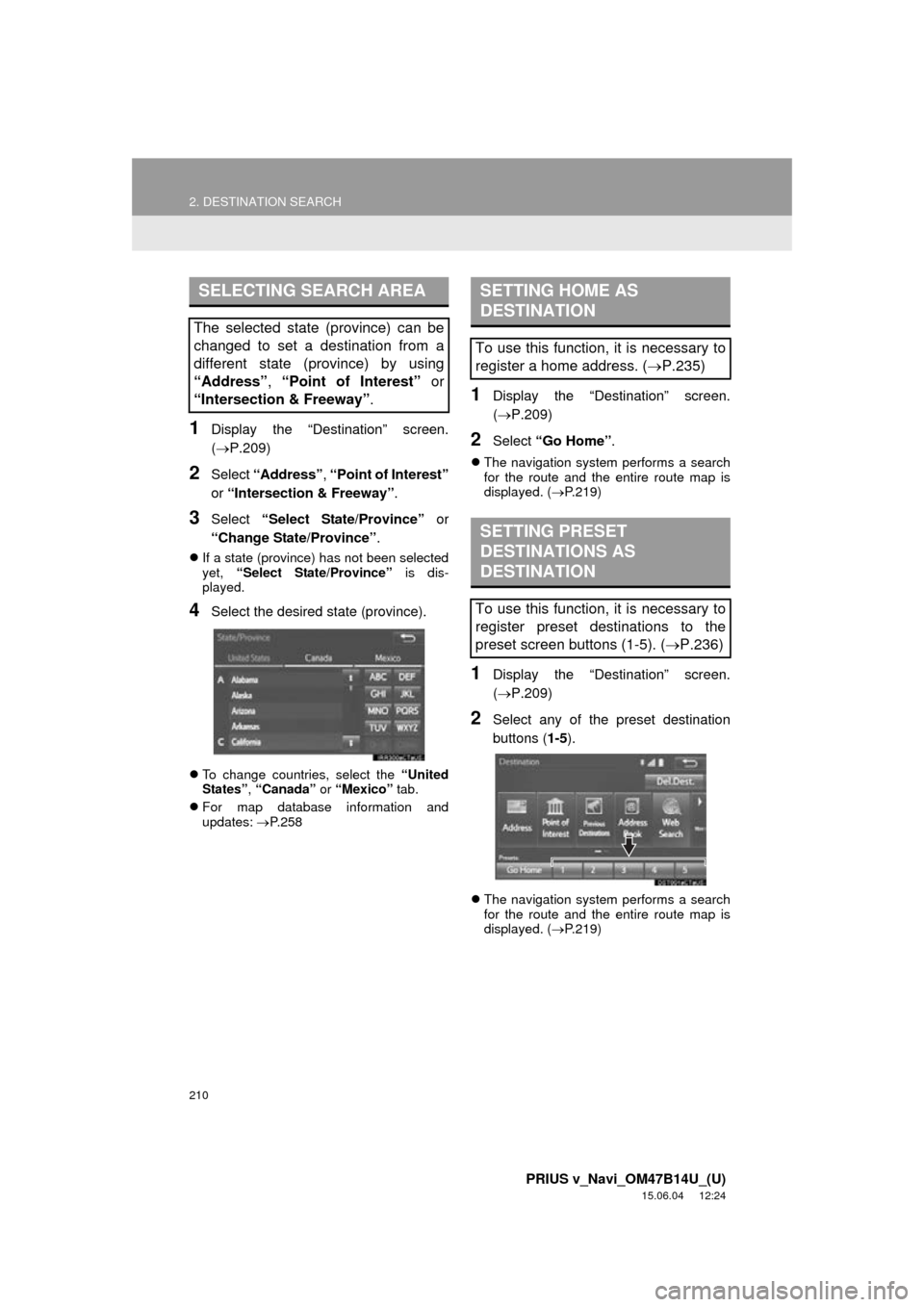
210
2. DESTINATION SEARCH
PRIUS v_Navi_OM47B14U_(U)
15.06.04 12:24
1Display the “Destination” screen.
(P.209)
2Select “Address” , “Point of Interest”
or “Intersection & Freeway” .
3Select “Select State/Province” or
“Change State/Province” .
If a state (province) has not been selected
yet, “Select State/Province” is dis-
played.
4Select the desired state (province).
To change countries, select the “United
States” , “Canada” or “Mexico” tab.
For map database information and
updates: P. 2 5 8
1Display the “Destination” screen.
( P.209)
2Select “Go Home” .
The navigation system performs a search
for the route and the entire route map is
displayed. ( P.219)
1Display the “Destination” screen.
( P.209)
2Select any of the preset destination
buttons ( 1-5).
The navigation system performs a search
for the route and the entire route map is
displayed. ( P.219)
SELECTING SEARCH AREA
The selected state (province) can be
changed to set a destination from a
different state (province) by using
“Address”, “Point of Interest” or
“Intersection & Freeway” .
SETTING HOME AS
DESTINATION
To use this function, it is necessary to
register a home address. (P.235)
SETTING PRESET
DESTINATIONS AS
DESTINATION
To use this function, it is necessary to
register preset destinations to the
preset screen buttons (1-5). ( P.236)
Page 211 of 294
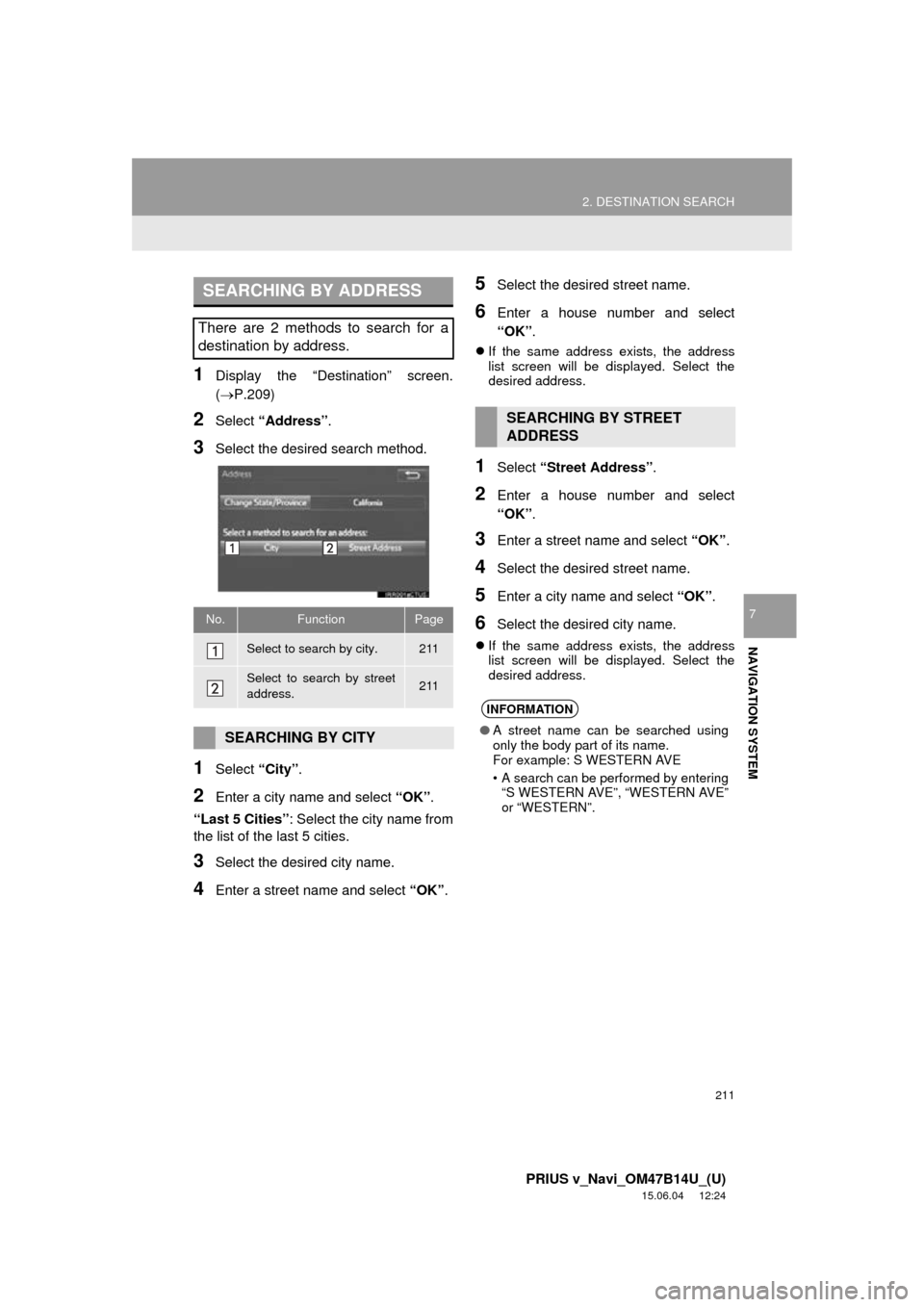
211
2. DESTINATION SEARCH
PRIUS v_Navi_OM47B14U_(U)
15.06.04 12:24
NAVIGATION SYSTEM
7
1Display the “Destination” screen.
(P.209)
2Select “Address” .
3Select the desired search method.
1Select “City”.
2Enter a city name and select “OK”.
“Last 5 Cities” : Select the city name from
the list of the last 5 cities.
3Select the desired city name.
4Enter a street name and select “OK”.
5Select the desired street name.
6Enter a house number and select
“OK”.
If the same address exists, the address
list screen will be displayed. Select the
desired address.
1Select “Street Address”.
2Enter a house number and select
“OK”.
3Enter a street name and select “OK”.
4Select the desired street name.
5Enter a city name and select “OK”.
6Select the desired city name.
If the same address exists, the address
list screen will be displayed. Select the
desired address.
SEARCHING BY ADDRESS
There are 2 methods to search for a
destination by address.
No.FunctionPage
Select to search by city.211
Select to search by street
address.211
SEARCHING BY CITY
SEARCHING BY STREET
ADDRESS
INFORMATION
● A street name can be searched using
only the body part of its name.
For example: S WESTERN AVE
• A search can be performed by entering
“S WESTERN AVE”, “WESTERN AVE”
or “WESTERN”.
Page 212 of 294
212
2. DESTINATION SEARCH
PRIUS v_Navi_OM47B14U_(U)
15.06.04 12:24
1Display the “Destination” screen.
(P.209)
2Select “Point of Interest” .
3Select the desired search method.
1Select “Name” .
2Enter a POI name and select “OK”.
3Select the desired POI.
When entering the name of a specific POI,
and there are 2 or more sites with the
same name, the list screen will be dis-
played. Select the desired POI.
SEARCHING BY POINT OF
INTEREST
There are 3 methods to search for a
destination by Points of Interest.
No.FunctionPage
Select to search by name.212
Select to search by catego-
ry.213
Select to search by phone
number.214
SEARCHING BY NAME
No.FunctionPage
Select to search for POI in
the desired city.213
Select to search for POI
from the category list.213
INFORMATION
●To search for a facility name using multi-
ple search words, put a space between
each word.
Page 213 of 294
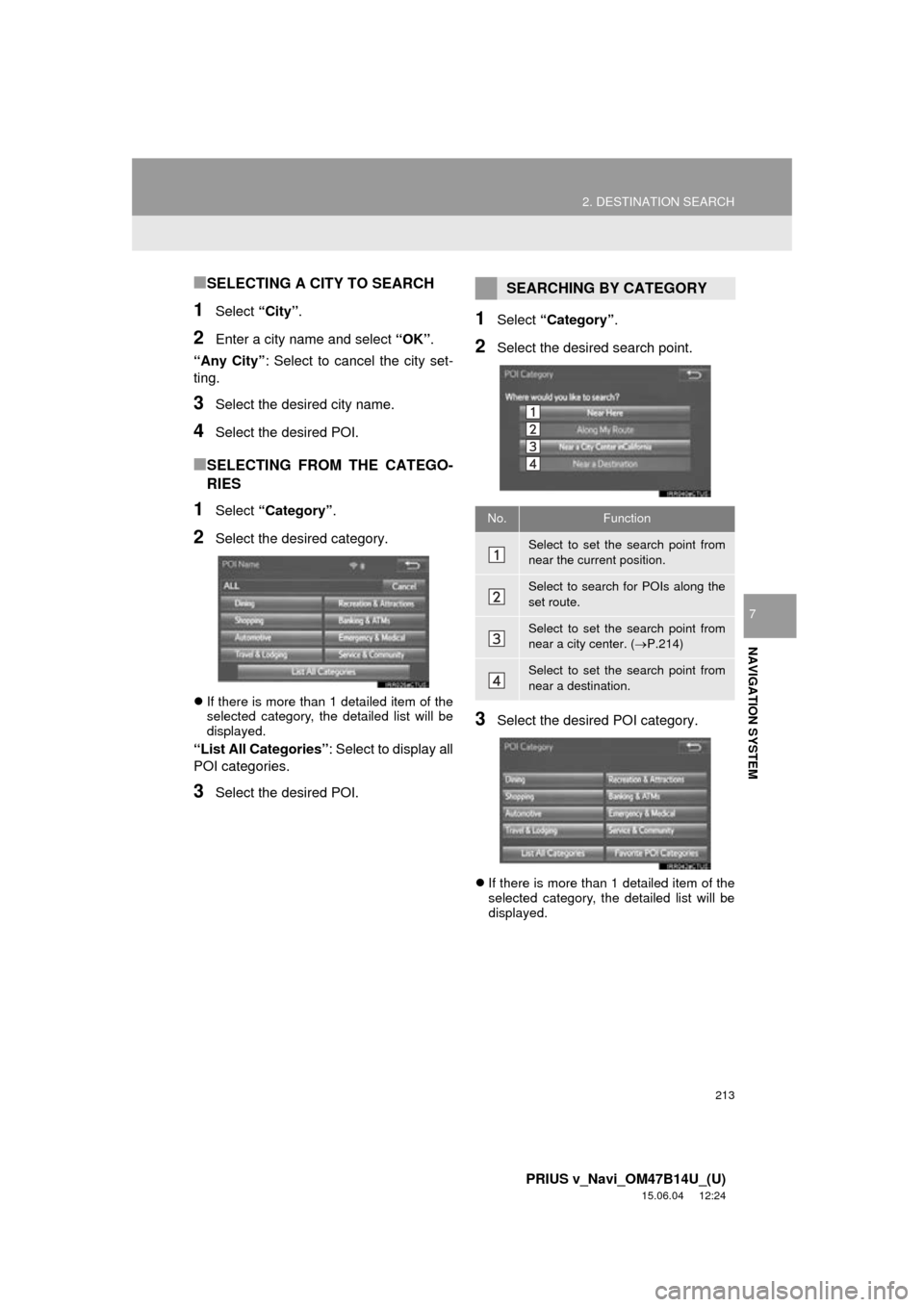
213
2. DESTINATION SEARCH
PRIUS v_Navi_OM47B14U_(U)
15.06.04 12:24
NAVIGATION SYSTEM
7
■SELECTING A CITY TO SEARCH
1Select “City”.
2Enter a city name and select “OK”.
“Any City” : Select to cancel the city set-
ting.
3Select the desired city name.
4Select the desired POI.
■SELECTING FROM THE CATEGO-
RIES
1Select “Category” .
2Select the desired category.
If there is more than 1 detailed item of the
selected category, the detailed list will be
displayed.
“List All Categories” : Select to display all
POI categories.
3Select the desired POI.
1Select “Category” .
2Select the desired search point.
3Select the desired POI category.
If there is more than 1 detailed item of the
selected category, the detailed list will be
displayed.
SEARCHING BY CATEGORY
No.Function
Select to set the search point from
near the current position.
Select to search for POIs along the
set route.
Select to set the search point from
near a city center. ( P.214)
Select to set the search point from
near a destination.