2016 TOYOTA PRIUS V display
[x] Cancel search: displayPage 271 of 294

271
2. Entune App Suite OPERATION
PRIUS v_Navi_OM47B14U_(U)
15.06.04 12:24
Entune App Suite
8
1Press the “APPS” button.
2Select “Navigation” .
3Select “Dest.” .
4Select “Web Search” .
5Check that the “Web Search” screen is
displayed.
1Display the “Web Search” screen.
(P.271)
2Select the desired application button to
search.
3Enter a search term, and select “GO” .
4Select “Map”.
5Select “Go to ” .
6Select “OK” to start guidance.
LINKING Entune App Suite
AND NAVIGATION FUNCTION
The system can set a destination and
make a hands-free call via Entune App
Suite. For details about the function
and service of each application, refer
to http://www.toyota.com/entune/
.
SETTING A DESTINATION
USING Entune App Suite
Locations that were searched using
Entune App Suite can be set as a des-
tination.
For the operation of the route guidance
screen and the function of each screen
button: P.219
Page 272 of 294
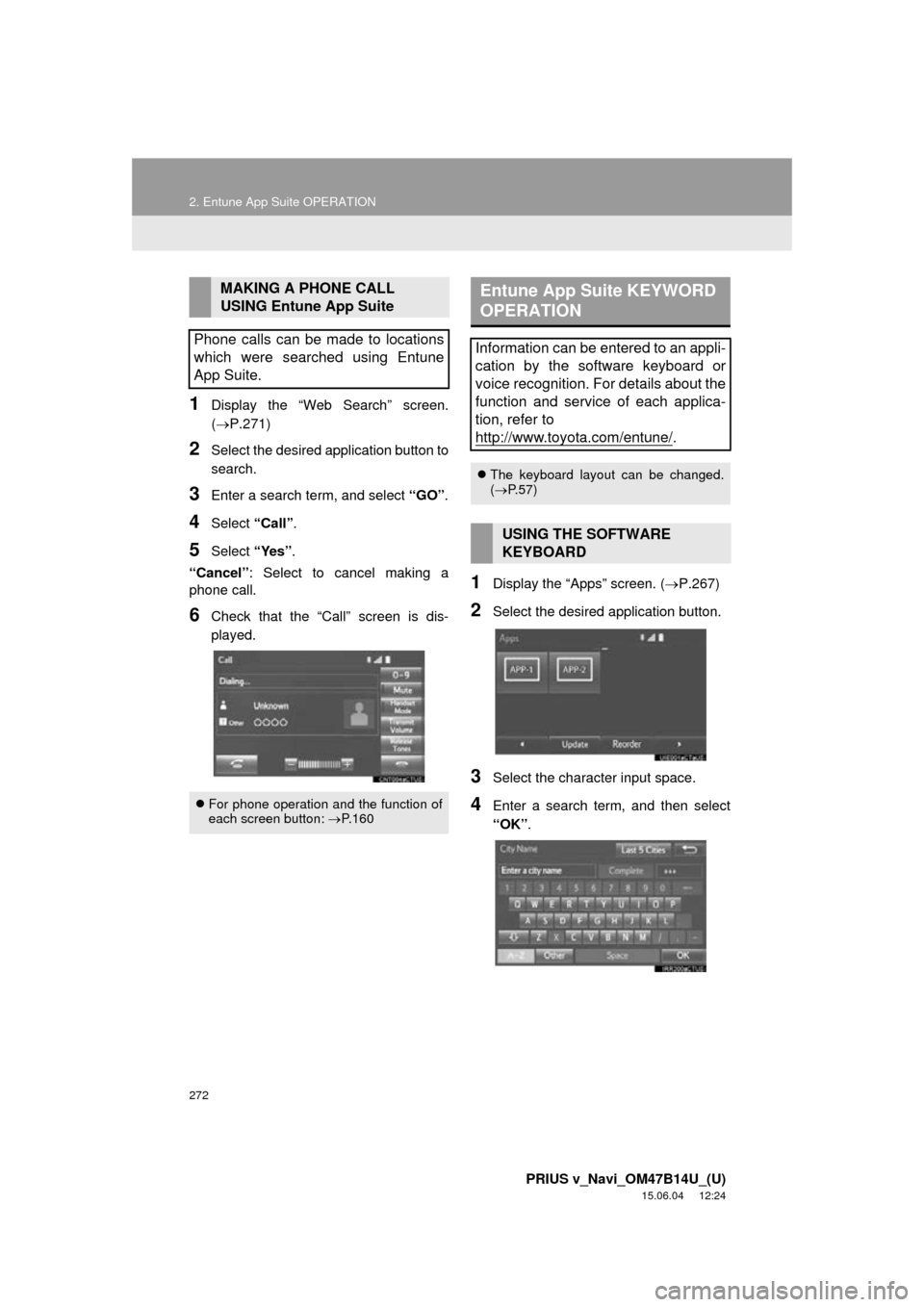
272
2. Entune App Suite OPERATION
PRIUS v_Navi_OM47B14U_(U)
15.06.04 12:24
1Display the “Web Search” screen.
(P.271)
2Select the desired application button to
search.
3Enter a search term, and select “GO”.
4Select “Call”.
5Select “Yes”.
“Cancel” : Select to cancel making a
phone call.
6Check that the “Call” screen is dis-
played.
1Display the “Apps” screen. ( P.267)
2Select the desired application button.
3Select the character input space.
4Enter a search term, and then select
“OK”.
MAKING A PHONE CALL
USING Entune App Suite
Phone calls can be made to locations
which were searched using Entune
App Suite.
For phone operation and the function of
each screen button: P.160
Entune App Suite KEYWORD
OPERATION
Information can be entered to an appli-
cation by the software keyboard or
voice recognition. For details about the
function and service of each applica-
tion, refer to
http://www.toyota.com/entune/
.
The keyboard layout can be changed.
( P.57)
USING THE SOFTWARE
KEYBOARD
Page 273 of 294

273
2. Entune App Suite OPERATION
PRIUS v_Navi_OM47B14U_(U)
15.06.04 12:24
Entune App Suite
8
5Entering characters will be reflected on
the character input space.
1Display the “Apps” screen. (P.267)
2Select the desired application button.
3Press the talk switch. (P.134)
4When this screen is displayed, say the
desired keyword.
Completion of saying the keyword will be
detected automatically.
5Search results will be displayed on the
screen.
For details on operating the keyboard:
P. 3 8
ENTERING A KEYWORD USING
THE VOICE RECOGNITION
FUNCTION
Page 275 of 294

275
3. SETUP
PRIUS v_Navi_OM47B14U_(U)
15.06.04 12:24
Entune App Suite
8
1Display the “Entune Settings” screen.
(P.274)
2Select “Phone Data Plan Pop-Up” .
3Check the desired function to be oper-
ated.
4Select “OK”.
PHONE DATA PLAN POP-UP
SETTINGS
The phone data plan pop-up can be set
after an App Suite application is in-
stalled.
Page 279 of 294
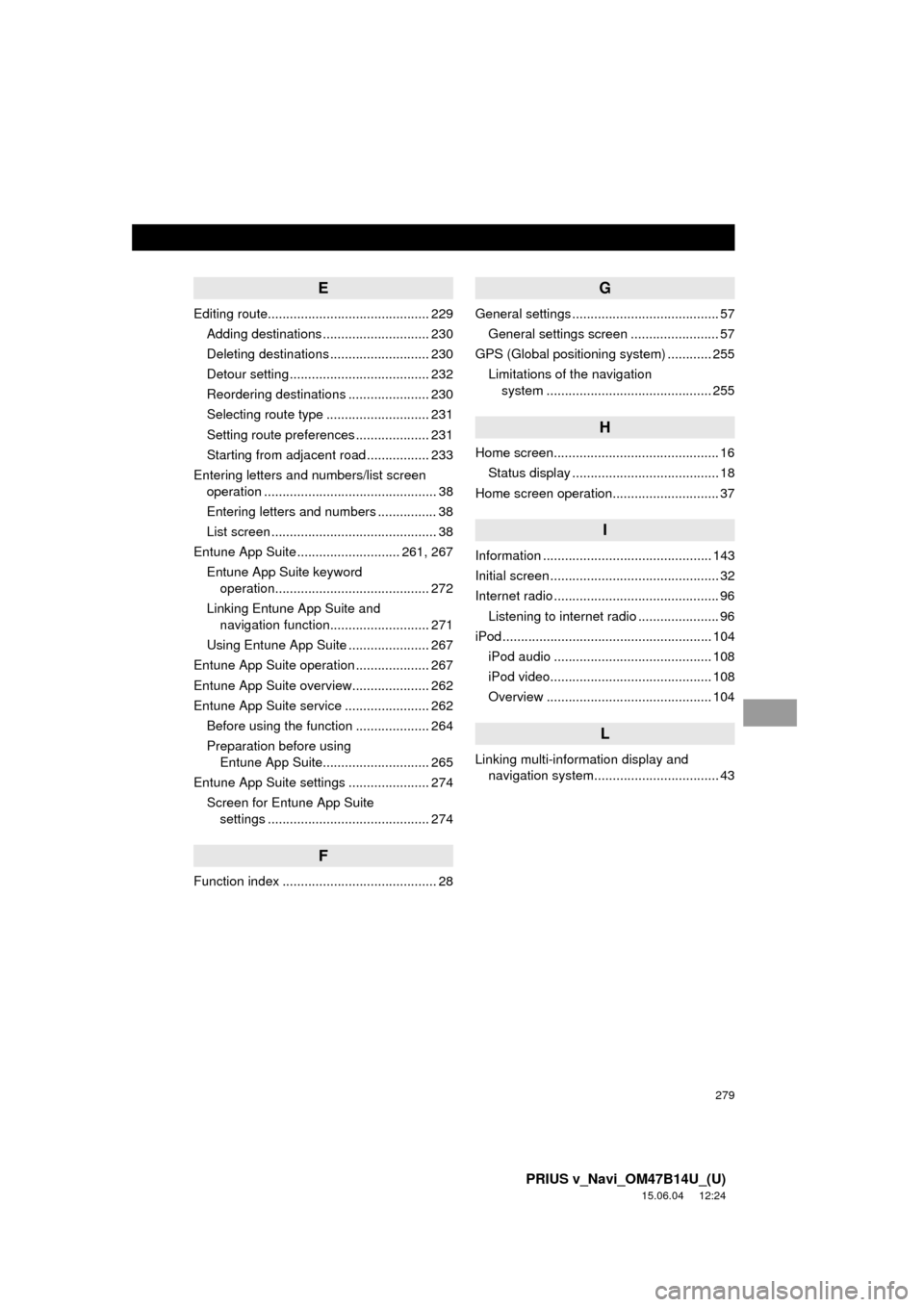
279
PRIUS v_Navi_OM47B14U_(U)
15.06.04 12:24
E
Editing route............................................ 229Adding destinations ............................. 230
Deleting destinations ........................... 230
Detour setting ...................................... 232
Reordering destinations ...................... 230
Selecting route type ............................ 231
Setting route preferences .................... 231
Starting from adjacent road ................. 233
Entering letters and numbers/list screen operation ............................................... 38
Entering letters and numbers ................ 38
List screen ............................................. 38
Entune App Suite ............................ 261, 267
Entune App Suite keyword operation.......................................... 272
Linking Entune App Suite and navigation function........................... 271
Using Entune App Suite ...................... 267
Entune App Suite operation .................... 267
Entune App Suite overview..................... 262
Entune App Suite service ....................... 262 Before using the function .................... 264
Preparation before using Entune App Suite............................. 265
Entune App Suite settings ...................... 274 Screen for Entune App Suite settings ............................................ 274
F
Function index .......................................... 28
G
General settings ........................................ 57
General settings screen ........................ 57
GPS (Global positioning system) ............ 255
Limitations of the navigation system .............. ............................... 255
H
Home screen............................................. 16
Status display ........................................ 18
Home screen operation............................. 37
I
Information .............................................. 143
Initial screen .............................................. 32
Internet radio ............................................. 96 Listening to internet radio ...................... 96
iPod ......................................................... 104
iPod audio ........................................... 108
iPod video............................................ 108
Overview ............................................. 104
L
Linking multi-information display and navigation system........ .......................... 43
Page 280 of 294
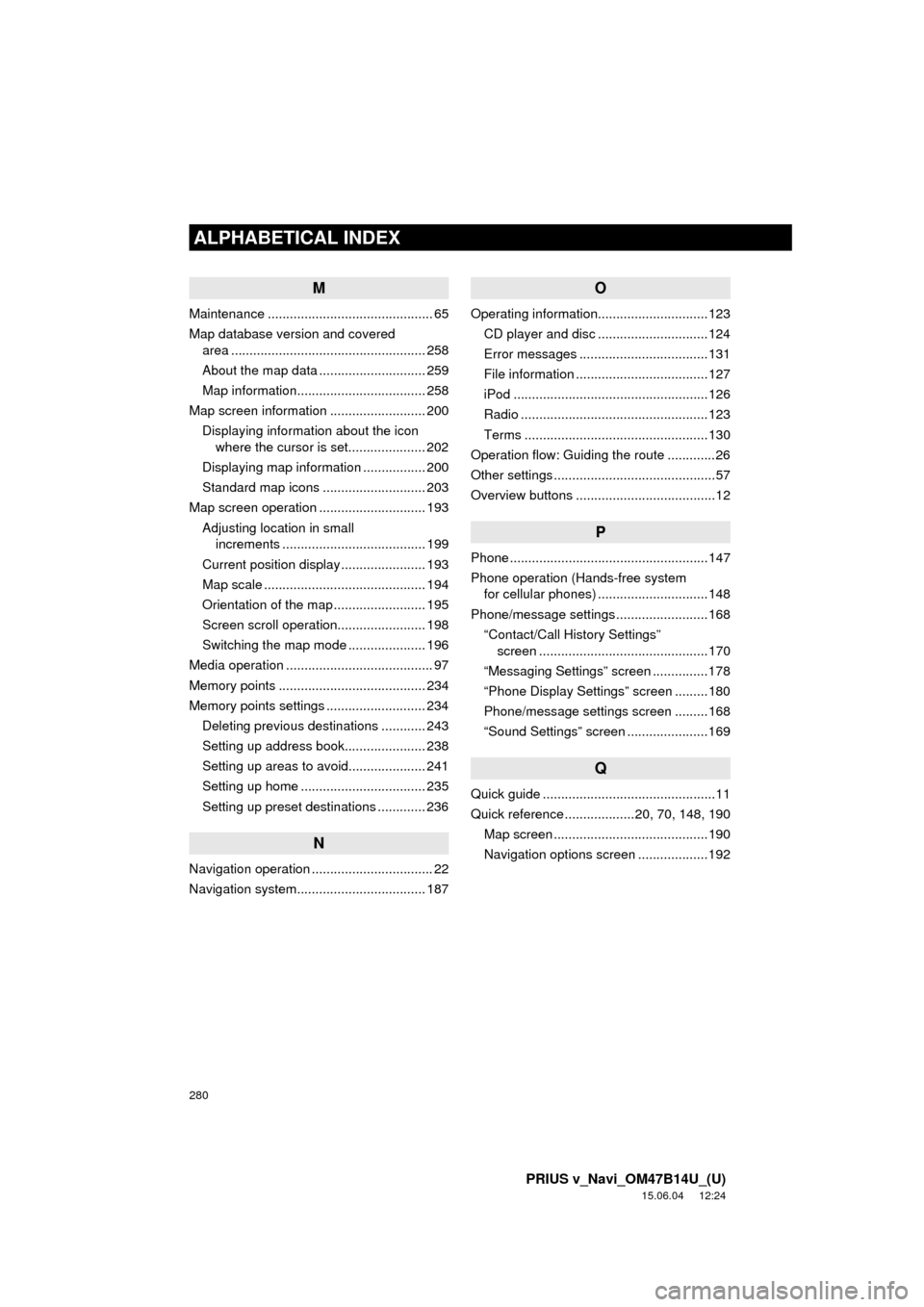
280
ALPHABETICAL INDEX
PRIUS v_Navi_OM47B14U_(U)
15.06.04 12:24
M
Maintenance ............................................. 65
Map database version and covered area ..................................................... 258
About the map data ............................. 259
Map information................................... 258
Map screen information .......................... 200 Displaying information about the icon where the cursor is set..................... 202
Displaying map information ................. 200
Standard map icons ............................ 203
Map screen operation ............................. 193
Adjusting location in small increments ....................................... 199
Current position display ....................... 193
Map scale ............................................ 194
Orientation of the map ......................... 195
Screen scroll operation........................ 198
Switching the map mode ..................... 196
Media operation ........................................ 97
Memory points ........................................ 234
Memory points settings ........................... 234 Deleting previous destinations ............ 243
Setting up address book...................... 238
Setting up areas to avoid..................... 241
Setting up home .................................. 235
Setting up preset destinations ............. 236
N
Navigation operation ................................. 22
Navigation system........... ..................... ... 187
O
Operating information..............................123
CD player and disc ..............................124
Error messages ...................................131
File information ....................................127
iPod .....................................................126
Radio ...................................................123
Terms ..................................................130
Operation flow: Guiding the route .............26
Other settings ............................................57
Overview buttons ......................................12
P
Phone ......................................................147
Phone operation (Hands-free system for cellular phones) ..............................148
Phone/message settings .........................168 “Contact/Call History Settings” screen ..............................................170
“Messaging Settings” screen ...............178
“Phone Display Settings” screen .........180
Phone/message settings screen .........168
“Sound Settings” screen ......................169
Q
Quick guide ...............................................11
Quick reference ...................20, 70, 148, 190 Map screen ..........................................190
Navigation options screen ...................192
Page 281 of 294

281
PRIUS v_Navi_OM47B14U_(U)
15.06.04 12:24
R
Radio operation ........................................ 79
Receiving on the Bluetooth® phone........ 159
Incoming calls ..................................... 159
Receiving weather information ............... 144 Displaying weather information ........... 144
Registering home...................................... 22
Registering preset destinations ................ 24
Registering/connecting Bluetooth
®
device .................................................... 44
Certification ........................................... 48
Profiles .................................................. 46
Registering a Bluetooth
® audio player
for the first time .................................. 45
Registering a Bluetooth
® phone
for the first time .................................. 44
Route guidance....................................... 223
Route guidance screen ........................... 223 During freeway driving ........................ 225
Route overview ................................... 224
Screen for route guidance ................... 223
Turn list screen.................................... 227
Turn-by-turn arrow screen................... 227
When approaching intersection........... 226
S
Screen adjustment .................................... 41
Search operation .................................... 209
Searching by address ......................... 211
Searching by address book................. 215
Searching by coordinates.................... 218
Searching by emergency .................... 216
Searching by intersection and freeway ............................................ 216
Searching by map ............................... 218
Searching by point of interest.............. 212 Searching from previous
destinations...................................... 215
Selecting search area.......................... 210
Setting home as destination ................ 210
Setting preset destinations as destination ....................................... 210
Setting Bluetooth
® details ......................... 49
“Bluetooth* Setup” screen ..................... 49
Connecting a Bluetooth
® device ........... 52
Deleting a Bluetooth® device ................ 51
Editing the Bluetooth® device
information ......................................... 54
Registering a Bluetooth
® device ........... 50
“System Settings” screen ...................... 55
Setting home as the destination................ 27
Setup............................... 121, 168, 244, 274
“Setup” screen .......................................... 20
Some basics ..................................... 71, 149 About the contacts in the contact list ........................................ 152
Audio screen adjustment ....................... 76
Disc slot ................................................. 73
Registering/connecting a Bluetooth
®
phone ............................................... 149
Selecting an audio source ..................... 72
Sound settings....................................... 75
Turning the system on and off ............... 71
USB/AUX port ....................................... 74
Using the phone switch/microphone ........................... 150
Voice command system .... ............ 78, 151
When selling or disposing of the vehicle.............................................. 152
Starting route guidance ........................... 219 Pausing guidance ................................ 222
Starting route guidance ....................... 219
Steering switches .................................... 118
*: Bluetooth is a registered trademark of Bluetooth SIG, Inc.
Page 282 of 294

282
ALPHABETICAL INDEX
PRIUS v_Navi_OM47B14U_(U)
15.06.04 12:24
T
Talking on the Bluetooth® phone ............ 160
Incoming call waiting ........................... 162
Tips for operating the audio system ........ 123
Tips for the navigation system ................ 255
Touch screen gestures ............................. 35
Touch screen operation ............................ 36
Traffic information ................................... 204
Displaying traffic information on the map .................................................. 206
Traffic settings......................................... 248
Auto avoid traffic.................................. 249
My traffic routes ................................... 250
Screen for traffic settings..................... 248
Troubleshooting ...................................... 181
Typical voice guidance prompts.............. 228
U
USB memory........................................... 100 Overview ............................................. 100
Playing a USB audio ........................... 103
Useful information ................................... 144
V
Voice command system .................. 133, 134
Using the voice command system....... 134
Voice command system operation ...... 135
Voice command system operation .......... 134
Voice settings............................................ 63 Voice settings screen ............................ 63
VTR ......................................................... 116 Overview ............................................. 116
W
What to do if... .........................................181
X
XM Satellite Radio.....................................89 Displaying the radio ID ..........................93
How to subscribe to an XM Satellite Radio..................................................91
If the satellite radio tuner malfunctions .......................................95
Overview................................................89
Presetting a channel ..............................93
Selecting a channel from the list............94