Page 1 of 294
1
PRIUS v_Navi_OM47B14U_(U)
15.06.04 12:24
1QUICK GUIDE11
2BASIC FUNCTION31
3AUDIO/VISUAL SYSTEM69
4VOICE COMMAND SYSTEM133
5INFORMATION143
6PHONE147
7NAVIGATION SYSTEM187
8Entune App Suite261
INDEX277
For more information about the following items, see the “Owner’s Manual”.
Fuel consumption
Energy monitor
Rear view monitor system
Vehicle customization settings
Page 2 of 294
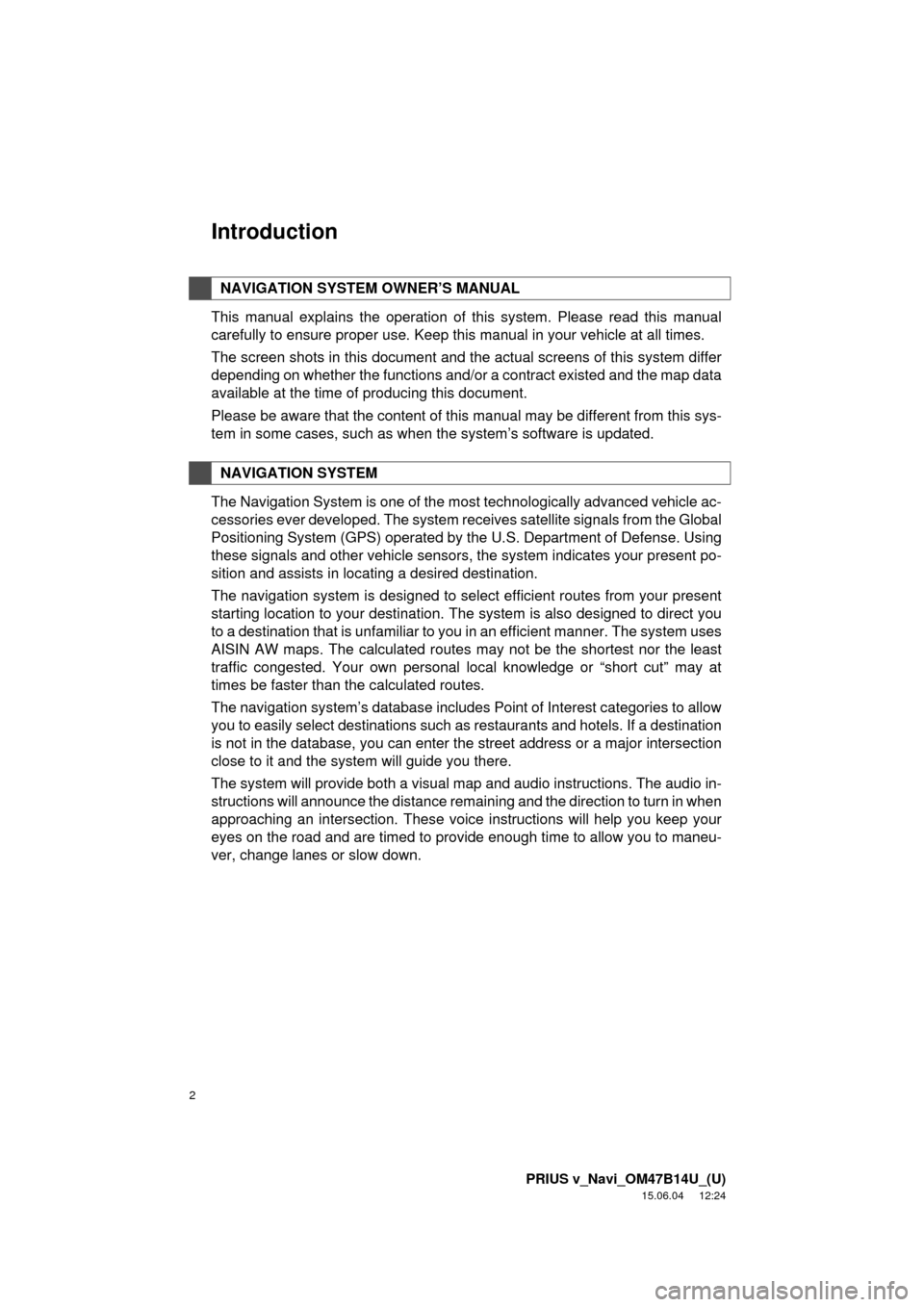
2
PRIUS v_Navi_OM47B14U_(U)
15.06.04 12:24
Introduction
This manual explains the operation of this system. Please read this manual
carefully to ensure proper use. Keep this manual in your vehicle at all times.
The screen shots in this document and the actual screens of this system differ
depending on whether the functions and/or a contract existed and the map data
available at the time of producing this document.
Please be aware that the content of this manual may be different from this sys-
tem in some cases, such as when the system’s software is updated.
The Navigation System is one of the most technologically advanced vehicle ac-
cessories ever developed. The system receives satellite signals from the Global
Positioning System (GPS) operated by the U.S. Department of Defense. Using
these signals and other vehicle sensors, the system indicates your present po-
sition and assists in locating a desired destination.
The navigation system is designed to select efficient routes from your present
starting location to your destination. The system is also designed to direct you
to a destination that is unfamiliar to you in an efficient manner. The system uses
AISIN AW maps. The calculated routes may not be the shortest nor the least
traffic congested. Your own personal local knowledge or “short cut” may at
times be faster than the calculated routes.
The navigation system’s database includes Point of Interest categories to allow
you to easily select destinations such as restaurants and hotels. If a d\
estination
is not in the database, you can enter the street address or a major intersection
close to it and the system will guide you there.
The system will provide both a visual map and audio instructions. The audio in-
structions will announce the distance remaining and the direction to tur\
n in when
approaching an intersection. These voice instructions will help you keep your
eyes on the road and are timed to provide enough time to allow you to maneu-
ver, change lanes or slow down.
NAVIGATION SYSTEM OWNER’S MANUAL
NAVIGATION SYSTEM
Page 3 of 294
3
PRIUS v_Navi_OM47B14U_(U)
15.06.04 12:24
Please be aware that all current vehicle navigation systems have certain limita-
tions that may affect their ability to perform properly. The accuracy of the vehi-
cle’s position depends on satellite conditions, road configuration, vehicle
condition or other circumstances. For more information on the limitations of the
system, refer to page 255.
Page 7 of 294
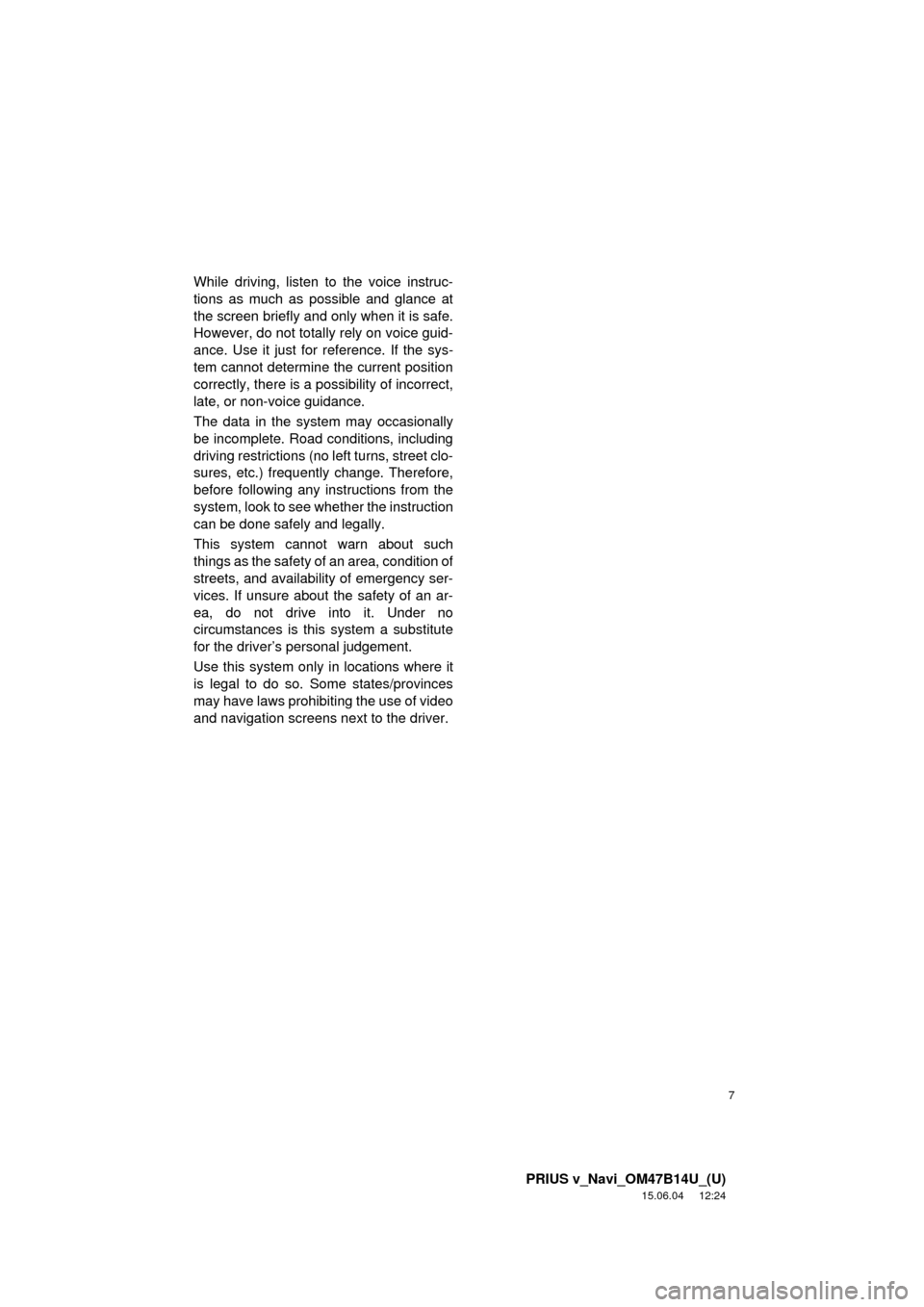
7
PRIUS v_Navi_OM47B14U_(U)
15.06.04 12:24
While driving, listen to the voice instruc-
tions as much as possible and glance at
the screen briefly and only when it is safe.
However, do not totally rely on voice guid-
ance. Use it just for reference. If the sys-
tem cannot determine the current position
correctly, there is a possibility of incorrect,
late, or non-voice guidance.
The data in the system may occasionally
be incomplete. Road conditions, including
driving restrictions (no left turns, street clo-
sures, etc.) frequently change. Therefore,
before following any instructions from the
system, look to see whether the instruction
can be done safely and legally.
This system cannot warn about such
things as the safety of an area, condition of
streets, and availability of emergency ser-
vices. If unsure about the safety of an ar-
ea, do not drive into it. Under no
circumstances is this system a substitute
for the driver’s personal judgement.
Use this system only in locations where it
is legal to do so. Some states/provinces
may have laws prohibiting the use of video
and navigation screens next to the driver.
Page 8 of 294
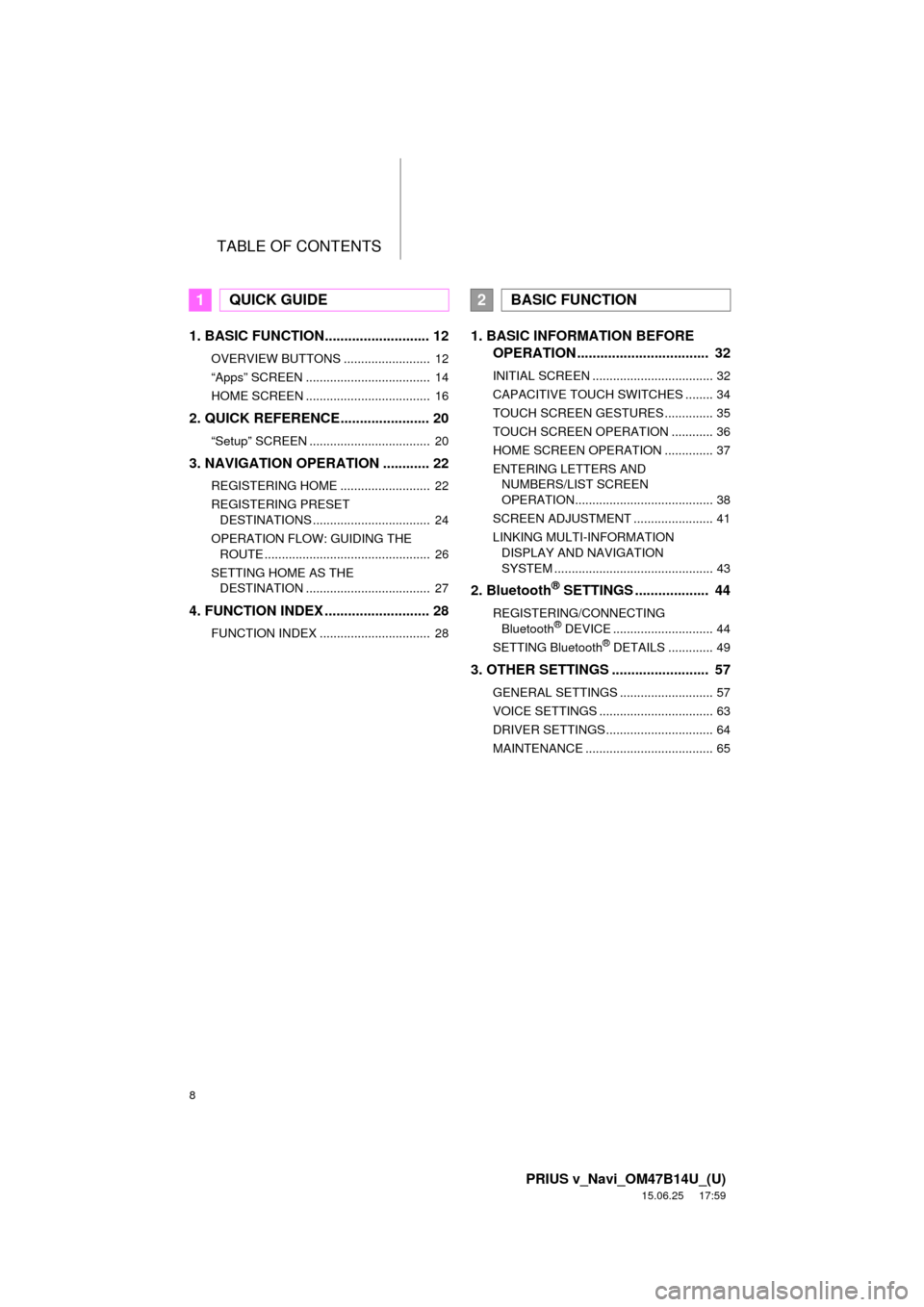
TABLE OF CONTENTS
8
PRIUS v_Navi_OM47B14U_(U)
15.06.25 17:59
1. BASIC FUNCTION........................... 12
OVERVIEW BUTTONS ......................... 12
“Apps” SCREEN .................................... 14
HOME SCREEN .................................... 16
2. QUICK REFERENCE....................... 20
“Setup” SCREEN ................................... 20
3. NAVIGATION OPERATION ............ 22
REGISTERING HOME .......................... 22
REGISTERING PRESET DESTINATIONS .................................. 24
OPERATION FLOW: GUIDING THE ROUTE ................................................ 26
SETTING HOME AS THE DESTINATION .................................... 27
4. FUNCTION INDEX .. ......................... 28
FUNCTION INDEX ................................ 28
1. BASIC INFORMATION BEFORE
OPERATION .................................. 32
INITIAL SCREEN ................................... 32
CAPACITIVE TOUCH SWITCHES ........ 34
TOUCH SCREEN GESTURES .............. 35
TOUCH SCREEN OPERATION ............ 36
HOME SCREEN OPERATION .............. 37
ENTERING LETTERS AND
NUMBERS/LIST SCREEN
OPERATION........................................ 38
SCREEN ADJUSTMENT ....................... 41
LINKING MULTI-INFORMATION DISPLAY AND NAVIGATION
SYSTEM .............................................. 43
2. Bluetooth® SETTINGS ................... 44
REGISTERING/CONNECTING Bluetooth® DEVICE ............................. 44
SETTING Bluetooth® DETAILS ............. 49
3. OTHER SETTINGS ......................... 57
GENERAL SETTINGS ........................... 57
VOICE SETTINGS ................................. 63
DRIVER SETTINGS ............................... 64
MAINTENANCE ..................................... 65
1QUICK GUIDE2BASIC FUNCTION
Page 10 of 294
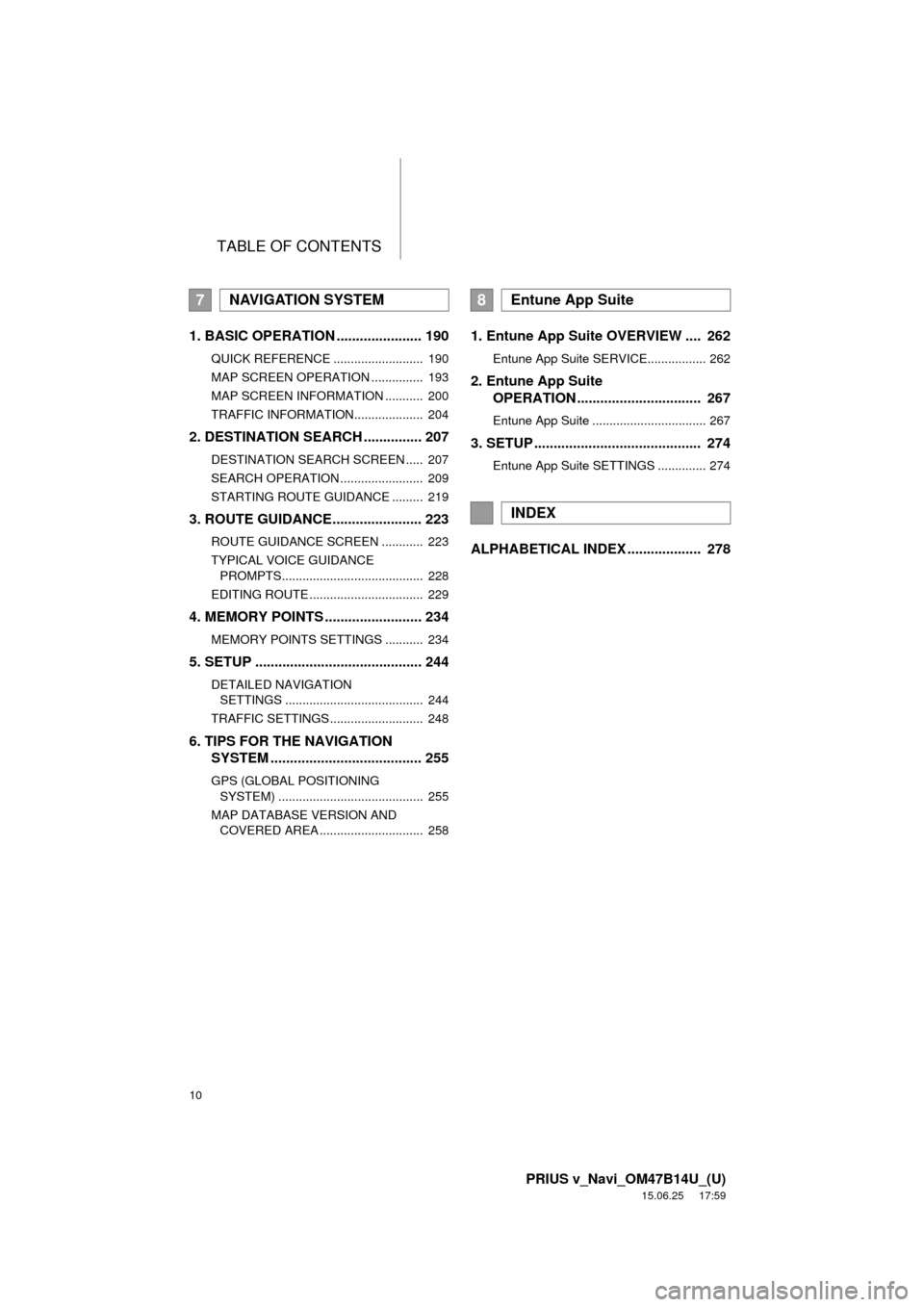
TABLE OF CONTENTS
10
PRIUS v_Navi_OM47B14U_(U)
15.06.25 17:59
1. BASIC OPERATION ...................... 190
QUICK REFERENCE .......................... 190
MAP SCREEN OPERATION ............... 193
MAP SCREEN INFORMATION ........... 200
TRAFFIC INFORMATION.................... 204
2. DESTINATION SEARCH ............... 207
DESTINATION SEARCH SCREEN ..... 207
SEARCH OPERATION ........................ 209
STARTING ROUTE GUIDANCE ......... 219
3. ROUTE GUIDANCE....................... 223
ROUTE GUIDANCE SCREEN ............ 223
TYPICAL VOICE GUIDANCE
PROMPTS......................................... 228
EDITING ROUTE ................................. 229
4. MEMORY POINTS ......................... 234
MEMORY POINTS SETTINGS ........... 234
5. SETUP ........................................... 244
DETAILED NAVIGATION SETTINGS ........................................ 244
TRAFFIC SETTINGS ........................... 248
6. TIPS FOR THE NAVIGATION SYSTEM ....................................... 255
GPS (GLOBAL POSITIONING
SYSTEM) .......................................... 255
MAP DATABASE VERSION AND COVERED AREA .............................. 258
1. Entune App Suite OVERVIEW .... 262
Entune App Suite SERVICE................. 262
2. Entune App Suite OPERATION ................................ 267
Entune App Suite ................................. 267
3. SETUP ........................................... 274
Entune App Suite SETTINGS .............. 274
ALPHABETICAL INDEX ................... 278
7NAVIGATION SYSTEM8Entune App Suite
INDEX
Page 13 of 294
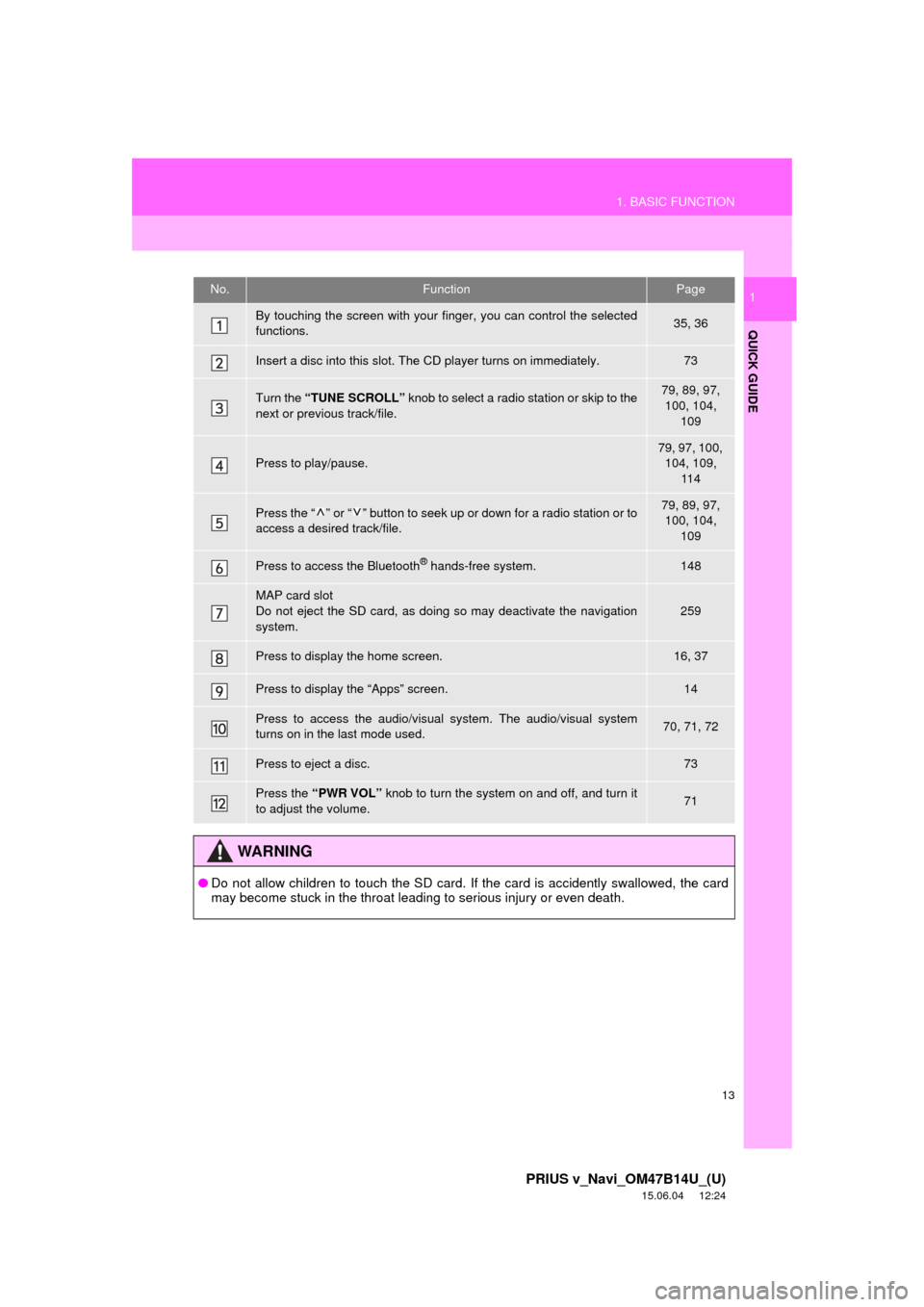
13
1. BASIC FUNCTION
PRIUS v_Navi_OM47B14U_(U)
15.06.04 12:24
QUICK GUIDE
1No.FunctionPage
By touching the screen with your finger, you can control the selected
functions.35, 36
Insert a disc into this slot. The CD player turns on immediately.73
Turn the “TUNE SCROLL” knob to select a radio station or skip to the
next or previous track/file.79, 89, 97,
100, 104, 109
Press to play/pause.
79, 97, 100, 104, 109, 11 4
Press the “ ” or “ ” button to seek up or down for a radio station or to
access a desired track/file.79, 89, 97, 100, 104,
109
Press to access the Bluetooth® hands-free system.148
MAP card slot
Do not eject the SD card, as doing so may deactivate the navigation
system.
259
Press to display the home screen.16, 37
Press to display the “Apps” screen.14
Press to access the audio/visual system. The audi o/visual system
turns on in the last mode used.70, 71, 72
Press to eject a disc.73
Press the “PWR VOL” knob to turn the system on and off, and turn it
to adjust the volume.71
WA R N I N G
● Do not allow children to touch the SD card. If the card is accidently swallowed, the card
may become stuck in the throat leading to serious injury or even death.
Page 16 of 294
16
1. BASIC FUNCTION
PRIUS v_Navi_OM47B14U_(U)
15.06.04 12:24
3. HOME SCREEN
Three-way split screen
Press the “HOME” button to display the home screen.
The home screen can display multiple information screens, such as the audio/visu-
al system screen, hands-free screen and navigation screen, simultaneously. When
hands-free mode is selected, it is possible to make a call on the home screen if the
desired phone number is registered to one of the 4 displayed buttons. In order to
register the contact, select and hold the desired button and register the desired
contact by obey displayed messages on the screen. ( P.158)
When a screen is selected, the selected screen is switched to a full-screen display.
The home screen can be set to either a three-way split screen or a two-way split
screen.
For details about setting the home screen: P.37