2016 TOYOTA PRIUS V USB port
[x] Cancel search: USB portPage 68 of 294
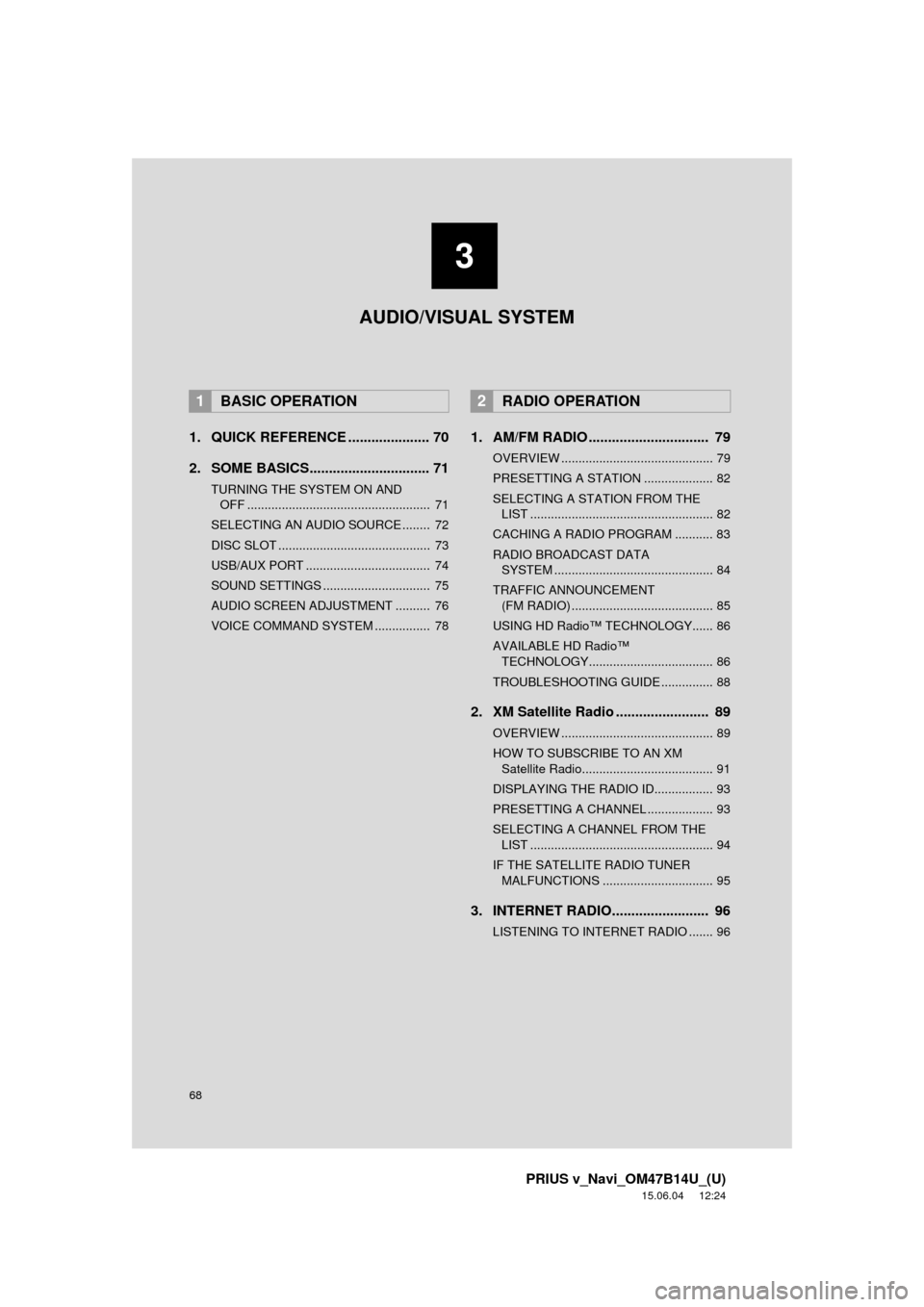
68
PRIUS v_Navi_OM47B14U_(U)
15.06.04 12:24
1. QUICK REFERENCE ..................... 70
2. SOME BASICS............................... 71
TURNING THE SYSTEM ON AND OFF ..................................................... 71
SELECTING AN AUDIO SOURCE ........ 72
DISC SLOT ............................................ 73
USB/AUX PORT .................................... 74
SOUND SETTINGS ............................... 75
AUDIO SCREEN ADJUSTMENT .......... 76
VOICE COMMAND SYSTEM ................ 78
1. AM/FM RADIO ............................... 79
OVERVIEW ............................................ 79
PRESETTING A STATION .................... 82
SELECTING A STATION FROM THE LIST ..................................................... 82
CACHING A RADIO PROGRAM ........... 83
RADIO BROADCAST DATA SYSTEM .............................................. 84
TRAFFIC ANNOUNCEMENT (FM RADIO) ......................................... 85
USING HD Radio™ TECHNOLOGY...... 86
AVAILABLE HD Radio™ TECHNOLOGY.................................... 86
TROUBLESHOOTING GUIDE ............... 88
2. XM Satellite Radio ........................ 89
OVERVIEW ............................................ 89
HOW TO SUBSCRIBE TO AN XM Satellite Radio...................................... 91
DISPLAYING THE RADIO ID................. 93
PRESETTING A CHANNEL ................... 93
SELECTING A CHANNEL FROM THE LIST ..................................................... 94
IF THE SATELLITE RADIO TUNER MALFUNCTIONS ................................ 95
3. INTERNET RADIO......................... 96
LISTENING TO INTERNET RADIO ....... 96
1BASIC OPERATION2RADIO OPERATION
3
AUDIO/VISUAL SYSTEM
Page 70 of 294

70
PRIUS v_Navi_OM47B14U_(U)
15.06.04 12:24
1. BASIC OPERATION
1. QUICK REFERENCE
Press the “AUDIO” button to display the audio screen.
FunctionPage
Using the radio79, 89, 96
Playing an audio CD or MP3/WMA/AAC disc97
Playing a USB memory100
Playing an iPod104
Playing a Bluetooth® device109
Using the AUX port11 4
Playing the VTR11 6
Using the steering wheel audio switches11 8
Audio system settings121
INFORMATION
●The display and button positions will differ depending on the type of the system.
Page 74 of 294
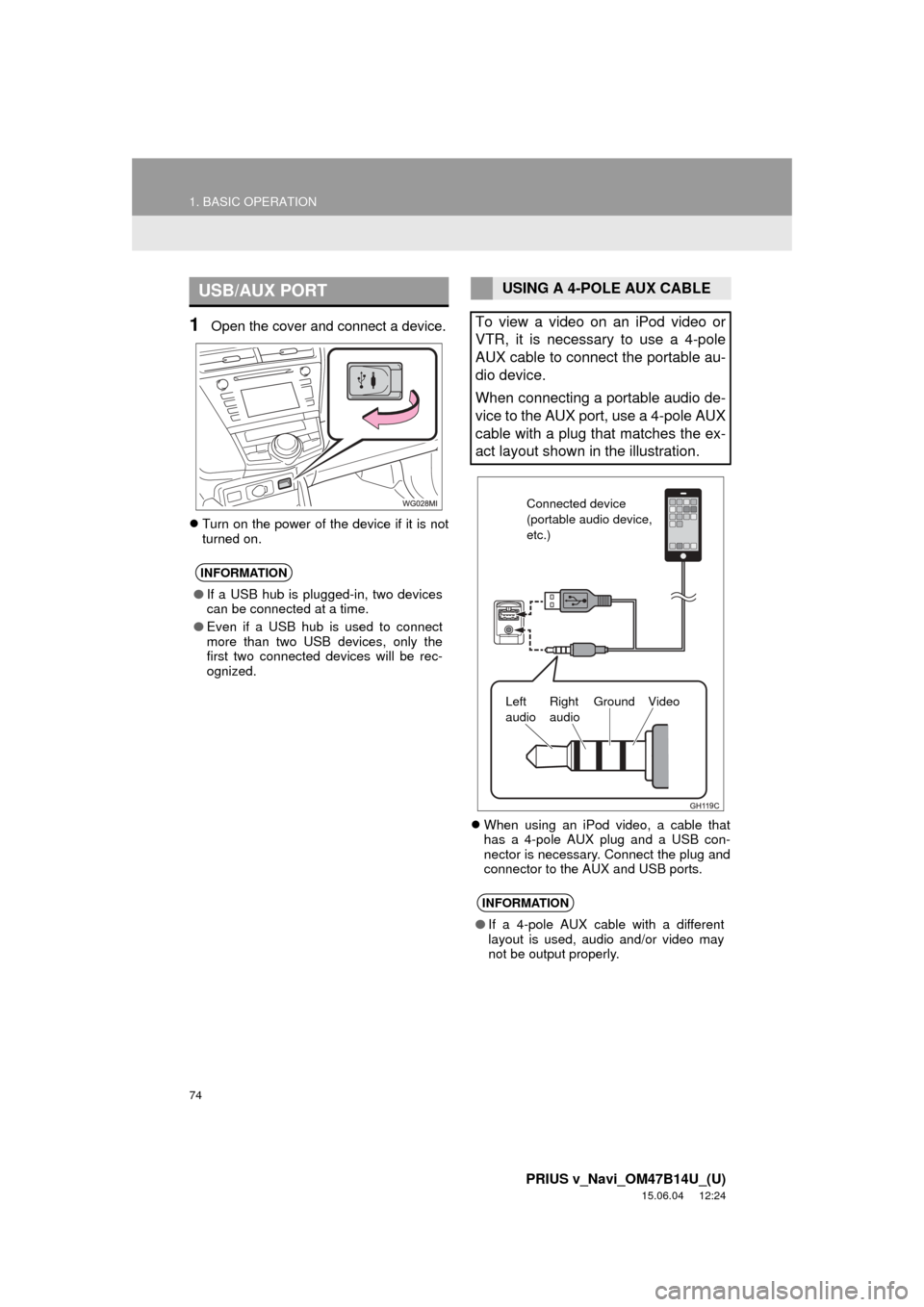
74
1. BASIC OPERATION
PRIUS v_Navi_OM47B14U_(U)
15.06.04 12:24
1Open the cover and connect a device.
Turn on the power of the device if it is not
turned on.
When using an iPod video, a cable that
has a 4-pole AUX plug and a USB con-
nector is necessary. Connect the plug and
connector to the AUX and USB ports.
USB/AUX PORT
INFORMATION
●If a USB hub is plugged-in, two devices
can be connected at a time.
● Even if a USB hub is used to connect
more than two USB devices, only the
first two connected devices will be rec-
ognized.
USING A 4-POLE AUX CABLE
To view a video on an iPod video or
VTR, it is necessary to use a 4-pole
AUX cable to connect the portable au-
dio device.
When connecting a portable audio de-
vice to the AUX port, use a 4-pole AUX
cable with a plug that matches the ex-
act layout shown in the illustration.
INFORMATION
● If a 4-pole AUX cable with a different
layout is used, audio and/or video may
not be output properly.
Connected device
(portable audio device,
etc.)
Left
audio Right
audio Ground Video
Page 102 of 294

102
3. MEDIA OPERATION
PRIUS v_Navi_OM47B14U_(U)
15.06.04 12:24
WA R N I N G
●Do not operate the player’s controls or connect the USB memory while driving.
NOTICE
●Do not leave your portable player in the car. In particular, high temperatures inside the
vehicle may damage the portable player.
● Do not push down on or apply unnecessary pressure to the portable player while it is con-
nected as this may damage the portable player or its terminal.
● Do not insert foreign objects into the port as this may damage the portable player or its
terminal.
INFORMATION
●If tag information exists, the file names will be changed to track names.
Page 127 of 294

127
6. TIPS FOR OPERATING THE AUDIO SYSTEM
PRIUS v_Navi_OM47B14U_(U)
15.06.04 12:24
AUDIO/VISUAL SYSTEM
3
The following iPod®, iPod nano®, iPod
classic®, iPod touch® and iPhone® devic-
es can be used with this system.
Made for
• iPod touch (5th generation)*
• iPod touch (4th generation)
• iPod touch (3rd generation)
• iPod touch (2nd generation)
• iPod touch (1st generation)
• iPod classic
• iPod with video
• iPod nano (7th generation)*
• iPod nano (6th generation)*
• iPod nano (5th generation)
• iPod nano (4th generation)
• iPod nano (3rd generation)
• iPod nano (2nd generation)*
• iPod nano (1st generation)*
• iPhone 5*
• iPhone 4S
• iPhone 4
• iPhone 3GS
• iPhone 3G
• iPhone
*: iPod video not supported
Depending on differences between mod-
els or software versions etc., some models
might be incompatible with this system.
■COMPATIBLE USB DEVICES
■COMPATIBLE COMPRESSED
FILES
COMPATIBLE MODELSFILE INFORMATION
USB communication
formatsUSB 2.0 HS (480
Mbps) and FS
(12 Mbps)
File formatsFAT 16/32
Correspondence classMass storage
class
ItemUSB/iPodDISC
Compatible
file formatMP3/WMA/AAC
Folders in the
deviceMaximum
3000Maximum 192
Files in the
deviceMaximum 9999Maximum 255
Files per
folderMaximum 255
Page 281 of 294

281
PRIUS v_Navi_OM47B14U_(U)
15.06.04 12:24
R
Radio operation ........................................ 79
Receiving on the Bluetooth® phone........ 159
Incoming calls ..................................... 159
Receiving weather information ............... 144 Displaying weather information ........... 144
Registering home...................................... 22
Registering preset destinations ................ 24
Registering/connecting Bluetooth
®
device .................................................... 44
Certification ........................................... 48
Profiles .................................................. 46
Registering a Bluetooth
® audio player
for the first time .................................. 45
Registering a Bluetooth
® phone
for the first time .................................. 44
Route guidance....................................... 223
Route guidance screen ........................... 223 During freeway driving ........................ 225
Route overview ................................... 224
Screen for route guidance ................... 223
Turn list screen.................................... 227
Turn-by-turn arrow screen................... 227
When approaching intersection........... 226
S
Screen adjustment .................................... 41
Search operation .................................... 209
Searching by address ......................... 211
Searching by address book................. 215
Searching by coordinates.................... 218
Searching by emergency .................... 216
Searching by intersection and freeway ............................................ 216
Searching by map ............................... 218
Searching by point of interest.............. 212 Searching from previous
destinations...................................... 215
Selecting search area.......................... 210
Setting home as destination ................ 210
Setting preset destinations as destination ....................................... 210
Setting Bluetooth
® details ......................... 49
“Bluetooth* Setup” screen ..................... 49
Connecting a Bluetooth
® device ........... 52
Deleting a Bluetooth® device ................ 51
Editing the Bluetooth® device
information ......................................... 54
Registering a Bluetooth
® device ........... 50
“System Settings” screen ...................... 55
Setting home as the destination................ 27
Setup............................... 121, 168, 244, 274
“Setup” screen .......................................... 20
Some basics ..................................... 71, 149 About the contacts in the contact list ........................................ 152
Audio screen adjustment ....................... 76
Disc slot ................................................. 73
Registering/connecting a Bluetooth
®
phone ............................................... 149
Selecting an audio source ..................... 72
Sound settings....................................... 75
Turning the system on and off ............... 71
USB/AUX port ....................................... 74
Using the phone switch/microphone ........................... 150
Voice command system .... ............ 78, 151
When selling or disposing of the vehicle.............................................. 152
Starting route guidance ........................... 219 Pausing guidance ................................ 222
Starting route guidance ....................... 219
Steering switches .................................... 118
*: Bluetooth is a registered trademark of Bluetooth SIG, Inc.