Page 1 of 276
1
1QUICK GUIDE11
2BASIC FUNCTION29
3AUDIO SYSTEM65
4VOICE COMMAND SYSTEM117
5INFORMATION127
6PERIPHERAL MONITORING SYSTEM131
7PHONE141
8NAVIGATION SYSTEM179
9Entune App Suite245
INDEX259
For more information about the following items, see the “Owner’s Manual”.
Vehicle customization settings
Page 9 of 276
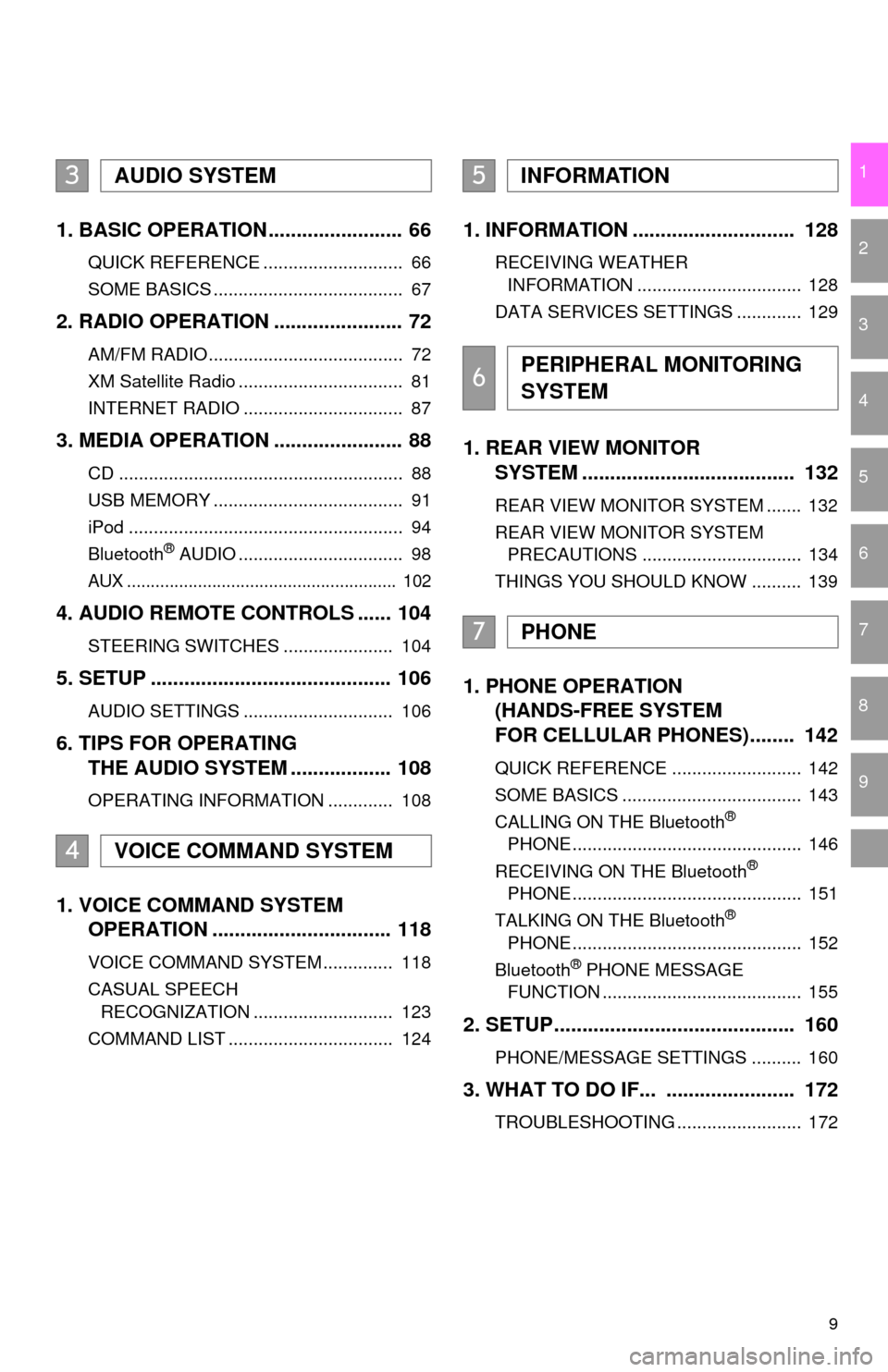
9
1
2
3
4
5
6
7
8
9
1. BASIC OPERATION ........................ 66
QUICK REFERENCE ............................ 66
SOME BASICS ...................................... 67
2. RADIO OPERATION ....................... 72
AM/FM RADIO....................................... 72
XM Satellite Radio ................................. 81
INTERNET RADIO ................................ 87
3. MEDIA OPERATION ....................... 88
CD ......................................................... 88
USB MEMORY ...................................... 91
iPod ....................................................... 94
Bluetooth
® AUDIO ................................. 98
AUX ......................................................... 102
4. AUDIO REMOTE CONTROLS ...... 104
STEERING SWITCHES ...................... 104
5. SETUP ........................................... 106
AUDIO SETTINGS .............................. 106
6. TIPS FOR OPERATING
THE AUDIO SYSTEM .................. 108
OPERATING INFORMATION ............. 108
1. VOICE COMMAND SYSTEM
OPERATION ................................ 118
VOICE COMMAND SYSTEM .............. 118
CASUAL SPEECH
RECOGNIZATION ............................ 123
COMMAND LIST ................................. 124
1. INFORMATION ............................. 128
RECEIVING WEATHER
INFORMATION ................................. 128
DATA SERVICES SETTINGS ............. 129
1. REAR VIEW MONITOR
SYSTEM ....... ............................ ...
132
REAR VIEW MONITOR SYSTEM ....... 132
REAR VIEW MONITOR SYSTEM
PRECAUTIONS ................................ 134
THINGS YOU SHOULD KNOW .......... 139
1. PHONE OPERATION
(HANDS-FREE SYSTEM
FOR CELLULAR PHONES)........ 142
QUICK REFERENCE .......................... 142
SOME BASICS .................................... 143
CALLING ON THE Bluetooth
®
PHONE .............................................. 146
RECEIVING ON THE Bluetooth
®
PHONE .............................................. 151
TALKING ON THE Bluetooth
®
PHONE .............................................. 152
Bluetooth
® PHONE MESSAGE
FUNCTION ........................................ 155
2. SETUP........................................... 160
PHONE/MESSAGE SETTINGS .......... 160
3. WHAT TO DO IF... ....................... 172
TROUBLESHOOTING ......................... 172
3AUDIO SYSTEM
4VOICE COMMAND SYSTEM
5INFORMATION
6PERIPHERAL MONITORING
SYSTEM
7PHONE
Page 18 of 276
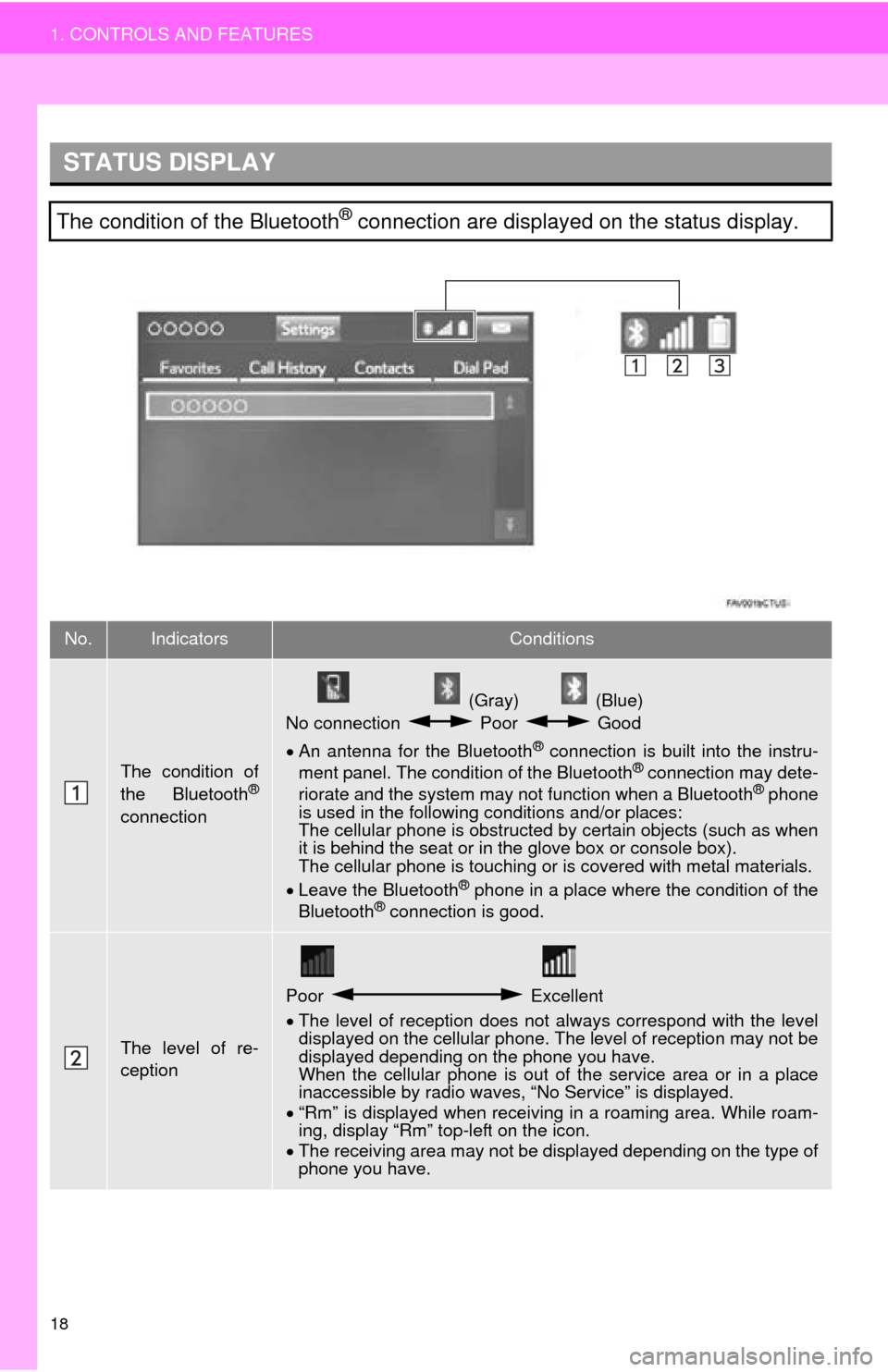
18
1. CONTROLS AND FEATURES
STATUS DISPLAY
The condition of the Bluetooth® connection are displayed on the status display.
No.IndicatorsConditions
The condition of
the Bluetooth®
connection
(Gray) (Blue)
No connection Poor Good
An antenna for the Bluetooth® connection is built into the instru -
ment panel. The condition of the Bluetooth® connection may dete -
riorate and the system may not function when a Bluetooth® phone
is used in the following conditions and/or places:
The cellular phone is obstructed by cert
ain objects (such as when
it is behind the seat or in the glove box or console box).
The cellular phone is touching or is covered with metal materials.
Leave the Blu
etooth® phone in a place where the condition of the
Bluetooth® connection is good.
The level of re-
ception
Poor Excellent
The level of reception does not always correspond with the level
displayed on the cellular phone. The level of reception may not be
displayed depending on the phone you have.
When the cellular phone is out of t
he service area or in a place
inaccessible by radio waves, “No Service” is displayed.
“Rm”
is displayed when receiving in a roaming area. While roam -
ing, display “Rm” top-left on the icon.
The
receiving area may not be di splayed depending on the type of
phone you have.
Page 21 of 276
21
1. CONTROLS AND FEATURES
QUICK GUIDE
1No.FunctionPage
Select to change the selected language, operation sound, automatic
screen change settings, etc.53
Select to customize the “Home” screen.35
Select to set the voice settings.58
Select to adjust the contrast and brightness of the screens.40
Select to set memory points (home, preset destinations, address book
entries, areas to avoid), navigation details or to delete previous desti-
nations.
222, 231
Select to turn the screen off.
Select to set radio and external media settings.106
Select to set the phone sound, contacts, message settings, etc.160
Select to set Bluetooth® phones and Bluetooth® audio devices.46
*Select to set Entune App Suite settings.258
*Select to set data services settings.129
Select to link the driver’s cellular phone settings (audio presets, lan-
guage, etc.).60
Select to set vehicle customization.“Owner’s
Manual”
*Select to set traffic information.235
*: Available in the 48 states, D.C. and Alaska
Page 23 of 276
23
2. NAVIGATION OPERATION
QUICK GUIDE
1Select “Enter”.
Select “OK”.
Registration of home is complete.
Registering home in a different way
P.223
Editing
the name, location, phone num -
ber and icon
P.223
Settin
g home as the destination
P.198
7
8
Page 24 of 276
24
2. NAVIGATION OPERATION
2. REGISTERING PRESET DESTINATIONS
Press the “APPS” button.
Select “Navigation”.
Select “Dest.”.
Select one of the preset destina-
ti
on buttons. Select “Yes”.
Th
ere are different kinds of meth-
ods to search for a destination.
( P.195)
Select “Enter ”.
Select a p
osition for this preset
destination.
Select “OK”.
Registration of preset destinations is
complete.
Registering preset destinations in a dif -
ferent way
P.224
Edi
ting the name, location, phone num -
ber and icon
P.225
Setting
preset destinations as the desti -
nation
P.198
1
2
3
4
5
6
7
8
9
Page 28 of 276
28
3. FUNCTION INDEX
Useful functions
InformationPage
Displaying vehicle maintenance61
Hands-free system (for cellular phone)Page
Registering/connecting Bluetooth® phone42
Making a call on a Bluetooth® phone146
Receiving a call on the Bluetooth® phone151
Voice command systemPage
Operating the system with your voice11 8
Peripheral monitoring systemPage
Viewing behind the rear of the vehicle132
Page 29 of 276
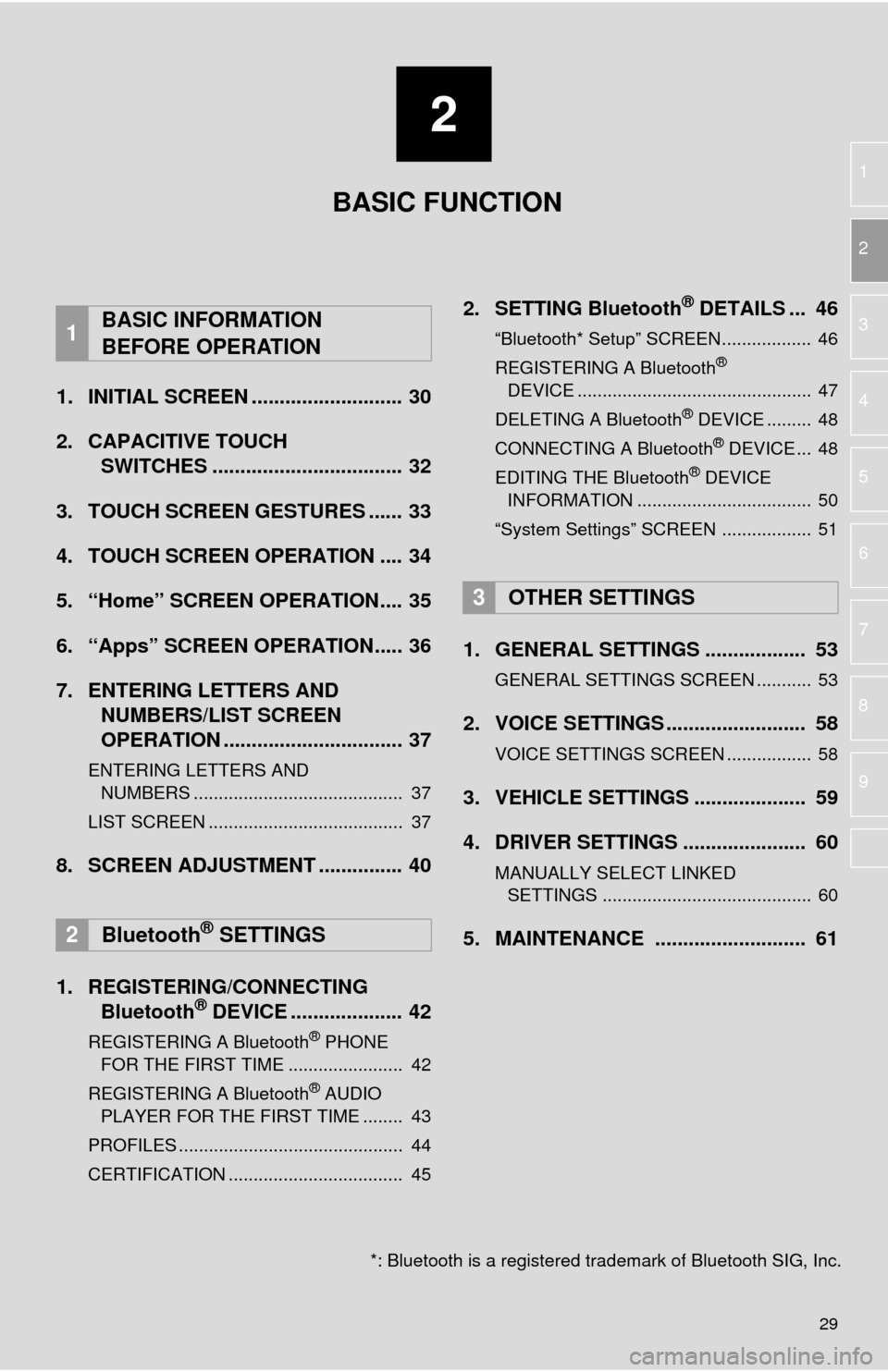
2
29
1
2
3
4
5
6
7
8
9
1. INITIAL SCREEN ........................... 30
2. CAPACITIVE TOUCH
SWITCHES .................................. 32
3. TOUCH SCREEN GESTURES ...... 33
4. TOUCH SCREEN OPERATION .... 34
5. “Home” SCREEN OPERATION.... 35
6. “Apps” SCREEN OPERATION..... 36
7. ENTERING LETTERS AND NUMBERS/LIST SCREEN
OPERATION ................................ 37
ENTERING LETTERS AND
NUMBERS .......................................... 37
LIST SCREEN ....................................... 37
8. SCREEN ADJUSTMENT ............... 40
1. REGISTERING/CONNECTING Bluetooth® DEVICE .................... 42
REGISTERING A Bluetooth® PHONE
FOR THE FIRST TIME ....................... 42
REGISTERING A Bluetooth
® AUDIO
PLAYER FOR THE FIRST TIME ........ 43
PROFILES ............................................. 44
CERTIFICATION ................................... 45
2. SETTING Bluetooth® DETAILS ... 46
“Bluetooth* Setup” SCREEN.................. 46
REGISTERING A Bluetooth®
DEVICE ............................................... 47
DELETING A Bluetooth
® DEVICE ......... 48
CONNECTING A Bluetooth® DEVICE ... 48
EDITING THE Bluetooth® DEVICE
INFORMATION ................................... 50
“System Settings” SCREEN .................. 51
1. GENERAL SETTINGS .................. 53
GENERAL SETTINGS SCREEN ........... 53
2. VOICE SETTINGS ......................... 58
VOICE SETTINGS SCREEN ................. 58
3. VEHICLE SETTINGS .................... 59
4. DRIVER SETTINGS ...................... 60
MANUALLY SELECT LINKED
SETTINGS .......................................... 60
5. MAINTENANCE ........................... 61
1BASIC INFORMATION
BEFORE OPERATION
2Bluetooth® SETTINGS
3OTHER SETTINGS
BASIC FUNCTION
*: Bluetooth is a registered tr ademark of Bluetooth SIG, Inc.