Page 3 of 276
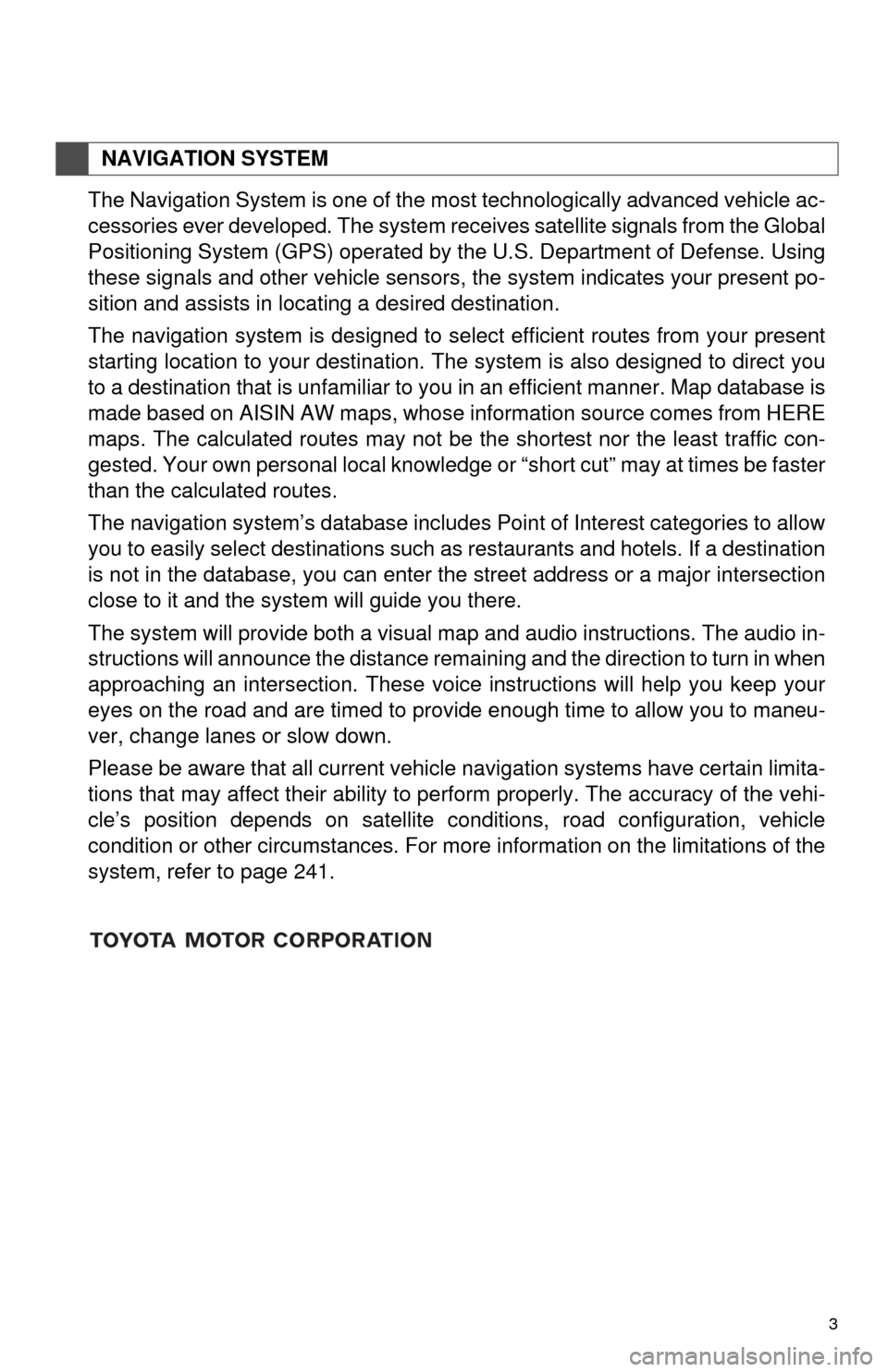
3
The Navigation System is one of the most technologically advanced vehicle ac-
cessories ever developed. The system receives satellite signals from the Global
Positioning System (GPS) operated by
the U.S. Department of Defense. Using
these signals and other vehicle sensors, the system indicates your present po -
sition and assists in locating a desired destination.
The navigation system is designed to select efficient routes from your present
starting location to your destination. The
system is also designed to direct you
to a destination that is unfamiliar to you in an efficient manner. Map database is
made based on AISIN AW maps, whose information source comes from HERE
maps. The calculated routes may not be the shortest nor the least traffic con -
gested. Your own personal local knowledge or “short cut” may at times be faster
than the calculated routes.
The navigation system’s database includes Point of Interest categories to allow
you to easily
select destinations such as restaurants and hotels. If a destination
is not in the database, you can enter the street address or a major intersection
close to it and the system will guide you there.
The system will provide both a visual map and audio instructions. The audio in -
structions will announce the distance remaining and the direction to turn in when
approaching a
n intersection. These voice instructions will help you keep your
eyes on the road and are timed to provide enough time to allow you to maneu -
ver, change lanes or slow down.
Please be aware that all current vehicle navigation systems have certain limita -
tions that may affect their ability to perform properly. The accuracy of the vehi -
cle’s position depends on satellite conditions, road configuration, vehicle
condition or othe
r circumstances. For more information on the limitations of the
system, refer to page 241.
NAVIGATION SYSTEM
Page 32 of 276
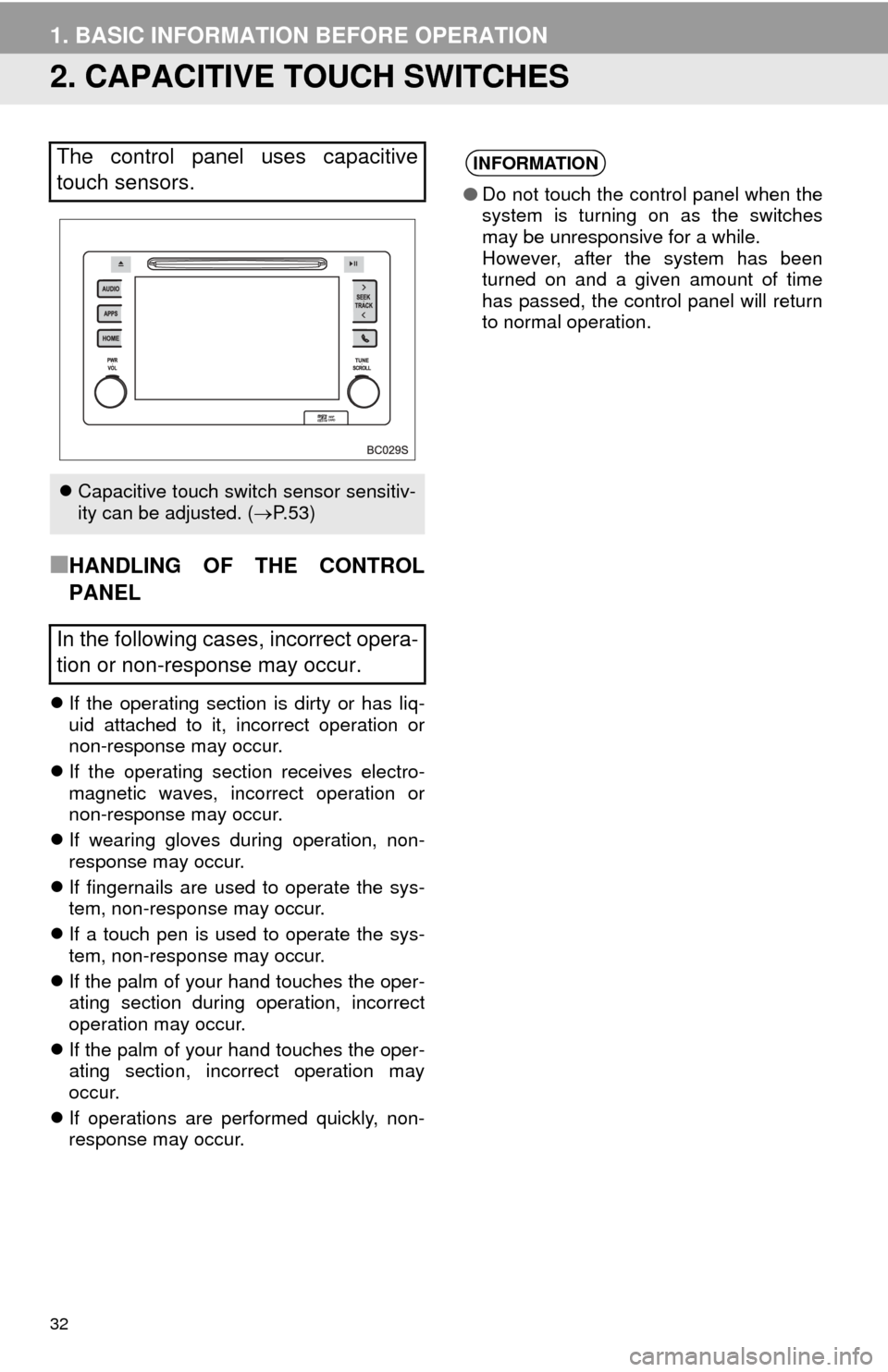
32
1. BASIC INFORMATION BEFORE OPERATION
2. CAPACITIVE TOUCH SWITCHES
■HANDLING OF THE CONTROL
PANEL
If the operating section is dirty or has liq -
uid attached to it, incorrect operation or
non-resp onse may occur.
If
the operating section receives electro -
magnetic waves, incorrect operation or
non-resp onse may occur.
If
wearing gloves during operation, non-
response may occur.
If
fingernails are used to operate the sys -
tem, non-response may occur.
If
a touch pen is used to operate the sys -
tem, non-response may occur.
If
the palm of your hand touches the oper -
ating section during operation, incorrect
operat
ion may occur.
If
the palm of your hand touches the oper -
ating section, incorrect operation may
occur .
If
operations are performed quickly, non-
response may occur.
The control panel uses capacitive
touch sensors.
Capacitive touch switch sensor sensitiv-
ity can be adjusted. ( P. 5 3 )
In the following cases, incorrect opera-
tion or non-response may occur.
INFORMATION
● Do not touch the control panel when the
system is turning on as the switches
may be unresponsive for a while.
However, after the system has been
turned on and a given amount of time
has passed, the control panel will return
to normal operation.
Page 54 of 276
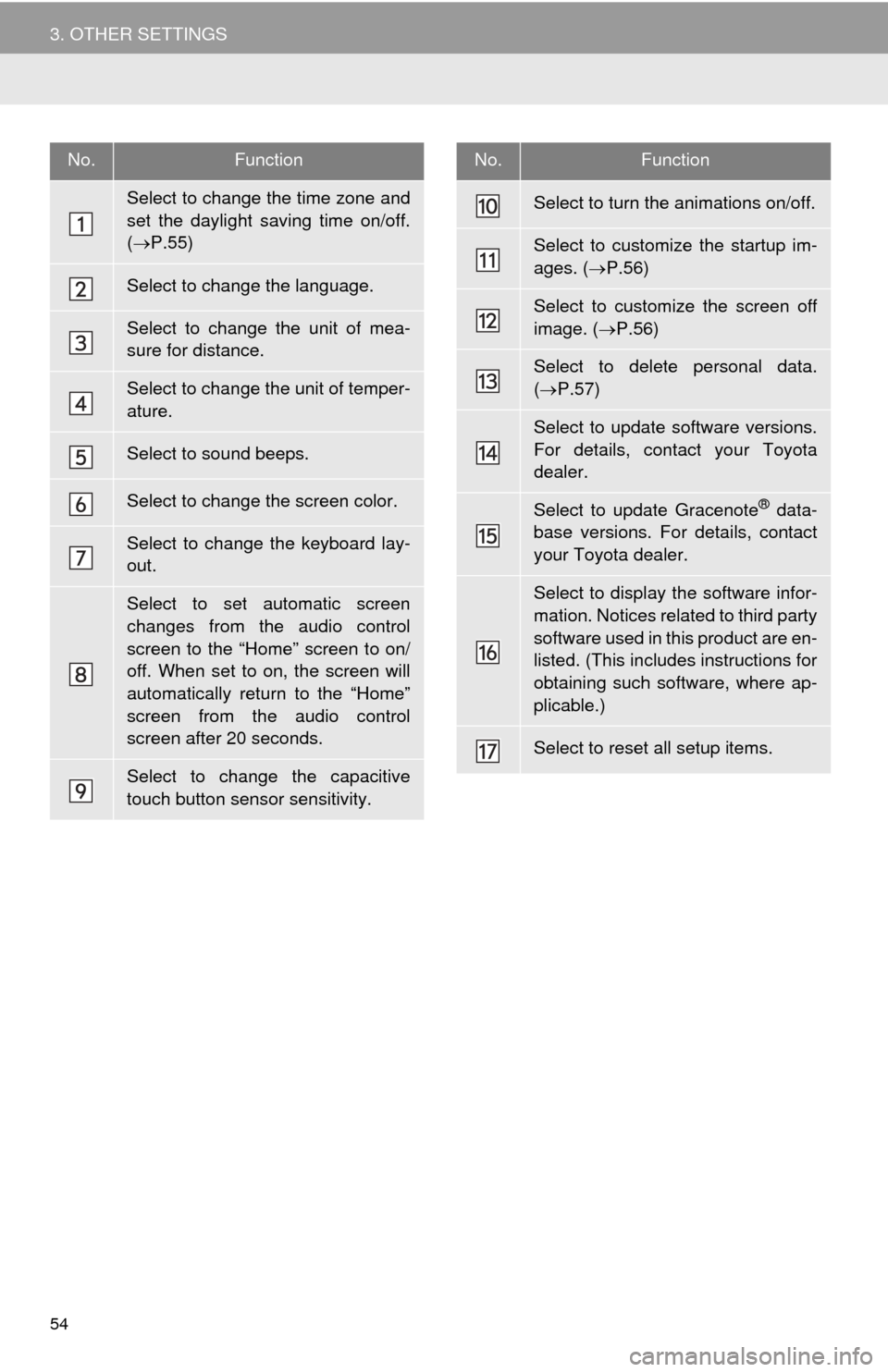
54
3. OTHER SETTINGS
No.Function
Select to change the time zone and
set the daylight saving time on/off.
( P.55)
Select to change the language.
Select to change the unit of mea-
sure for distance.
Select to change the unit of temper-
ature.
Select to sound beeps.
Select to change the screen color.
Select to change the keyboard lay-
out.
Select to set automatic screen
changes from the audio control
screen to the “Home” screen to on/
off. When set to on, the screen will
automatically return to the “Home”
screen from the audio control
screen after 20 seconds.
Select to change the capacitive
touch button sensor sensitivity.
Select to turn the animations on/off.
Select to customize the startup im-
ages. ( P.56)
Select to customize the screen off
image. ( P.56)
Select to delete personal data.
( P.57)
Select to update software versions.
For details, contact your Toyota
dealer.
Select to update Gracenote® data-
base versions. For details, contact
your Toyota dealer.
Select to display the software infor-
mation. Notices related to third party
software used in this product are en-
listed. (This includes instructions for
obtaining such software, where ap-
plicable.)
Select to reset all setup items.
No.Function