2016 TOYOTA MIRAI phone
[x] Cancel search: phonePage 251 of 276

251
Entune App Suite
9
2. Entune App Suite OPERATION
1. Entune App Suite
1Press the “APPS” button.
2Select the desired Entune App Suite
application.USING AN Entune App Suite
Entune App Suite is a service that en-
ables the usable contents of a cellular
phone to be displayed on and operated
from the navigation screen. Before En-
tune App Suite can be used, a few ac-
tions need to be performed first.
(P.249)
For details about the function and ser-
vice of each application, refer to http://
www.toyota.com/entune/.
No.FunctionPage
Select to activate an appli-
cation.
Select to update the appli-
cation.252
Select to reorder the appli-
cations.36
Page 254 of 276
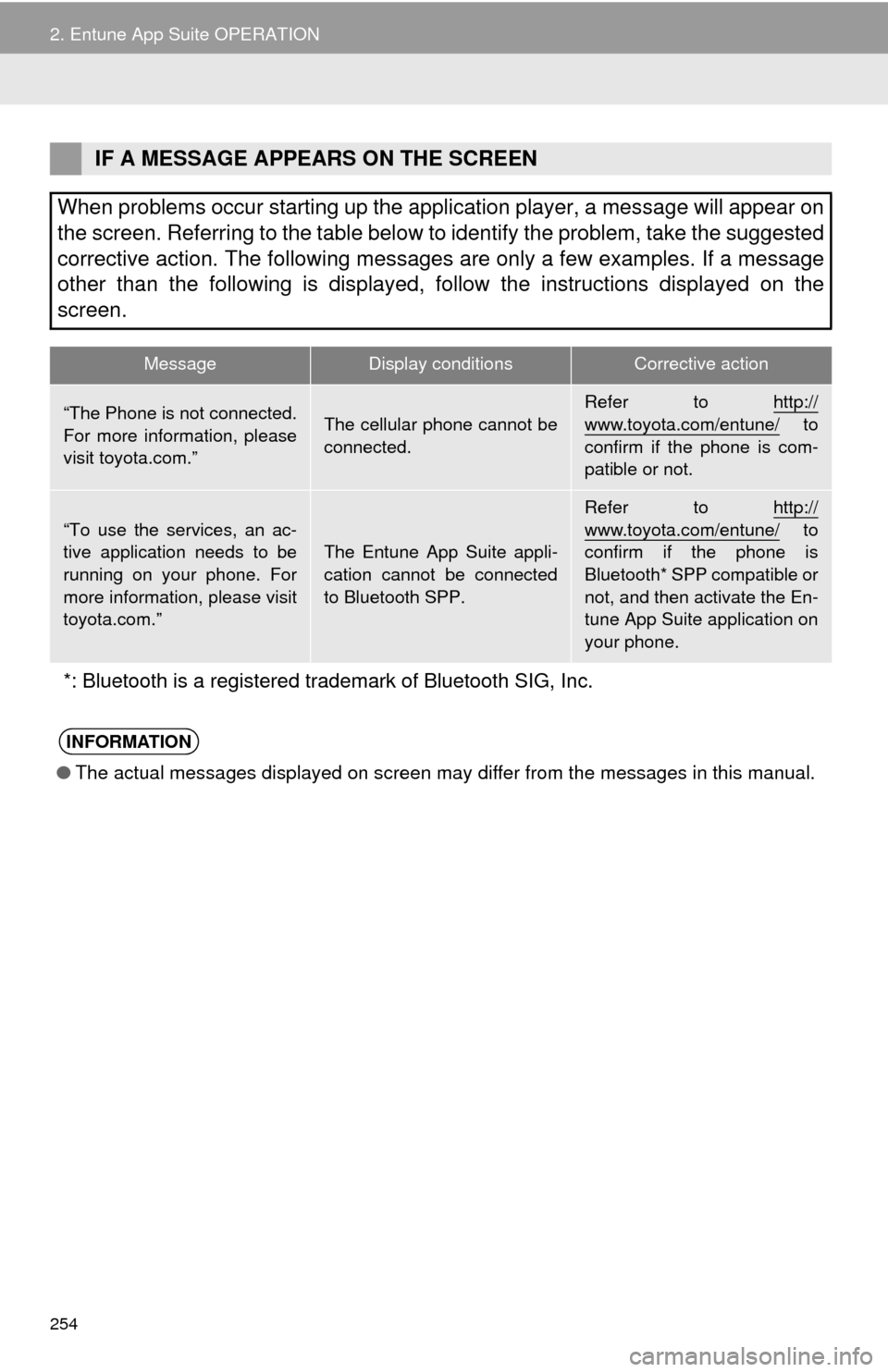
254
2. Entune App Suite OPERATION
IF A MESSAGE APPEARS ON THE SCREEN
When problems occur starting up the application player, a message will appear on
the screen. Referring to the table below to identify the problem, take the suggested
corrective action. The following messages are only a few examples. If a message
other than the following is displayed, follow the instructions displayed on \
the
screen.
MessageDisplay conditionsCorrective action
“The Phone is not connected.
For more information, please
visit toyota.com.”The cellular phone cannot be
connected.Refer to http://www.toyota.com/entune/ to
confirm if the phone is com-
patible or not.
“To use the services, an ac-
tive application needs to be
running on your phone. For
more information, please visit
toyota.com.”The Entune App Suite appli-
cation cannot be connected
to Bluetooth SPP.
Refer to http://
www.toyota.com/entune/ to
confirm if the phone is
Bluetooth* SPP compatible or
not, and then activate the En-
tune App Suite application on
your phone.
*: Bluetooth is a registered trade mark of Bluetooth SIG, Inc.
INFORMATION
●The actual messages displayed on screen may differ from the messages in this manual.
Page 256 of 276
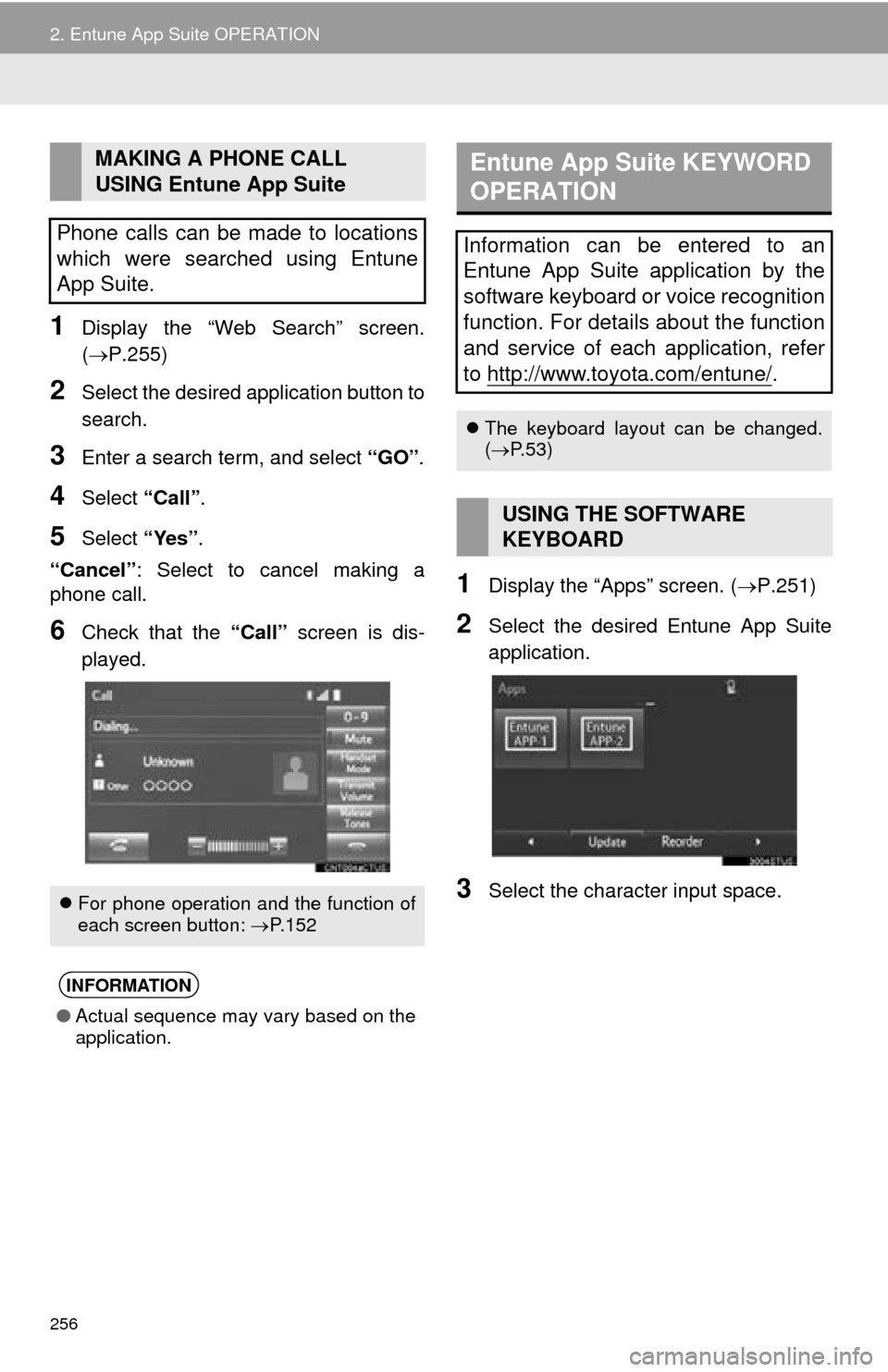
256
2. Entune App Suite OPERATION
1Display the “Web Search” screen.
(P.255)
2Select the desired application button to
search.
3Enter a search term, and select “GO” .
4Select “Call”.
5Select “Yes”.
“Cancel” : Select
to cancel making a
phone call.
6Check that the “Call” screen is dis -
played.
1Display the “Apps” screen. ( P.251)
2Select the desired Entune App Suite
application.
3Select the character input space.
MAKING A PHONE CALL
USING Entune App Suite
Phone calls can be made to locations
which were searched using Entune
App Suite.
For phone operation and the function of
each screen button: P.152
INFORMATION
●Actual sequence may vary based on the
application.
Entune App Suite KEYWORD
OPERATION
Information can be entered to an
Entune App Suite application by the
software keyboard or voice recognition
function. For details about the function
and service of each application, refer
to http://www.toyota.com/entune/
.
The keyboard layout can be changed.
( P.53)
USING THE SOFTWARE
KEYBOARD
Page 258 of 276

258
3. SETUP
1. Entune App Suite SETTINGS
1Press the “APPS” button.
2Select “Setup” .
3Select “Entune” .
1Display the “Entune Settings” screen.
( P.258 )
2Select “Phone Data Plan Pop-Up” .
3Check the desired function to be oper -
ated.
4Select “OK”.
Settings are available for Entune App
Suite.
SCREEN FOR Entune App
Suite SETTINGS
No.Function
Select to set the voice guidance vol-
ume.
Select to set the pop up reminder for
cellular phone data usage.
Select to reset all setup items.
PHONE DATA PLAN POP-UP
SETTINGS
The phone data plan pop-up can be set
once an Entune App Suite application
is downloaded.
Page 260 of 276

260
ALPHABETICAL INDEX
A
AAC.......................................................... 88
AM............................................................ 72
APPS button ............................................ 12
“Apps” screen........................................... 14
AUDIO button........................................... 12
Audio settings ........................................ 106
AUX........................................................ 102
B
Bluetooth®................................................ 42
Profiles ................................................. 44
Registering a Bluetooth
® audio
player ................................................ 43
Registering a Bluetooth
® phone ........... 42
Bluetooth® audio ...................................... 98
Connecting a Bluetooth® device ........ 101
Listening to Bluetooth® audio ............. 101
Bluetooth® phone................................... 142
Bluetooth® phone message function ..... 155
C
Calling on the Bluetooth® phone ............ 146
Capacitive touch switches .........................32
Casual speech recognization ................. 123
CD ............................................................ 88
Playing an audio CD ............................. 90
Playing an MP3/WMA/AAC disc ........... 90
Command list ......................................... 124
Contacts ................................................. 148
Controls overview......................................12
D
Data services settings ............................ 129
Destination search screen...................... 195
Driver settings .......................................... 60
Page 262 of 276
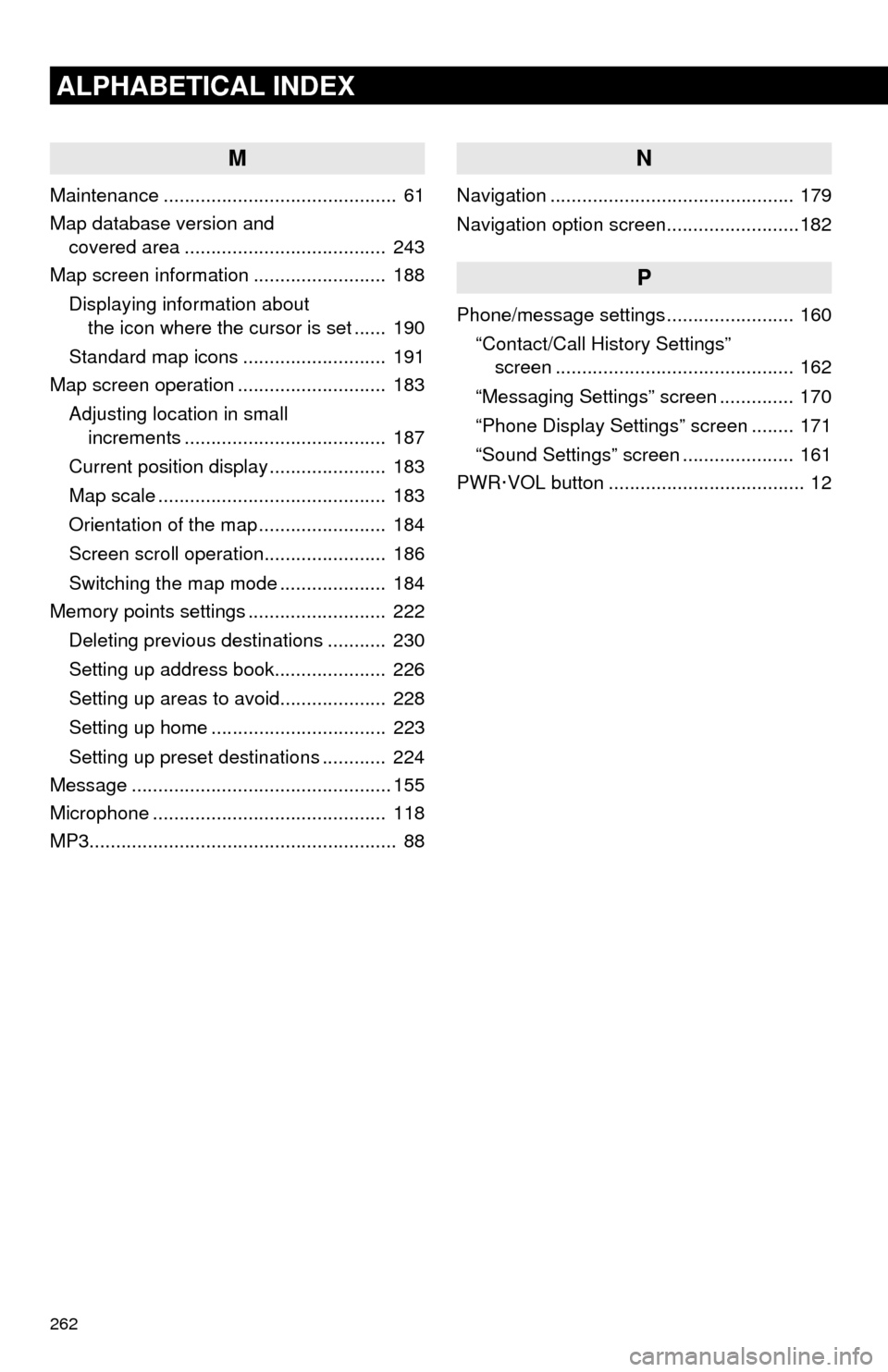
262
ALPHABETICAL INDEX
M
Maintenance ............................................ 61
Map database version and
covered area ...................................... 243
Map screen information ......................... 188
Displaying information about
the icon where the cursor is set ...... 190
Standard map icons ........................... 191
Map screen operation ............................ 183
Adjusting location in small
increments ...................................... 187
Current position display ...................... 183
Map scale ........................................... 183
Orientation of the map ........................ 184
Screen scroll operation....................... 186
Switching the map mode .................... 184
Memory points settings .......................... 222
Deleting previous destinations ........... 230
Setting up address book..................... 226
Setting up areas to avoid.................... 228
Setting up home ................................. 223
Setting up preset destinations ............ 224
Message ................................................. 155
Microphone ............................................ 118
MP3.......................................................... 88
N
Navigation .............................................. 179
Navigation option screen.........................182
P
Phone/message settings ........................ 160
“Contact/Call History Settings”
screen ............................................. 162
“Messaging Settings” screen .............. 170
“Phone Display Settings” screen ........ 171
“Sound Settings” screen ..................... 161
PWR·VOL button ..................................... 12
Page 263 of 276

263
R
Radio ............................................ 72, 81, 87
Rear view monitor system ..................... 132
Registering home..................................... 22
Registering preset destinations ............... 24
Registering/connecting Bluetooth
®
device ................................................... 42
Certification .......................................... 45
Profiles ................................................. 44
Registering a Bluetooth
® audio player
for the first time ................................. 43
Registering a Bluetooth
® phone
for the first time ................................. 42
Route guidance screen .......................... 212
During freeway driving ....................... 214
Route overview .................................. 213
Screen for route guidance .................. 212
Turn list screen................................... 216
Turn-by-turn arrow screen.................. 216
When approaching intersection.......... 215
Route trace ............................................ 190
S
Satellite Radio .......................................... 81
Screen adjustment ................................... 40
SD card ................................................... 244
Search operation.................................... 197
Searching by address......................... 199
Searching by address book ................ 204
Searching by coordinates ................... 207
Searching by emergency.................... 205
Searching by intersection and
freeway ........................................... 205
Searching by map .............................. 207
Searching by point of interest ............. 200
Searching from previous
destinations..................................... 204
Selecting search area......................... 198
Setting home as destination ............... 198
Setting preset destinations
as destination.................................. 198
Page 264 of 276
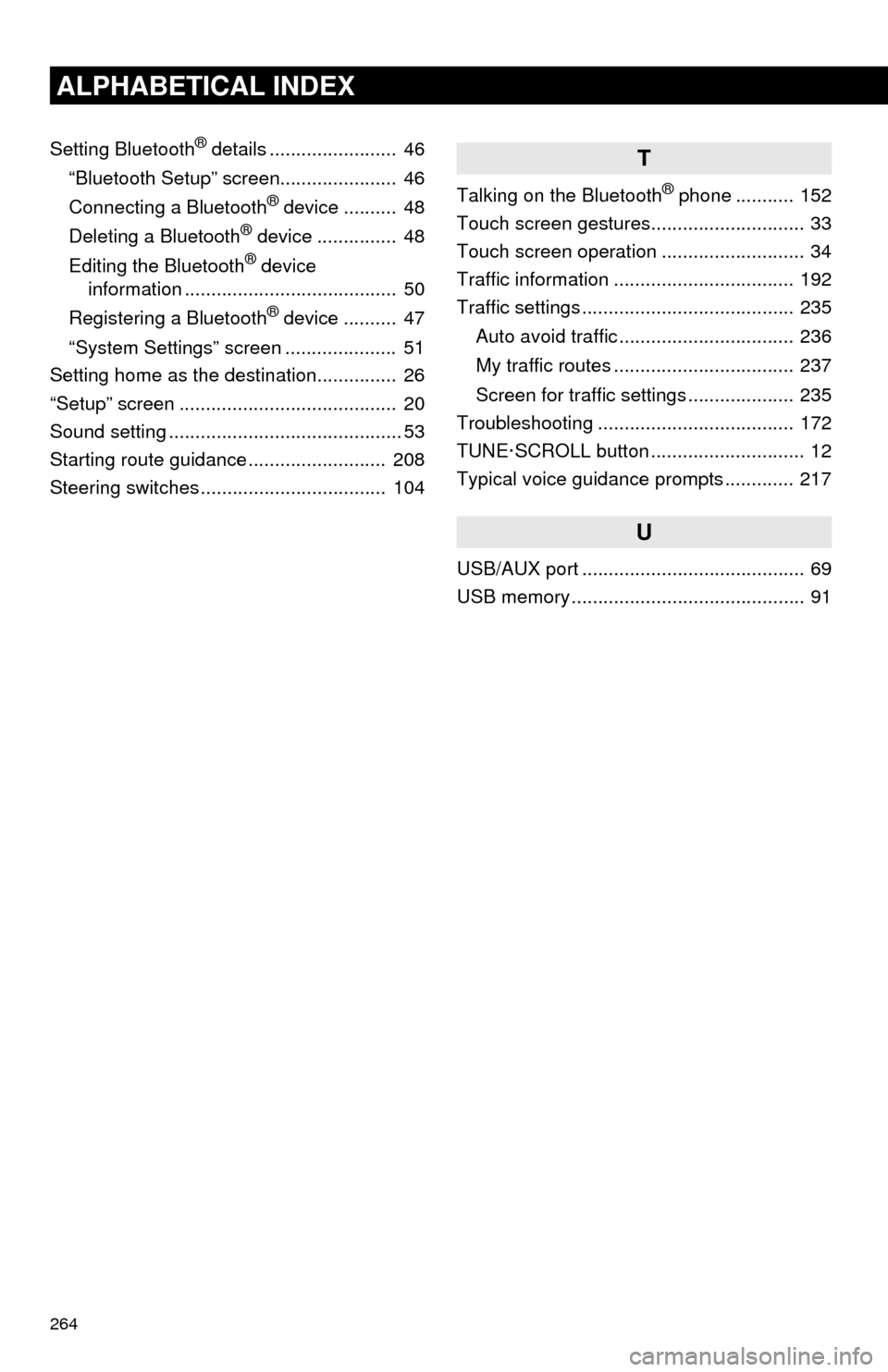
264
ALPHABETICAL INDEX
Setting Bluetooth® details ........................ 46
“Bluetooth Setup” screen...................... 46
Connecting a Bluetooth
® device .......... 48
Deleting a Bluetooth® device ............... 48
Editing the Bluetooth® device
information ........................................ 50
Registering a Bluetooth
® device .......... 47
“System Settings” screen ..................... 51
Setting home as the destination............... 26
“Setup” screen ......................................... 20
Sound setting ............................................ 53
Starting route guidance .......................... 208
Steering switches ................................... 104
T
Talking on the Bluetooth® phone ........... 152
Touch screen gestures............................. 33
Touch screen operation ........................... 34
Traffic information .................................. 192
Traffic settings ........................................ 235
Auto avoid traffic ................................. 236
My traffic routes .................................. 237
Screen for traffic settings .................... 235
Troubleshooting ..................................... 172
TUNE·SCROLL button ............................. 12
Typical voice guidance prompts ............. 217
U
USB/AUX port .......................................... 69
USB memory ............................................ 91