Page 129 of 276
129
1. INFORMATION
INFORMATION
5
2. DATA SERVICES SETTINGS*
1Press the “APPS” button.
2Select “Setup” .
3Select “HD Data” .
4Select the desired item to be set.
Select a checkbox on the right to set.
SETTING DOWNLOAD
METHODS
Data service information, which is
comprised of traffic information and
weather information, can be received
via the HD Radio and by the Entune
App Suite application on a Bluetooth
®
phone. The receiving method can be
set to both or only via the HD Radio.
For details about the Entune App Suite
application: P.249
*: Available in the 48 states, D.C. and Alaska
No.Function
Select to receive data service infor-
mation via both the HD Radio and
the Entune App Suite application on
a Bluetooth
® phone. When both
methods are available, the HD Ra-
dio will be selected.
Select to receive data only via the
HD Radio.
Page 141 of 276
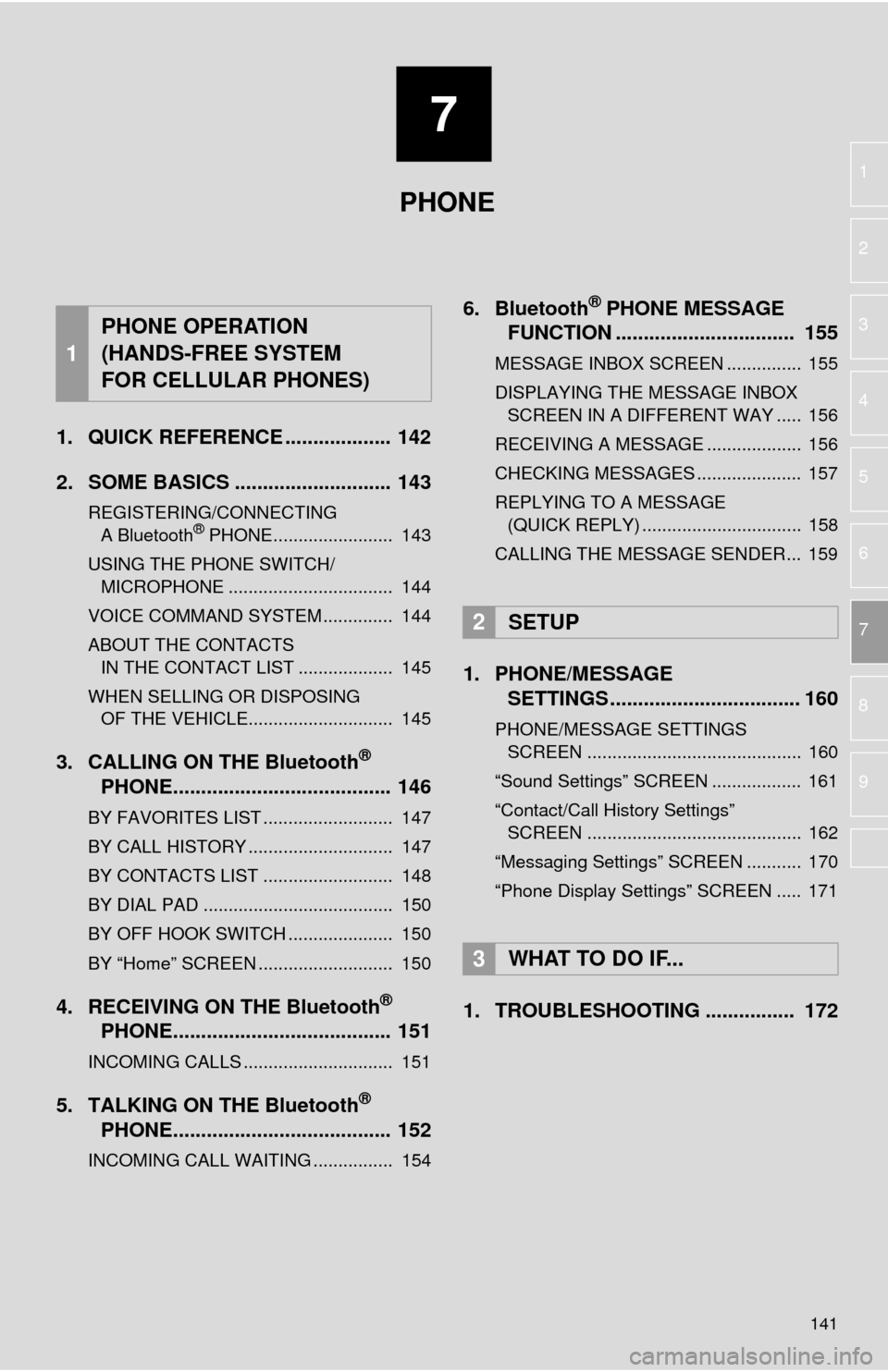
7
141
1
2
3
4
5
6
7
8
9
1. QUICK REFERENCE ................... 142
2. SOME BASICS ............................ 143
REGISTERING/CONNECTING
A Bluetooth® PHONE........................ 143
USING THE PHONE SWITCH/ MICROPHONE ................................. 144
VOICE COMMAND SYSTEM .............. 144
ABOUT THE CONTACTS IN THE CONTACT LIST ................... 145
WHEN SELLING OR DISPOSING
OF THE VEHICLE............................. 145
3. CALLING ON THE Bluetooth®
PHONE....................................... 146
BY FAVORITES LIST .......................... 147
BY CALL HISTORY ............................. 147
BY CONTACTS LIST .......................... 148
BY DIAL PAD ...................................... 150
BY OFF HOOK SWITCH ..................... 150
BY “Home” SCREEN ........................... 150
4. RECEIVING ON THE Bluetooth®
PHONE....................................... 151
INCOMING CALLS .............................. 151
5. TALKING ON THE Bluetooth®
PHONE....................................... 152
INCOMING CALL WAITING ................ 154
6. Bluetooth® PHONE MESSAGE
FUNCTION ...... ....................... ...
155
MESSAGE INBOX SCREEN ............... 155
DISPLAYING THE MESSAGE INBOX
SCREEN IN A DIFFERENT WAY ..... 156
RECEIVING A MESSAGE ................... 156
CHECKING MESSAGES ..................... 157
REPLYING TO A MESSAGE
(QUICK REPLY) ................................ 158
CALLING THE MESSAGE SENDER... 159
1. PHONE/MESSAGE
SETTINGS .................................. 160
PHONE/MESSAGE SETTINGS
SCREEN ........................................... 160
“Sound Settings” SCREEN .................. 161
“Contact/Call History Settings”
SCREEN ........................................... 162
“Messaging Settings” SCREEN ........... 170
“Phone Display Settings” SCREEN ..... 171
1. TROUBLESHOOTING ................ 172
1
PHONE OPERATION
(HANDS-FREE SYSTEM
FOR CELLULAR PHONES)
2SETUP
3WHAT TO DO IF...
PHONE
Page 142 of 276
142
1. PHONE OPERATION (HANDS-FREE SYSTEM FOR CELLULAR PHONES)
1. QUICK REFERENCE
The phone top screen can be used to make a phone call. The phone screen can
be reached by following methods:
Press the “APPS” button and select “Phone”.
Pre
ss the switch on the steering wheel.
Pre
ss the button on the instrument panel.
Several functions are available to operate on each screen that is displayed by se-
lecting the 4 tabs.
FunctionPage
Phone operation
Registering/connecting Bluetooth® phone42
Calling on the Bluetooth® phone146
Receiving on the Bluetooth® phone151
Talking on the Bluetooth® phone152
Message functionUsing the Bluetooth® phone message function155
Setting up a phonePhone settings160
Bluetooth® settings46
Page 143 of 276
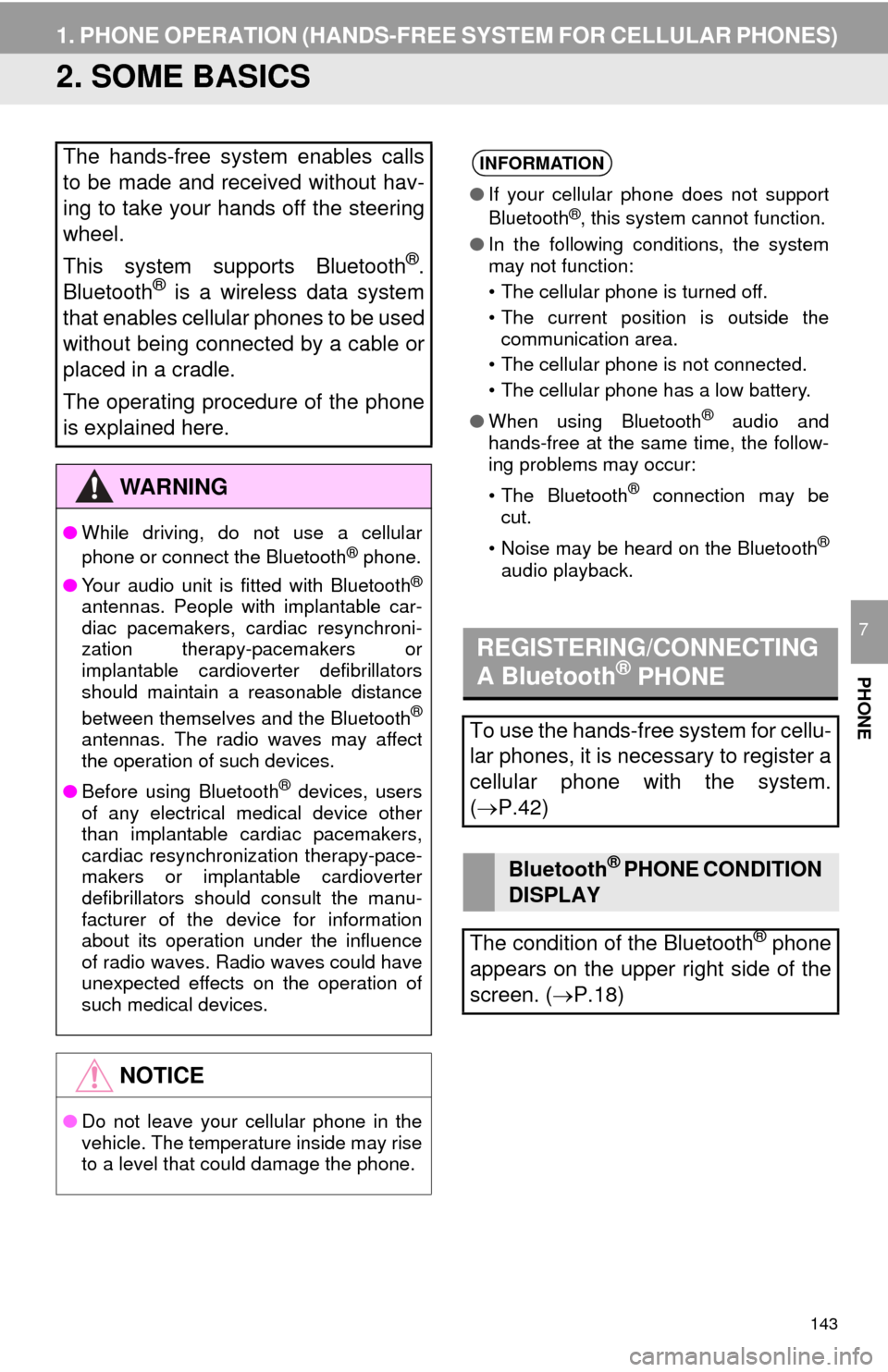
143
1. PHONE OPERATION (HANDS-FREE SYSTEM FOR CELLULAR PHONES)
PHONE
7
2. SOME BASICS
The hands-free system enables calls
to be made and received without hav-
ing to take your hands off the steering
wheel.
This system supports Bluetooth
®.
Bluetooth® is a wireless data system
that enables cellular phones to be used
without being connected by a cable or
placed in a cradle.
The operating procedure of the phone
is explained here.
WA R N I N G
● While driving, do not use a cellular
phone or connect the Bluetooth® phone.
● Your audio unit is fitted with Bluetooth
®
antennas. People with implantable car-
diac pacemakers, cardiac resynchroni-
zation therapy-pacemakers or
implantable cardioverter defibrillators
should maintain a reasonable distance
between themselves and the Bluetooth
®
antennas. The radio waves may affect
the operation of such devices.
● Before using Bluetooth
® devices, users
of any electrical medical device other
than implantable cardiac pacemakers,
cardiac resynchronization therapy-pace-
makers or implantable cardioverter
defibrillators should consult the manu-
facturer of the device for information
about its operation under the influence
of radio waves. Radio waves could have
unexpected effects on the operation of
such medical devices.
NOTICE
● Do not leave your cellular phone in the
vehicle. The temperature inside may rise
to a level that could damage the phone.
INFORMATION
●If your cellular phone does not support
Bluetooth®, this system cannot function.
● In the following conditions, the system
may not function:
• The cellular phone is turned off.
• The current position is outside the
communication area.
• The cellular phone is not connected.
• The cellular phone has a low battery.
● When using Bluetooth
® audio and
hands-free at the same time, the follow-
ing problems may occur:
• The Bluetooth
® connection may be
cut.
• Noise may be heard on the Bluetooth
®
audio playback.
REGISTERING/CONNECTING
A Bluetooth® PHONE
To use the hands-free system for cellu-
lar phones, it is necessary to register a
cellular phone with the system.
( P.42)
Bluetooth® PHONE CONDITION
DISPLAY
The condition of the Bluetooth
® phone
appears on the upper right side of the
screen. ( P.18)
Page 144 of 276
144
1. PHONE OPERATION (HANDS-FREE SYSTEM FOR CELLULAR PHONES)
Steering switch
Volume control switch
Press t
he switch to increase or decrease
the volume during a phone call.
Off hook switch
On hook
switch
Microphone
USING THE PHONE SWITCH/
MICROPHONE
By pressing the phone switch, a call
can be received or ended without tak-
ing your hands off the steering wheel.
The microphone is used when talking
on the phone.
VOICE COMMAND SYSTEM
Press this switch to operate the voice
command system.
The voice command system and its list
of commands can be operated.
( P. 1 1 8 )
Page 145 of 276

145
1. PHONE OPERATION (HANDS-FREE SYSTEM FOR CELLULAR PHONES)
PHONE
7
The following data is stored for every reg -
istered phone. When another phone is
conne cted, the following registered data
cannot be read:
• Contact data
• Call history data
• Favorites data
• Image data
• All phone settings
• Message settings
The following data in the system can be
initialized:
• Contact data
• Call history data
• Favorites data
• Image data
• All phone settings
• Message settings
INFORMATION
● The other party’s voice will be heard
from the front speakers. The audio sys-
tem will be muted during phone calls or
when hands-free voice commands are
used.
● Talk alternately with the other party on
the phone. If both parties speak at the
same time, the other party may not hear
what has been said. (This is not a mal-
function.)
● Keep call volume down. Otherwise, the
other party’s voice may be audible out-
side the vehicle and voice echo may
increase. When talking on the phone,
speak clearly towards the microphone.
● The other party may not hear you clearly
when:
• Driving on an unpaved road. (Making
excessive traffic noise.)
• Driving at high speeds.
• The windows are open.
• The air conditioning vents are pointed towards the microphone.
• The sound of the air conditioning fan is loud.
• There is a negative effect on sound quality due to the phone and/or net-
work being used.
ABOUT THE CONTACTS IN
THE CONTACT LIST
INFORMATION
● When a phone’s registration is deleted,
the above-mentioned data is also
deleted.
WHEN SELLING OR
DISPOSING OF THE VEHICLE
A lot of personal data is registered
when the hands-free system is used.
When selling or disposing of the vehi-
cle, initialize the data.
(P. 5 7)
INFORMATION
●Once initialized, the data and settings
will be erased. Pay much attention when
initializing the data.
Page 146 of 276
146
1. PHONE OPERATION (HANDS-FREE SYSTEM FOR CELLULAR PHONES)
3. CALLING ON THE Bluetooth® PHONE
1Press the “APPS” button.
2Select “Phone” .
3Select the desired tab to call from.
The phone top screen can be displayed by
pressing the
switch on the steering
wheel.
After a Bluetooth® phone has been
registered, a call can be made using
the hands-free system. There are sev-
eral methods by which a call can be
made, as described below.How to make a call listPage
By favorites list147
By call history147
By contacts list148
By dial pad150
By e-mail/SMS/MMS159
By POI call190
By off hook switch150
By Entune App Suite256
By voice command system122
By “Home” screen150
Page 147 of 276
147
1. PHONE OPERATION (HANDS-FREE SYSTEM FOR CELLULAR PHONES)
PHONE
7
1Display the phone top screen.
(P.146)
2Select the “Favorites” tab and select
the desired contact.
3Select the desired number.
4Check that the “Call” screen is dis -
played.
1Display the phone top screen.
(P.146 )
2Select the “Call History” tab and se-
lect or the desired contact.
The icons of call type are displayed.
: Missed call
: Incoming call
: Outgoing call
W
hen is selected
3Check that the “Call” screen is dis -
played.
W
hen the desired contact is selected
3Select the desired number.
4Check that the “Call” screen is dis -
played.
BY FAVORITES LIST
Calls can be made using registered
contacts which can be selected from a
contact list. (P.167)
BY CALL HISTORY
Up to 30 of the latest call history items
(missed, incoming and outgoing) can
be selected from the “Call History” tab.