Page 222 of 276
222
4. MEMORY POINTS
1. MEMORY POINTS SETTINGS
1Press the “APPS” button.
2Select “Setup” .
3Select “Navigation” .
4Select the desired item to be set.Home, preset destinations, address
book entries, areas to avoid can be set
as memory points. The registered
points can be used as the destinations.
( P.195)
Registered areas to avoid, will be
avoided when the system searches for
a route.
No.FunctionPage
Select to set home.223
Select to set preset desti-
nations.224
Select to set the address
book.226
Select to set areas to
avoid.228
Select to delete previous
destinations.230
Select to set detailed navi-
gation settings.231
Page 224 of 276
224
4. MEMORY POINTS
1Display the “Navigation Settings”
screen. (P.222)
2Select “Preset Destinations” .
3Select the desired item.
1Select “Set”.
2Select the desired item to search for
the location. ( P.195)
3Select a position for this preset desti -
nation.
4Select “OK” when the editing preset
destination screen appears. ( P.225)
SETTING UP PRESET
DESTINATIONS
If a preset destination has been regis-
tered, that information can be recalled
by using preset destinations on the
“Destination” screen. ( P.198)
No.FunctionPage
Select to register a preset
destination.224
Select to edit a preset des-
tination.225
Select to delete a preset
destination.225
REGISTERING PRESET
DESTINATIONS
INFORMATION
●Up to 5 preset destinations can be regis-
tered.
Page 225 of 276
225
4. MEMORY POINTS
NAVIGATION SYSTEM
8
1Select “Edit”.
2Select the desired preset destination.
3Select the item to be edited.
4Select “OK”.
1Select “Delete” .
2Select the preset destination to be de -
leted and select “Delete”.
3Select “Yes” when the confirmation
screen appears.
EDITING PRESET
DESTINATIONS
No.FunctionPage
Select to edit the preset
destination name.228
Select to set display of the
preset destination name
on/off.
Select to edit location infor-
mation.228
Select to edit the phone
number.228
Select to change the icon
to be displayed on the map
screen.227
DELETING PRESET
DESTINATIONS
Page 232 of 276
232
5. SETUP
1Display the “Detailed Navi. Settings”
screen.
( P.231 )
2Select “Favorite POI Categories” .
3Select the category to be changed.
“Default”:
Select to set the default catego-
ries.
4Select the desired POI category.
“List All Categories”: Select to
display all
POI categories.
5Select the desired POI icon.
No.FunctionPage
Select to set the voice guid-
ance for the next street
name on/off.
Select to set IPD road guid-
ance on/off.
Select to set favorite POI
categories that are used for
POI selection to display on
the map screen.
232
Select to adjust the current
position mark manually or
to adjust miscalculation of
the distance caused by tire
replacement.
233
Select to set display of pop-
up information on/off.
Select to set display of low
fuel warning on/off.234
Select to reset all setup
items.
FAVORITE POI CATEGORIES
(SELECT POI ICONS)
Up to 6 POI icons, which are used for
selecting POIs on the map screen, can
be selected as favorites.
Page 235 of 276
235
5. SETUP
NAVIGATION SYSTEM
8
2. TRAFFIC SETTINGS
1Press the “APPS” button.
2Select “Setup” .
3Select “Traffic” .
4Select the items to be set.
Traffic information such as traffic con-
gestion or traffic incident warnings can
be made available. SCREEN FOR TRAFFIC
SETTINGS
No.Function
Select to set specific routes (such as
frequently used routes) on which
you wish to receive traffic informa-
tion. (P.237)
Select to set the avoid traffic func-
tion auto/manual. ( P.236)
Select to set the usage of traffic in-
formation for the estimated arrival
time on/off.
Select to set the display of an arrow
of free flowing traffic on/off.
Select to set to on/off whether to
consider the predictive traffic infor-
mation ( P.193) with estimated ar-
rival time and detoured route
search.
Select to set of traffic incident voice
warning on/off.
Select to reset all setup items.
Page 258 of 276
258
3. SETUP
1. Entune App Suite SETTINGS
1Press the “APPS” button.
2Select “Setup” .
3Select “Entune” .
1Display the “Entune Settings” screen.
( P.258 )
2Select “Phone Data Plan Pop-Up” .
3Check the desired function to be oper -
ated.
4Select “OK”.
Settings are available for Entune App
Suite.
SCREEN FOR Entune App
Suite SETTINGS
No.Function
Select to set the voice guidance vol-
ume.
Select to set the pop up reminder for
cellular phone data usage.
Select to reset all setup items.
PHONE DATA PLAN POP-UP
SETTINGS
The phone data plan pop-up can be set
once an Entune App Suite application
is downloaded.
Page 262 of 276
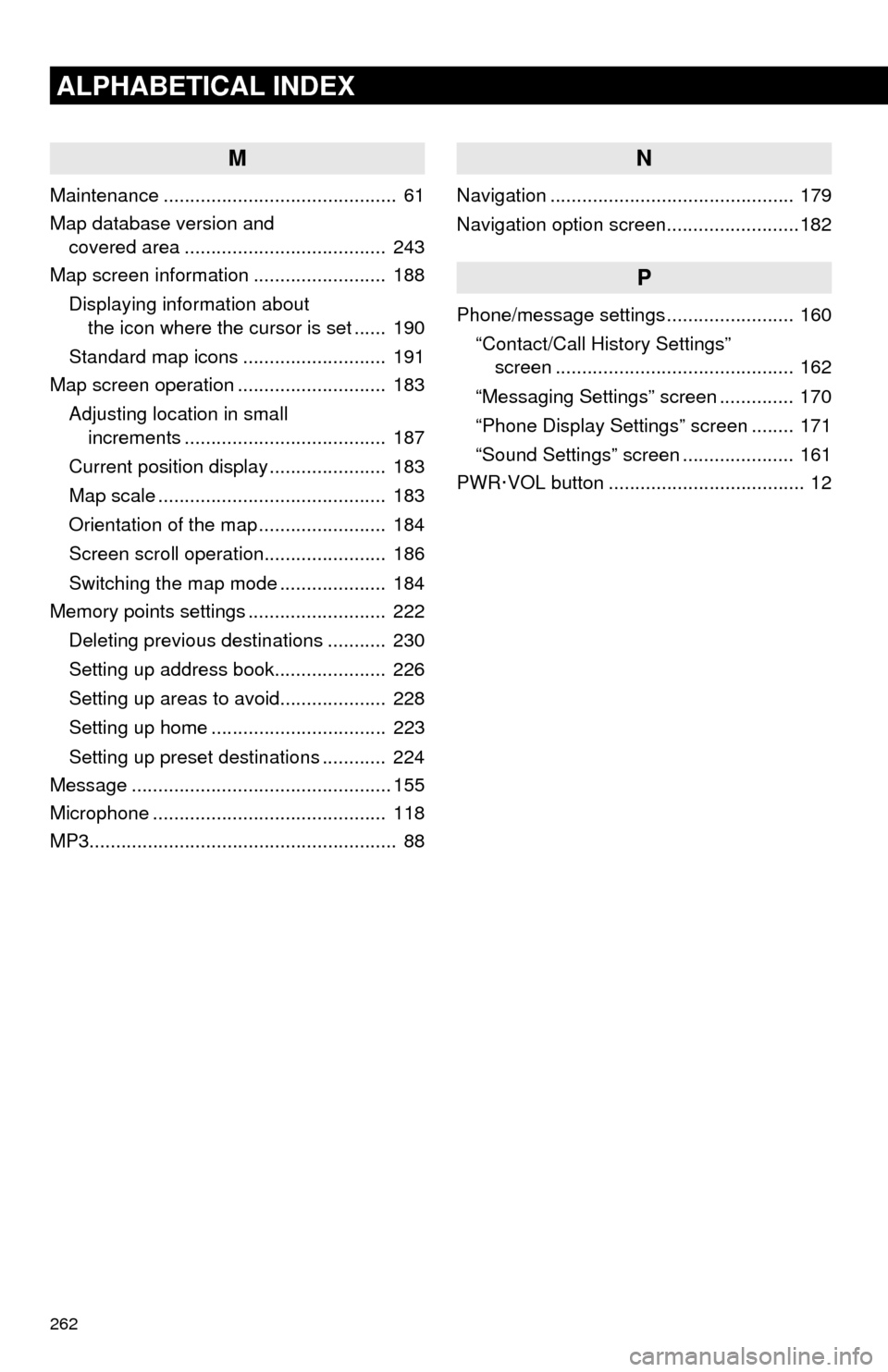
262
ALPHABETICAL INDEX
M
Maintenance ............................................ 61
Map database version and
covered area ...................................... 243
Map screen information ......................... 188
Displaying information about
the icon where the cursor is set ...... 190
Standard map icons ........................... 191
Map screen operation ............................ 183
Adjusting location in small
increments ...................................... 187
Current position display ...................... 183
Map scale ........................................... 183
Orientation of the map ........................ 184
Screen scroll operation....................... 186
Switching the map mode .................... 184
Memory points settings .......................... 222
Deleting previous destinations ........... 230
Setting up address book..................... 226
Setting up areas to avoid.................... 228
Setting up home ................................. 223
Setting up preset destinations ............ 224
Message ................................................. 155
Microphone ............................................ 118
MP3.......................................................... 88
N
Navigation .............................................. 179
Navigation option screen.........................182
P
Phone/message settings ........................ 160
“Contact/Call History Settings”
screen ............................................. 162
“Messaging Settings” screen .............. 170
“Phone Display Settings” screen ........ 171
“Sound Settings” screen ..................... 161
PWR·VOL button ..................................... 12
Page 263 of 276

263
R
Radio ............................................ 72, 81, 87
Rear view monitor system ..................... 132
Registering home..................................... 22
Registering preset destinations ............... 24
Registering/connecting Bluetooth
®
device ................................................... 42
Certification .......................................... 45
Profiles ................................................. 44
Registering a Bluetooth
® audio player
for the first time ................................. 43
Registering a Bluetooth
® phone
for the first time ................................. 42
Route guidance screen .......................... 212
During freeway driving ....................... 214
Route overview .................................. 213
Screen for route guidance .................. 212
Turn list screen................................... 216
Turn-by-turn arrow screen.................. 216
When approaching intersection.......... 215
Route trace ............................................ 190
S
Satellite Radio .......................................... 81
Screen adjustment ................................... 40
SD card ................................................... 244
Search operation.................................... 197
Searching by address......................... 199
Searching by address book ................ 204
Searching by coordinates ................... 207
Searching by emergency.................... 205
Searching by intersection and
freeway ........................................... 205
Searching by map .............................. 207
Searching by point of interest ............. 200
Searching from previous
destinations..................................... 204
Selecting search area......................... 198
Setting home as destination ............... 198
Setting preset destinations
as destination.................................. 198