2016 TOYOTA MIRAI radio controls
[x] Cancel search: radio controlsPage 9 of 276
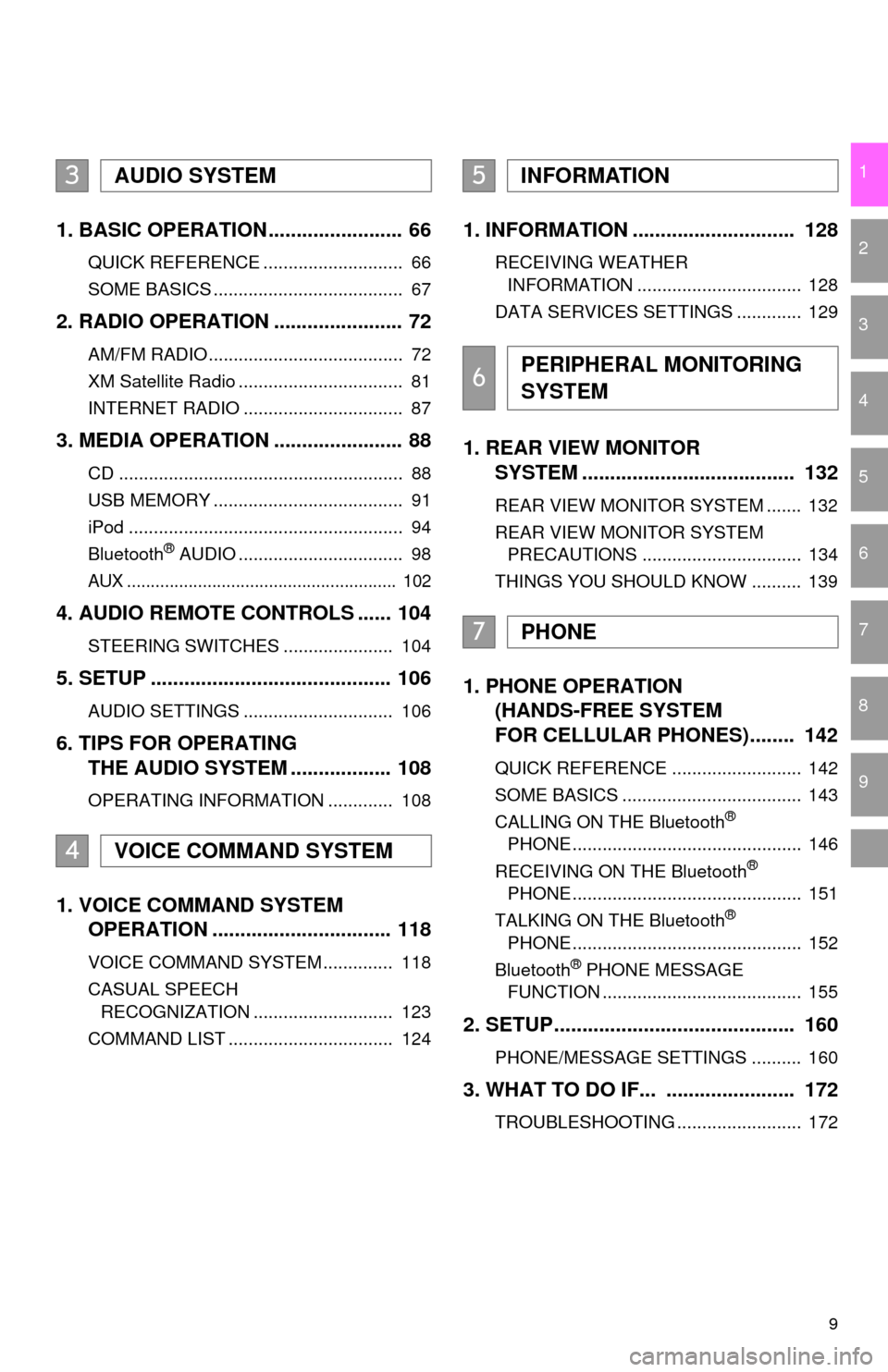
9
1
2
3
4
5
6
7
8
9
1. BASIC OPERATION ........................ 66
QUICK REFERENCE ............................ 66
SOME BASICS ...................................... 67
2. RADIO OPERATION ....................... 72
AM/FM RADIO....................................... 72
XM Satellite Radio ................................. 81
INTERNET RADIO ................................ 87
3. MEDIA OPERATION ....................... 88
CD ......................................................... 88
USB MEMORY ...................................... 91
iPod ....................................................... 94
Bluetooth
® AUDIO ................................. 98
AUX ......................................................... 102
4. AUDIO REMOTE CONTROLS ...... 104
STEERING SWITCHES ...................... 104
5. SETUP ........................................... 106
AUDIO SETTINGS .............................. 106
6. TIPS FOR OPERATING
THE AUDIO SYSTEM .................. 108
OPERATING INFORMATION ............. 108
1. VOICE COMMAND SYSTEM
OPERATION ................................ 118
VOICE COMMAND SYSTEM .............. 118
CASUAL SPEECH
RECOGNIZATION ............................ 123
COMMAND LIST ................................. 124
1. INFORMATION ............................. 128
RECEIVING WEATHER
INFORMATION ................................. 128
DATA SERVICES SETTINGS ............. 129
1. REAR VIEW MONITOR
SYSTEM ....... ............................ ...
132
REAR VIEW MONITOR SYSTEM ....... 132
REAR VIEW MONITOR SYSTEM
PRECAUTIONS ................................ 134
THINGS YOU SHOULD KNOW .......... 139
1. PHONE OPERATION
(HANDS-FREE SYSTEM
FOR CELLULAR PHONES)........ 142
QUICK REFERENCE .......................... 142
SOME BASICS .................................... 143
CALLING ON THE Bluetooth
®
PHONE .............................................. 146
RECEIVING ON THE Bluetooth
®
PHONE .............................................. 151
TALKING ON THE Bluetooth
®
PHONE .............................................. 152
Bluetooth
® PHONE MESSAGE
FUNCTION ........................................ 155
2. SETUP........................................... 160
PHONE/MESSAGE SETTINGS .......... 160
3. WHAT TO DO IF... ....................... 172
TROUBLESHOOTING ......................... 172
3AUDIO SYSTEM
4VOICE COMMAND SYSTEM
5INFORMATION
6PERIPHERAL MONITORING
SYSTEM
7PHONE
Page 13 of 276

13
1. CONTROLS AND FEATURES
QUICK GUIDE
1No.FunctionPage
By touching the screen with your finger, you can control the selected
functions.33
Insert a disc into this slot. The CD player turns on immediately.69
Press to pause or resume playing music.—
Press to seek up or down for a radio station or to access a desired
track/file.72, 81, 88, 91, 94, 98
Press to access the Bluetooth® hands-free system and applications.141
Turn to select a radio station or skip to the next or previous track/file.
Also, the knob can be used to enter selections on the list screens by
pressing it.72, 81, 88, 91, 94, 98
Map card slot
Do not eject the SD card, as doing so may deactivate the navigation
system.
244
Press to turn the audio system on and off, and turn it to adjust the vol-
ume.67
Press to display the “Home” screen.16, 35
Press to display the “Apps” screen.14, 36
Press to access the audio system. The audio system turns on in the
last mode used.66, 67, 68
Press to eject a disc.69
Page 18 of 276
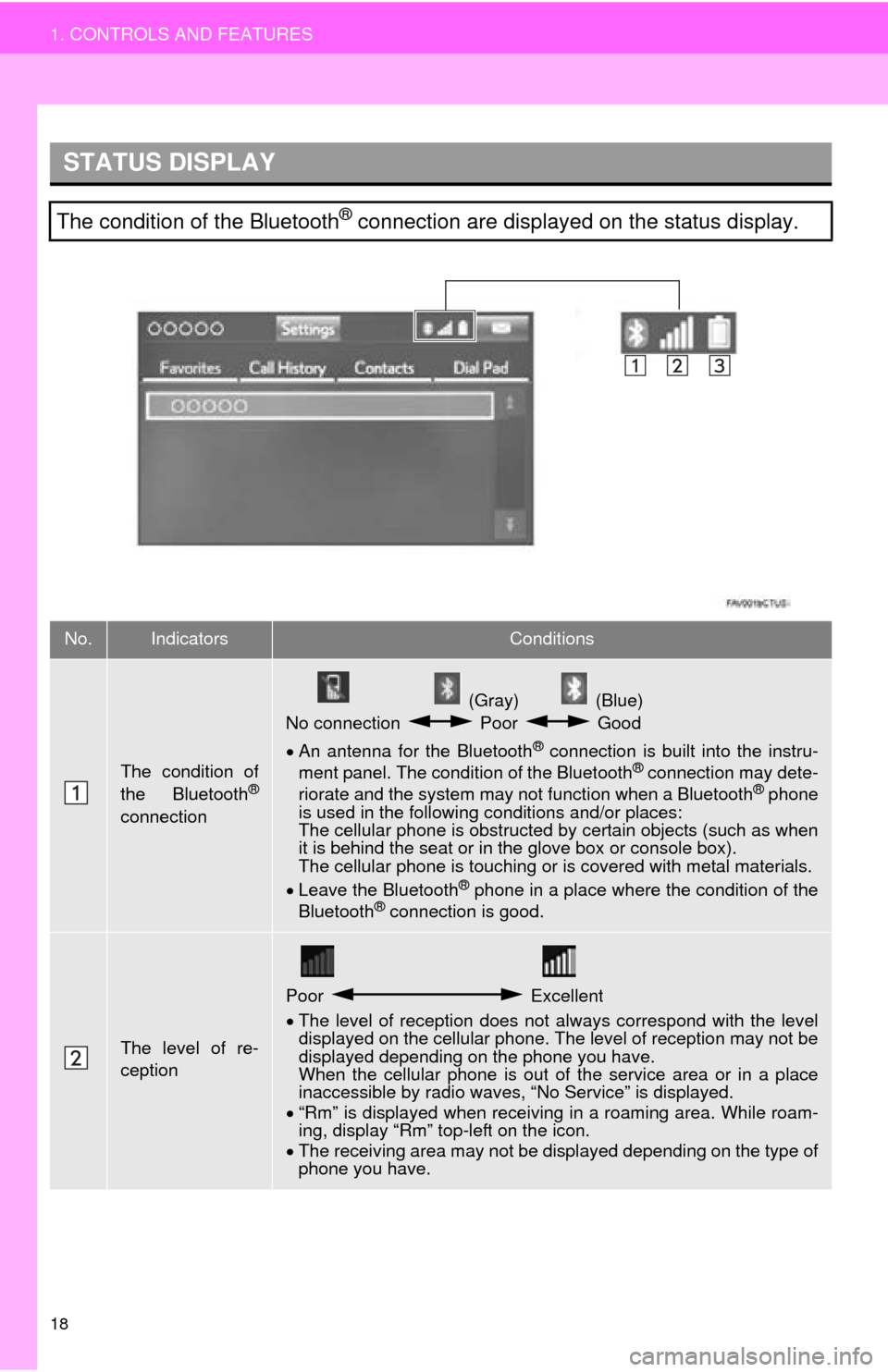
18
1. CONTROLS AND FEATURES
STATUS DISPLAY
The condition of the Bluetooth® connection are displayed on the status display.
No.IndicatorsConditions
The condition of
the Bluetooth®
connection
(Gray) (Blue)
No connection Poor Good
An antenna for the Bluetooth® connection is built into the instru -
ment panel. The condition of the Bluetooth® connection may dete -
riorate and the system may not function when a Bluetooth® phone
is used in the following conditions and/or places:
The cellular phone is obstructed by cert
ain objects (such as when
it is behind the seat or in the glove box or console box).
The cellular phone is touching or is covered with metal materials.
Leave the Blu
etooth® phone in a place where the condition of the
Bluetooth® connection is good.
The level of re-
ception
Poor Excellent
The level of reception does not always correspond with the level
displayed on the cellular phone. The level of reception may not be
displayed depending on the phone you have.
When the cellular phone is out of t
he service area or in a place
inaccessible by radio waves, “No Service” is displayed.
“Rm”
is displayed when receiving in a roaming area. While roam -
ing, display “Rm” top-left on the icon.
The
receiving area may not be di splayed depending on the type of
phone you have.
Page 21 of 276

21
1. CONTROLS AND FEATURES
QUICK GUIDE
1No.FunctionPage
Select to change the selected language, operation sound, automatic
screen change settings, etc.53
Select to customize the “Home” screen.35
Select to set the voice settings.58
Select to adjust the contrast and brightness of the screens.40
Select to set memory points (home, preset destinations, address book
entries, areas to avoid), navigation details or to delete previous desti-
nations.
222, 231
Select to turn the screen off.
Select to set radio and external media settings.106
Select to set the phone sound, contacts, message settings, etc.160
Select to set Bluetooth® phones and Bluetooth® audio devices.46
*Select to set Entune App Suite settings.258
*Select to set data services settings.129
Select to link the driver’s cellular phone settings (audio presets, lan-
guage, etc.).60
Select to set vehicle customization.“Owner’s
Manual”
*Select to set traffic information.235
*: Available in the 48 states, D.C. and Alaska
Page 65 of 276
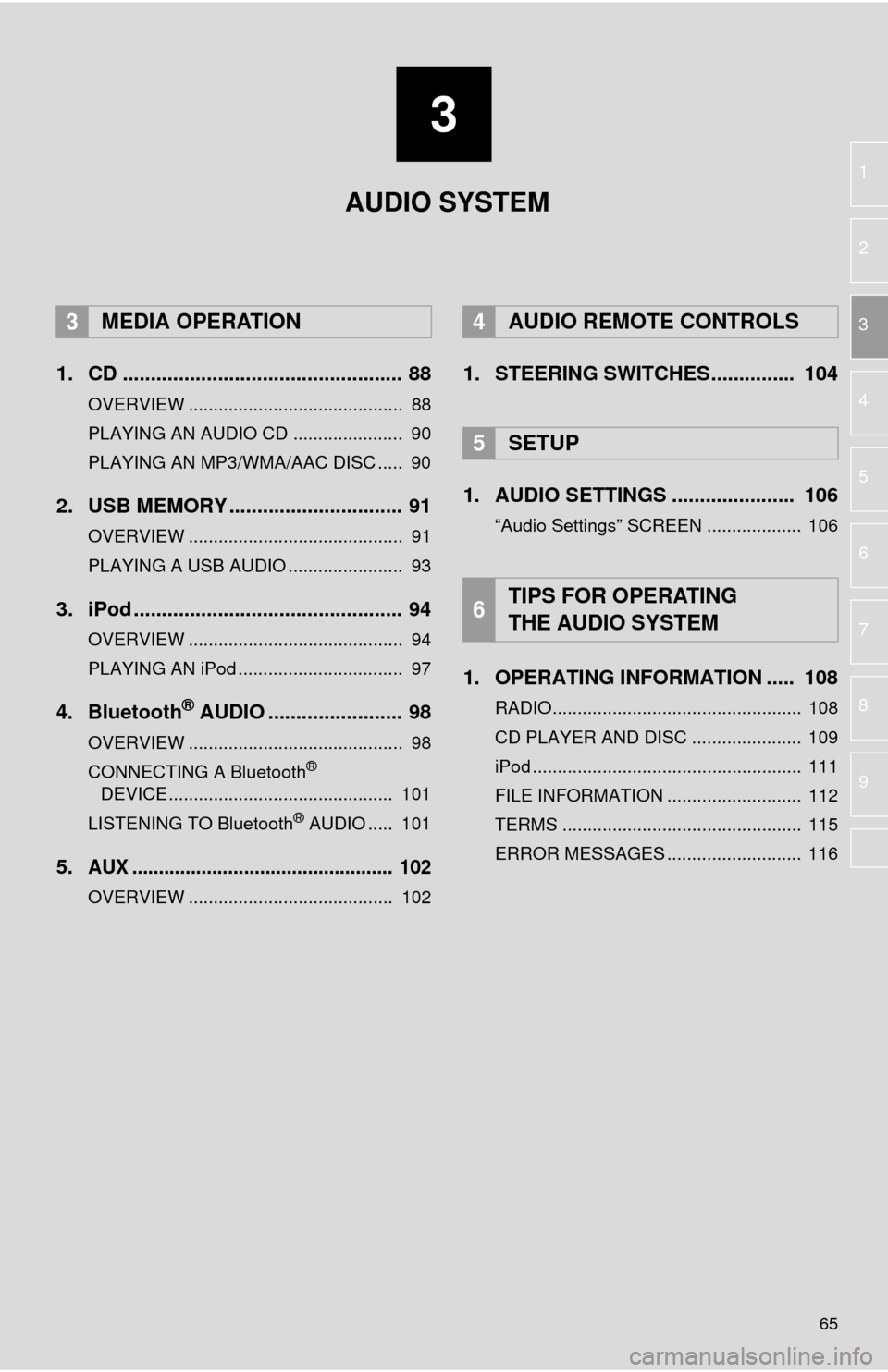
3
65
1
2
3
4
5
6
7
8
9
1. CD .................................................. 88
OVERVIEW ........................................... 88
PLAYING AN AUDIO CD ...................... 90
PLAYING AN MP3/WMA/AAC DISC ..... 90
2. USB MEMORY ............................... 91
OVERVIEW ........................................... 91
PLAYING A USB AUDIO ....................... 93
3. iPod ................................................ 94
OVERVIEW ........................................... 94
PLAYING AN iPod ................................. 97
4. Bluetooth® AUDIO ........................ 98
OVERVIEW ........................................... 98
CONNECTING A Bluetooth®
DEVICE ............................................. 101
LISTENING TO Bluetooth
® AUDIO ..... 101
5.AUX ................................................. 102
OVERVIEW ......................................... 102
1. STEERING SWITCHES............... 104
1. AUDIO SETTINGS ...................... 106
“Audio Settings” SCREEN ................... 106
1. OPERATING INFORMATION ..... 108
RADIO.................................................. 108
CD PLAYER AND DISC ...................... 109
iPod ...................................................... 111
FILE INFORMATION ........................... 112
TERMS ................................................ 115
ERROR MESSAGES ........................... 116
3MEDIA OPERATION4AUDIO REMOTE CONTROLS
5SETUP
6TIPS FOR OPERATING
THE AUDIO SYSTEM
AUDIO SYSTEM
Page 100 of 276
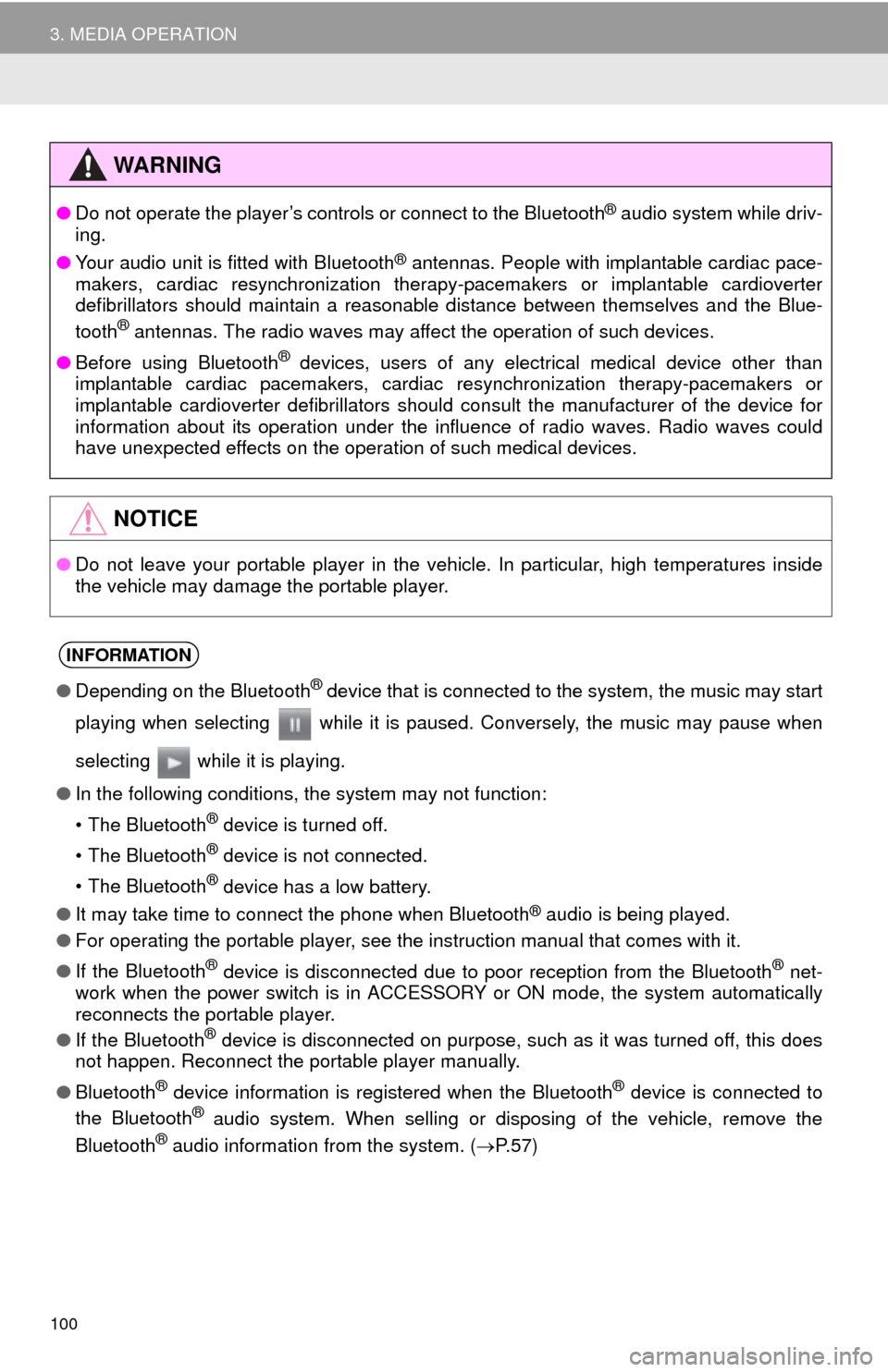
100
3. MEDIA OPERATION
WA R N I N G
●Do not operate the player’s controls or connect to the Blueto oth® audio system while driv-
ing.
● Y
our audio unit is fitted with Bluetooth® antennas. People with implantable cardiac pace -
makers, cardiac resynchronization therapy-pacemakers or implantable cardioverter
d efibrillators should maintain a reasonable distance between themselves and the Blue -
tooth
® antennas. The radio waves may affect the operation of such devices.
● Bef
ore using Bluetooth® devices, users of any electrical medical device other than
implantable cardiac pacemakers, cardiac resynchronization therapy-pacemakers or
implantable cardioverter defibrillators should consult the manufacturer of the device for
information about its operation under the influence of radio waves. Radio waves could
have unexpected effects on the operation of such medical devices.
NOTICE
● Do not leave your portable player in the vehicle. In particular, high temperatures inside
t
he vehicle may damage the portable player.
INFORMATION
●Depending on the Bluetooth® device that is connected to the system, the music may start
playing when selecting while it is paused. Conversely, the music may pause when
selecting while it is playing.
● In the following conditions, the system may not function:
• The Bluetooth
® device is turned off.
• The Bluetooth
® device is not connected.
• The Bluetooth
® device has a low battery.
● It may take time to connect the phone when Blueto oth
® audio is being played.
● For operating the portable player, see the instruction manual that comes with it.
● If the Bluetooth
® device is disconnected due to poor reception from the Bluetooth® net -
work when the power switch is in ACCESS OR Y or ON mode, the system automatically
reconnects the portable player.
● If the Blueto oth
® device is disconnected on purpose, such as it was turned off, this does
not happen. Reconnect the portable player manually.
● Bluetooth
® device information is registered when the Bluetooth® device is connected to
the Blueto oth® audio system. When selling or disposing of the vehicle, remove the
Blueto oth® audio information from the system. ( P. 5 7 )