Page 8 of 276

TABLE OF CONTENTS
8
1. CONTROLS AND FEATURES ........ 12
CONTROLS OVERVIEW....................... 12
“Apps” SCREEN .................................... 14
“Home” SCREEN ................................... 16
“Setup” SCREEN ................................... 20
2. NAVIGATION OPERATION ............ 22
REGISTERING HOME .......................... 22
REGISTERING PRESET
DESTINATIONS .................................. 24
OPERATION FLOW:
GUIDING THE ROUTE ....................... 25
SETTING HOME AS THE
DESTINATION .................................... 26
3. FUNCTION INDEX .. ......................... 27
FUNCTION INDEX ................................ 27
1. BASIC INFORMATION BEFORE
OPERATION .................................. 30
INITIAL SCREEN ................................... 30
CAPACITIVE TOUCH SWITCHES ........ 32
TOUCH SCREEN GESTURES .............. 33
TOUCH SCREEN OPERATION ............ 34
“Home” SCREEN OPERATION ............. 35
“Apps” SCREEN OPERATION............... 36
ENTERING LETTERS AND NUMBERS/
LIST SCREEN OPERATION ............... 37
SCREEN ADJUSTMENT ....................... 40
2. Bluetooth® SETTINGS ................... 42
REGISTERING/CONNECTING
Bluetooth® DEVICE ............................. 42
SETTING Bluetooth® DETAILS ............. 46
3. OTHER SETTINGS ......................... 53
GENERAL SETTINGS ........................... 53
VOICE SETTINGS ................................. 58
VEHICLE SETTINGS ............................. 59
DRIVER SETTINGS ............................... 60
MAINTENANCE .................................... 61
1QUICK GUIDE2BASIC FUNCTION
Page 61 of 276
61
3. OTHER SETTINGS
BASIC FUNCTION
2
5. MAINTENANCE
1Press the “APPS” button.
2Select “Maintenance” .
3Select the desired item.
When the system is turned on, the
“Maintenance Reminder” screen dis-
plays when it is time to replace a part
or certain components. ( P.30)No.Function
Select to set the condition of parts or
components.
Select to add new information items
separately from provided ones.
Select to cancel all conditions which
have been entered.
Select to reset the item which have
expired conditions.
Select to call the registered dealer.
Select to register/edit dealer infor-
mation. (P.62)
When set to on, the indicator will illu-
minate. The system is set to give
maintenance information with the
“Maintenance Reminder” screen.
( P.30)
INFORMATION
● When the vehicle needs to be serviced,
the screen button color will change to
orange.
Page 62 of 276
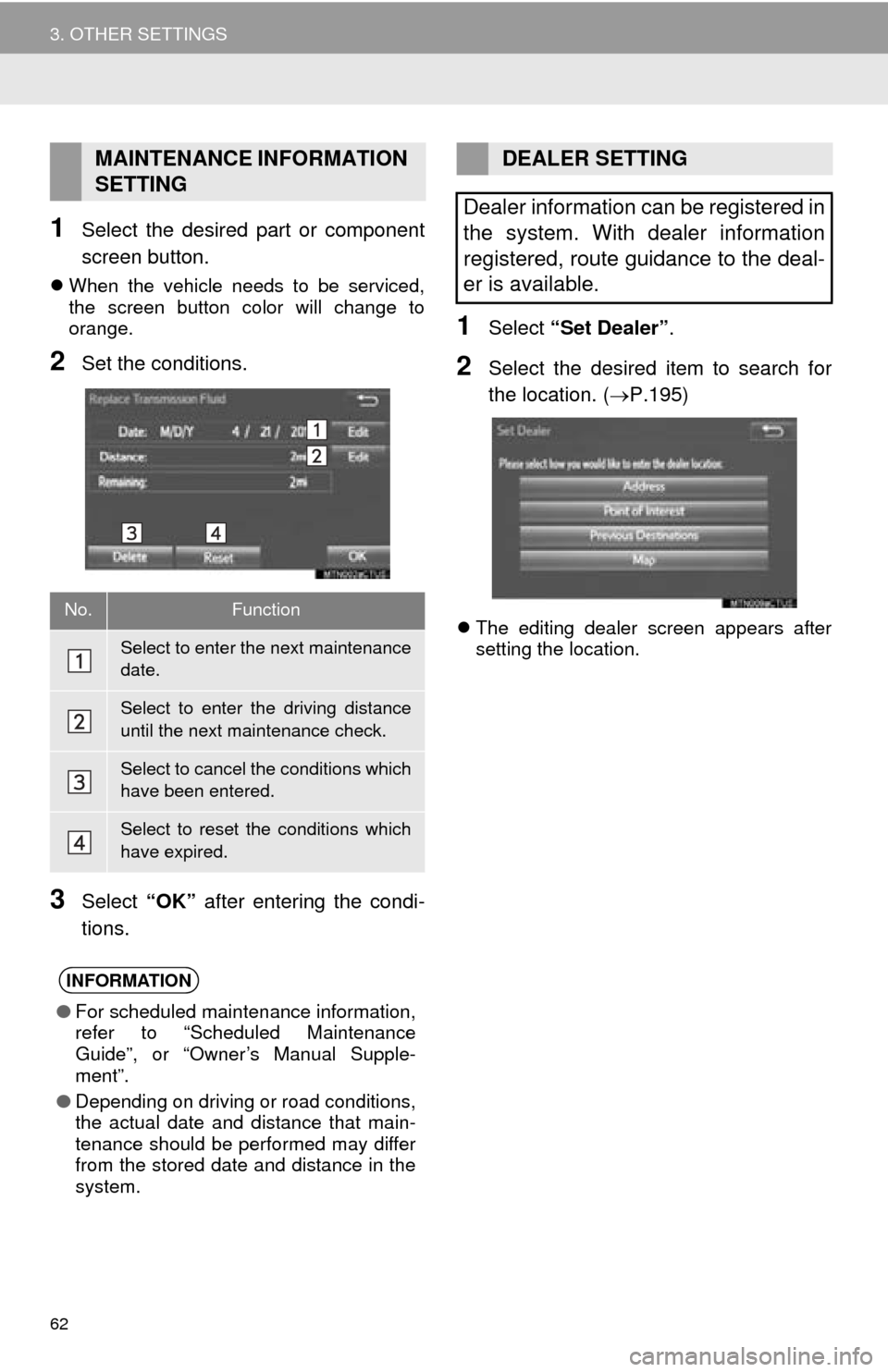
62
3. OTHER SETTINGS
1Select the desired part or component
screen button.
When the vehicle needs to be serviced,
the screen button color will change to
orange.
2Set the conditions.
3Select “OK” after entering the condi -
tions.
1Select “Set Dealer” .
2Select the desired item to search for
the location. ( P.195)
The editing dealer screen appears after
setting the location.
MAINTENANCE INFORMATION
SETTING
No.Function
Select to enter the next maintenance
date.
Select to enter the driving distance
until the next maintenance check.
Select to cancel the conditions which
have been entered.
Select to reset the conditions which
have expired.
INFORMATION
●For scheduled maintenance information,
refer to “Scheduled Maintenance
Guide”, or “Owner’s Manual Supple-
ment”.
● Depending on driving or road conditions,
the actual date and distance that main-
tenance should be performed may differ
from the stored date and distance in the
system.
DEALER SETTING
Dealer information can be registered in
the system. With dealer information
registered, route guidance to the deal-
er is available.
Page 262 of 276
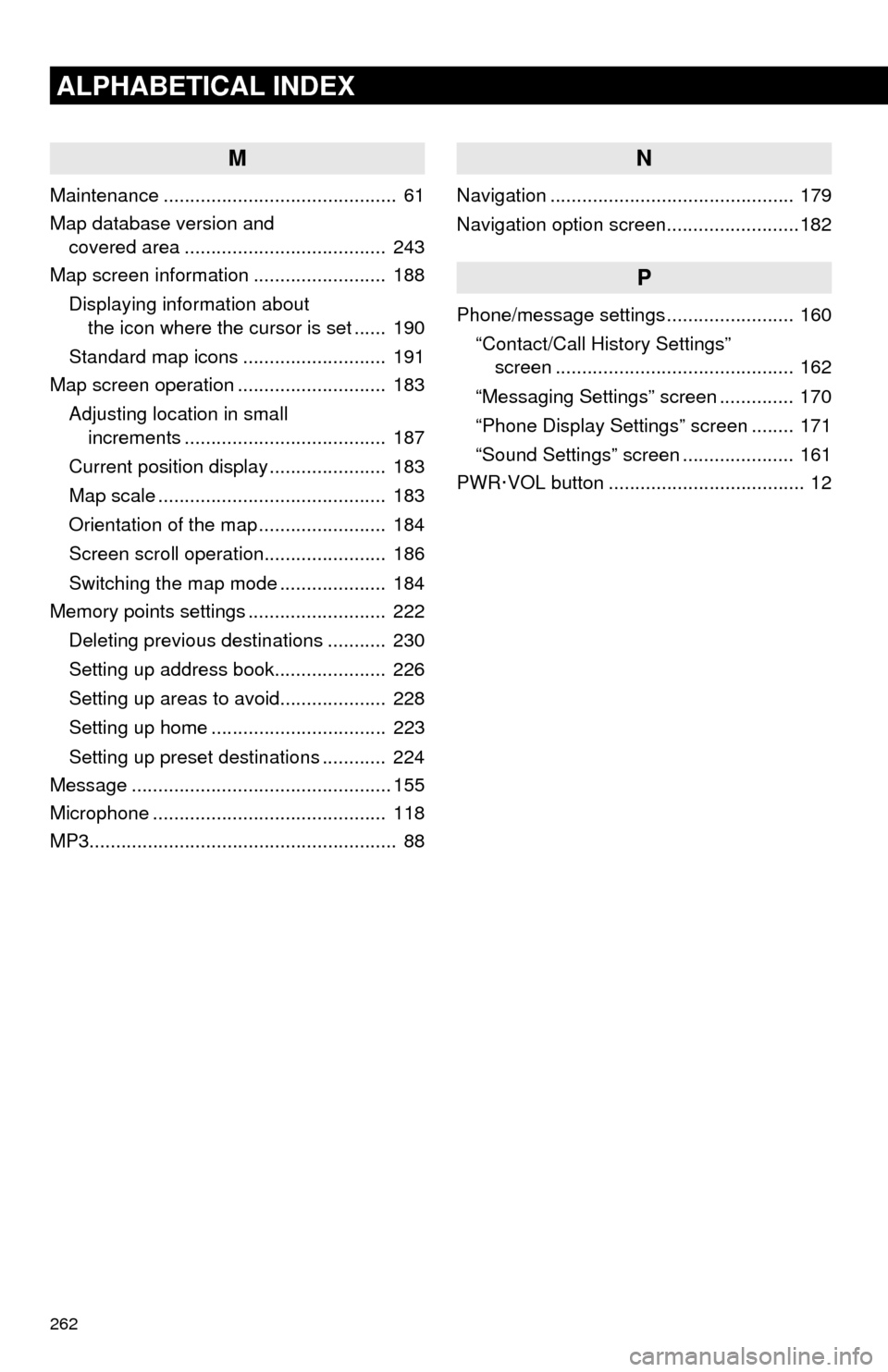
262
ALPHABETICAL INDEX
M
Maintenance ............................................ 61
Map database version and
covered area ...................................... 243
Map screen information ......................... 188
Displaying information about
the icon where the cursor is set ...... 190
Standard map icons ........................... 191
Map screen operation ............................ 183
Adjusting location in small
increments ...................................... 187
Current position display ...................... 183
Map scale ........................................... 183
Orientation of the map ........................ 184
Screen scroll operation....................... 186
Switching the map mode .................... 184
Memory points settings .......................... 222
Deleting previous destinations ........... 230
Setting up address book..................... 226
Setting up areas to avoid.................... 228
Setting up home ................................. 223
Setting up preset destinations ............ 224
Message ................................................. 155
Microphone ............................................ 118
MP3.......................................................... 88
N
Navigation .............................................. 179
Navigation option screen.........................182
P
Phone/message settings ........................ 160
“Contact/Call History Settings”
screen ............................................. 162
“Messaging Settings” screen .............. 170
“Phone Display Settings” screen ........ 171
“Sound Settings” screen ..................... 161
PWR·VOL button ..................................... 12