Page 158 of 276
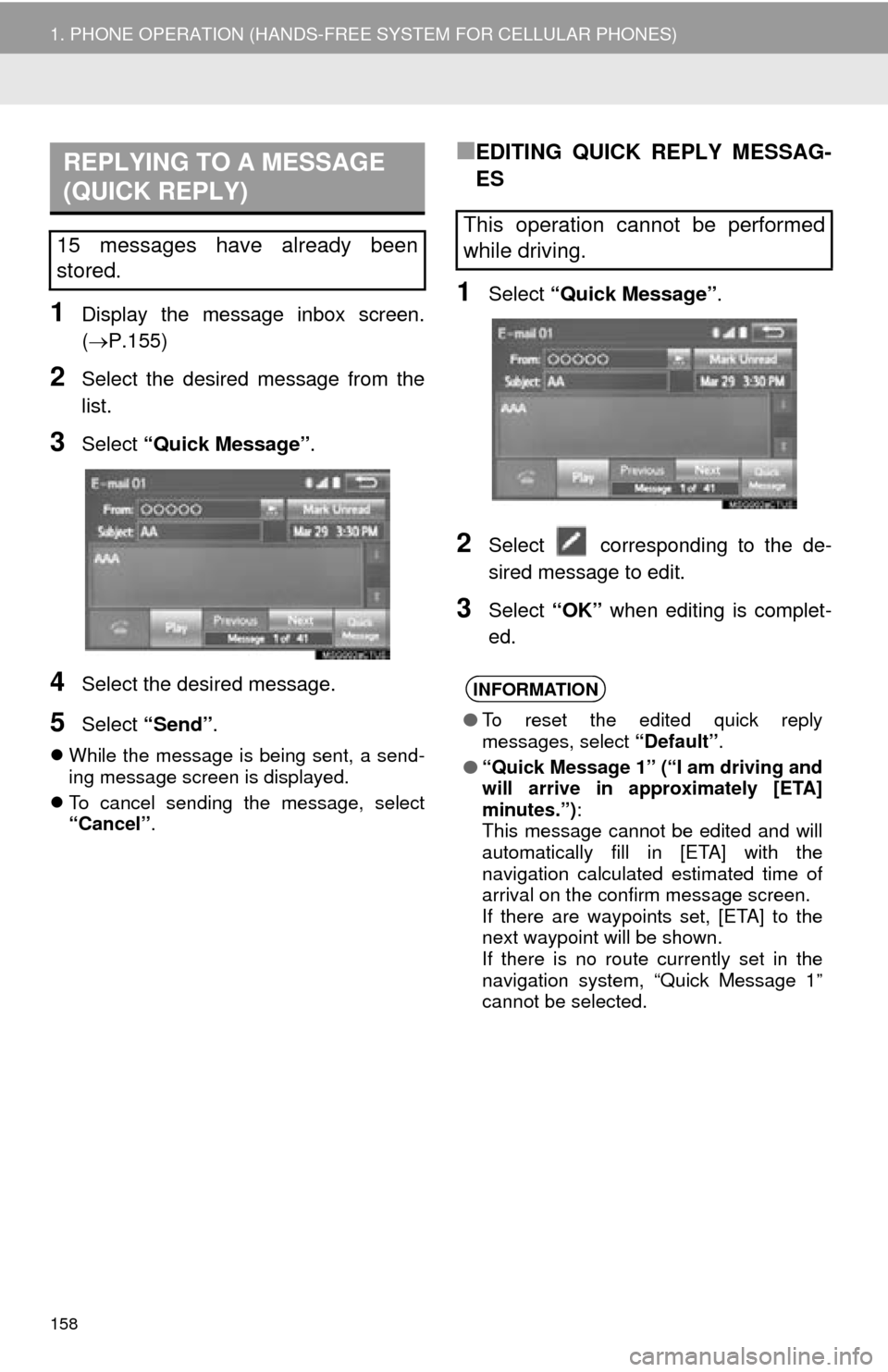
158
1. PHONE OPERATION (HANDS-FREE SYSTEM FOR CELLULAR PHONES)
1Display the message inbox screen.
(P.155)
2Select the desired message from the
list.
3Select “Quick Message” .
4Select the desired message.
5Select “Send” .
While the message is being sent, a send -
ing message screen is displayed.
T
o cancel sending the message, select
“Cancel” .
■EDITING QUICK REPLY MESSAG-
ES
1Select “Quick Message” .
2Select corresponding to the de -
sired message to edit.
3Select “OK” when editing is complet -
ed.
REPLYING TO A MESSAGE
(QUICK REPLY)
15 messages have already been
stored.This operation cannot be performed
while driving.
INFORMATION
● To reset the edited quick reply
messages, select “Default”.
● “Quick Message 1” (“I am driving and
will arrive in approximately [ETA]
minutes.”) :
This message cannot be edited and will
automatically fill in [ETA] with the
navigation calculated estimated time of
arrival on the confirm message screen.
If there are waypoints set, [ETA] to the
next waypoint will be shown.
If there is no route currently set in the
navigation system, “Quick Message 1”
cannot be selected.
Page 178 of 276
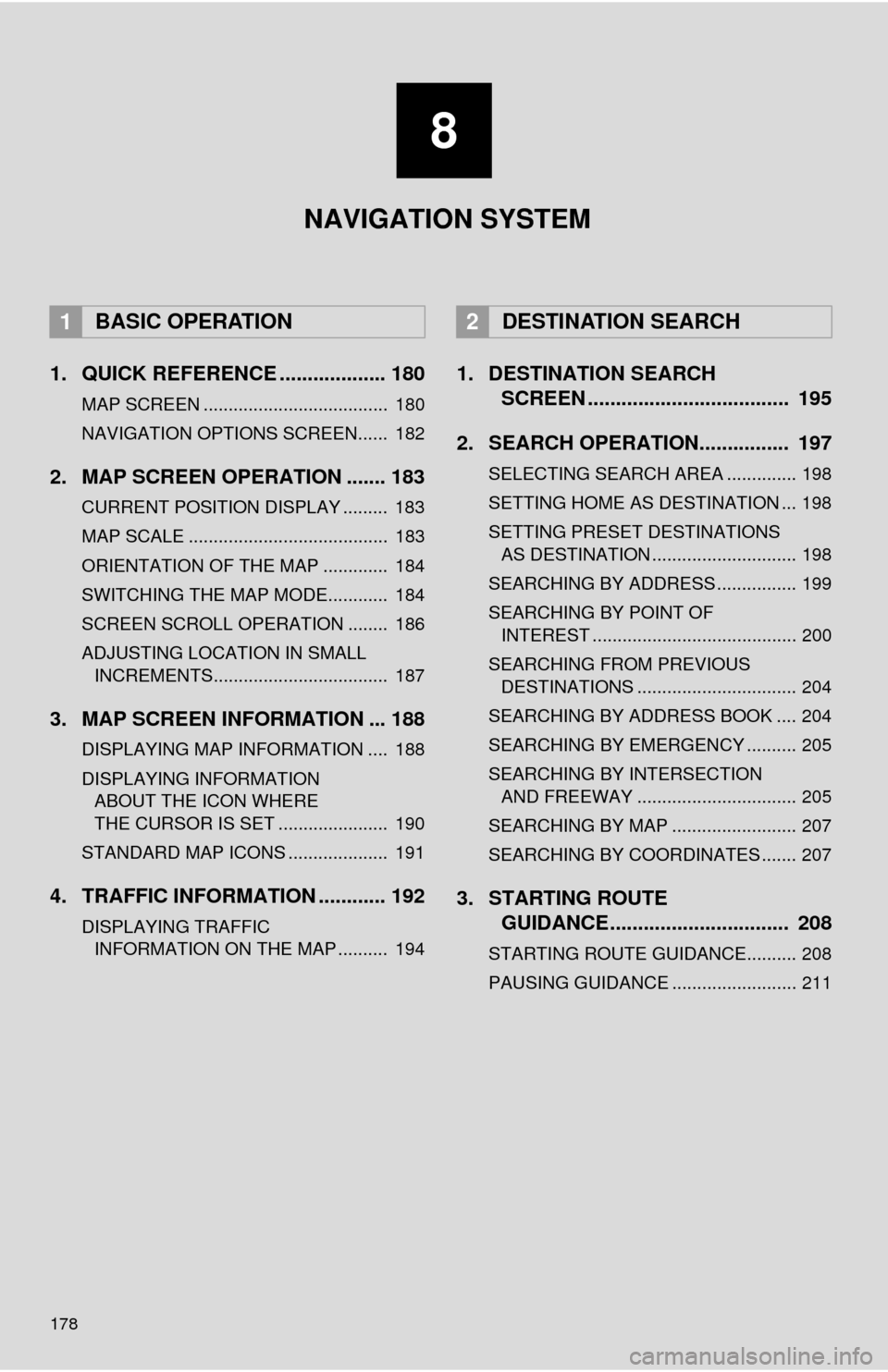
178
1. QUICK REFERENCE ................... 180
MAP SCREEN ..................................... 180
NAVIGATION OPTIONS SCREEN...... 182
2. MAP SCREEN OPERATION ....... 183
CURRENT POSITION DISPLAY ......... 183
MAP SCALE ........................................ 183
ORIENTATION OF THE MAP ............. 184
SWITCHING THE MAP MODE............ 184
SCREEN SCROLL OPERATION ........ 186
ADJUSTING LOCATION IN SMALL
INCREMENTS................................... 187
3. MAP SCREEN INFORMATION ... 188
DISPLAYING MAP INFORMATION .... 188
DISPLAYING INFORMATION
ABOUT THE ICON WHERE
THE CURSOR IS SET ...................... 190
STANDARD MAP ICONS .................... 191
4. TRAFFIC INFORMATION ............ 192
DISPLAYING TRAFFIC
INFORMATION ON THE MAP .......... 194
1. DESTINATION SEARCH
SCREEN .................................... 195
2. SEARCH OPERATION.. .............. 19
7
SELECTING SEARCH AREA .............. 198
SETTING HOME AS DESTINATION ... 198
SETTING PRESET DESTINATIONS
AS DESTINATION ............................. 198
SEARCHING BY ADDRESS ................ 199
SEARCHING BY POINT OF
INTEREST ......................................... 200
SEARCHING FROM PREVIOUS DESTINATIONS ................................ 204
SEARCHING BY ADDRESS BOOK .... 204
SEARCHING BY EMERGENCY .......... 205
SEARCHING BY INTERSECTION
AND FREEWAY ................................ 205
SEARCHING BY MAP ......................... 207
SEARCHING BY COORDINATES ....... 207
3. STARTING ROUTE
GUIDANCE ....... ......................... 20
8
STARTING ROUTE GUIDANCE.......... 208
PAUSING GUIDANCE ......................... 211
1BASIC OPERATION2DESTINATION SEARCH
8
NAVIGATION SYSTEM
Page 179 of 276
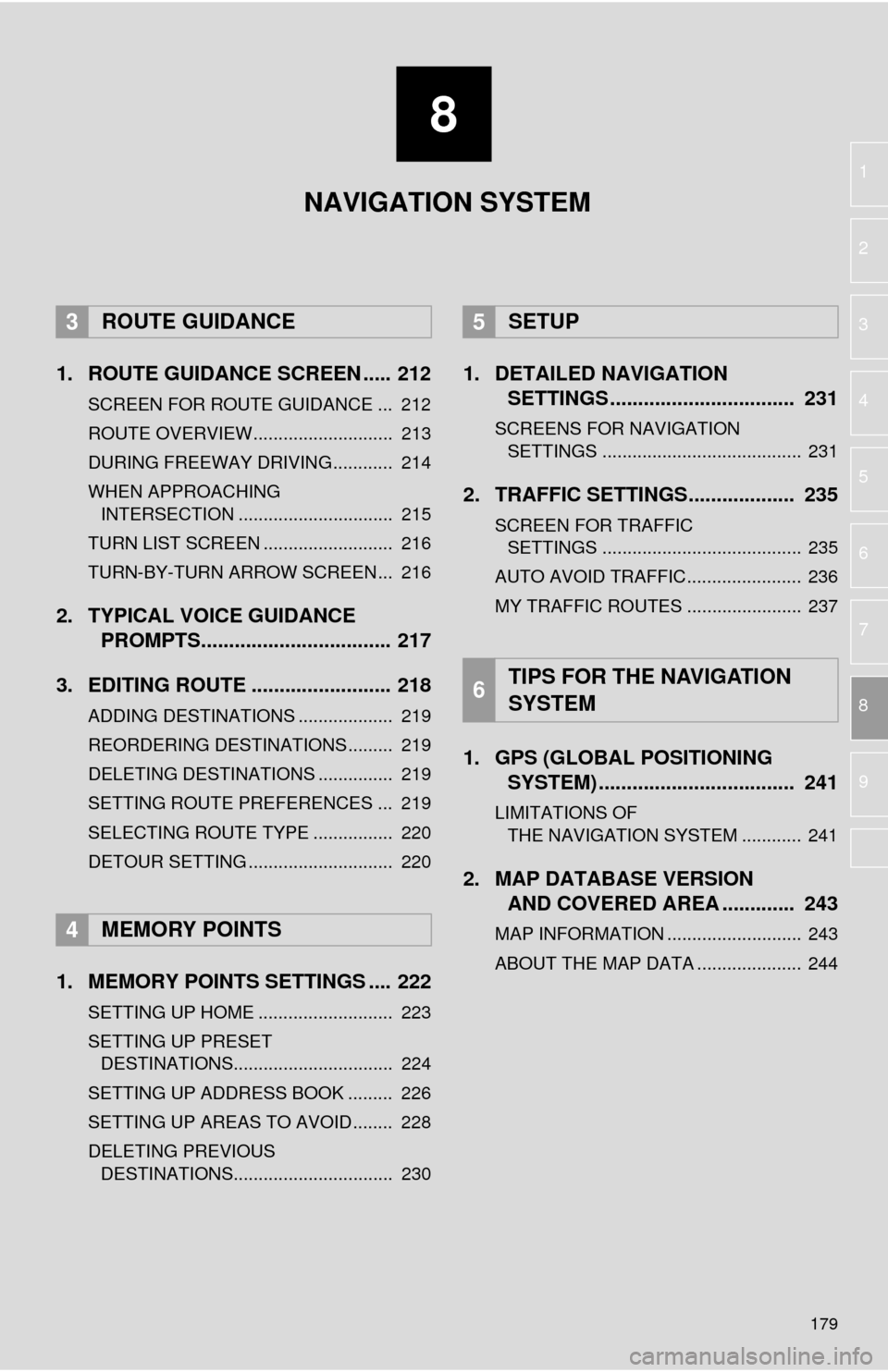
8
179
1
2
3
4
5
6
7
8
9
1. ROUTE GUIDANCE SCREEN ..... 212
SCREEN FOR ROUTE GUIDANCE ... 212
ROUTE OVERVIEW............................ 213
DURING FREEWAY DRIVING............ 214
WHEN APPROACHING
INTERSECTION ............................... 215
TURN LIST SCREEN .......................... 216
TURN-BY-TURN ARROW SCREEN ... 216
2. TYPICAL VOICE GUIDANCE
PROMPTS.................................. 217
3. EDITING ROUTE ......................... 218
ADDING DESTINATIONS ................... 219
REORDERING DESTINATIONS ......... 219
DELETING DESTINATIONS ............... 219
SETTING ROUTE PREFERENCES ... 219
SELECTING ROUTE TYPE ................ 220
DETOUR SETTING ............................. 220
1. MEMORY POINTS SETTINGS .... 222
SETTING UP HOME ........................... 223
SETTING UP PRESET DESTINATIONS................................ 224
SETTING UP ADDRESS BOOK ......... 226
SETTING UP AREAS TO AVOID ........ 228
DELETING PREVIOUS
DESTINATIONS................................ 230
1. DETAILED NAVIGATION SETTINGS ................................. 231
SCREENS FOR NAVIGATION
SETTINGS ........................................ 231
2. TRAFFIC SETTINGS................... 235
SCREEN FOR TRAFFIC
SETTINGS ........................................ 235
AUTO AVOID TRAFFIC....................... 236
MY TRAFFIC ROUTES ....................... 237
1. GPS (GLOBAL POSITIONING
SYSTEM) .................... ...............
241
LIMITATIONS OF
THE NAVIGATION SYSTEM ............ 241
2. MAP DATABASE VERSION
AND COVERED AREA ............. 243
MAP INFORMATION ........................... 243
ABOUT THE MAP DATA ..................... 244
3ROUTE GUIDANCE
4MEMORY POINTS
5SETUP
6TIPS FOR THE NAVIGATION
SYSTEM
NAVIGATION SYSTEM
Page 180 of 276
180
1. BASIC OPERATION
1. QUICK REFERENCE
MAP SCREEN
To display this screen, press the “APPS” button, then select “Navigation” on the
“Apps” screen.
No.NameFunctionPage
2D North-up, 2D
heading-up or 3D
heading-up sym-
bolIndicates whether the map orientation is set to
north-up or heading-up. The letter(s) beside this
symbol indicate the vehicle’s heading direction
(e.g. N for north). In 3D map, only a heading-up
view is available.
184
Options buttonSelect to display the “Navigation Options” screen.182
“GPS” mark
(Global Position-
ing System)Shows that the vehicle is receiving signals from
the GPS.241
Traffic indicator
Shows that traffic information is received. Select
to start voice guidance for traffic information.
When traffic information is received via HD, HD
mark is displayed on the right.
192
Scale indicatorThis figure indicates the map scale.183
Page 181 of 276
181
1. BASIC OPERATION
NAVIGATION SYSTEM
8
Zoom in/out but-
tonSelect to magnify or reduce the map scale. When
either button is selected, the map scale indicator
bar appears at the bottom of the screen.
183
Current position
button/voice
guidance buttonSelect to display the current position address.Select to repeat voice guidance.183
Destination but-
tonSelect to display the “Destination” screen.195
Speed limit icon
Indicates the speed limit on the current road.
The display of the speed limit icon can be set to
on/off.
188
Route informa-
tion bar
Displays the current street name, or the distance
with the estimated travel time/arrival time to the
destination. The route information bar fills from
left to right as the vehicle progresses on the
route.
212
Route informa-
tion buttonSelect to change the display between the current
street name and the distance with the estimated
travel/arrival time.
213
No.NameFunctionPage
Page 183 of 276
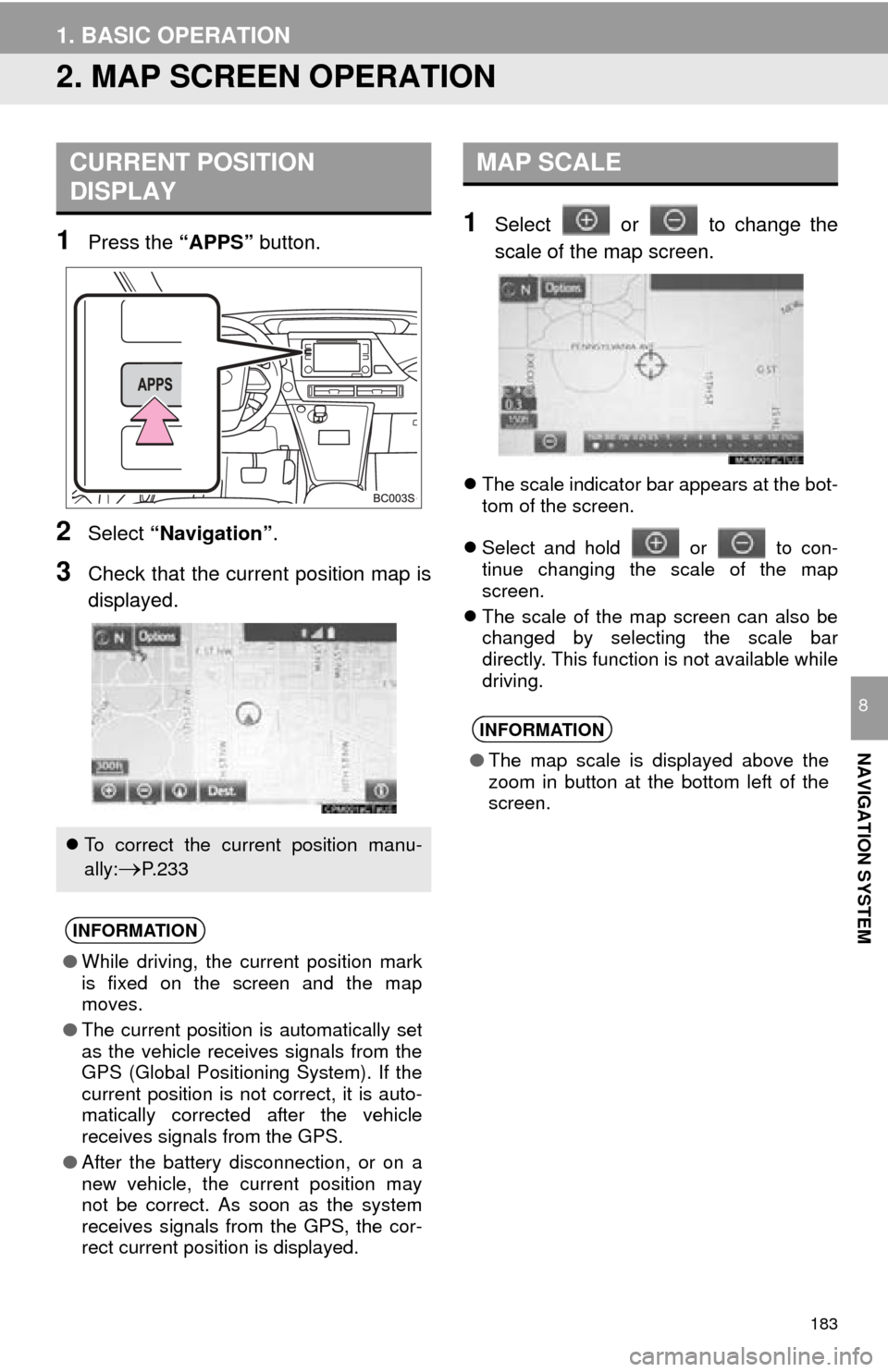
183
1. BASIC OPERATION
NAVIGATION SYSTEM
8
2. MAP SCREEN OPERATION
1Press the “APPS” button.
2Select “Navigation” .
3Check that the current position map is
displayed.
1Select or to change the
scale of the map screen.
The scale indicator bar appears at the bot -
tom of the screen.
Sel
ect and hold or to con-
tinue changing the scale of the map
screen.
The sc
ale of the map screen can also be
changed by selecting the scale bar
directly. This function is not available while
driving.
CURRENT POSITION
DISPLAY
To correct the current position manu-
ally:
P. 2 3 3
INFORMATION
● While driving, the current position mark
is fixed on the screen and the map
moves.
● The current position is automatically set
as the vehicle receives signals from the
GPS (Global Positioning System). If the
current position is not correct, it is auto-
matically corrected after the vehicle
receives signals from the GPS.
● After the battery disconnection, or on a
new vehicle, the current position may
not be correct. As soon as the system
receives signals from the GPS, the cor-
rect current position is displayed.
MAP SCALE
INFORMATION
●The map scale is displayed above the
zoom in button at the bottom left of the
screen.
Page 185 of 276
185
1. BASIC OPERATION
NAVIGATION SYSTEM
8
Depending on the conditions, certain
screen configuration buttons cannot be
selected.
■MAP ONLY
■DUAL MAP
The map on the left is the main map.
Editing right map
1Select any point on the right side map.
2Select the desired item.
When set to on, the indicator will illumi -nate.
Select to display the inter-
section guidance screen or
the guidance screen on the
freeway.
215
Select to display the turn-
by-turn arrow screen.216
No.FunctionPage
The right side map can be edited.
No.FunctionPage
Select to change the orien-
tation of the map.184
Select to display POI icons.188
Select to show traffic infor-
mation. 192
Select to change the map
scale.183
Page 186 of 276
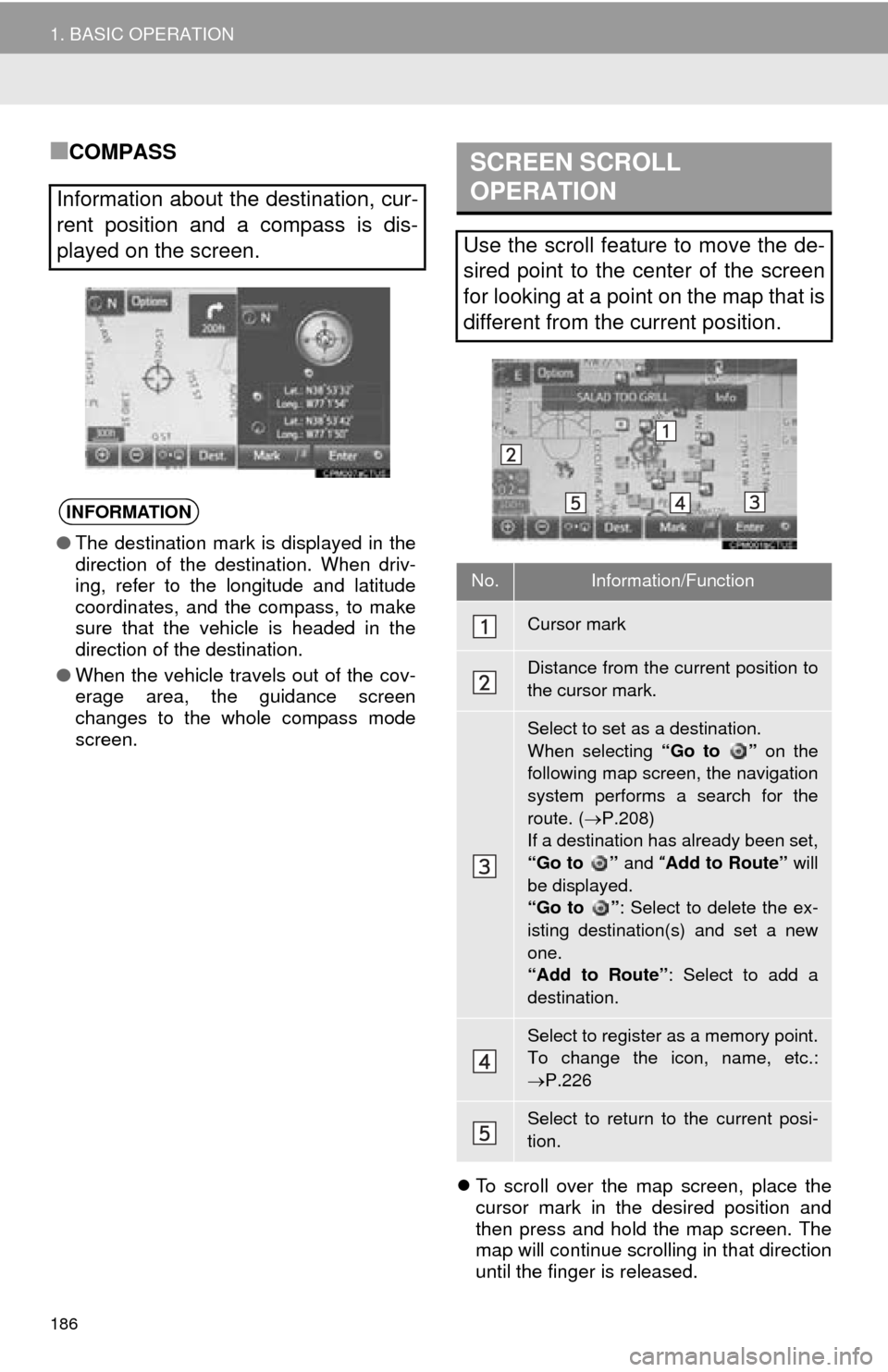
186
1. BASIC OPERATION
■COMPASS
To scroll over the map screen, place the
cursor mark in the desired position and
then press and hold the map screen. The
map will continue scrolling in that direction
until the finger is released.
Information about the destination, cur-
rent position and a compass is dis-
played on the screen.
INFORMATION
●The destination mark is displayed in the
direction of the destination. When driv-
ing, refer to the longitude and latitude
coordinates, and the compass, to make
sure that the vehicle is headed in the
direction of the destination.
● When the vehicle travels out of the cov-
erage area, the guidance screen
changes to the whole compass mode
screen.
SCREEN SCROLL
OPERATION
Use the scroll feature to move the de-
sired point to the center of the screen
for looking at a point on the map that is
different from the current position.
No.Information/Function
Cursor mark
Distance from the current position to
the cursor mark.
Select to set as a destination.
When selecting “Go to ” on the
following map screen, the navigation
system performs a search for the
route. ( P.208)
If a destination has already been set,
“Go to ” and “Add to Route” will
be displayed.
“Go to ” : Select to delete the ex-
isting destination(s) and set a new
one.
“Add to Route” : Select to add a
destination.
Select to register as a memory point.
To change the icon, name, etc.:
P.226
Select to return to the current posi-
tion.